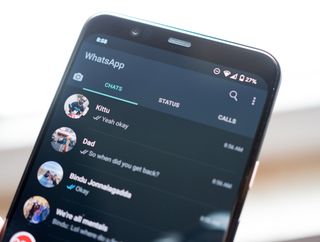
Whatsapp is one of the most popular messaging apps in the world. When you have a lot of friends, messages, and contacts flying around, it can be hard to keep track of what is where. Fortunately, Whatsapp incorporated a sort of Universal Search into its app that can help you locate basically anything that has happened in the app. That makes it easy to search for chats, attachments, contacts, or anything else, all from one search bar.
How to use Universal Search in WhatsApp
- Open Whatsapp
- Tap Search
- Enter text for whatever you're searching for.Source: Adam Doud/Android Central
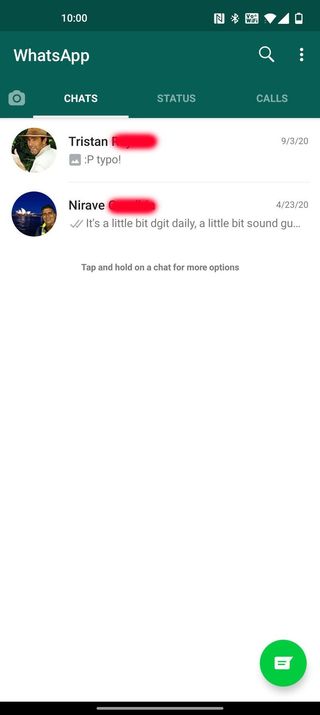
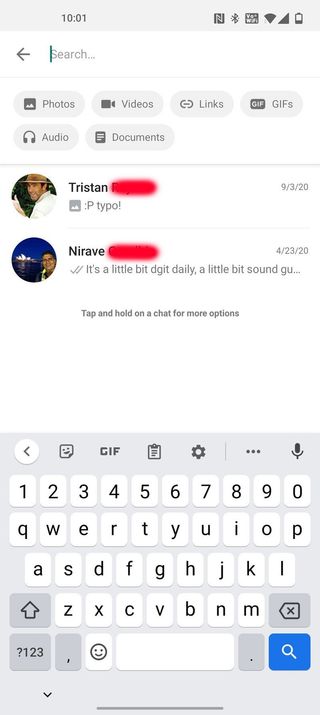
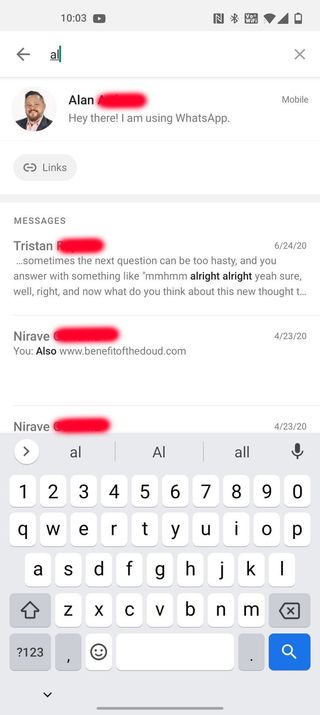
That's it. You can type in anything and Whatsapp will search all of your chats, contacts, documents, links and more and display the results for you.
How to use filters in Universal Search
Using Universal Search is great, but Whatsapp also includes some filters you can use to try to narrow yuor results. You can filter by photos, videos, links, GIFs, audio, and documents. In most cases, you cannot search by names of files (e.g. filenames of photos) but you can use filters to search for a contact, and filter photos sent to or from that contact. Note: As you search, Universal Search will show you what kinds of results you have (links, documents, etc) and you can tap on a filter to apply it to the current search.
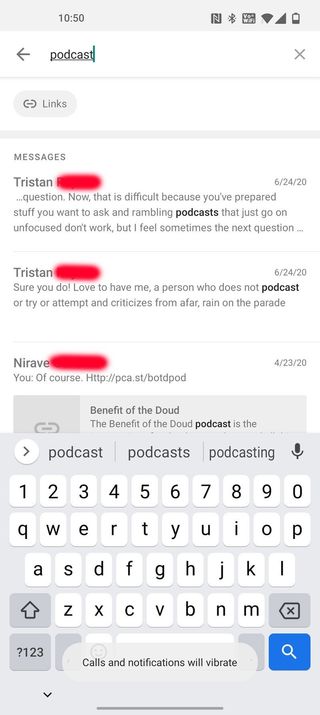
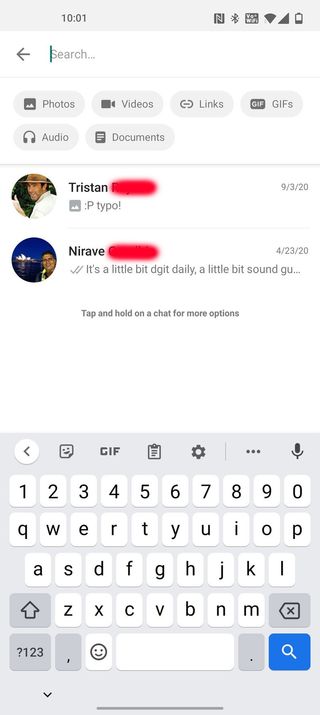
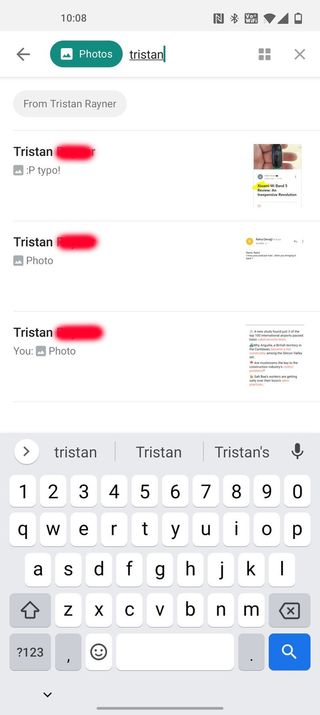
Source: Adam Doud/Android Central
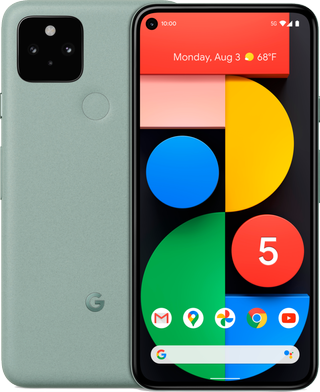
Google's best phone
The Google Pixel 5 is Google's best smartphone yet, and it brings with it a killer camera, the best version of Android you can find, and 5G. Though the Google Pixel 5 has some midrange specifications, you won't find a cleaners and smoother version of Andorid anywhere in the ecosystem.
Be an expert in 5 minutes
Get the latest news from Android Central, your trusted companion in the world of Android
Adam has been writing and podcasting the mobile tech space for almost a decade. When he's not writing, he hosts the Benefit of the Doud podcast, spends way too much time on Twitter, and redesigns his office space over and over.

