How to enable DC dimming on the OnePlus 12 and OnePlus 12R

Once upon a time, all smartphones used DC dimming to control the brightness of their displays. These days, far too many phones rely on the use of PWM dimming to flicker the display quickly and fool your eyes. If you're anything like me, flickering displays can give you headaches, eye aches, or even make you nauseous and dizzy.
Thankfully, companies like OnePlus are listening to complaints and have brought back DC-like dimming on their latest phones. The OnePlus 12 and OnePlus 12R are two amazing phones with fantastic displays, but you can only bring out their most eye-friendly nature by enabling DC dimming.
Oddly enough, the same method doesn't work on both phones. I've broken this down per device, so scroll down to the one you use and follow the simple instructions to enable DC dimming on your OnePlus 12 or OnePlus 12R.
How to enable DC dimming on the OnePlus 12 and OnePlus 12R
The OnePlus 12's display is one of the brightest in smartphone history, and while it supports DC dimming, the description for OnePlus' anti-flicker solution is a little confusing. Out of the box, the OnePlus 12 uses a triple-pulse PWM dimming method that keeps modulation low but still flickers at a 720Hz rate.
OnePlus calls this special algorithm "Ultra anti-flicker" and while it's better than the Galaxy S24's PWM rate, it's still using display flicker to control brightness. Disabling this setting changes it to DC-like dimming above 25% brightness. Here's how to do that:
1. Open system settings by tapping the settings icon in your app drawer, or swiping down on the status bar and tapping the hexagonal gear icon in the top right.
2. Select display & brightness from the list of options.
Get the latest news from Android Central, your trusted companion in the world of Android
3. Select eye comfort and sleep from the list of options.
4. Scroll down and disable ultra anti-flicker.
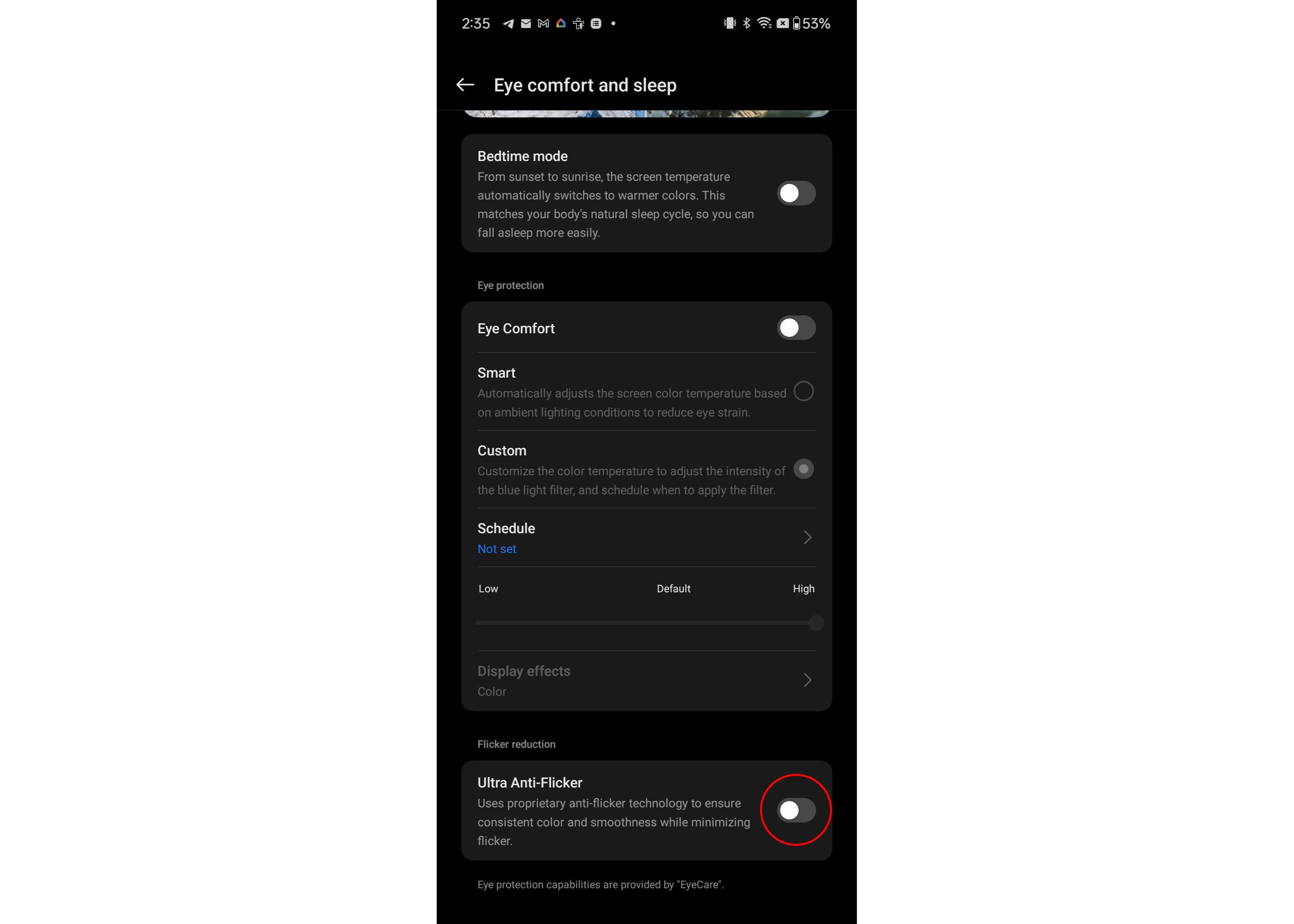
Now you can enjoy a more eye-friendly DC-like dimming method at brightness levels above 25%. Dropping the phone's brightness below 25% switches to 2,160Hz PWM regardless of this setting. Typically, though, 2,160Hz is comfortable for most people and makes this one of the best PWM-sensitive phones.
No more headaches or eye strain
Now you can enjoy single-pulse DC-like dimming on the OnePlus 12R above 25% brightness. Be aware that setting the brightness level below 25% will toggle 2,160Hz PWM dimming regardless of this setting. Most people should feel comfortable with that high of a refresh rate but there are still some that will find it uncomfortable.
If you need lower brightness but want to avoid PWM completely, we recommend using a screen dimmer app to artificially lower brightness by adding a grey overlay to the screen.
Note that the DC-like dimming modes between the two phones are not identical. In our testing, the OnePlus 12R was the most eye-friendly of the two at higher brightness levels as it uses a dimming mode that's more similar to an LCD or an incandescent light bulb, with a single pulse brightness drop at each screen refresh interval.
Meanwhile, the OnePlus 12 uses a 2.3x pulse rate at max brightness, which can still irritate folks who are more sensitive to flicker.

A proper S24 challenger
The OnePlus 12 is a fabulous phone in many regards, but especially so when it comes to displays and PWM sensitivity. If you're a PWM-sensitive individual, this device will bring you much joy and comfort.

You must confirm your public display name before commenting
Please logout and then login again, you will then be prompted to enter your display name.

