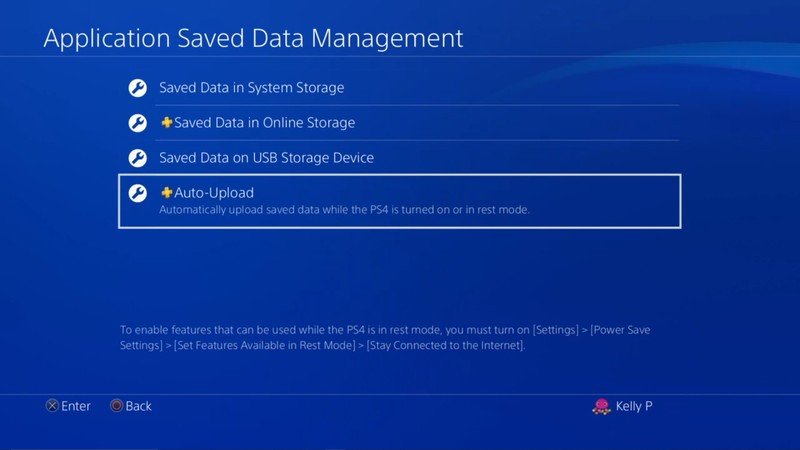How to backup save data on PS4

Thankfully, Sony has made the backup process extremely easy for PlayStation 4 users. Whether you're fully wiping your console or simply backing-up as a precaution, all you need is a PlayStation Plus subscription or a USB thumb drive to backup your save data on the PS4.
Products used in this guide
- Upload saves to the cloud: 12 Months of PlayStation Plus ($60 at Amazon)
- Copy and store your saves: 64GB SanDisk Extreme Go USB Drive ($20 at Amazon)
How to access PlayStation Plus cloud storage
For $60 you can purchase a year's subscription to PlayStation Plus if you are not already a member. Along with the free games you can download every month, and the ability to play online with friends, PS Plus members have access to Sony's cloud storage. You can upload your save data to the cloud and be sure that you will have access to it for as long as you are a member.
To upload your save data:
- Navigate to your PlayStation 4 settings menu.
- Click on Application Saved Data Management to access the menu.
- Select Auto-Upload.
- Select which games you would like to have automatically uploaded.
No more worrying if you've remembered to save your data after the power cuts out during a storm. As long as you enable "Stay Connected to the Internet" in the power settings, your system will upload all relevant data whenever it's turned on or enters Rest Mode.
You can also quickly upload saved game data to the cloud from your PlayStation 4 home screen by clicking your "Options" button while the game is highlighted. The top option in the pop-up menu is "Upload/Download Saved Data".
Manually saving your data to a USB drive
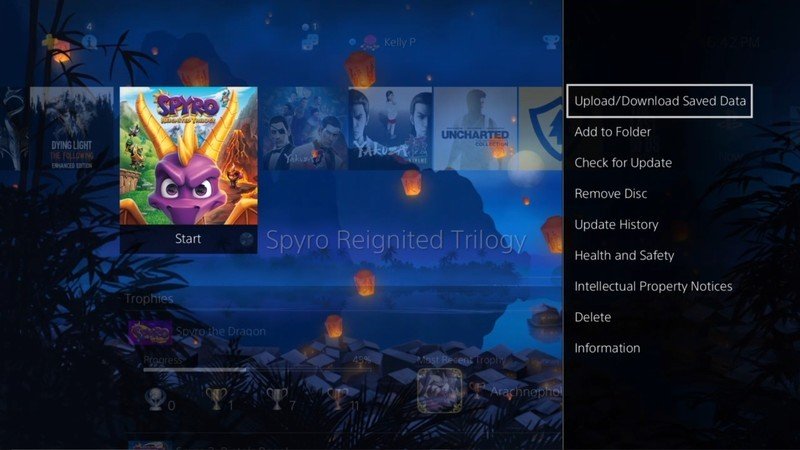
If you don't have PlayStation Plus and have no interest in picking it up, players have the option of manually backing up their save data. The easiest tool to use for this is a USB drive. You probably have one floating around in a junk drawer or clipped to a keychain.
Get the latest news from Android Central, your trusted companion in the world of Android
With your USB drive plugged into your PlayStation 4:
- Navigate to your PlayStation 4 **settings **menu.
- Click on Application Saved Data Management to access the menu.
- Select Saved Data in System Storage.
- Choose the Copy to USB Storage Device.
- Pressing the "Options" button will bring up a "select multiple" option; this way, you can select a whole game library with a single click if you want.
- Once all the data you want to save is selected, click Copy.
With your files now saved on the PS Plus cloud or a USB drive, you can access them later or from other systems. When you're ready to retrieve them, simply access the Application Saved Data menu once more and click Saved Data in Online Storage or Saved Data on USB Storage Device. Copying your files onto the PS4 works the same way as copying them from it.
Keeping your data saves easy
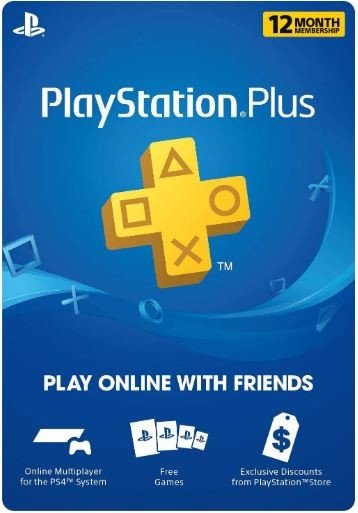
Save your data without a care in the world.
If you are a set-it-and-forget-it type, grab a PS Plus account. Aside from all the free great games you get access to each month, you can upload your saved game data automatically without having to worry.