How to change bands on the Pixel Watch
Press, twist, click, and your new Pixel Watch band is ready to go.

Google's first smartwatch, Pixel Watch, is unique in many ways within the Wear OS ecosystem. Its design, features, and hardware are unlike anything Android users have seen before. One of those differences specific to the Pixel Watch is the method Google chose for the watch bands.
Similar to the way that Apple uses its Watch. The bands have a slide-and-click mechanism that locks them onto the watch case. This method does a great job of securing the band to the Pixel Watch and creates a more seamless transition between the two parts. So, how do you change the watch band on the Pixel Watch? Well, let's get into it.
How to change bands on Pixel Watch
While for now, we are limited in the number of fantastic Pixel Watch bands, mostly due to the proprietary method of connecting the bands. Whether it's because Google isn't allowing third-party manufacturers to use the connection style or these other brands just haven't had a chance to make the straps isn't clear. But what is apparent is that users will have to learn these steps to change Pixel Watch bands, and we're here to walk you through them.
1. With the watch off of your wrist, look at the side of the watch with the haptic crown.
2. Below the haptic crown and microphone hole is a button at the edge where the band and Watch case meet.

3. Press and hold the button.
4. While still holding the button, push the watch band towards the button.
Get the latest news from Android Central, your trusted companion in the world of Android

5. Get the new watch band that you want to attach.
6. Line up the large end of the band so that it is on the slot of the watch case and covering the release button.
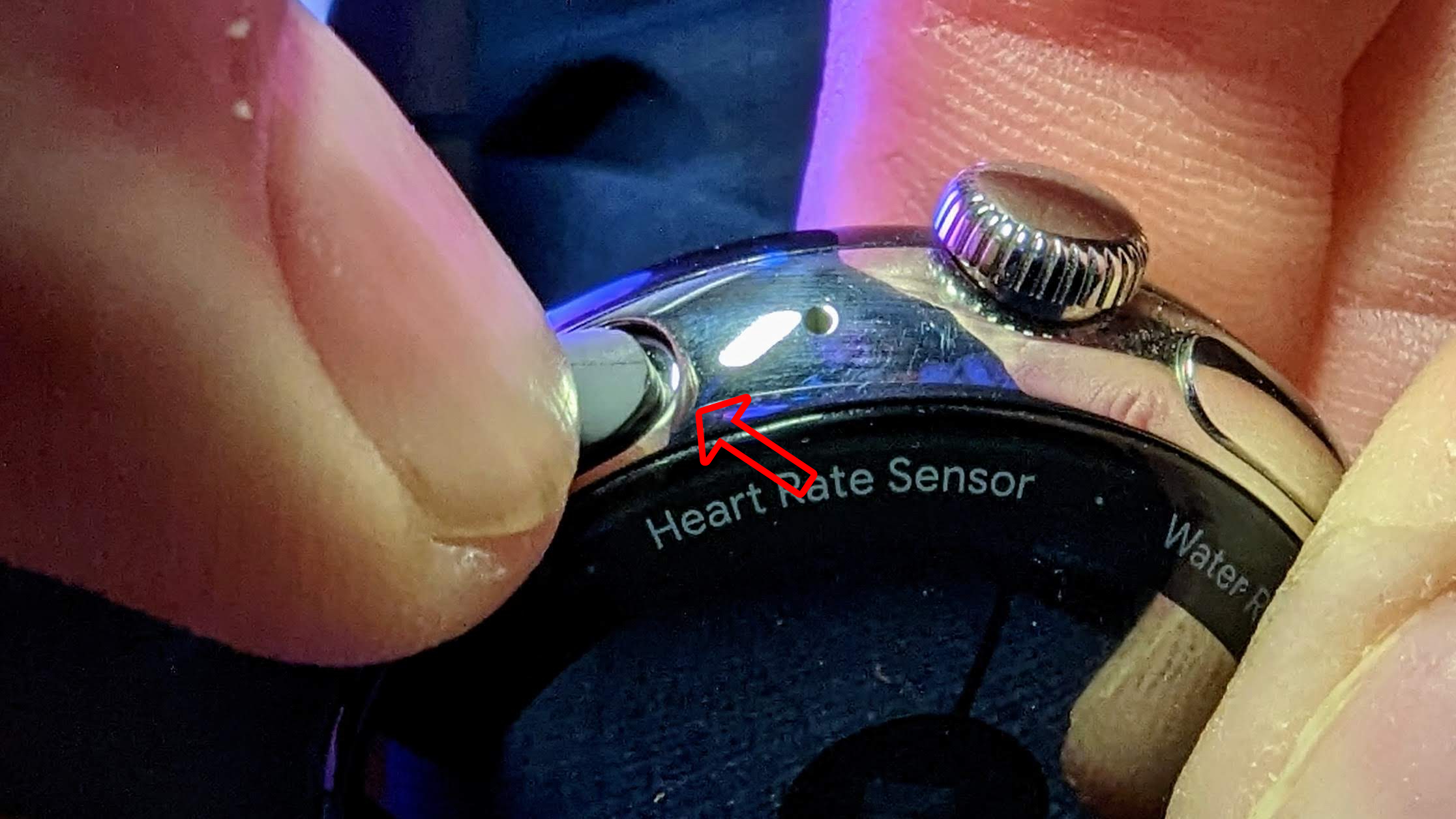
7. Holding the Pixel Watch in one hand and the watch band in the other, press the two together so it pushes in the button.
8. Twist the Watch and band in opposite directions until the band clicks into place.

With one side of your watch band changed, repeat the steps to swap the band on the other side or leave it for a mismatched look. If you have larger hands/fingers as I do, sometimes it can be difficult to press the release button and not hit other buttons on the watch. So, if it causes issues with activating parts of your Pixel Watch while changing bands, you may want to power the device off first.
It's all in the wrist
As for Google's first take on its own smartwatch, the overall style of the Pixel Watch is great. The beautiful circular look, combined with the seamless way the bands melt into the case, is wonderful. It will be nice to see how other brands style watch straps besides what Google has done. Because the Pixel Watch is already doing a great job of positioning itself as one of the best Android smartwatches, personalizing your watch with a band that matches your style is a great way to show off the wearable.

