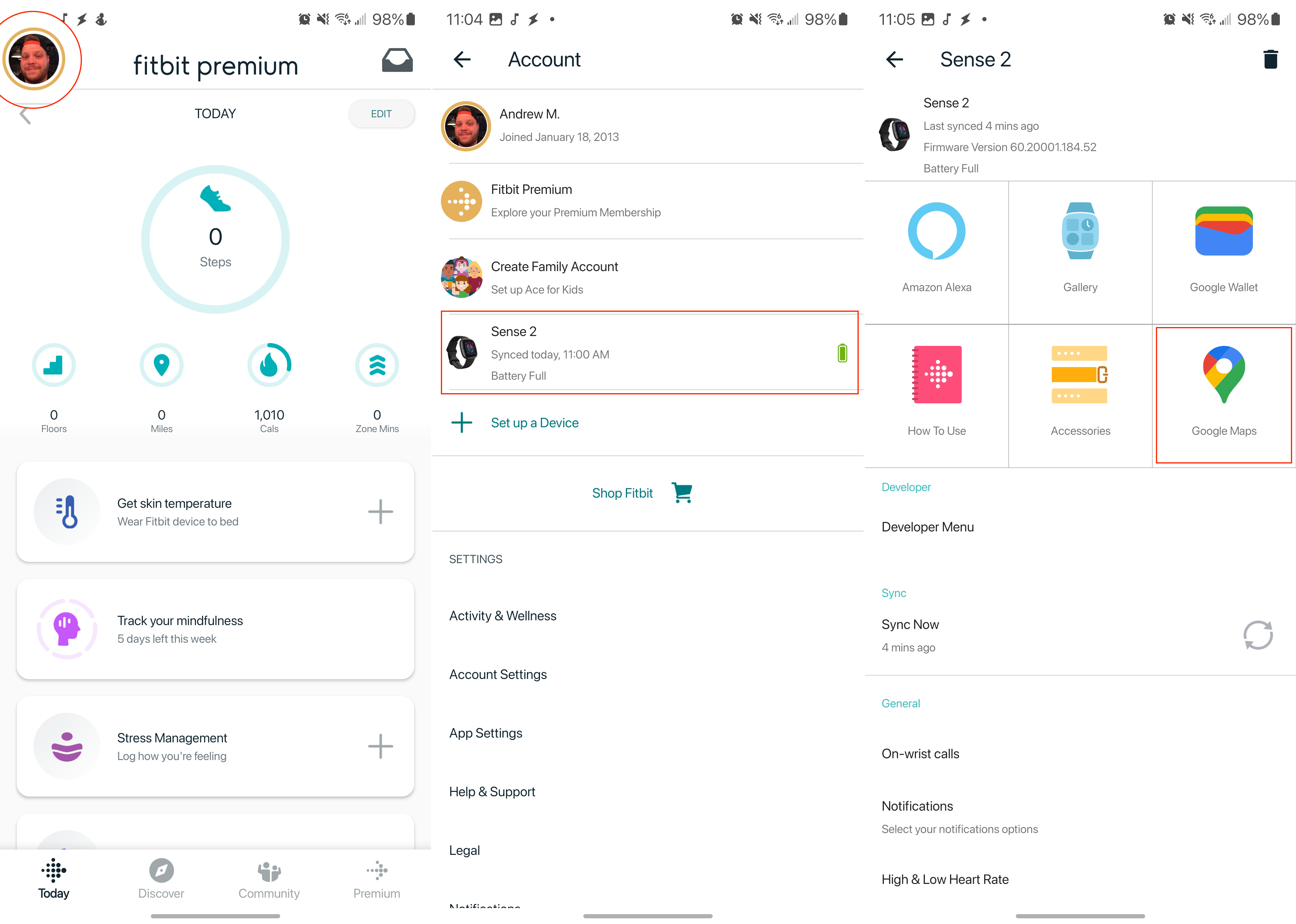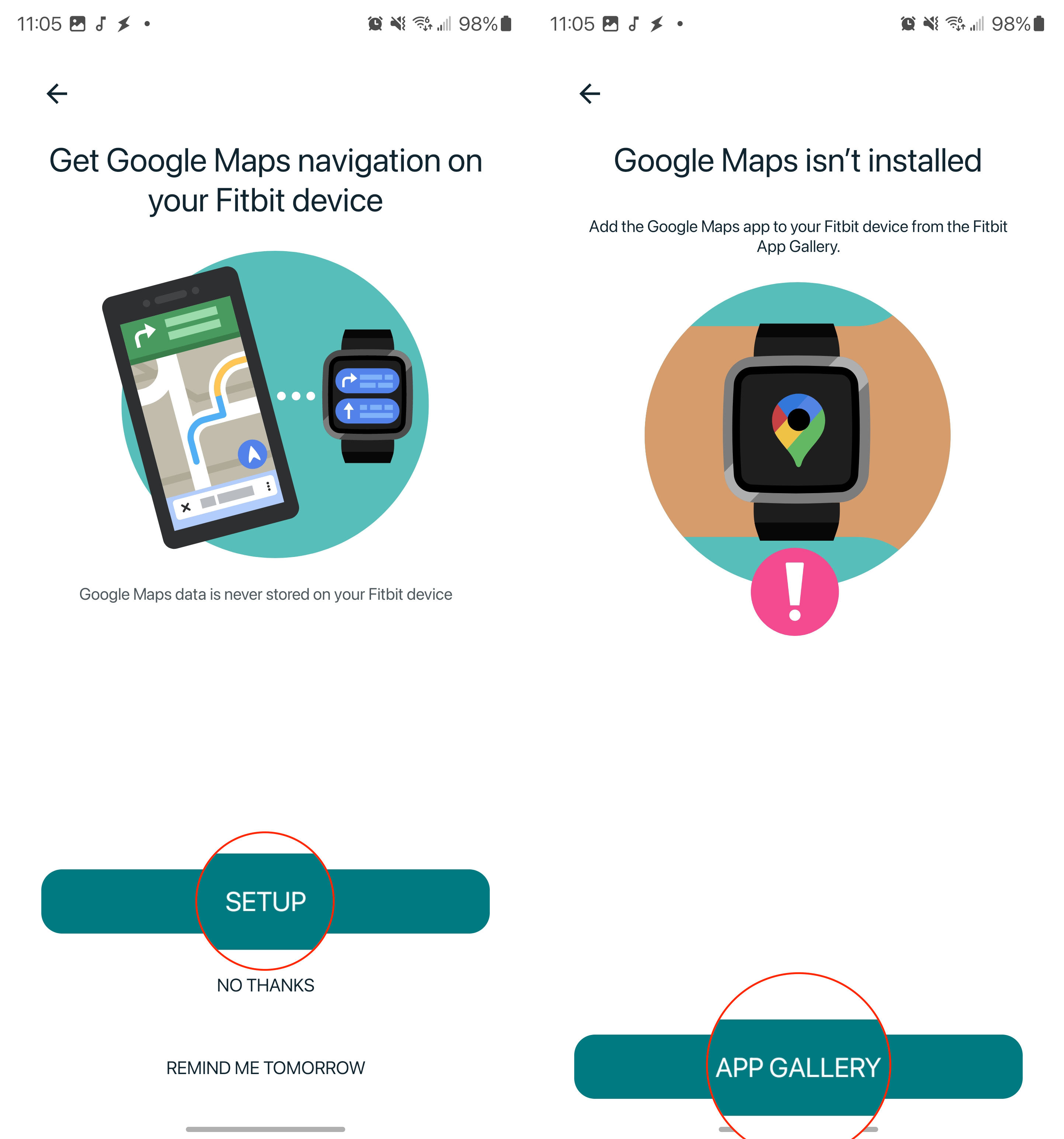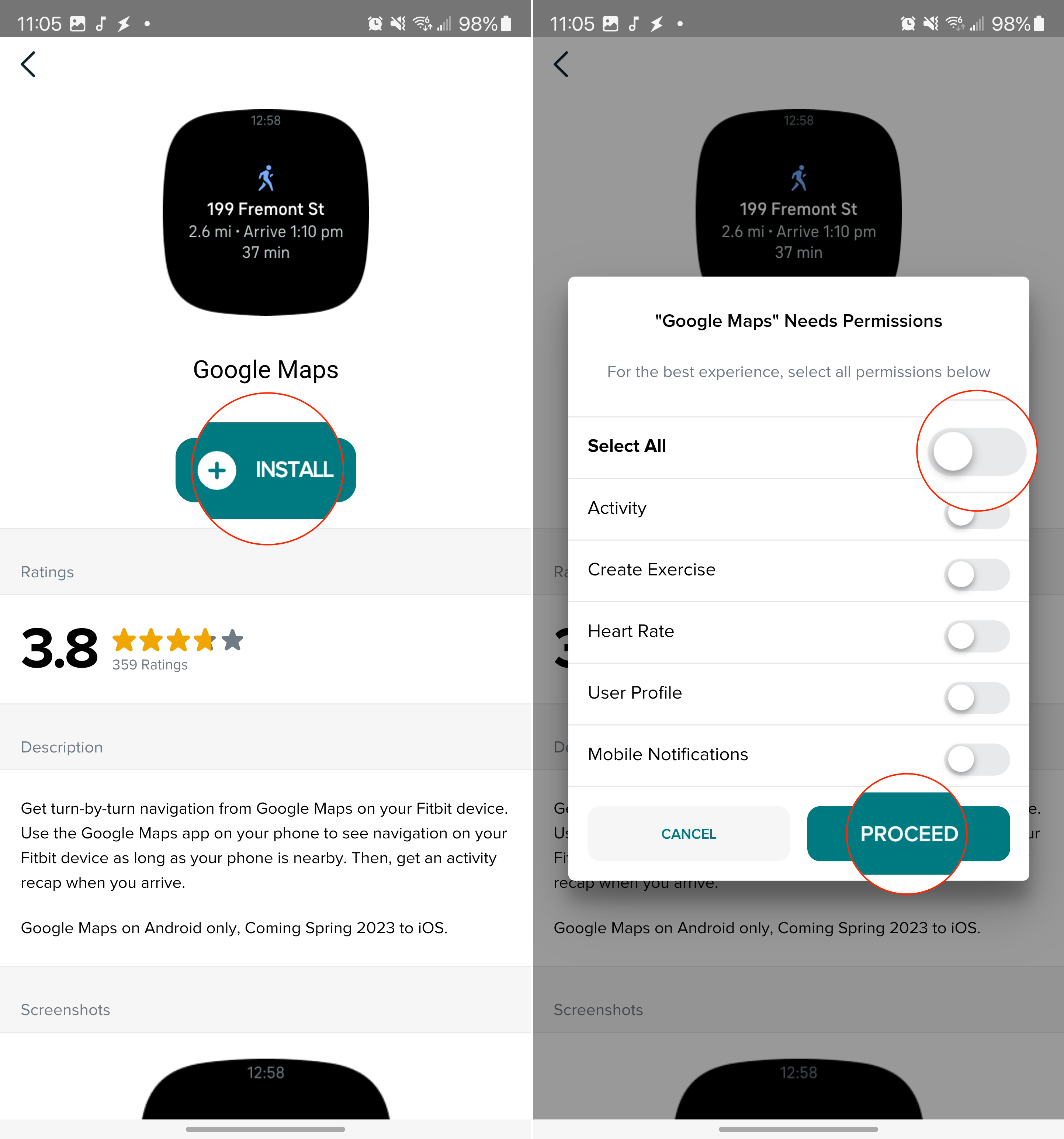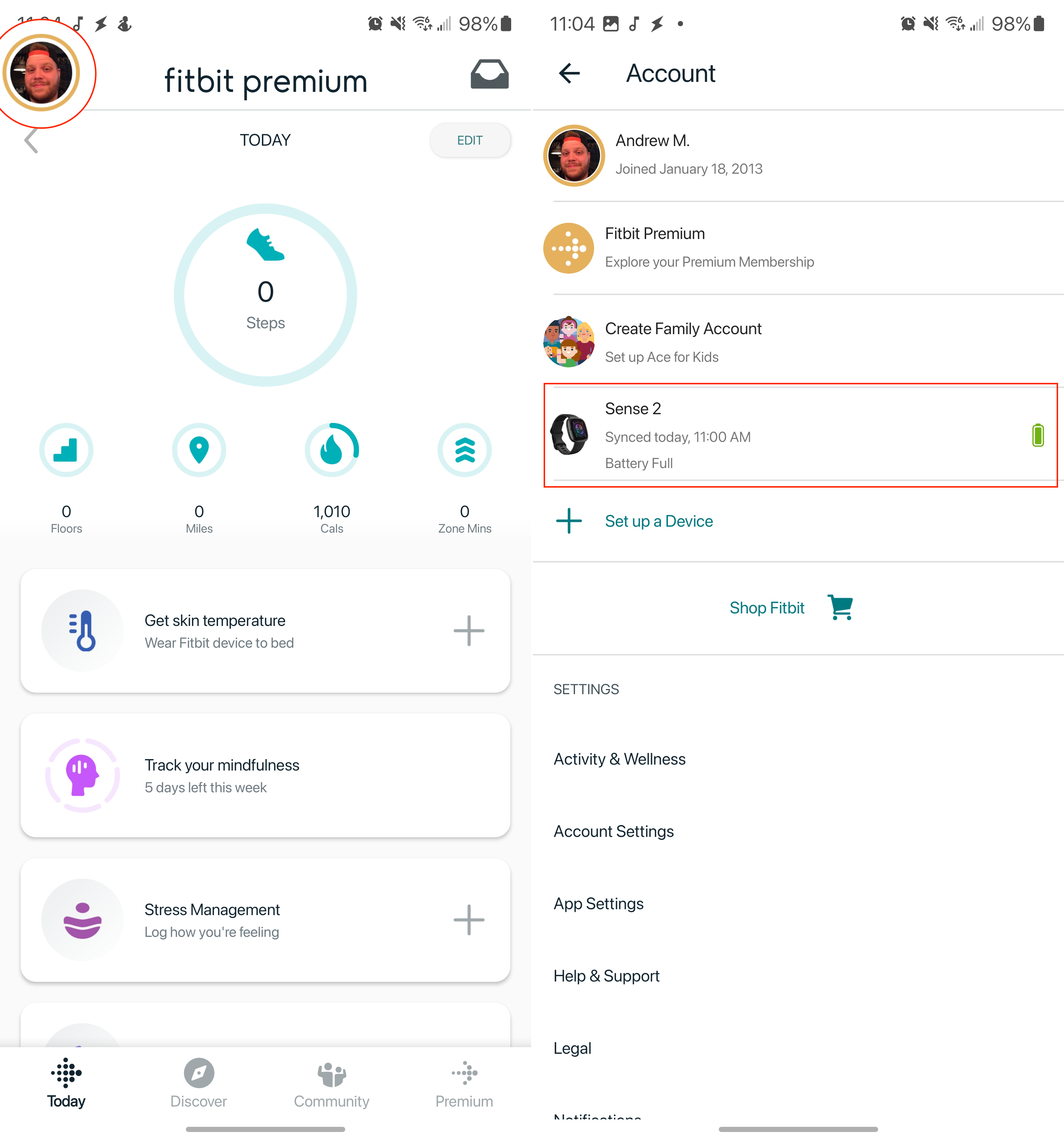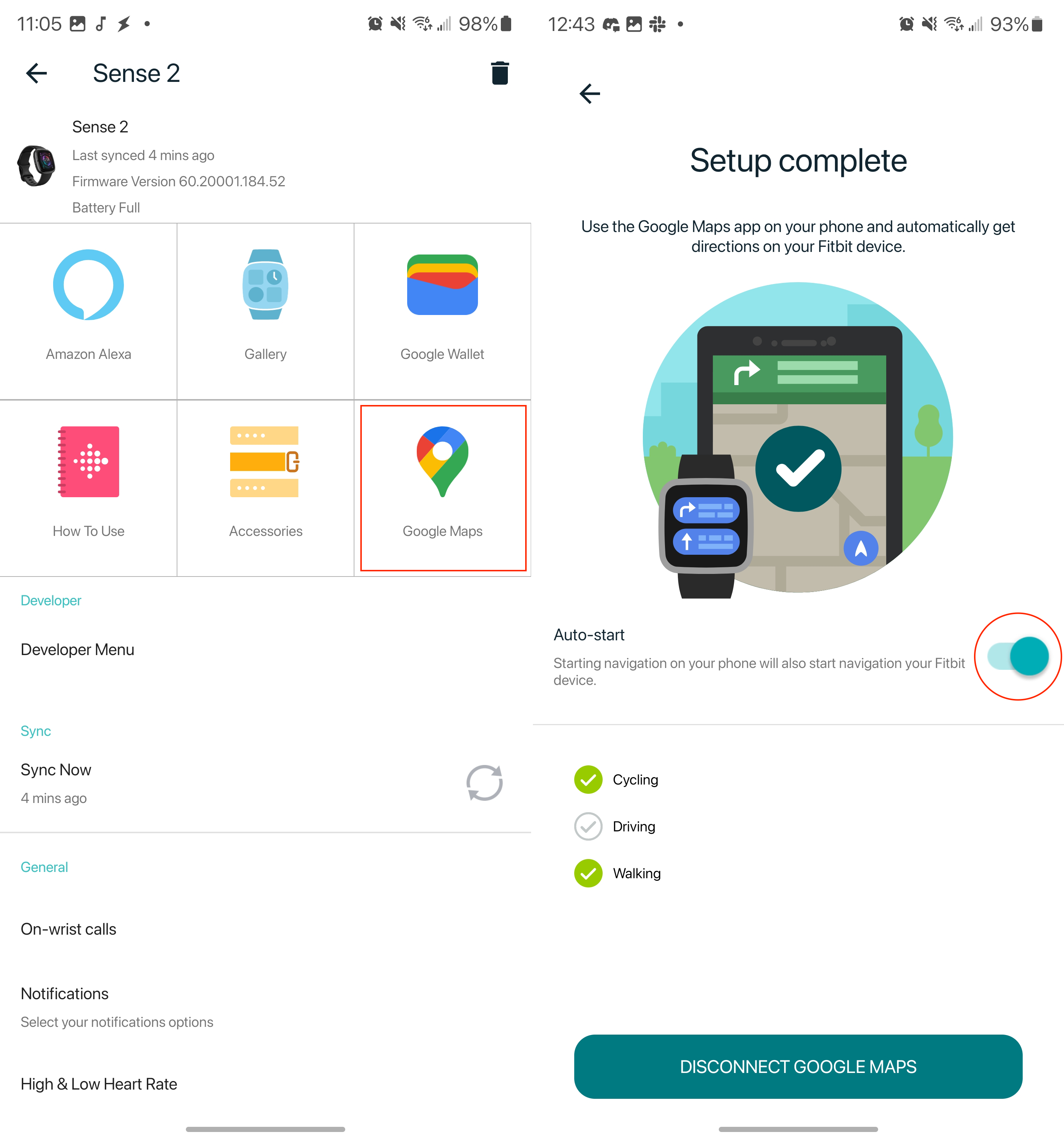How to use Google Maps on Fitbit Sense 2 and Versa 4
Keep an eye on where you're going.

One of the more surprising announcements that came alongside the launch of the Fitbit Sense 2 and Versa 4 was that Google would be making both Maps and Wallet available. Previously, this wasn't possible, as the only bit of Google influence came in the form of replacing Alexa with Google Assistant.
That being said, you couldn't actually use Google Maps on Fitbit when the latest wearables launched. However, subsequent updates have since made that possible, and it's pretty easy to get everything set up.
How to install Google Maps on Fitbit Sense 2 and Versa 4
1. Open the Fitbit app on your phone.
2. Tap the Avatar image in the top left corner.
3. Select your Fitbit Sense 2 or Versa 4 from the list of devices.
4. Tap the Google Maps button.
5. Tap the Setup button.
Get the latest news from Android Central, your trusted companion in the world of Android
6. When prompted, tap the App Gallery button.
7. Tap the + Install button.
8. Toggle all of the necessary permissions for Google Maps and tap Proceed.
9. Once complete, tap the Done button.
How to use Google Maps on Fitbit Sense 2 and Versa 4
1. Open the Fitbit app on your phone.
2. Tap the Avatar image in the top left corner.
3. Select your Fitbit Sense 2 or Versa 4 from the list of devices.
4. Tap the Google Maps button.
5. Tap the toggle next to Auto-start.
6. Enable Cycling, Driving, and/or Walking to be used.
7. Open the Google Maps app on your phone.
8. Enter your starting point and destination.
9. Tap the Start button.
With the Auto-Start toggle enabled, Google Maps will automatically show the directions right on your Fitbit. This works similarly to what you would expect when using something like the Pixel Watch or the best Android smartwatches. Additionally, you can always use Google Maps on Fitbit just by opening the app drawer and selecting the Maps app.
Too little, too late?
While we're excited to see Google Maps and even Google Wallet on the best Fitbit, these wearables are in a bit of a weird spot. Fitbit removed the ability to download and install third-party apps and seemingly doesn't intend to bring Google Assistant to the smartwatches.
Part of this can likely be attributed to the release and popularity of the Pixel Watch, which is powered by Wear OS. However, all of the health and fitness tracking features from Google's smartwatch are handled by Fitbit, so it's pretty obvious that Google is trying to avoid much overlap.

Still pretty great
The Fitbit Sense 2 might not be as attractive as the Pixel Watch, but if you don't care about downloading apps, this could just be the best non-Wear OS smartwatch for Android users.

Andrew Myrick is a Senior Editor at Android Central. He enjoys everything to do with technology, including tablets, smartphones, and everything in between. Perhaps his favorite past-time is collecting different headphones, even if they all end up in the same drawer.