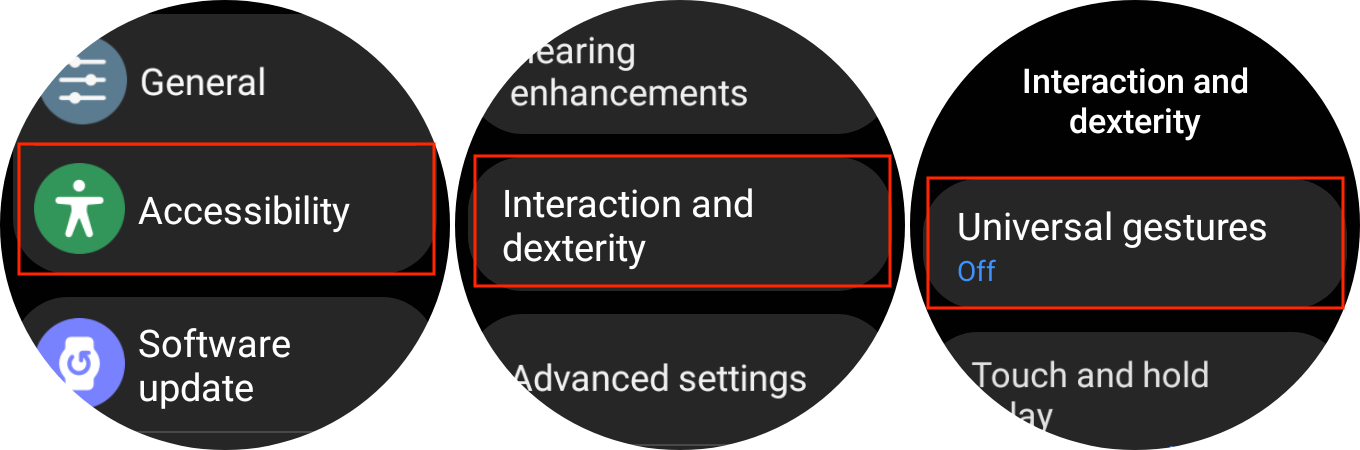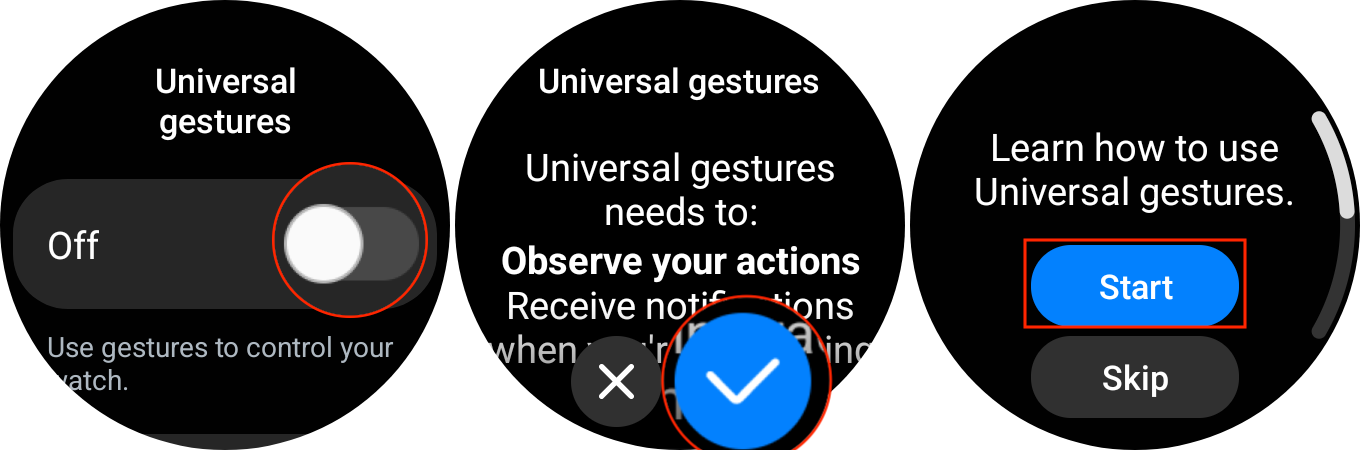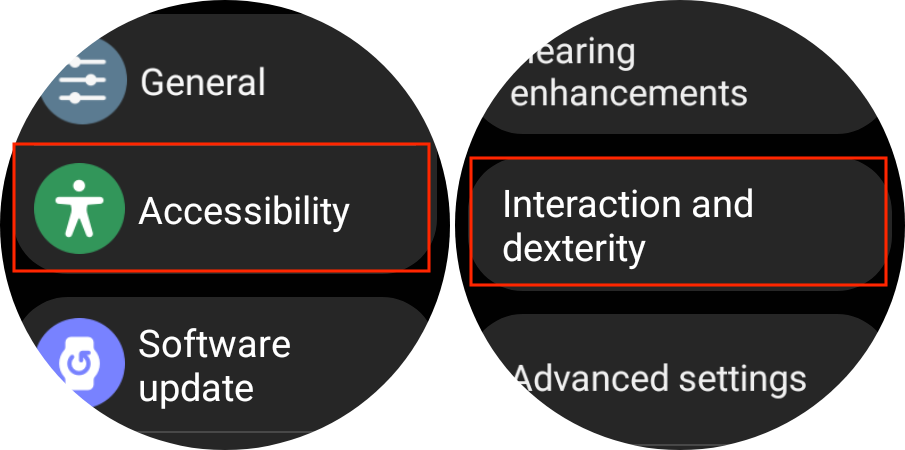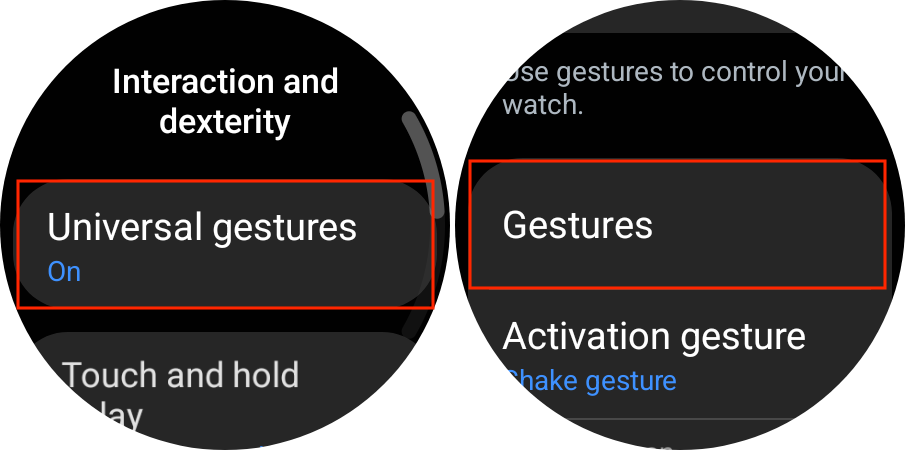How to use Apple Watch Double Tap on Galaxy Watch 6
Double Tap isn't just for the Apple Watch.
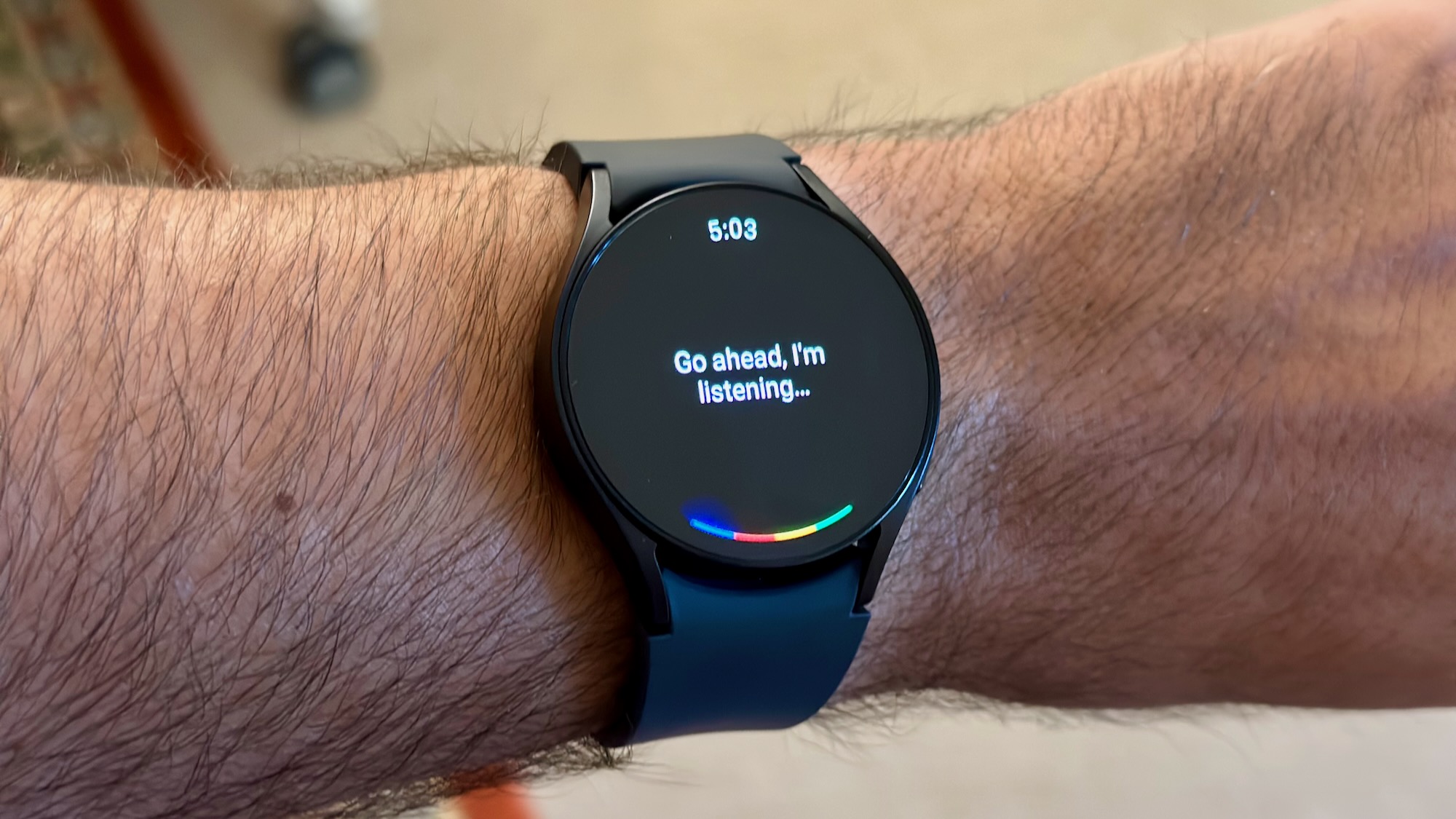
Out of everything that Apple announced during its iPhone 15 event, a lot of people seem to be stuck on the new Apple Watch Double Tap feature. Did you know that this isn't actually a new feature, but instead was previously available as an Accessibility feature? Making things even better, you can already use Double Tap on your Galaxy Watch 6, but it needs to be enabled first.
What is Double Tap?

Double Tap was announced as a new feature coming to the Apple Watch Series 9 and Apple Watch Ultra 2 during the company's "Wonderlust" event. Essentially, this feature lets you tap two fingers together to perform the primary action for whatever app is active on your Apple Watch.
Apple states that "Double tap controls the primary button in an app," so that you can still use your Apple Watch even if your hands are full. This is made possible by the new S9 SiP and "faster Neural Engine", and relies on "data from the accelerometer, gyroscope, and optical heart sensor with a new machine learning algorithm."
While it all sounds pretty cool, this actually isn't a new feature at all. The ability to control your smartwatch using just gestures has been around for some time, and first came to the Apple Watch through an Accessibility feature called "AssistiveTouch."
As you've probably surmised by now, a similar functionality is available on the Galaxy Watch 6. However, it's not enabled by default, is "hidden" under the Accessibility settings, and goes by the name of "Universal Gestures." Something that makes this even better is that it also works on some of the other best Android smartwatches, such as the Galaxy Watch 5 and Watch 4.
How to use Double Tap
How to use Apple Watch Double Tap on Galaxy Watch 6
1. Wake your Galaxy Watch.
2. Swipe up from the bottom to reveal your app drawer.
Get the latest news from Android Central, your trusted companion in the world of Android
3. Go through your list of apps and open the Settings app.
4. Scroll down and tap Accessibility.
5. Scroll down and tap Interaction and dexterity.
6. Tap Universal Gestures at the top of the screen.
7. Tap the toggle next to Universal gestures to enable the feature.
8. When prompted, tap the Checkmark to provide access for Universal gestures.
9. Tap the Start button to learn how to use Universal gestures.
10. Follow the on-screen steps.
How to customize Universal Gestures on Galaxy Watch 6
1. Wake your Galaxy Watch.
2. Swipe up from the bottom to reveal your app drawer.
3. Go through your list of apps and open the Settings app.
4. Scroll down and tap Accessibility.
5. Scroll down and tap Interaction and dexterity.
6. Tap Universal Gestures at the top of the screen.
7. Tap Gestures.
From here, you're presented with a few different options allowing you to customize Universal Gestures to your needs. These sections include Gestures, Activation Gesture, Auto Scan, Focus indicator color, Cursor Scan, and Action Menu Favorites.
| Activation Gestures | Gestures | Action |
|---|---|---|
| Auto-activate when screen on | Pinch | Tap |
| Shake wrist twice | Double Pinch | Next item |
| Nod | Make fist | Previous item |
| Knock-knock | Make fist twice | Action menu |
| ❌ | ❌ | Go to previous screen |
| ❌ | ❌ | Open Bixby |
| ❌ | ❌ | Apps |
| ❌ | ❌ | Change scan method |
So not only can you customize how Universal Gestures are activated, but you can also pick and choose what action is performed whenever you pinch your fingers together. The only downside is that the "Apps" action only shows you your apps, and doesn't actually let you pick a specific app to open.
Accessibility is the key to new features
It's not uncommon for companies to use Accessibility features as a "testing ground" of sorts before making them available to the masses. It gives these companies a way to work out any of the kinks, while continuing to improve them, without needing to worry about backlash if things don't work as advertised.
Perhaps Samsung is already working on something similar, and we could end up seeing Double Tap enabled out of the box on the Galaxy Watch 7. But in the meantime, it's nice knowing that you don't need to consider purchasing an Apple Watch just to take advantage of this "new" feature.

Smooth operator
The Galaxy Watch 6 is the first smartwatch to launch with WearOS 4, while offering many of the features that we've come to know and enjoy in recent years.

Andrew Myrick is a Senior Editor at Android Central. He enjoys everything to do with technology, including tablets, smartphones, and everything in between. Perhaps his favorite past-time is collecting different headphones, even if they all end up in the same drawer.