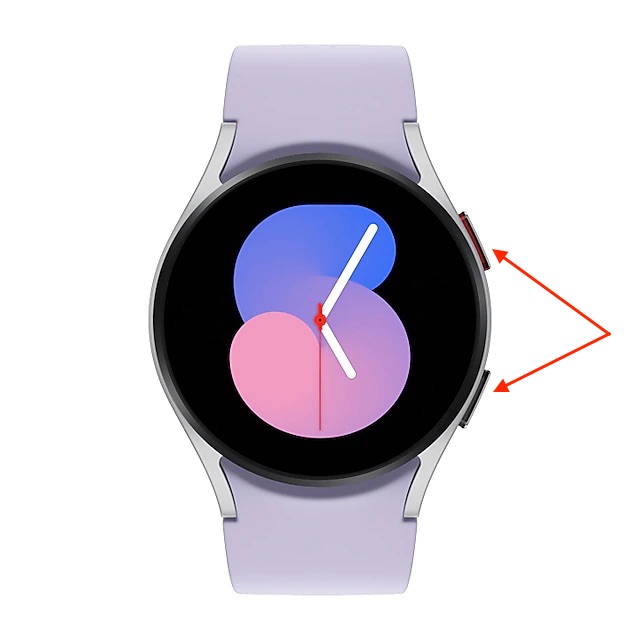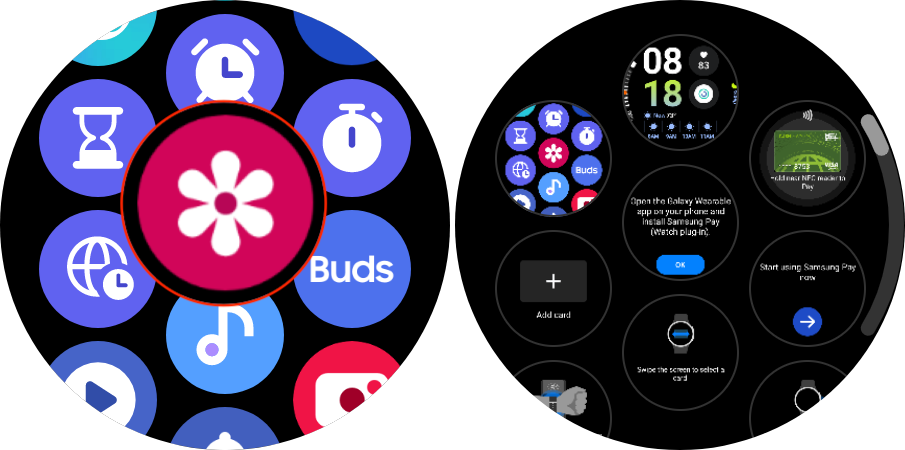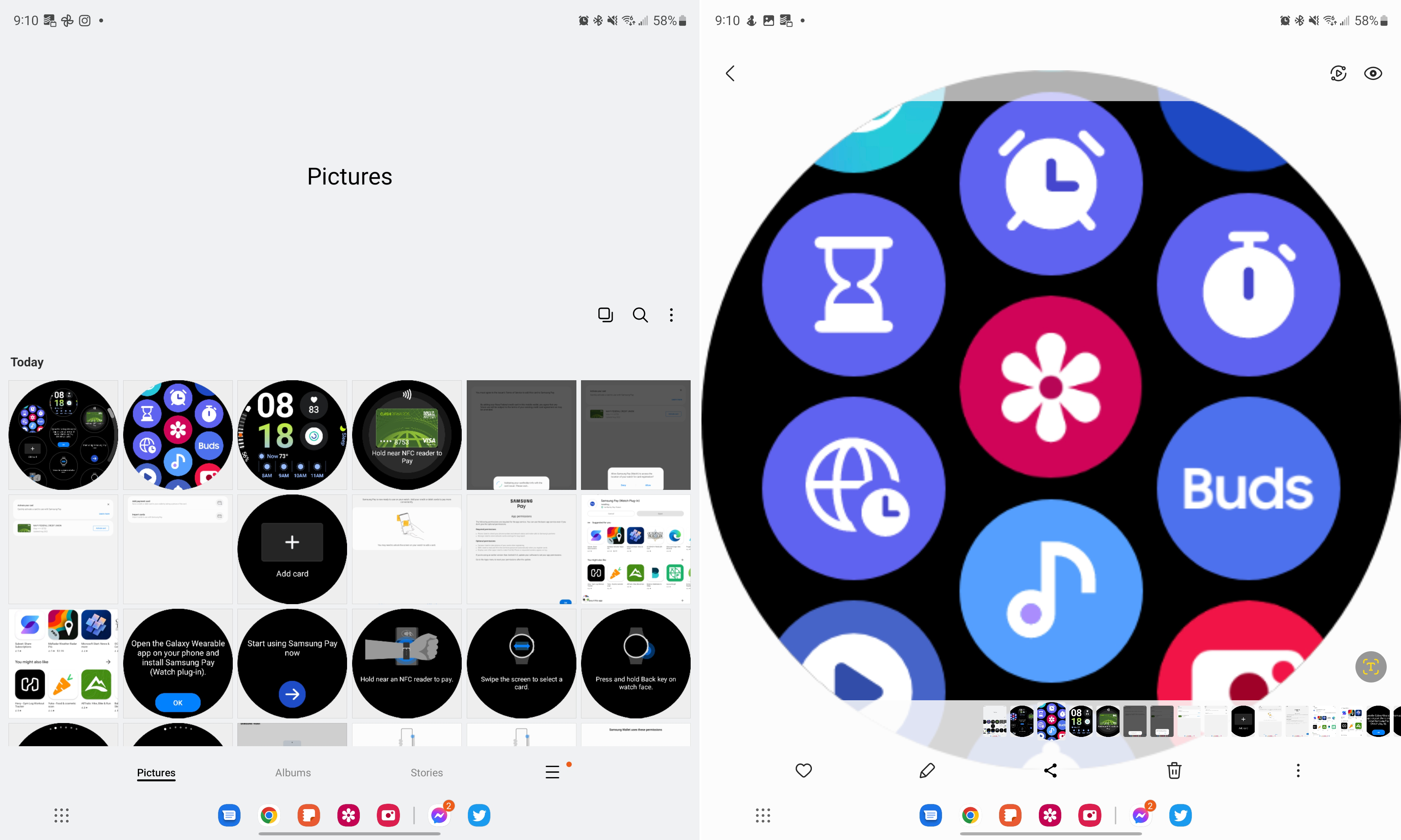How to take a screenshot on the Galaxy Watch 5
Show off your watch face.

One of the most common and basic functions that we have with our smartphones is being able to take a screenshot. You might be inclined to do so for myriad reasons, but did you know you can also take a screenshot on the Galaxy Watch 5? Unlike other smartwatches on the market, there are no settings to configure, so let's dive into how you can do so.
How to take a screenshot on the Galaxy Watch 5
1. Press the Home and Back buttons at the same time.
2. Wait until the screen flashes and an animation shows the screenshot "sliding" off the screen.
Thankfully, if you want to take a screenshot on the Galaxy Watch 5, there are no settings to configure. The two-button gesture is enabled by default and is similar to what you would expect from taking a screenshot from one of the best Android phones. Plus, the animation provides further confirmation that the screenshot was, indeed, taken.
View the screenshots from your Galaxy Watch 5
Believe it or not, there are actually two different ways you can access and view the screenshots from your Galaxy Watch 5. Thanks to Samsung's decision to install its own Gallery app on its smartwatches, this is the first way to view those screenshots.
1. Swipe up on your Galaxy Watch 5's Home Screen to reveal the app drawer.
2. Locate and tap the Gallery app.
Get the latest news from Android Central, your trusted companion in the world of Android
3. Scroll through the various screenshots that have been taken.
This makes it so you can view the screenshots right from your wrist, as opposed to needing your smartphone. You can even long-press the images and then tap the Trash can icon to delete any unwanted or accidental screenshots.
As for viewing screenshots from your connected phone, all you need to do is open the Photos or Gallery app, depending on the phone. Because your watch and phone are constantly syncing, the screenshots will appear almost immediately on your device. This makes it easy to share them with others or just to save some information from your watch to be used later on.
It's the same across multiple models

Pressing both the Home and Back keys on your Galaxy Watch 5 to take a screenshot is the same gesture used on the Galaxy Watch 4, and it's also the same series of steps that you'll take if you want to screenshot something on your Galaxy Watch 5 Pro.
While taking a screenshot from your Galaxy Watch 5 might not be something you do as often as you do on your phone, it's still a nice touch. It's also convenient that Samsung doesn't require you to enable any extra options to do so.

The best Android smartwatch
Samsung's Galaxy Watch 5 might not look like much of an upgrade, but there's more than meets the eye. With faster charging, longer battery life, and better health tracking, it's a beast of a smartwatch.

Andrew Myrick is a Senior Editor at Android Central. He enjoys everything to do with technology, including tablets, smartphones, and everything in between. Perhaps his favorite past-time is collecting different headphones, even if they all end up in the same drawer.