How to block spam in Google Calendar
Spam can be irritating when it pops up in your calendar of all places, but it's simple to prevent.
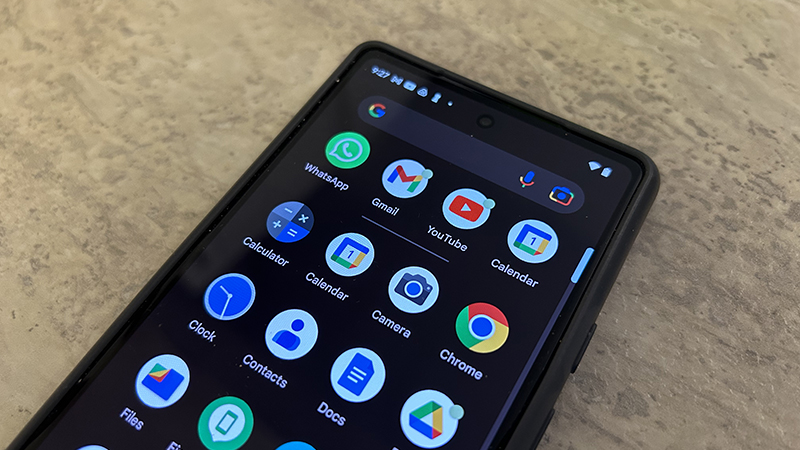
Spam exists all over the Internet and can even sometimes infiltrate your phone. Yes, this even includes applications like Google Calendar. If you find you’re getting calendar spam from unwanted apps on your Android device, you can easily clean this up and remove it so your calendar only shows the events you want it to show. This not only ensures you enjoy an accurate calendar that reflects what you want to see in terms of deadlines and what’s coming next, it will also help keep your Android device safe. Blocking requires that you change settings in specific apps.
How to block spam in Google Calendar
1. Open Settings on your Android device.
2. Scroll down to Security & privacy and select.
3. Scroll down to Privacy and select.
4. Then select Permission manager.
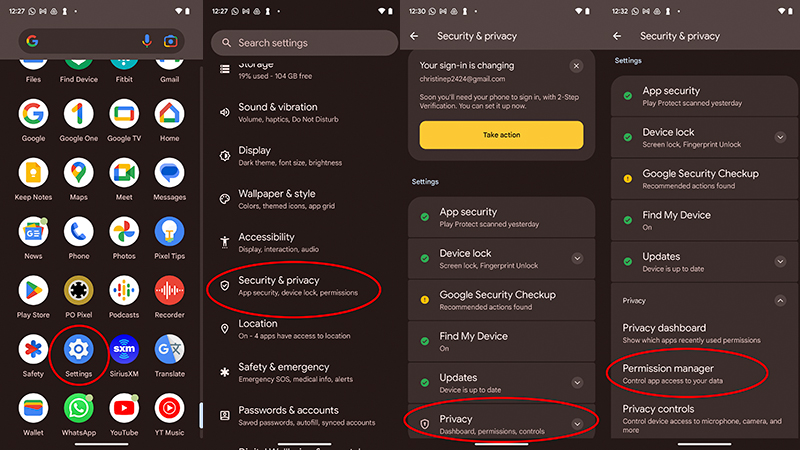
5. Select Calendar.
6. From there, you’ll see a list of apps that have permission to access your calendar.
Get the latest news from Android Central, your trusted companion in the world of Android
7. Select an app for which you want to remove calendar permissions.
8. Select Don’t allow. You may receive a warning that disallowing access may make some features of the device that are managed by the app non-functional. If you’re OK with that, select Don’t allow anyway. If you want to go back and review, select Cancel to review and revisit when ready.
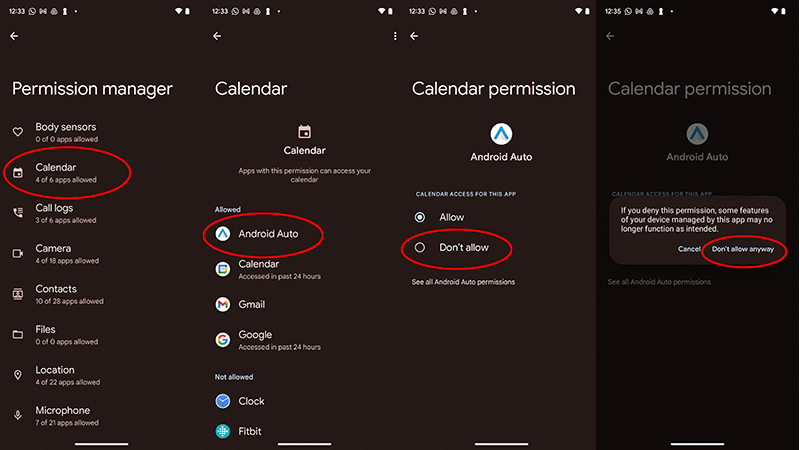
9. To hide a calendar so spam doesn’t appear on a specific one (like your work calendar, for example), open the Calendar app on the Android device.
10. Select the Menu (three horizontal lines) tab at the top, left.
11. Scroll through your list of calendars and if there are ones you did not create or want to hide, uncheck them.

Note that these steps to block spam in Google Calendar can vary depending on the specific device you use among the best Android phones. For this article, I used a Google Pixel 6a. Keep in mind also that removing an app’s permission to access your calendar won’t delete events that were previously added to the calendar. But this will prevent any new events from being added without your permission going forward.
Once you have figured out all the cool Google Calendar shortcuts, you can go through your calendars and app permissions to ensure that only items you want to appear there do and spam is blocked from infiltrating your schedules.

Keep on top of things
The Google Pixel 7 Pro is one of many Android phones you can use to organize your daily life thanks to handy features like the Calendar app, and more. With long battery life, a gorgeous screen, camera, and 5G connectivity, it's your 24/7 companion.

Christine Persaud has been writing about tech since long before the smartphone was even a "thing." When she isn't writing, she's working on her latest fitness program, binging a new TV series, tinkering with tech gadgets she's reviewing, or spending time with family and friends. A self-professed TV nerd, lover of red wine, and passionate home cook, she's immersed in tech in every facet of her life. Follow her at @christineTechCA.
