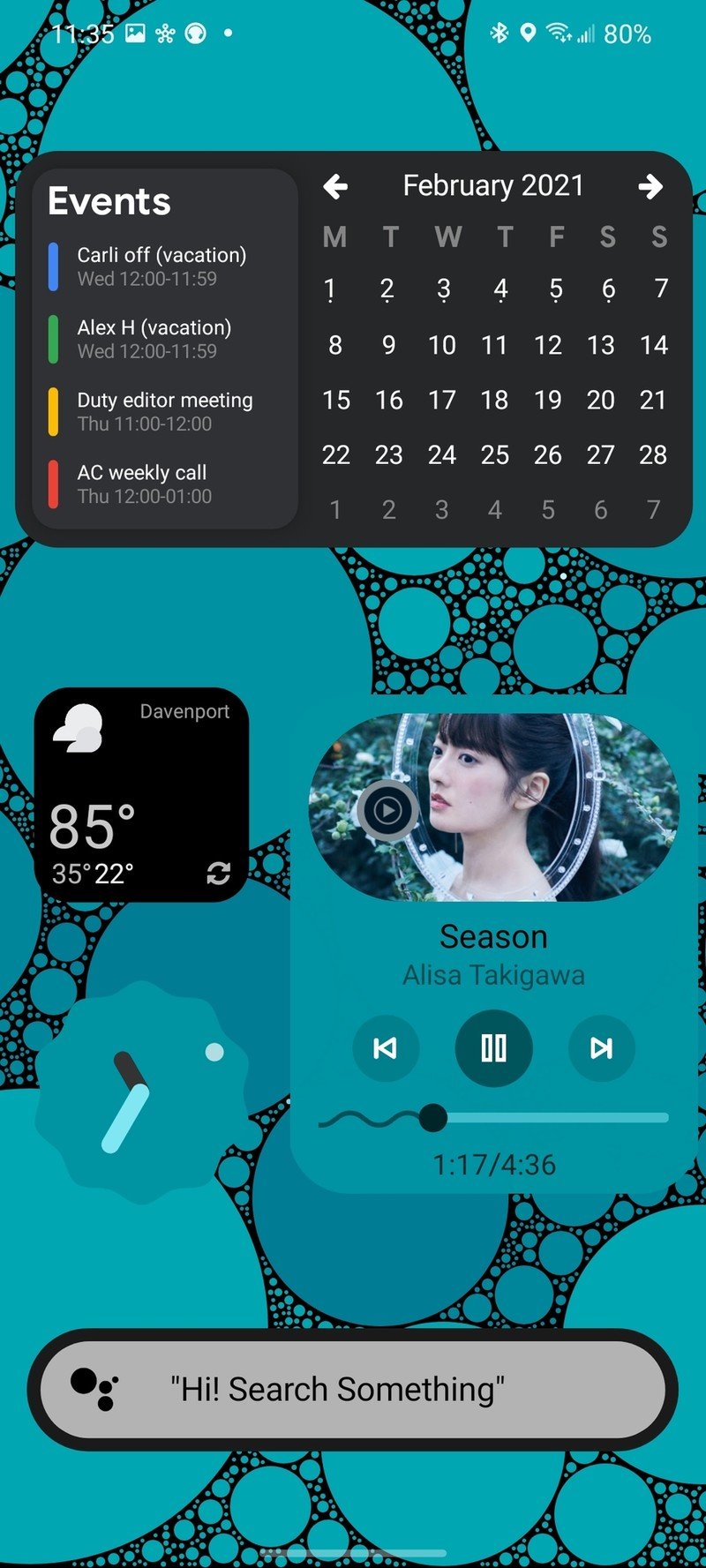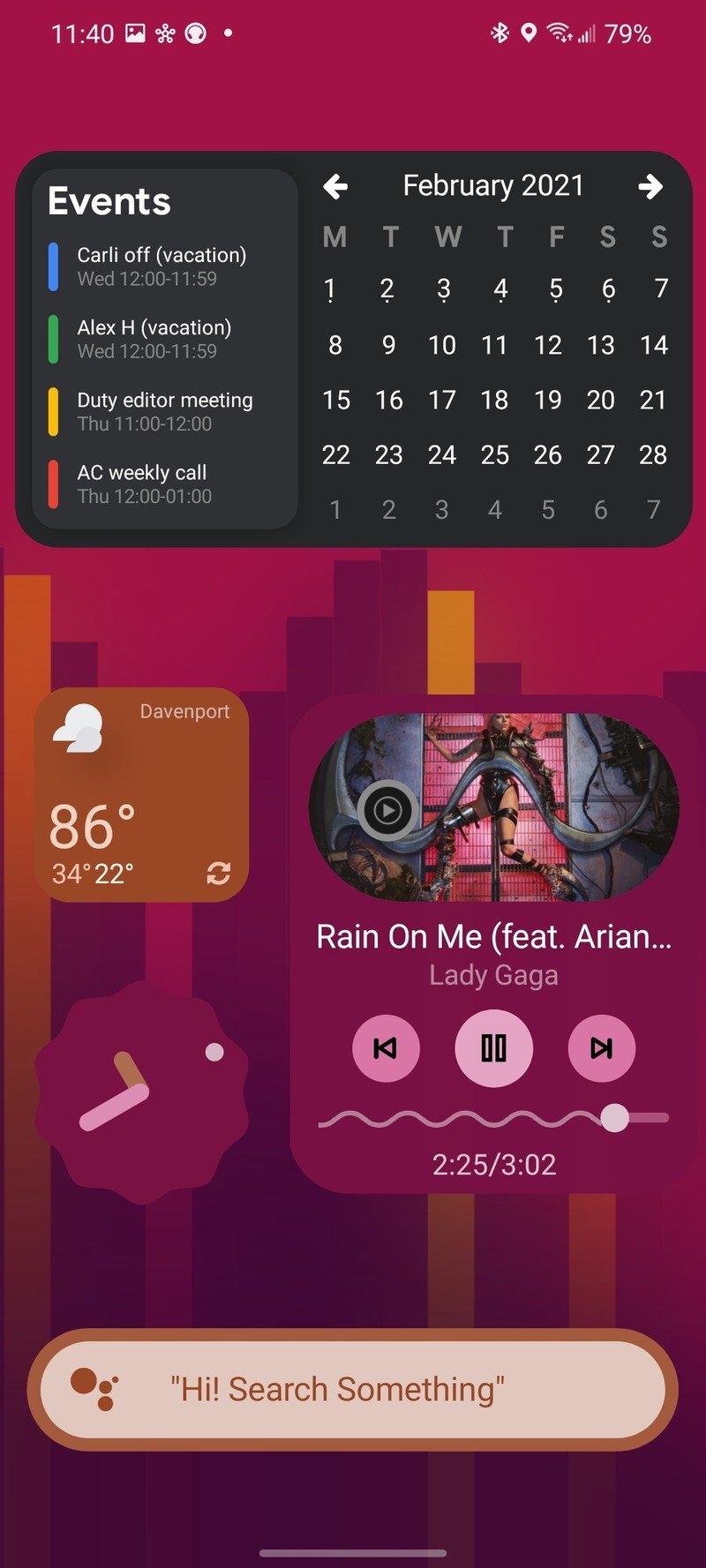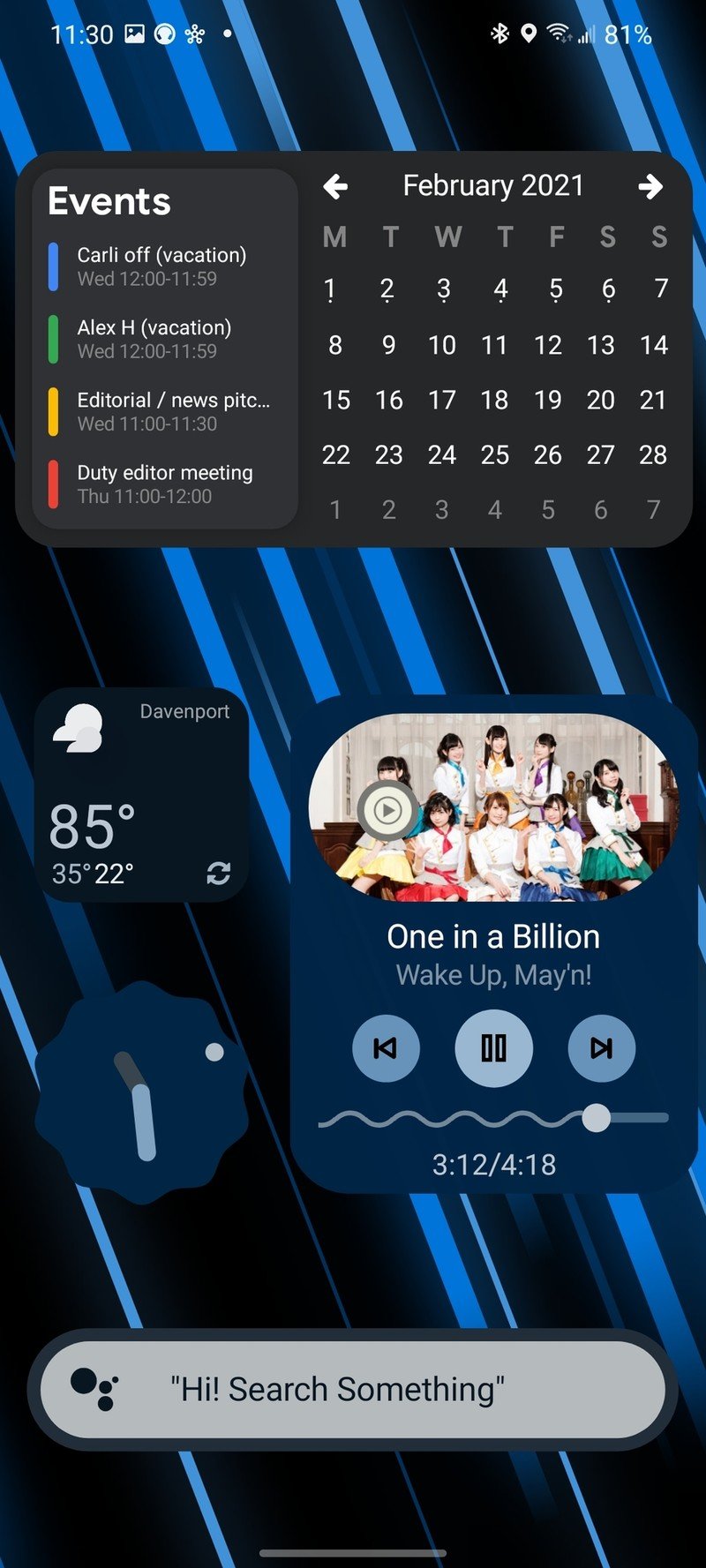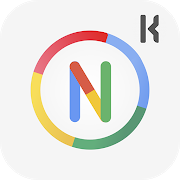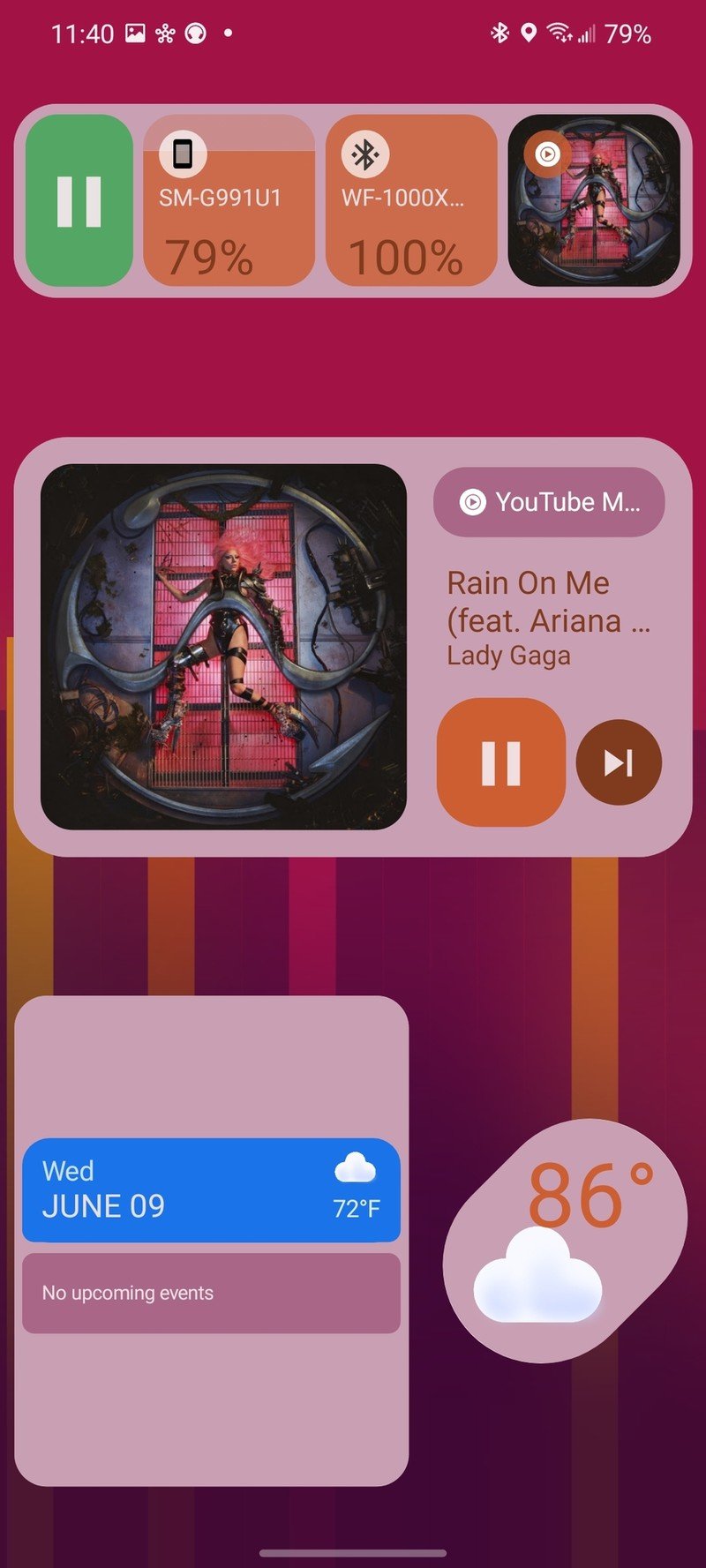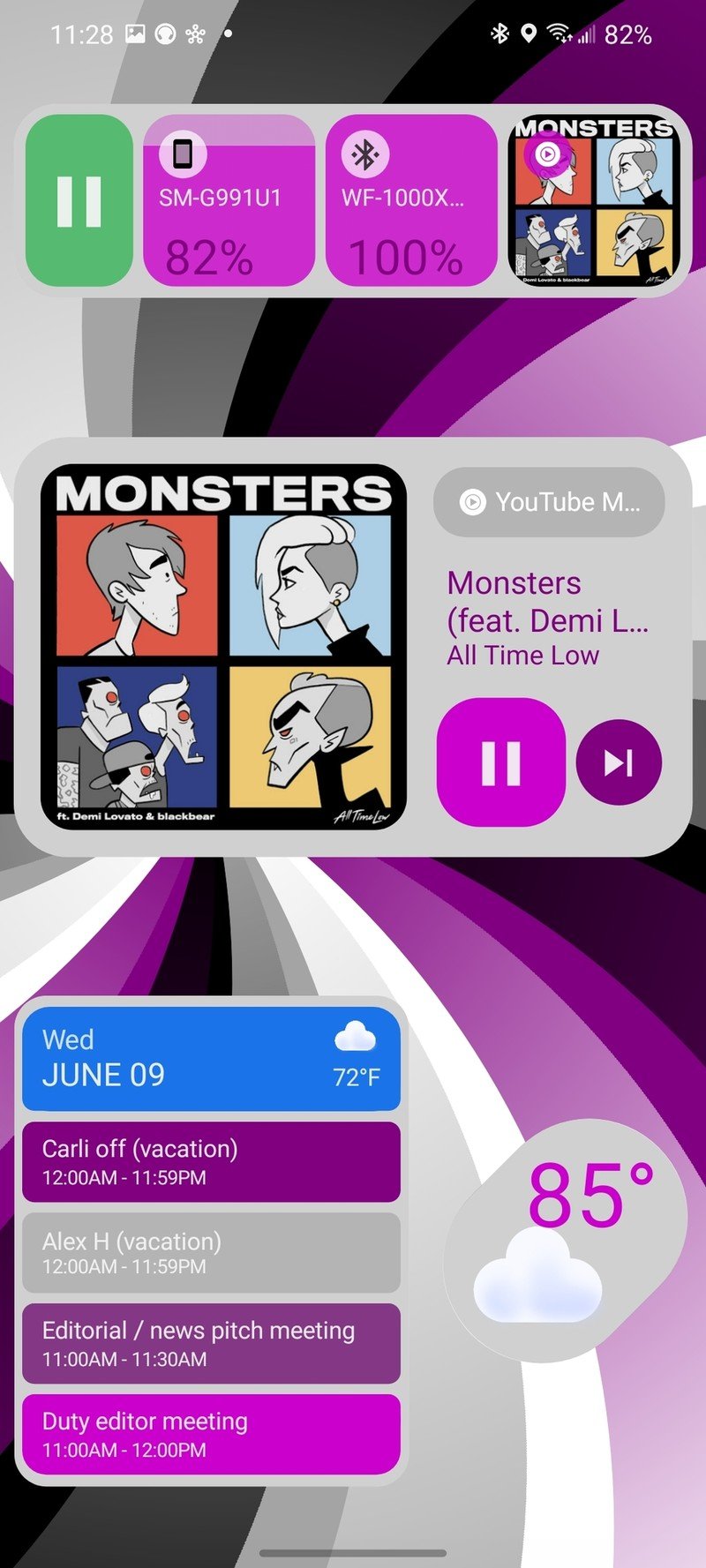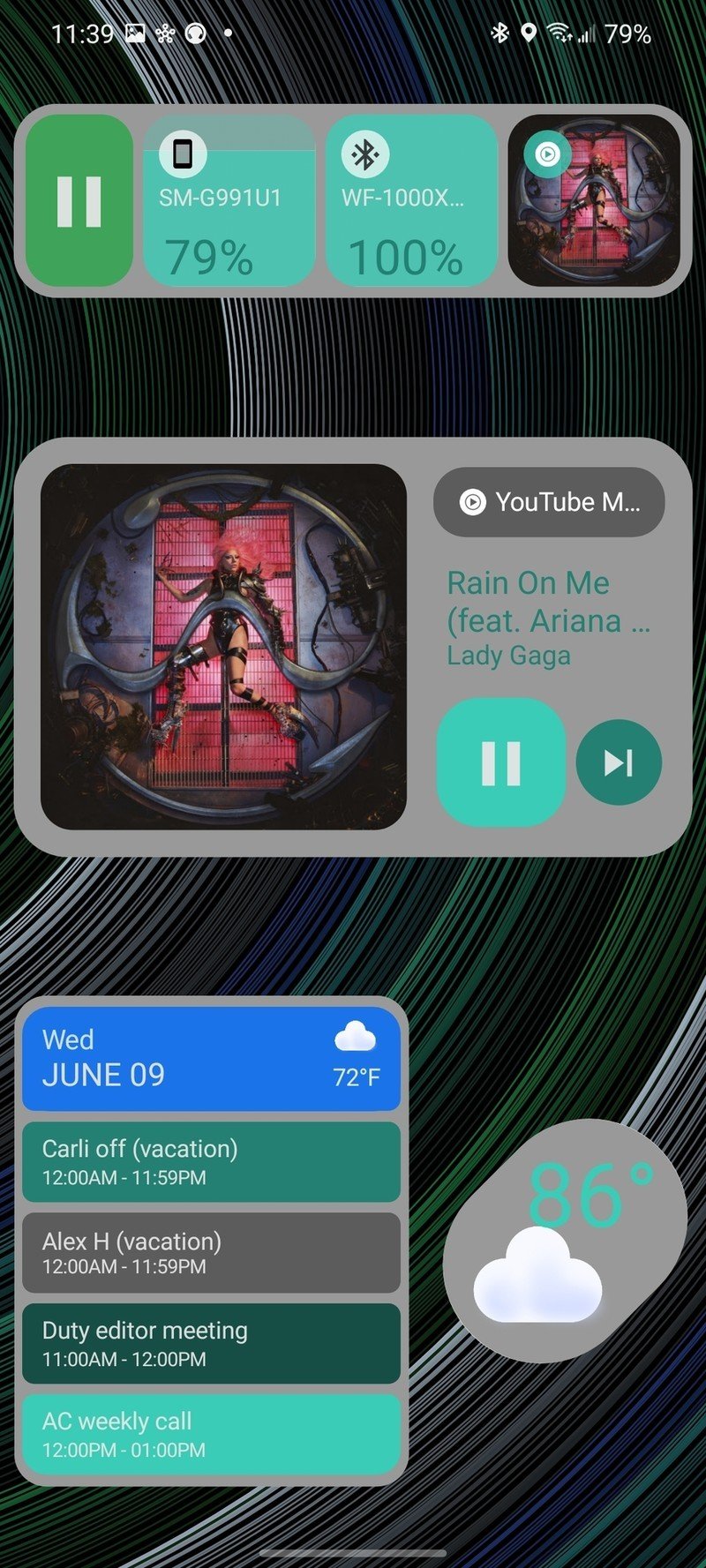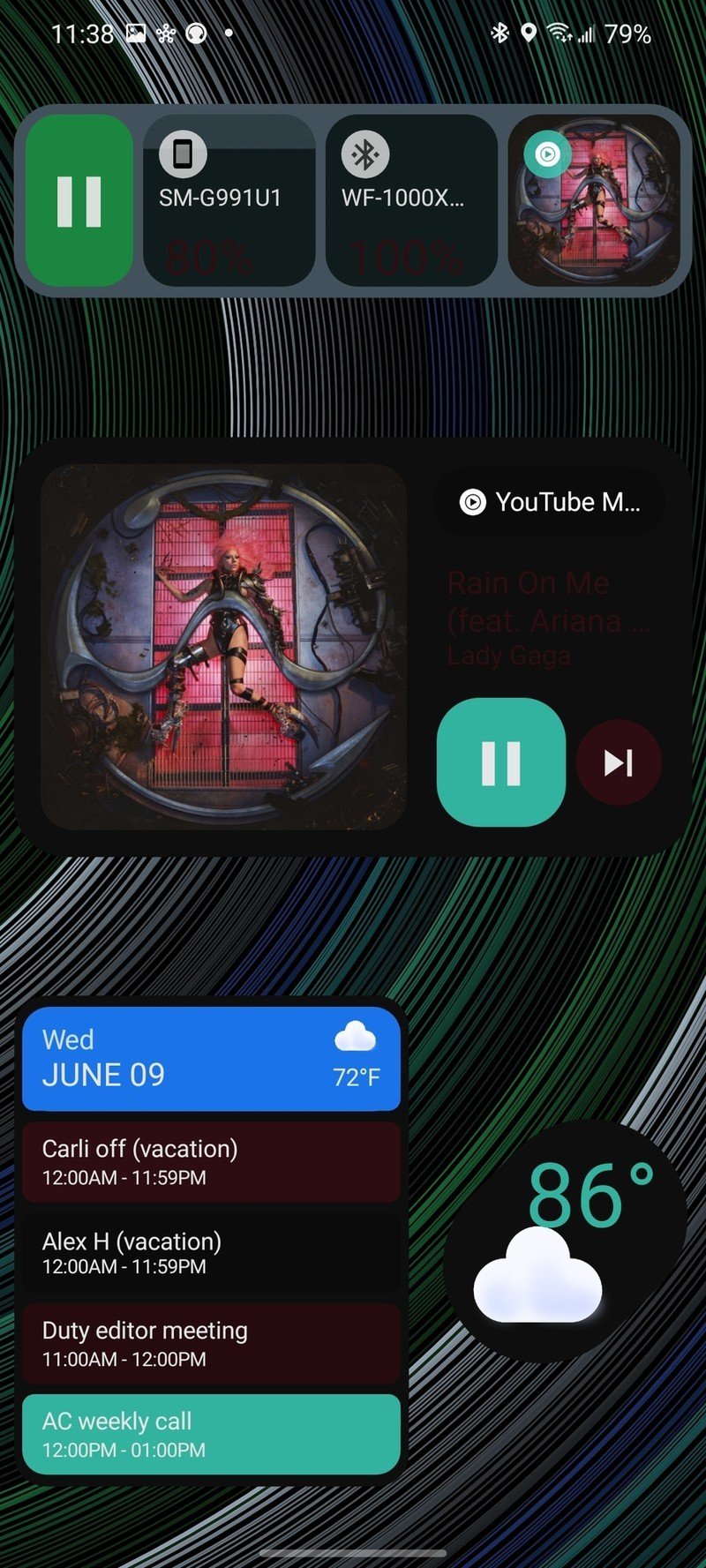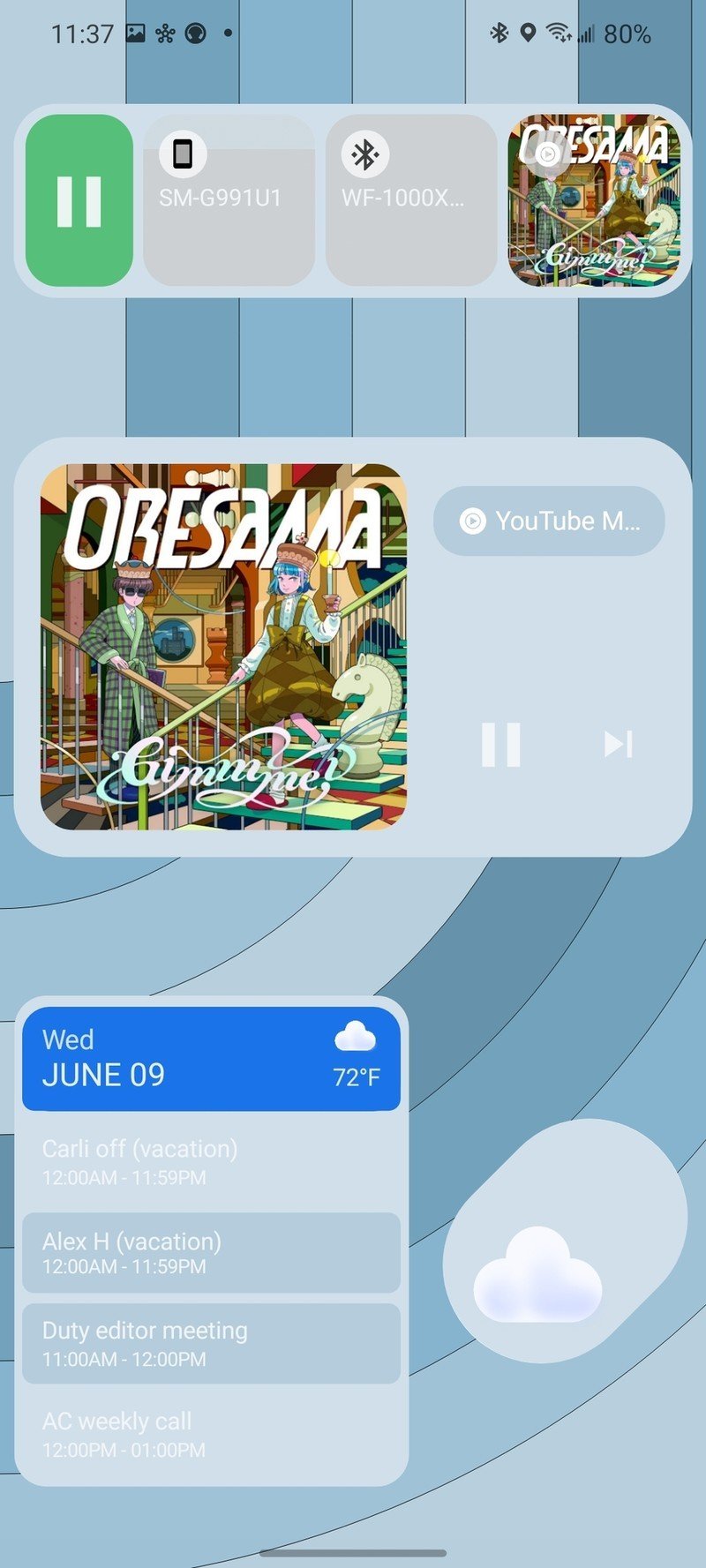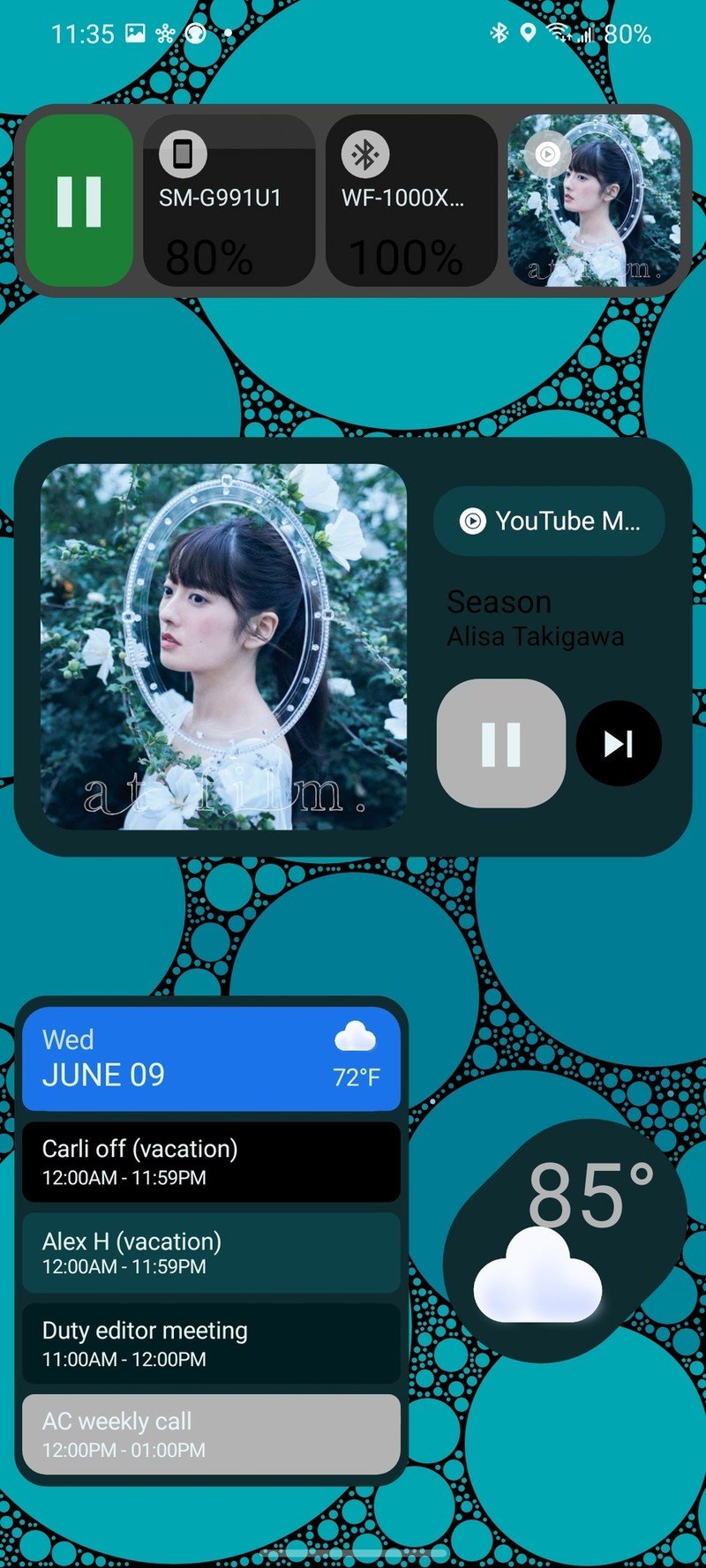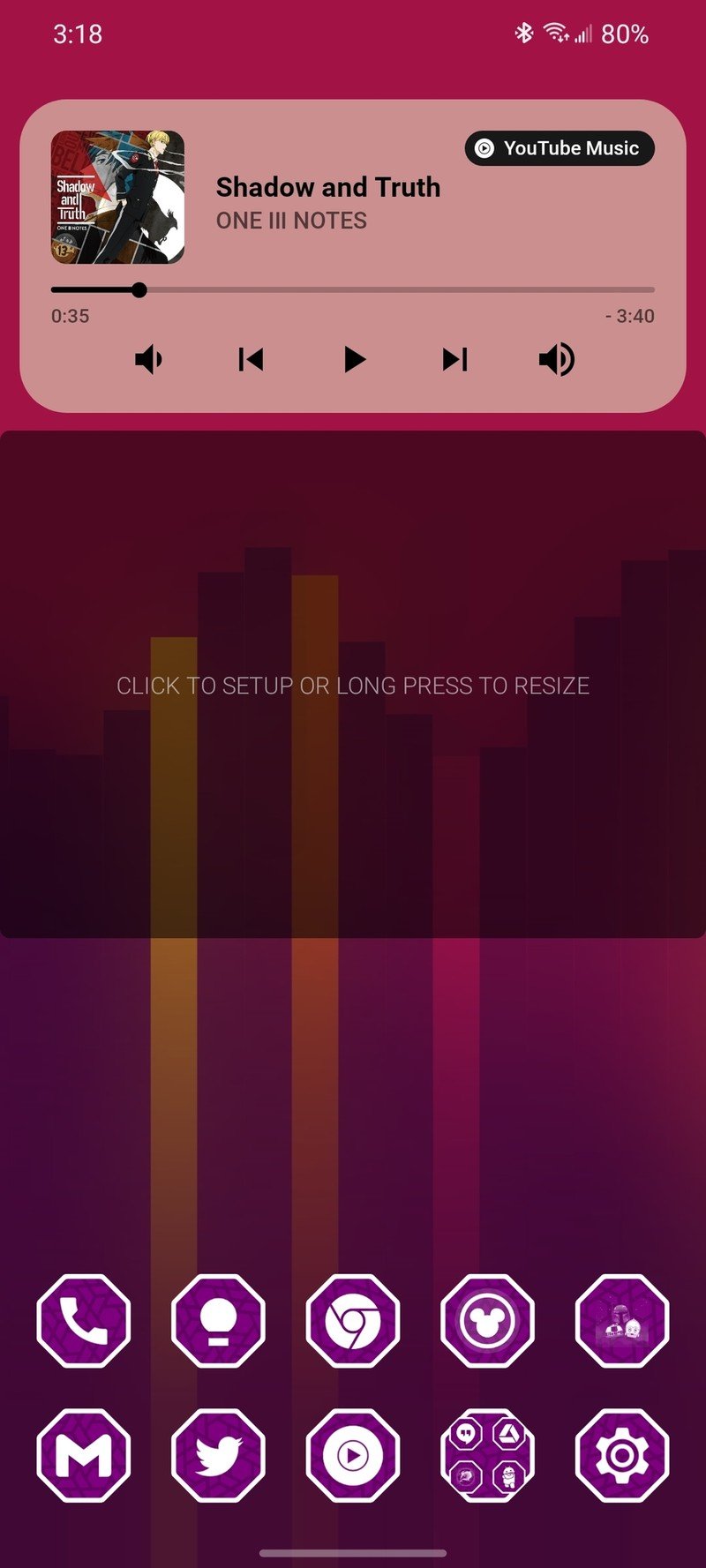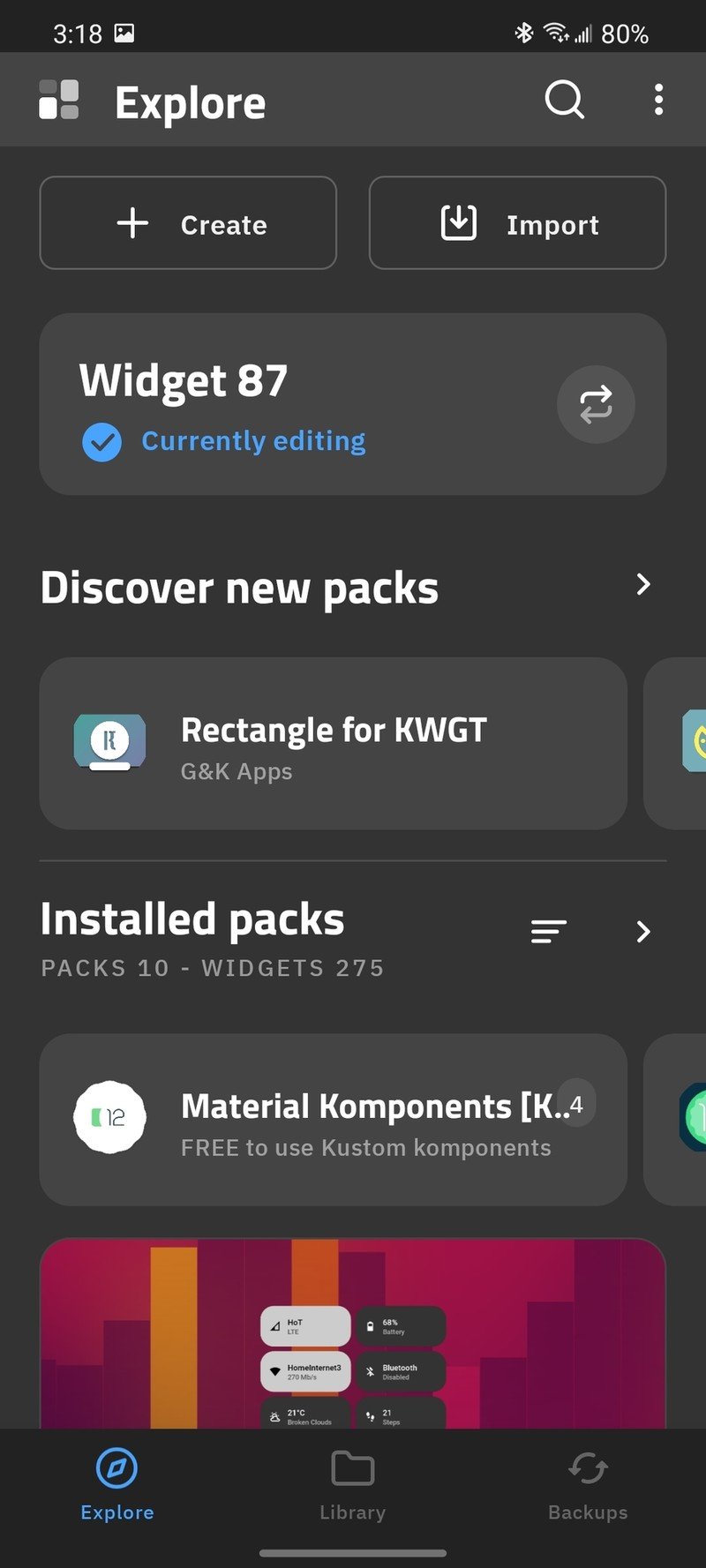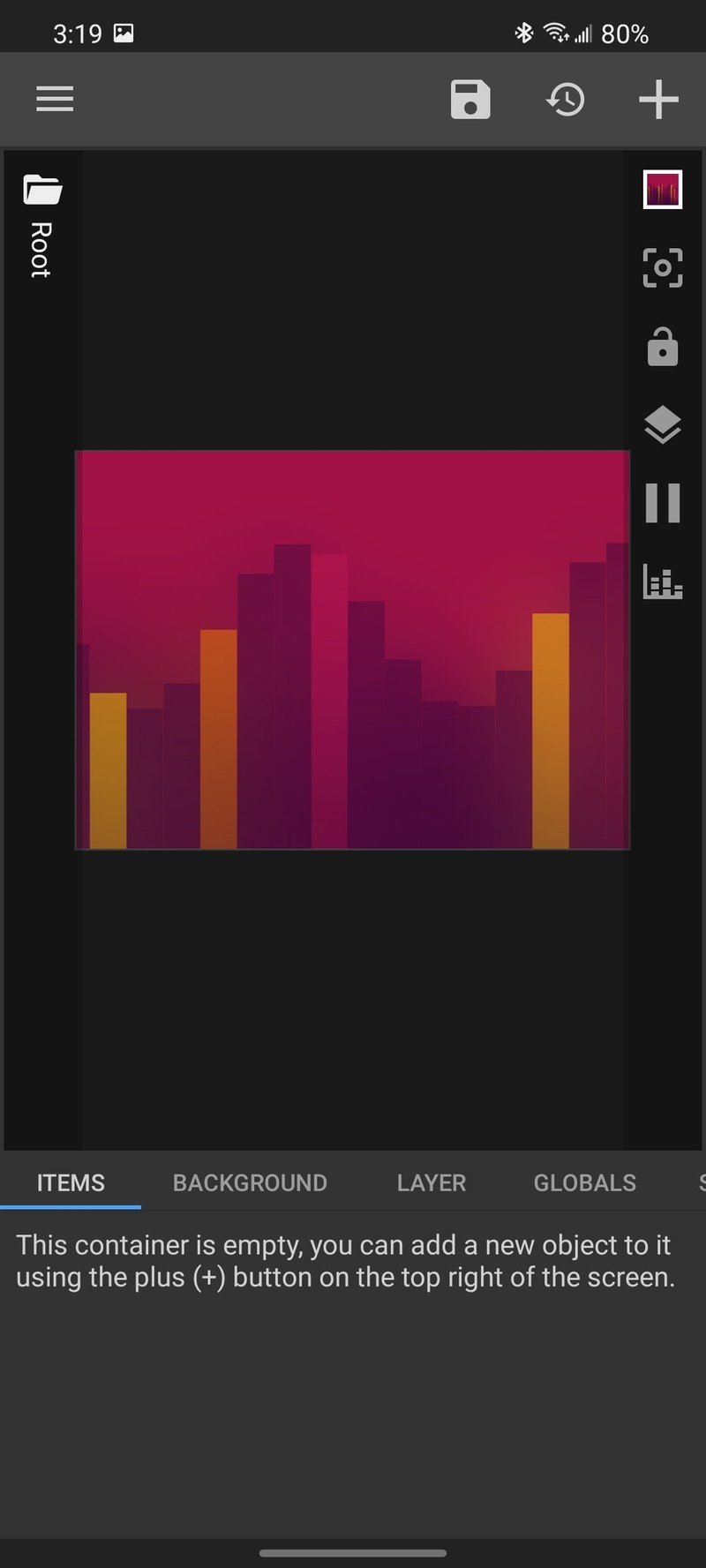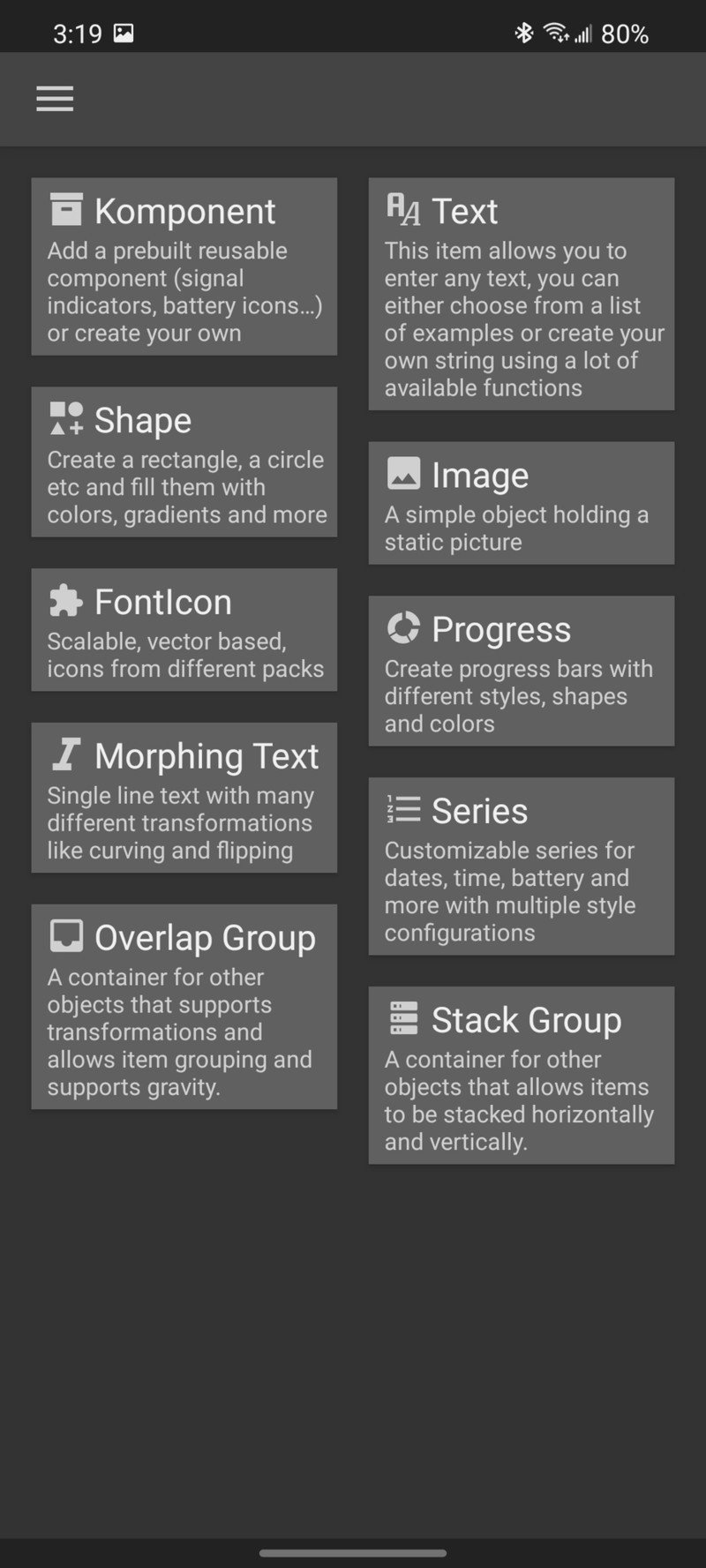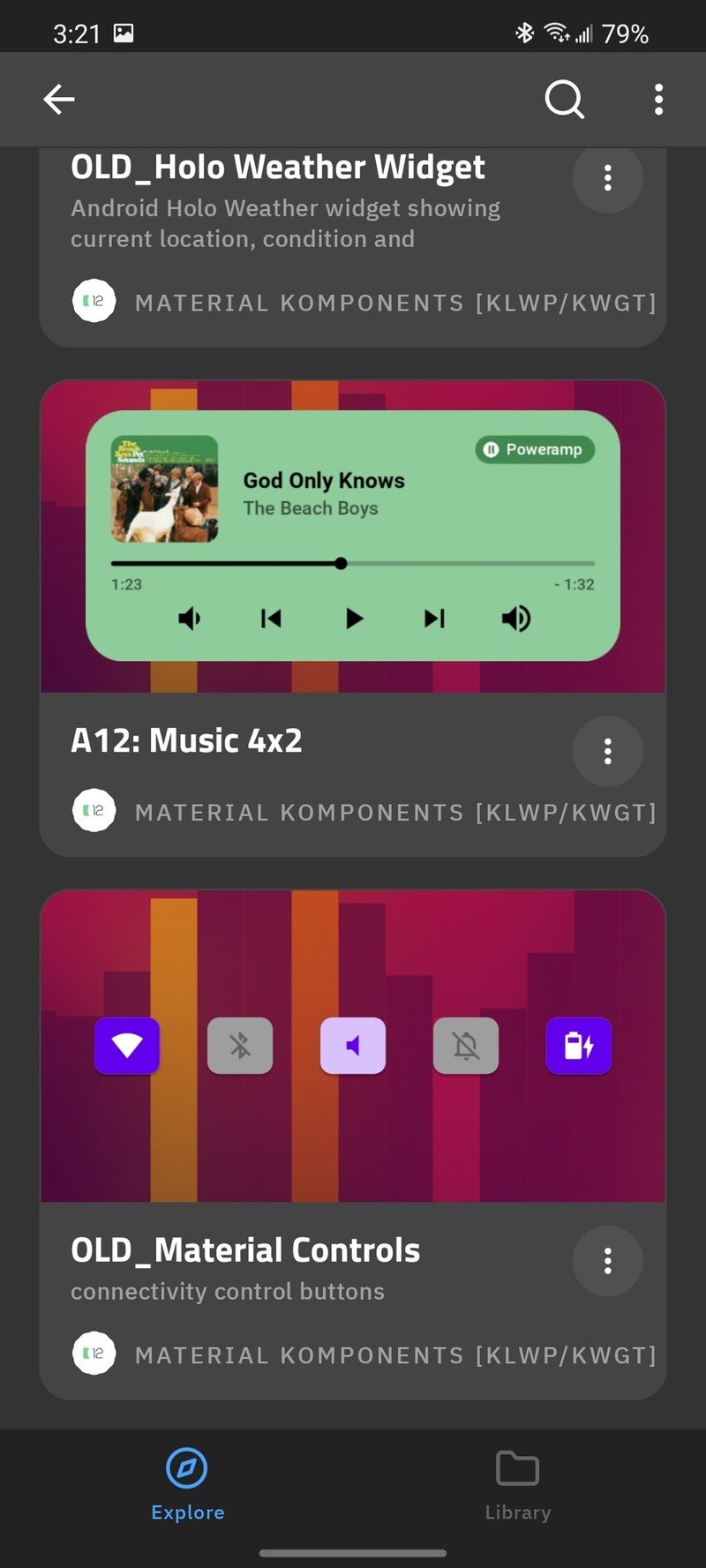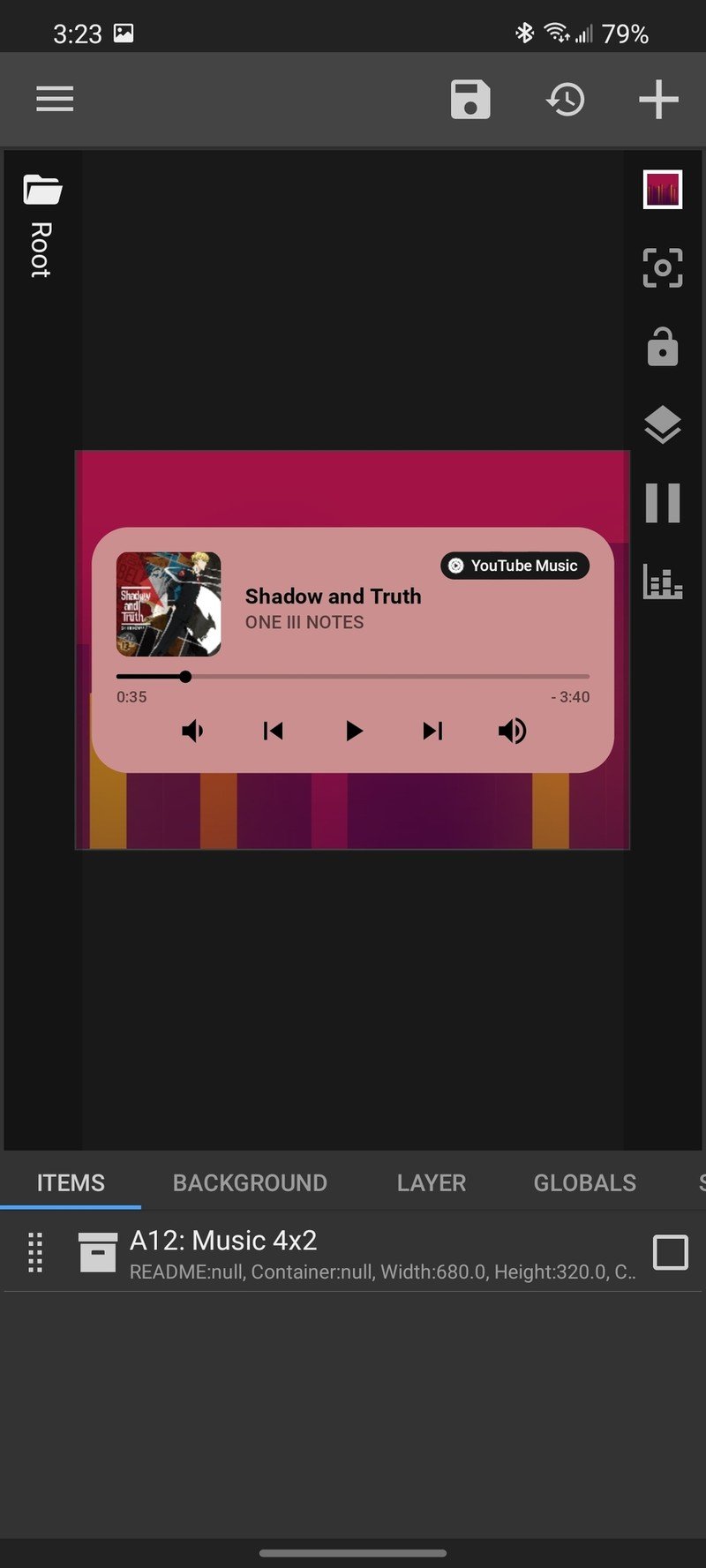How to get Android 12 widgets on your phone today with KWGT
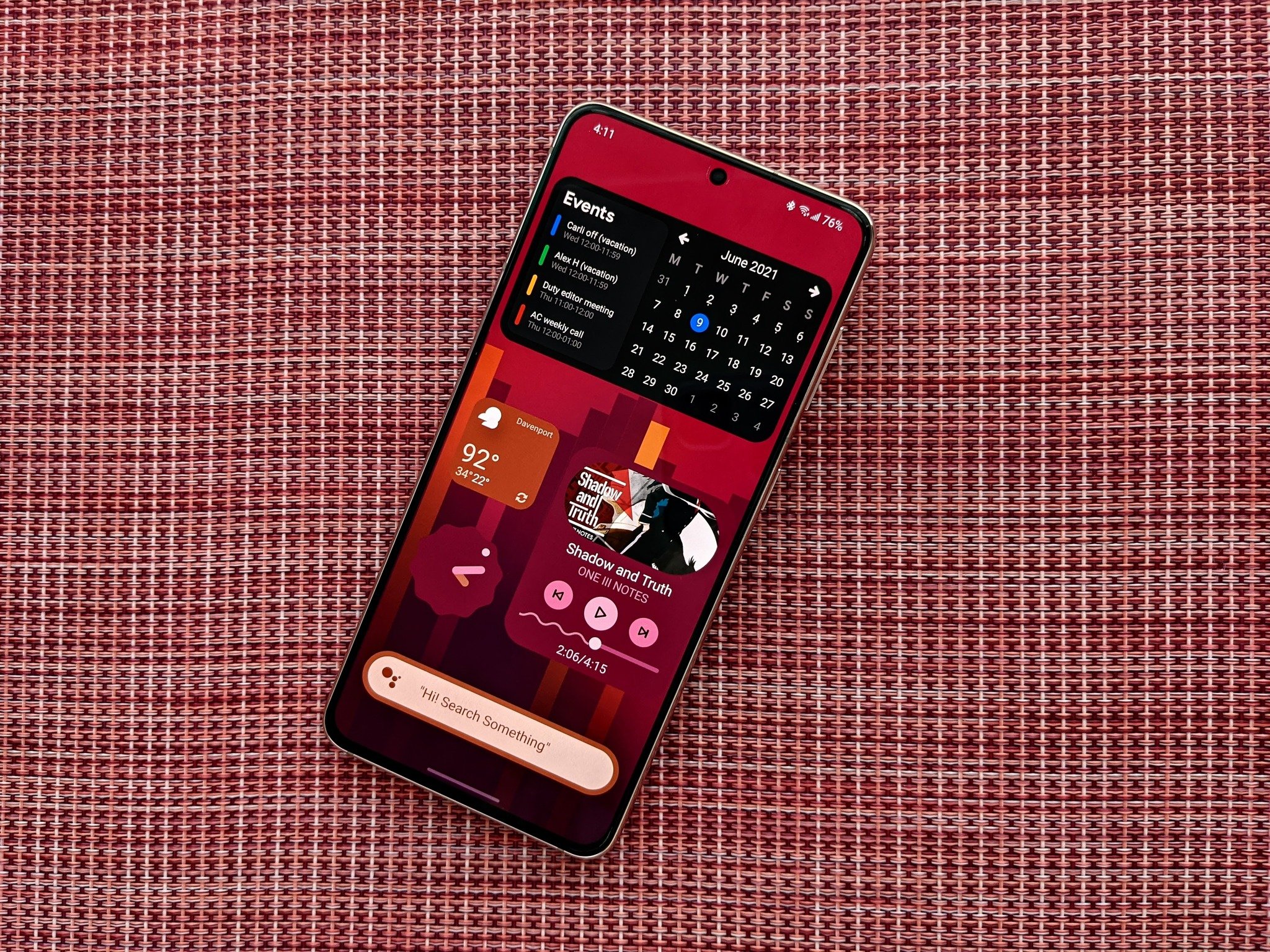
Android 12 is in beta right now, if you have one of the supported phones, but even on the beta, there's not much of the new Material You theming to be found so far. You can set accent colors, but the only updated widget we've seen so far is Conversations, which doesn't really work yet.
That's okay, though. Hundreds of Android themers saw the Material You demo during Google I/O and immediately set to work. In theming communities like r/androidthemes and r/kustom, there's been a flurry of KWGT preset packs shared over the last month. I've tried several of these packs, and these are the three you'll have the best theming experience with. Because they're third-party, you can use them with every Android launcher and almost every modern Android phone.
Please keep in mind that in order to use KWGT packs, you need to either pay for KWGT Pro or be a Google Play Pass subscriber, and you need the main KWGT app installed before you can add any of these widgets to your home screen.
NeXt - Widgets for KWGT by TheVeloper
Source: Android Central
TheVeloper has made a couple of KWGT packs before — including an iOS 14-inspired pack with an impressively elaborate music widget complete with lyrics — and I love the extra flair and attention to detail these widgets have.
You can thumb through months on the Calendar widget, there are two color styles to choose from so that if the first color picked from the wallpaper isn't to your liking, you can select the other. Colors play a huge role in all widgets and especially in Material You widgets. TheVelopers told me, "[Pulling colors from the wallpaper is] one of the coolest features in Android 12, I think, it makes the UI really personal. And, of course, makes people like us want to play with it."
While the next two widget packs I'll cover are sometimes hit or miss with color selection, NeXt's widgets are designed in such a way that you never have to worry about text becoming unreadable or elements getting swallowed by the system. "Yes," he said, "that was a problem when I made them, so I gave the users two wallpaper [color] schemes to choose, cause sometimes it takes the wrong color."
Get the latest news from Android Central, your trusted companion in the world of Android
NeXt always has excellent contrast between its various elements, and with almost two dozen current Android 12-inspired widgets — and more on the way like an expanded and interactive Conversation widget — NeXt more than earns its modest price tag. If consistency is key, TheVeloper's keep eye for detail makes getting Android 12's widget today a breeze.
Pastel 12 Android 12 Widgets by Racka Apps
Source: Android Central
Pastel 12 lacks a little polish, but it's quite ambitious. The widgets here take the Material You dynamic and turn them up to 120%. The music widgets are bolder, the calendar widgets are excellently adaptive, and the battery widgets are easy to customize. These widgets are also easy to add as they don't need much if any tweaking — so long as you have the right wallpaper installed.
These widgets will automatically adapt based on your wallpaper and whether light/dark theme is engaged. This is both a blessing and a curse: once you set a new wallpaper, you'll instantly know if they work or not, but if they don't you'll either need to set a new wallpaper or change every single color manually to make it match while maintaining contrast.
Source: Android Central
Among the battery widgets, I especially love that it'll show the battery on my Bluetooth headphones when they're connected, so I don't have to dip into the settings menu. When they're not connected, it shows internal storage instead. You get 21 widgets for a dollar with Pastel, which seems more than worth it to get some Material You greatness on your phone months ahead of the platform update reaching your phone.

This pack is still new, but it's a great start with even greater designs. With music widgets for every aspect ratio you could want and a technicolor palette for the battery and calendar widgets, Pastel is much bolder than its name.
Material Komponents by Erik Bucik
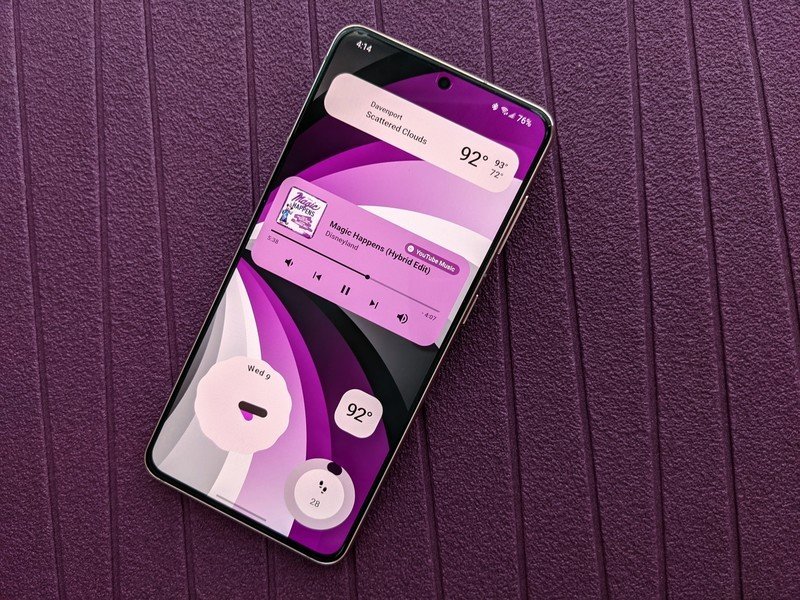
So far we've focused on widgets, but Kustom actually has two main theming apps: Kustom Widget (KWGT) and Kustom Live Wallpaper (KLWP). If you build a widget, it's hard to bring that into a live wallpaper and vice versa, and you have to worry about scaling issues. Kustom themers can fix this by instead building Komponents, which are essentially mini-widgets that you can then add into either KWGT widgets or KLWP wallpapers.
While most Material You preset packs so far have been widgets, Material Komponents gives you finished Komponents that scale consistently, are harder to mess up, and are surprisingly easy to use once you know how to use them.
- Add a KWGT to your home screen.
- Tap the new widget to set it up.
- Tap Create.
- Tap the + in the top right corner.Source: Android Central
- Tap Komponent.
- Tap the komponent you want to add from the list.
- Tap Save, the floppy disc icon in the top bar.Source: Android Central
See? Quick and painless! The Music widgets here are also great because rather than pulling colors from the wallpaper, it pulls its colors from the current album art, so the colors will change every time your music does. There's also a variety of toggles and elements that you can use to help build a build-fledge Material You theme, if you're willing to take the time.
The only problem with Material Komponents is that the weather icons are not included in the pack; you'll need to download them separately from bit.ly/KustomWeatherIcons, then extract them to the specified folder. It's not your usual Kusom operation — if you've ever built your own themes or widgets from scratch, you've probably dealt with it — but it shouldn't take more than five minutes.
I spoke to Bucik about the incredible attention to detail in his _komponents_and the challenges of Material You. "I had to look at all their documentation and promotional material from Google I/O 21 and deconstruct the widgets (how and which items are grouped together, what are their sizes, what's the spacing/padding, how do the colors change, etc.). I then rebuilt each widget in my mind, considering all the limitations of Kustom, so that I could get a list of necessary globals."
Bucik's components and widgets are meticulously crafted, ensuring that nothing will break when you use it at a smaller or larger size, "It becomes especially annoying when you have items whose properties depend on other items' properties, like the width of text labels in a music widget: it has to be calculated based on the width of the card, side margins, album cover and the space after it. If I use globals, then that's pretty easy. But if I don't, then the whole layout breaks when someone changes the card's width."
I'm especially fond of the 4x2 music komponent, which is easy-to-read, themes well according to various album art, and the touch targets for each button are perfectly sized — this may not sound like a big deal, but it is a surprisingly hard needly to thread between too small and overlapping. Oh, and did I mention this one is free? Because that rocks, too.
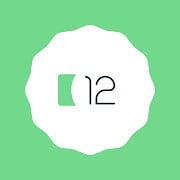
You might need a little extra know-how to make proper use of these komponents, these Android 12 widgets are easy to use, scale perfectly, and will let you build the perfect Android 12 theme whether you're using KWGT or KLWP.
What you need to know about using KWGT
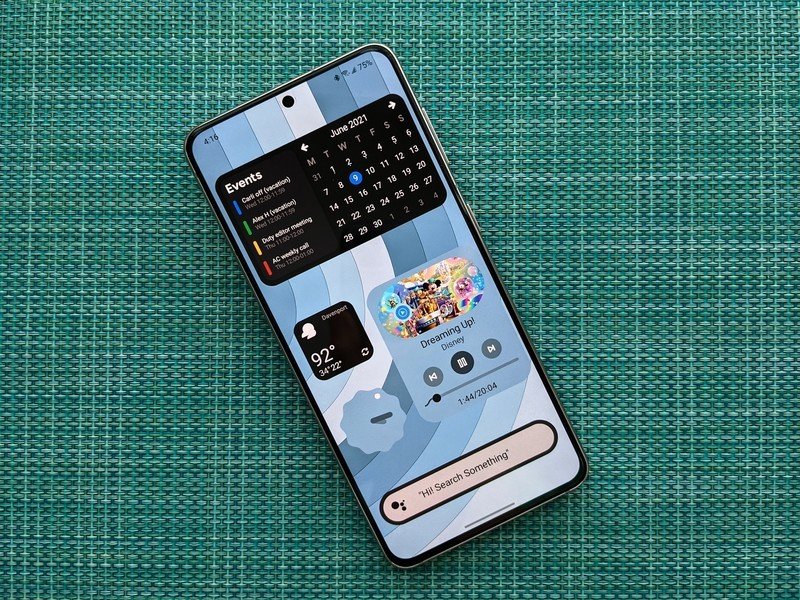
If you've never used KWGT before, it's got a definite learning curve, but it's absolutely worth getting to know if you want to give yourself the beautiful widgets that Google, Spotify, and other major apps never will. When playing around with KWGT, there's a few things to keep in mind at all times.
- Save early and often. If you make changes and don't like them, you can tap the Restore icon to revert to a previous version — but only if you saved the previous version, so save early and often so you can undo a bad edit.
- Grant permissions as needed. If you want to add a music widget, Kustom needs to be able to read notifications so it can pull in track info and album art. If you want it to know the weather, it needs to know your location.
- Don't be afraid to ask for help! The r/kustom and r/kwgt are quite helpful and open to newbies, so if you get stumped, check them out or the Kustom help site, where you can learn all about formulas, globals, and so many other variables and elements!
- Be patient with yourself as you learn. Again, you'll probably get tripped up a couple of times by the KWGT interface, just take it slow and try to have fun with it.
I'll confess, even I get frustrated with KWGT from time to time, but then I get sweet widgets like these to play with and all those frustrations go away.
Ara Wagoner was a staff writer at Android Central. She themes phones and pokes YouTube Music with a stick. When she's not writing about cases, Chromebooks, or customization, she's wandering around Walt Disney World. If you see her without headphones, RUN. You can follow her on Twitter at @arawagco.