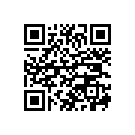Just Browsing - Applications outside the Android Market
Hey everybody! Jerry here again for our weekly get-together. I hope everyone survived another crazy week of things like data outages and Eris leaks. And Droid users, don't fret – your time is coming soon, I'll bet.
This week let's talk about apps! Everyone loves apps, and they're one of the biggest draws of the Android platform. The Android Market is growing by leaps and bounds, and I for one am loving it. But there's a whole internet full of stuff beyond the Market, and we're gonna explore it.
The Market is great. Use your phone, find your app, and install it with one click. (Hope THATS not patented!) But what about folks that live in countries not supported by the Android Market? Or devices that don't support the Market? Or the simple fact that some great stuff just isn't IN the Market? Get ready to open up a new tab on that browser and let's go for a spin!
Before we get started, we do need to make sure our phones are set up to find and install apps that are downloaded from other places. Enabling non-Market applications is easy. Let's do it now.
Using apps that aren't from the Market
Open up your settings by clicking the menu button or digging into your app drawer and selecting settings. Flip through the list and find the Applications section.
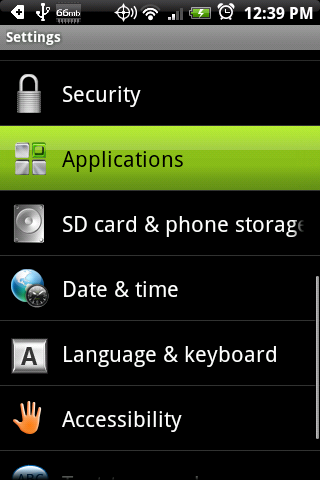
You'll see an ominous looking section called Unknown sources. We need to check that box. Now before you go all clicky, prepare yourself for what you're going to see. A pop up is going to appear that warns you about how vulnerable you're going to be by installing apps that aren't from the Market. What that pop up isn't telling you is that Google allows any application into the Market without a review process. I'll leave the discussion about the good and bad of this for another time, but anyone could write a nasty app and put it on the market just as easy as hosting it somewhere else. Google is just being diligent and covering themselves, and I don't blame them. Just be careful what you download, and where you get it from and you should be OK.
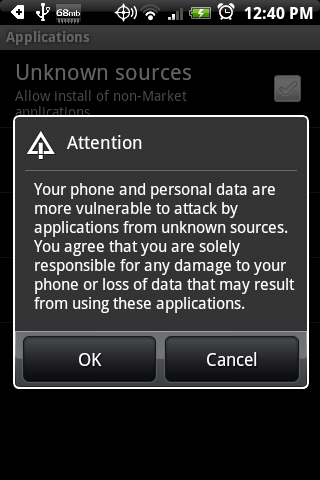
Installing the apps
Last week we talked about a file explorer application to dig through the SD card. Well we need one for installing apps that aren't from the market too. There are many to pick from, but finding the one that's right for you will take some trial and error. I like to recommend Astro. It's pretty full featured, but not too overwhelming. If you want to look for alternatives, good! I recommend trying them all until you find the one that works for you, then sharing your thoughts about it in the forums. If you just want to move ahead, install Astro for now. Grab your phone and scan the barcode, or if you're reading from your phone, just hit the link below it.
Get the latest news from Android Central, your trusted companion in the world of Android
OK. We're all set up, but where do we find these mystery apps? A brief Google search for Android Applications might be a good way to start, but that's far from ideal. The internet is a scary place, and filled with bad intentions :) . A search for apps is going to turn up quite a few nice ones, but you're also going to be flooded with porn, warez, and ad tracker cookies.
While we're on that subject, allow me to rant. Please don't be tempted by the countless ANDROID PAIDAPPZ FOR FREEE! Websites you'll come across. By saving 99 cents, you're directly taking away incentive for people to create great apps for Android. And just like PC warez sites, you're opening yourself up to all sorts of random malware. Use the 24 hour trial period Google provides, and support Android development. Stories like this will attract the big guys to Android, and we all benefit from great applications and games. If I wanted to pull a dirty prank on Android users, I would disguise my program as the newest, coolest app everyone wants and offer it for "free". Think about it...there are plenty of devious types who love to cause trouble.
Here are a few links of reputable sites with Android apps:
- anda.pk / the non-market Android apk database
- Android Freeware Directory
- Brothersoft
- FreeFunFiles
And of course the old standbys:
- Mobihand
- Handango
There are countless others. When and if you come across one worth mentioning, be sure to share in the comments and on the forums.
Don't worry, we're going to talk about how to install these on your device a little later. First let's have a look at something a lot of folks didn't even know existed.
Other Marketplaces
I'm not talking about places like Handango that have an on-line app store, I mean an entire market that you browse on your phone, download and install without ever hooking up a cable to your PC. Yes they exist, and to be honest, they aren't that bad.
SAM (Slide Android Market) has to lead this list. Lot's of apps, and pretty up to date. They have a client for your phone, and it's simple to navigate. Grab it here - SAM Android Client We'll talk about installing it on your handset in just a bit.
AndAppStore was started as a place for users living in places that don't have access to the Android Market. It's quite nice as well, and definitely worth a look. Grab their client here - AndAppStore Android application Once again, don't worry - we're going to talk about how to get it on your phone later.
Right off the bat – MiKandi is the Adult Android Market. And they aren't one bit ashamed of it. Not all of their apps are adult-orientated, but quite a few are. If you're easily offended it might be best to pass this one by. If you're not, or if you're a bit curious ;) have a look. I will say the people in charge there are very professional, and great proponents of open source. That's enough reason for me to place them on the list. Grab their handset client by firing up the browser on your Android device and heading to MiKandi.com . Because they want to verify that you're of age, there is not downloadable application to link to. Browsing there on your Android device will get you set up. Don't worry - these guys aren't the typical sneaky types you would associate with "adult entertainment". It's all very professional and legit.
Once the apps are downloaded, what do we do with them?
Apps you download from an alternative Market will show up in the downloads folder on your SD card. A neat trick is that they show up in your notification bar when they're done and you can simply click them to install. They still stay in your downloads folder, so if you miss the notification or decide to install later, keep reading.
Apps you download to your PC need copied over to your card. Hook up to your computer and copy them over just like you would a song. All Android applications will have the .apk file extension. Remember where you put them. I have a folder on my sd card called apps, and dump any installable file in there. Unmount your card from the PC. Depending on your operating system, this procedure will vary. On Windows you get a small icon near your clock that allows you to safely remove your device. Click it, remove your device, then choose to unmount your card from the phone's notification shade.
Fire up your file browser, and head into the folder where you saved your apps. Find the app you want to install, and give it a click. Depending on your file browser, you may be given a choice what to do. Choose to use the installer, and follow the prompts to install the application. Hit the home button, and you'll see the app is now in your drawer just like any application from the official market. If you're using Astro, have a look at the pics below. Other File Browsers will be very similar.
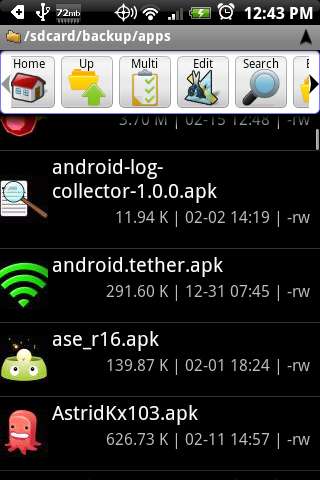
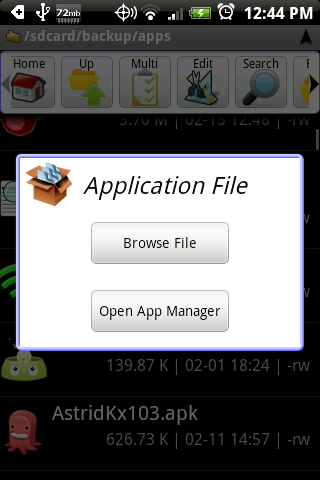
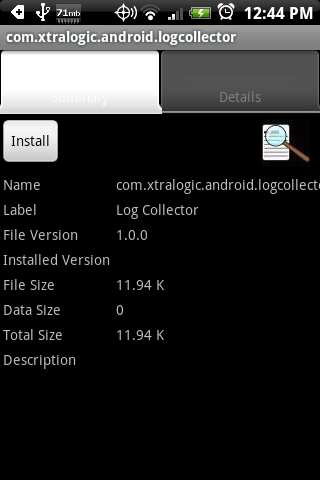
Hope you enjoyed this weeks Inside Android. We love to hear your comments, and as always, let me know if you find something we should write about. See ya next week!

Jerry is an amateur woodworker and struggling shade tree mechanic. There's nothing he can't take apart, but many things he can't reassemble. You'll find him writing and speaking his loud opinion on Android Central and occasionally on Threads.