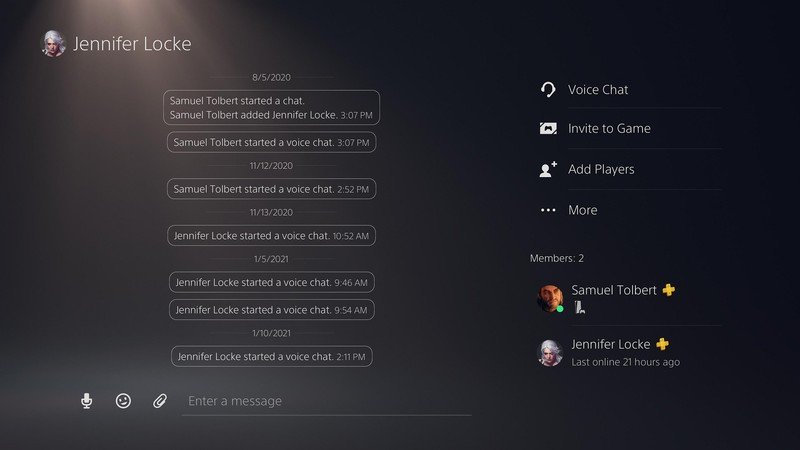How to use voice dictation in PS5 messages

The PS5 introduced a new UI with lots of new features for PlayStation users. One of many features players might not know about is the ability to use voice dictation, so rather than typing messages to your friends, you can easily speak them. It's a touch hidden away but will save your fingers from having to type out long sentences one letter at a time. Here's how to use voice dictation in PS5 messages.
Products used in this guide
- A solid headset: Razer Kraken headset ($40 at Amazon)
- Spare controller: PS5 DualSense controller ($70 at Amazon)
How to use voice dictation in PS5 messages
- Press the PS button on your DualSense controller.
- Select a friend's profile in your list of friends via the Game Base.
- Now select Messages.
- Alternatively, you can select the card for an existing PS5 Party.
- Once you start typing a message, look for and select the small microphone icon in the digital keypad.
- If this is your first time using Voice Dictation, you'll have to agree to Sony's terms of service.
- Just speak out whatever you want and after a moment, the message will be typed for you.
While joining a PS5 Party for voice chat is an option, you can also just use Voice Dictation to just easily speak out long messages you want to send to your friends, rather than spending a long time typing. If you want to make sure your speech is picked up properly, or you intend to spend a lot of time talking to your friends in voice chat, you'll want to make sure you have one of the best PS5 headsets to make your voice as clear as possible.
Get the latest news from Android Central, your trusted companion in the world of Android

Samuel Tolbert is a freelance writer covering gaming news, previews, reviews, interviews and different aspects of the gaming industry, specifically focusing on PlayStation on Android Central. You can find him on Twitter @SamuelTolbert