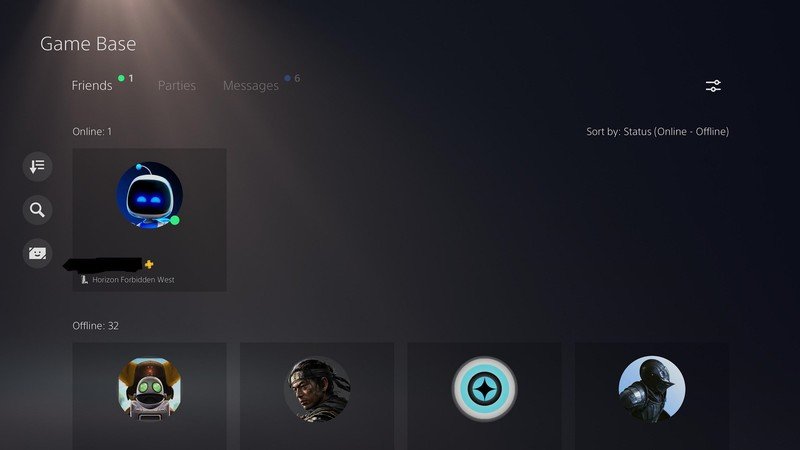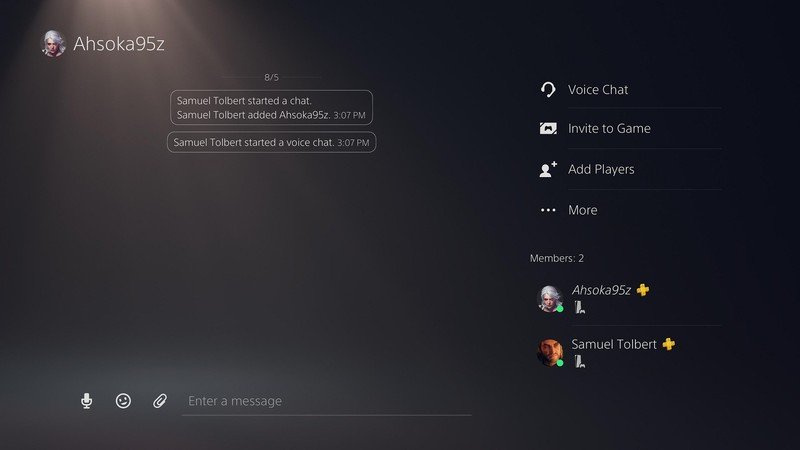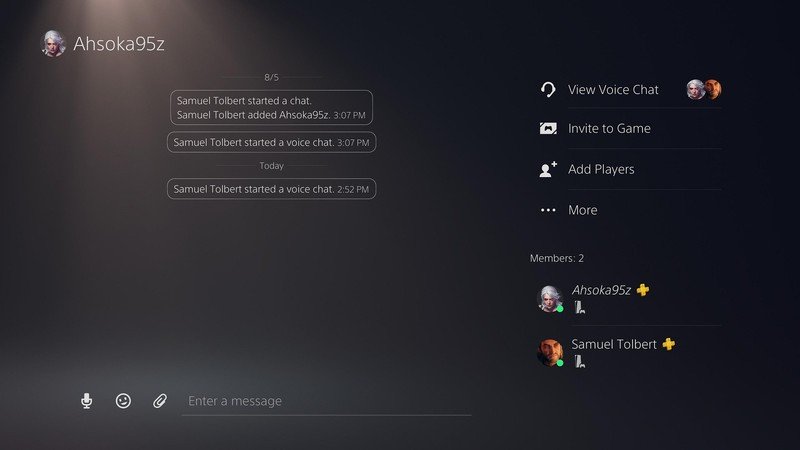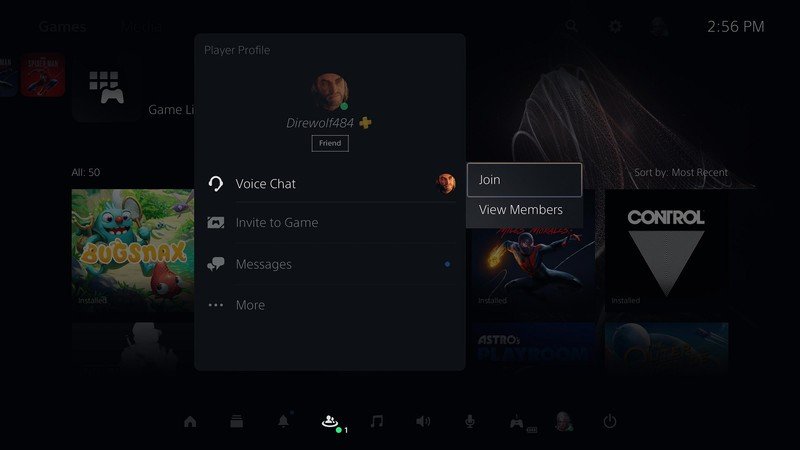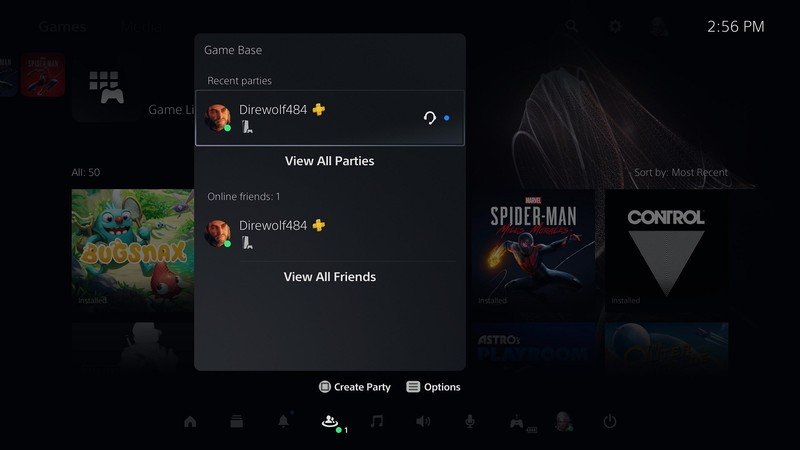How to set up a party on PS5
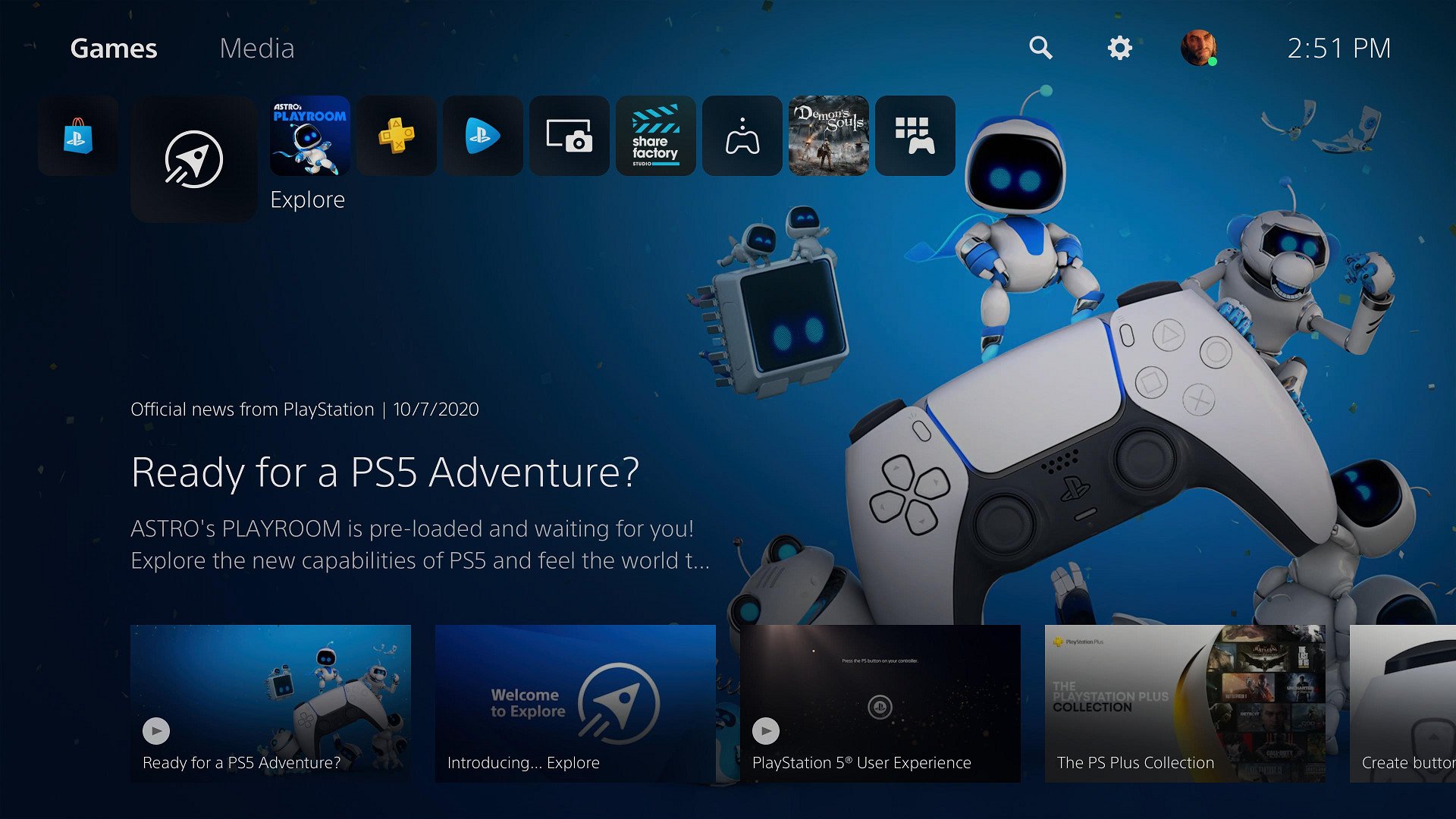
When you're playing something with your friends, be it a co-op game or competitive multiplayer, you often don't want to bother with game chat and want to stay separated, talking only to your friends. Hopping into a party, or Voice Chat, with another player isn't totally straightforward on PS5. Fortunately, it's a simple enough process to repeat once you've gone through it once. Here's how to set up a party on PS5.
Products used in this guide
- Grab a headset: Razer Kraken X
- Stay charged: PS5 DualSense controller
How to set up a party on PS5
Parties on PS5 are referred to as Voice Chats, which are included in a general Party. Following recent firmware updates, you now have the option of making an open party or a closed party.
- Press the PlayStation button on your DualSense controller.
- Scroll to Game Base.
- Hover over a friend's name and press Square to create a Chat.
- Alternatively, you can press Options, then select Game Base.
- Now scroll over to Parties then press Create Party to create a Party.
- Either way, you'll need to Confirm you want to create a Party.
- You'll be asked to make an Open Party or Closed Party. An open party can be joined by any of your friends or friends of anyone in the party, while a closed party is only open to people you invite.
- If you want to do more than message each other, create a Voice Chat.
Once the other player (or players) accept, you're free to start talking. You can share screens, giving the other player a look at what you're enjoying, or you can just continue to hang out.
PS5 party Joining someone's voice chat
Meanwhile, if you're the one being invited to a party on PS5, the steps will change slightly, and it'll look a bit different.
- Once your friend has invited you, select Join on the Card.
- From here, you can view your Party.
- Whenever you're ready to leave Voice Chat, select the door icon.
When you're talking online with friends, you'll want to make sure you have one of the best PS5 headsets around. The PS5 is currently in several countries, such as the U.S., but supplies are extremely limited, and preorders are still rolling out. In the meantime, you can check out the Razer Kraken X, which is a solid, affordable third-party alternative.

Simple and easy
You'll need a good headset to go with your PS5, and the Kraken X is one of the best. Just plug it into the 3.5mm headset jack, and you're all set to experience 3D Game Audio. It also has a great microphone, so you'll come through clear when talking to friends.
Get the latest news from Android Central, your trusted companion in the world of Android

Samuel Tolbert is a freelance writer covering gaming news, previews, reviews, interviews and different aspects of the gaming industry, specifically focusing on PlayStation on Android Central. You can find him on Twitter @SamuelTolbert