How to use Smart Compose for Gmail on the web
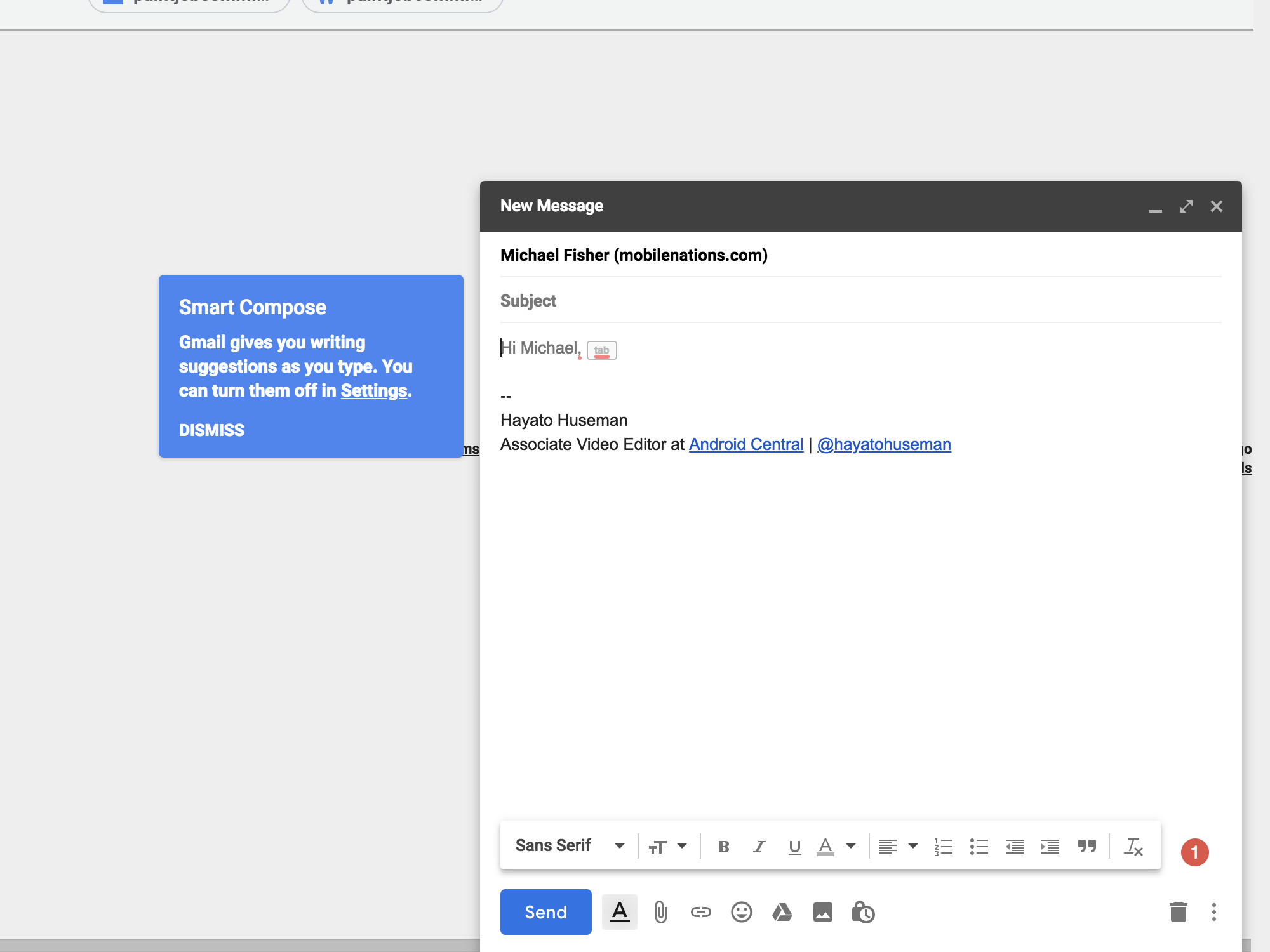
A few weeks ago, Google rolled out a redesign for the Gmail web client, introducing a brighter, friendlier new interface with a much larger compose button, smarter inbox management tools, and a handy side panel for miniature apps to your notes and calendar. One of the handiest new features is Smart Compose, which uses Google's AI tools to predict and write your emails for you — at least, that's the idea, anyway.
Smart Compose isn't rolling out to everyone just yet, though, so if you want to get your hands on it early, you'll have to follow a few extra steps to enable it first.
How to enable Smart Compose
- Click the gear icon in the upper-right corner of Gmail.
- Click Settings.
- Click the checkbox next to Experimental Access.
- Click Save Changes at the bottom.
After clicking Save Changes, you should be taken back to your inbox. With experimental access enabled, Smart Compose should be on by default, but here's how to manually enable it in case it didn't activate for whatever reason.
- Reopen your Settings by following steps 1 and 2 above.
- Next to the new Smart Compose option, be sure Writing suggestions on is marked.
How to use Smart Compose
Okay, so you've got Smart Compose enabled now. Great. Now how do you use the bloody thing?
It's actually as simple as just composing an email as you normally would. Once you decide who you're writing to, Gmail instantly adds a greeting (example: Hi Michael,) in gray text with a small Tab button icon to the right. As you might expect, press Tab on your keyboard to accept the pre-filled option. In Google's demo at I/O, Smart Compose was able to then intelligently fill out more sentences based on context, inviting the email recipient out for tacos.
Unfortunately, that side of Smart Compose isn't here just yet. With enough persistence, you can find some words that trigger autocomplete suggestions, but the only words I've found thus far that actually work are "hi" — not "hello" — which suggests the recipient's name, and "how," which prompts "how are you?"
Remember that this feature is still in early testing, though, and keep in mind that it can only get better with time. Who knows, maybe a year or two down the line, Smart Compose will be able to write out entire conversations so you never have to struggle through an awkward email thread again.
Get the latest news from Android Central, your trusted companion in the world of Android
Have you tried Smart Compose for yourself yet? And if so, have you found any other words that it's able to work with? I'm not particularly talkative in emails, but I like to at least get a little farther than "hi, how are you?" Let us know in the comments below!
Gmail vs. Newton: Which email client is right for you?

Hayato was a product reviewer and video editor for Android Central.
