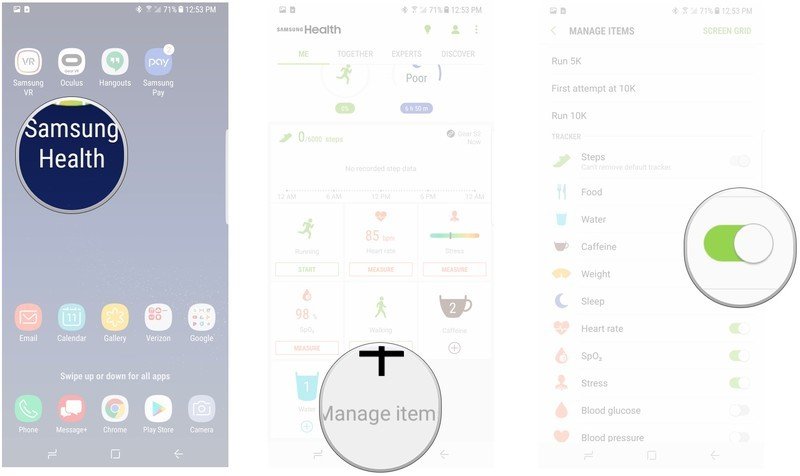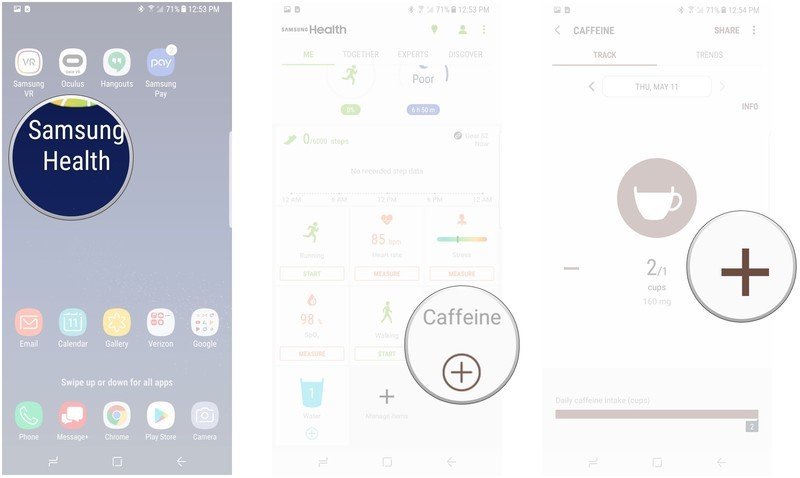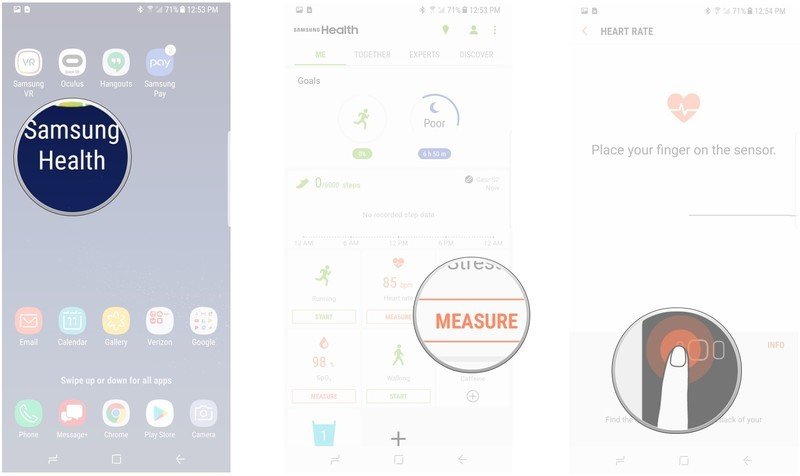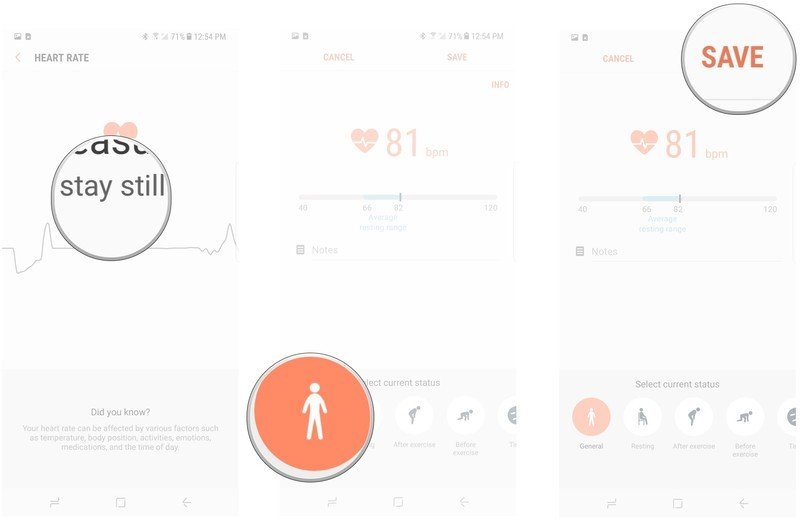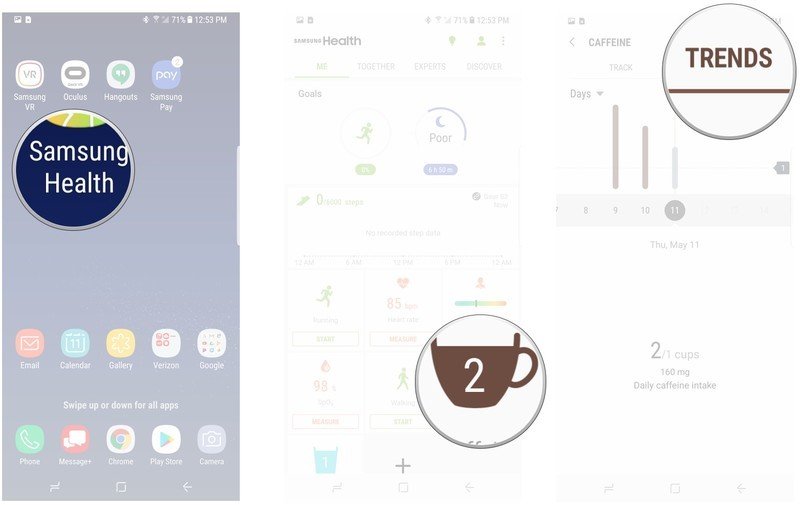How to use Samsung Health to build better habits
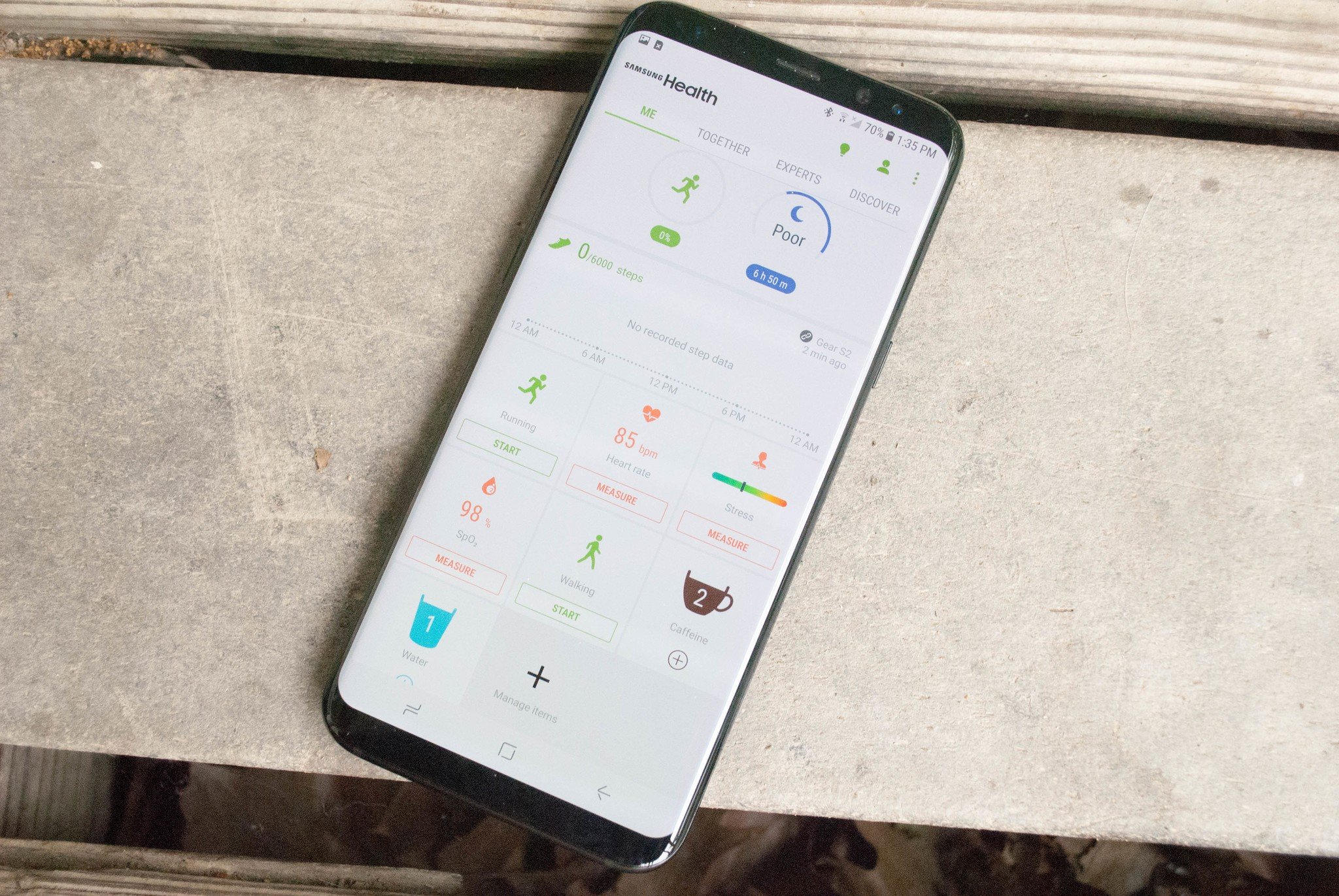
The hardest part of making real changes to your lifestyle, comes when you realize you need to build better habits. Whether this involves ensuring that you get enough sleep every night, or cutting down on your daily caffeine intake, Samsung Health can help you in this endeavor.
Use the Tracker
The first big way that Samsung Health helps you out in building better habits is by delivering a Tracker that you can customize. There are 11 different options for your Tracker, from a daily step counter, all the way to your daily Blood Pressure.
You can enable any of these at any time, and the only default tracker that you cannot remove is the step counter. Some of the trackers will allow you to enter your information manually, while others will need a compatible accessory to take a reading.
How to add a Tracker
- Open Samsung Health.
- Tap Manage Items.
- Tap the toggle next to the habit you want to track.
How to manually input information into a Tracker
- Open Samsung Health.
- Tap the Tracked activity that you want to input information into.
- Tap the plus sign to add information.
How to input measure information into a Tracker
- Open Samsung Health.
- Tap Measure on the Tracked activity you want to measure information for.
- Place your finger on the sensor to left of your camera on the back of the phone.
- Wait while the sensor measures an activity.
- Set a status for more information about the activity collected by the sensor.
- Tap Save.
See your progress
After you've started to track your habits, the next step is seeing your progress towards better habits. To this end you have two different options. You can view your overall insights from the home page of Samsung Health, or view information specific to a tracked activity.
Get the latest news from Android Central, your trusted companion in the world of Android
View your overall Insights
- Open Samsung Health
- Tap the green lightbulb icon in the upper right corner of your screen.
- Tap Set Up Insights.
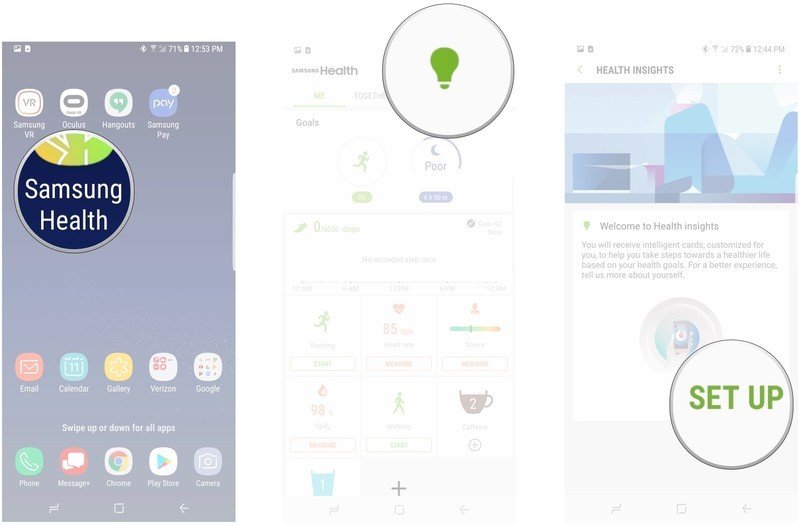
- Type in a nickname and double check your information.
- Tap Next.
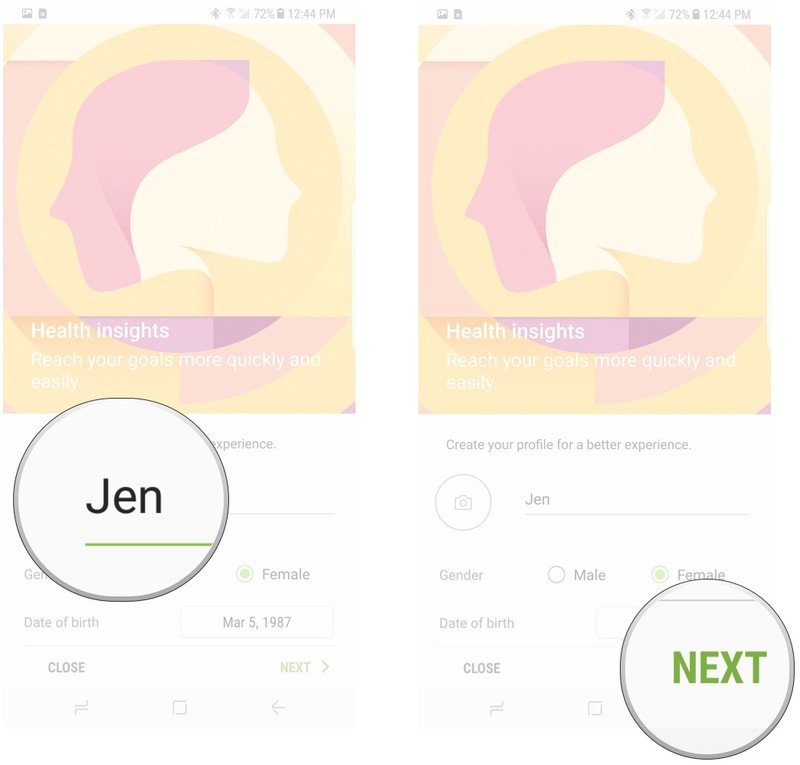
- Set goals that you want to track.
- Tap Next.
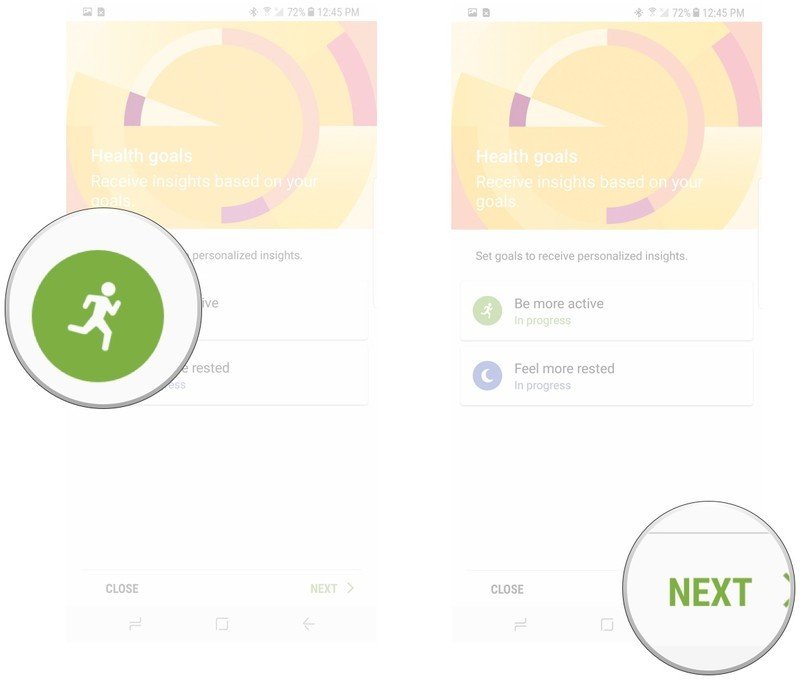
View Trends on a Tracked Activity
- Open Samsung Health.
- Tap on the Tracked Activity you want to view Trends for.
- Tap on Trends to view a graph of information of that activity.
Have you tried Samsung Health?
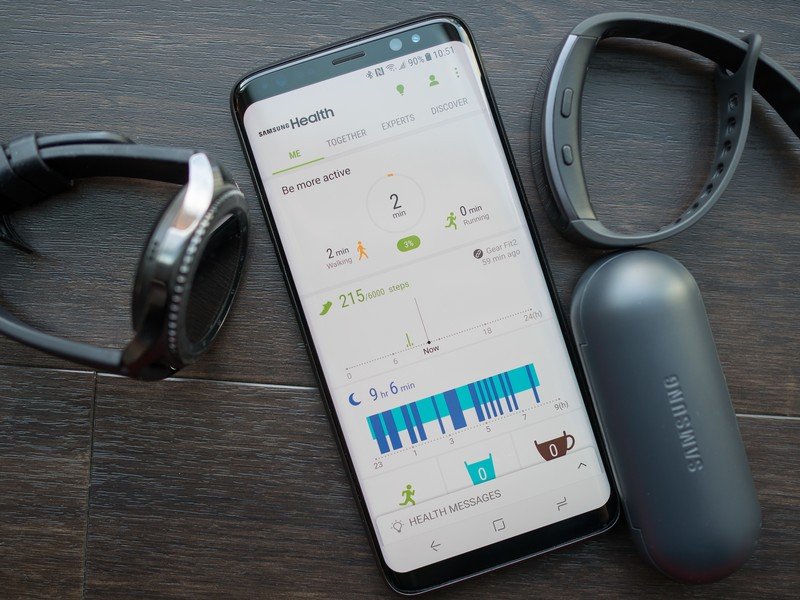
The first step is building better habits is having a good look at all of your information. Between tracking your information, and seeing Trends in how these habits change from day to day, it's easier to see where you're doing well along with where you still need to improve. Have you tried using Samsung Health to build better habits? Let us know about it in the comments below!

Jen is a staff writer who spends her time researching the products you didn't know you needed. She's also a fantasy novelist and has a serious Civ VI addiction. You can follow her on Twitter.