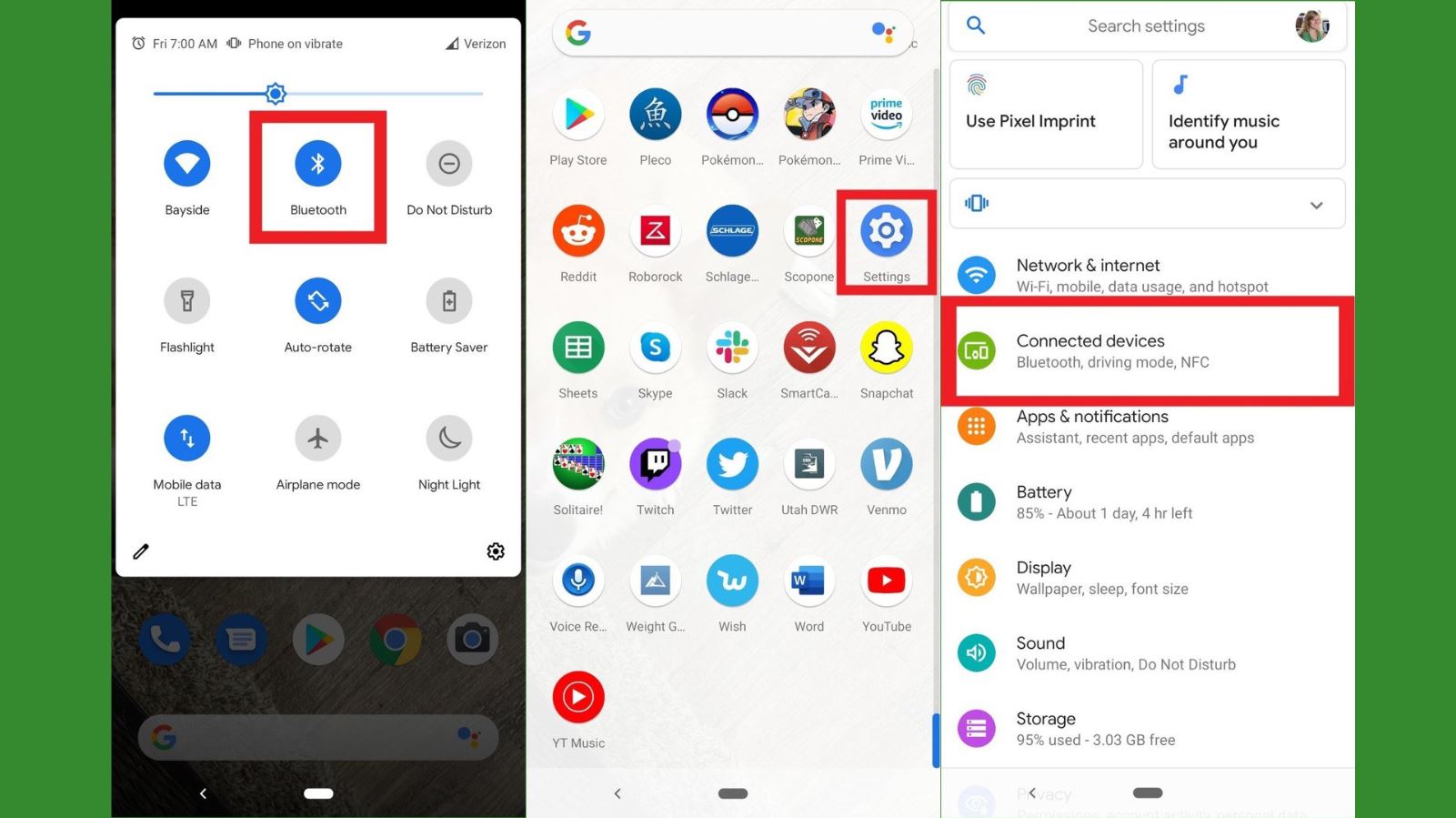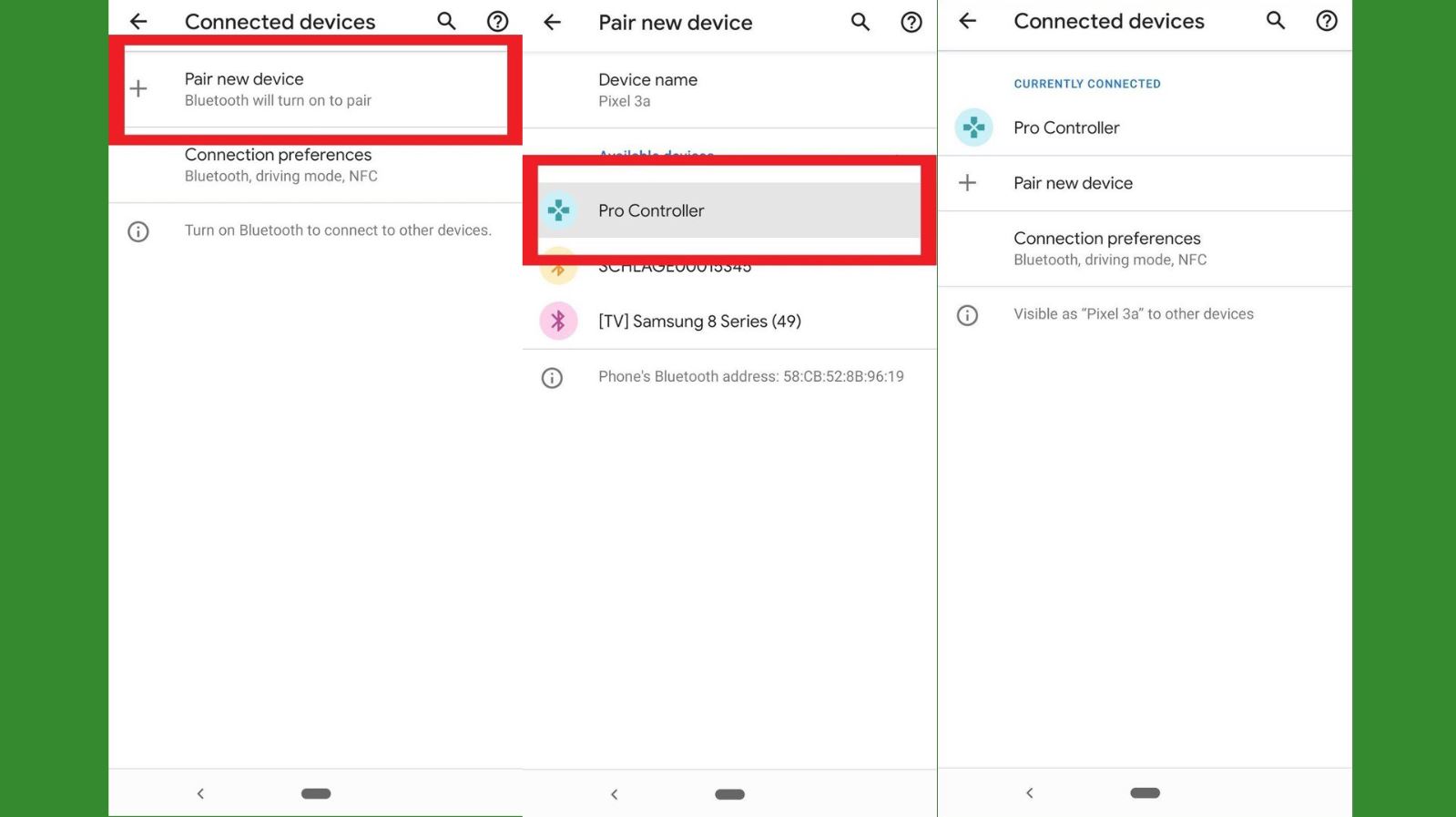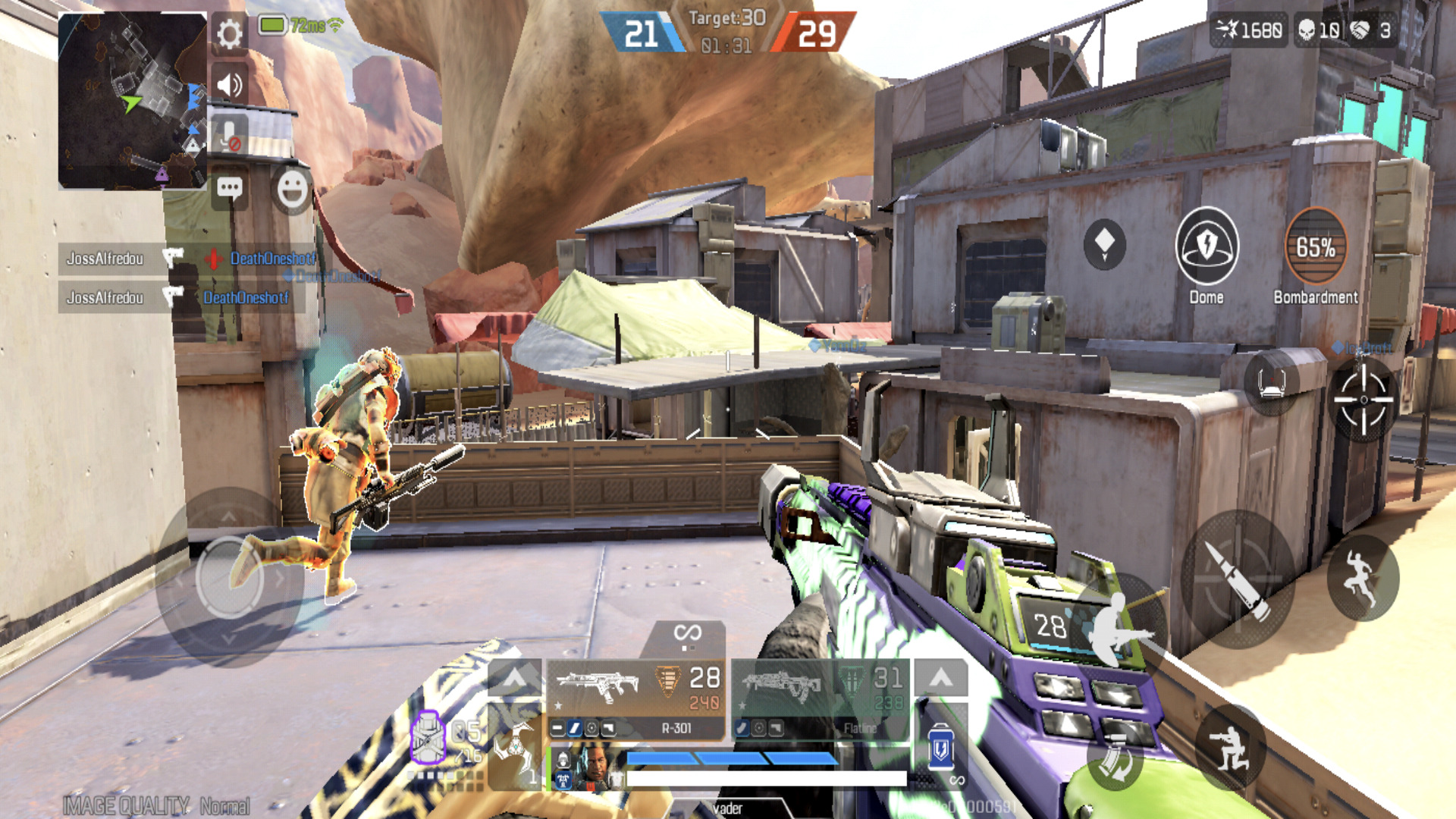How to use a Nintendo Switch Pro Controller with an Android phone
Pair up your Switch Pro controller to your Android phone with ease.

Playing games on your smartphone is one of the best ways to entertain yourself. However, it can be tough to play with some games when you're just tapping on a screen. Fortunately, it's possible to sync up a traditional controller. That's where it's nice to connect your Nintendo Switch Pro Controller.
You can also easily connect a PS4 DualShock to Android, as well as the PS5 DualSense as the Xbox wireless controller, if you'd prefer to use one of those to play on some of the best gaming phones around.
Note: You will only be able to use a Pro Controller if your phone is running Android 10 or later and if the game you're playing supports controllers. Additionally, the process for syncing the controller with your phone will be different from one phone to the next.
How to use Switch controller on Android
Do keep in mind that some Android games — including some of the most popular titles like Genshin Impact — don't actually support controllers natively, or sometimes even at all. So it's probably a good idea to look into whether or not a game you're interested in playing has controller support on Android devices before you go through the process of pairing up a Switch controller.
1. Turn on your phone's Bluetooth.
2. Hold down the sync button on the top of the Pro Controller until the buttons on the bottom start flashing.
3. Next, go into your phone's apps and open the Settings menu.
Get the latest news from Android Central, your trusted companion in the world of Android
4. Select Connected devices.
5. Select Pair new device. Make sure you have your Pro Controller and your phone near each other when this happens.
6. The Pro Controller should show up in the list of Available devices. Select the Pro Controller to begin the pairing process.
7. Once the Pro Controller shows up as a connected device you're good to play with it. Enjoy your gaming session! Note that some games will require you to go into the settings and select the Pro Controller as the main way to control the game.
Mobile gaming made easy
There you have it. Now you're able to use a Nintendo Switch Pro Controller with your Android phone. Just remember that for this pairing to work, your phone needs to be running Android 10 or higher. So now get out there and have some fun with your favorite mobile games.

A great phone for mobile gaming
One of Google's best smartphones that runs the latest Android firmware and is compatible with the Pro Controller for mobile gaming.

The serious Nintendo gamer's controller of choice
This sweet controller feels great in your hands and can be synced with any smartphone that's currently running Android 10.
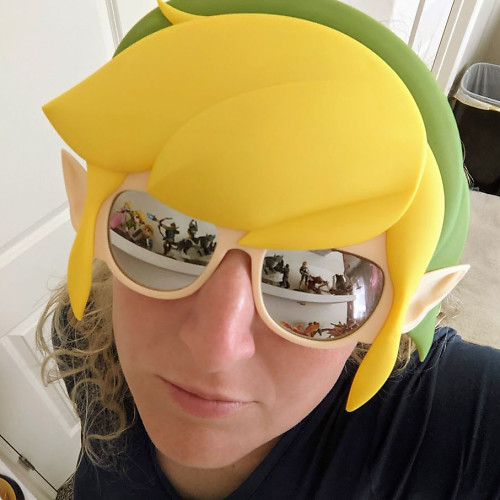
Rebecca Spear is a staff writer for Android Central who loves following the latest tech, drawing with her Wacom, and playing video games. You can find her posting about her pets, art, and video game preferences on Twitter @rrspear.
- Jennifer LockeGames Editor - PlayStation, Android, VR
- Samuel Tolbert
- Anthony J Nash