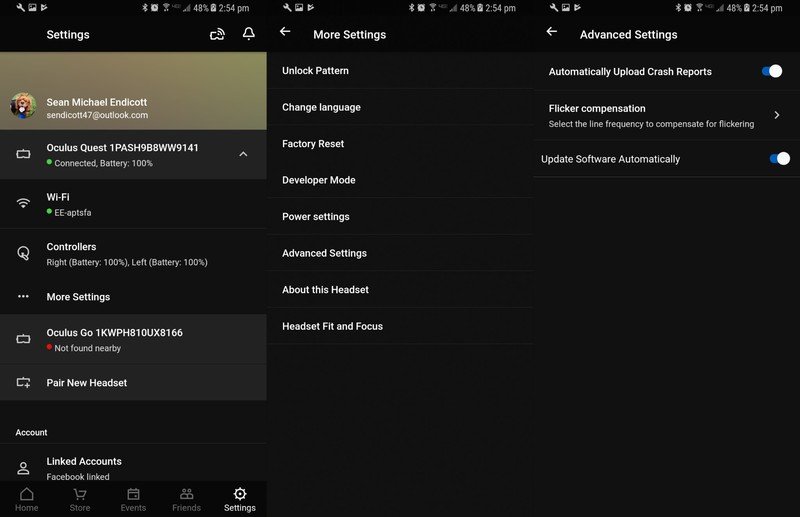How to update your Oculus Quest

The Oculus Quest is a brilliant combination of hardware and software. The experience on the Oculus Quest will only improve as the software is updated with new features and bug fixes. Several major features have arrived on the Oculus Quest through updates, including Passthrough+ and support for compatible Oculus Go games. If your Oculus Quest is running version 9.0 or later, you can check for updates to make sure you're up to date.
How to check for updates
If your Oculus Quest is running version 9.0 or newer, you can check for updates.
- Put on your Oculus Quest.
- Select Settings.
- Select your See All.
- Tap About.
In the About section, your device's version number is listed on the top. If there is an update available, you will see an option to update your Oculus Quest in this section manually. Just press the Install button if one appears.
How to set up automatic updates
If your Oculus Quest is running a version earlier than 9.0, there isn't a way to manually trigger an update. You can, however, set up your device to receive automatic updates.
- Open the Oculus app on your phone.
- Select Settings.
- Select your Oculus Quest. This should trigger it to pair your phone and device if they aren't paired already.
- Tap More Settings.
- Tap Advanced Settings.
- Toggle on the switch to Update Software Automatically.
Your Oculus Quest will now automatically receive updates. How long it takes your device to update may vary.
How to check your device's build number
When you see a post online or hear that a new update is available, you'll want to check if your device automatically updated already. You can check your Oculus Quest's build number from either your phone or within the headset.
From your phone
Get the latest news from Android Central, your trusted companion in the world of Android
- Open the Oculus app on your phone.
- Select Settings.
- Select your Oculus Quest. This should trigger it to pair your phone and device if they aren't paired already.
- Tap More Settings.
- Tap About This Headset.
From your Oculus Quest
- From the home screen, select Settings
- Select See All
- Select About
Build numbers are the easiest way to make sure that your Oculus Quest is up to date. Just check the number displayed using the methods above versus the build number you know is the latest version.
Our top equipment picks
The Oculus Quest provides a virtual reality experience that feels liberating. Its built-in sensors and ability to set up boundaries anywhere you go makes it the perfect headset for home and travel.