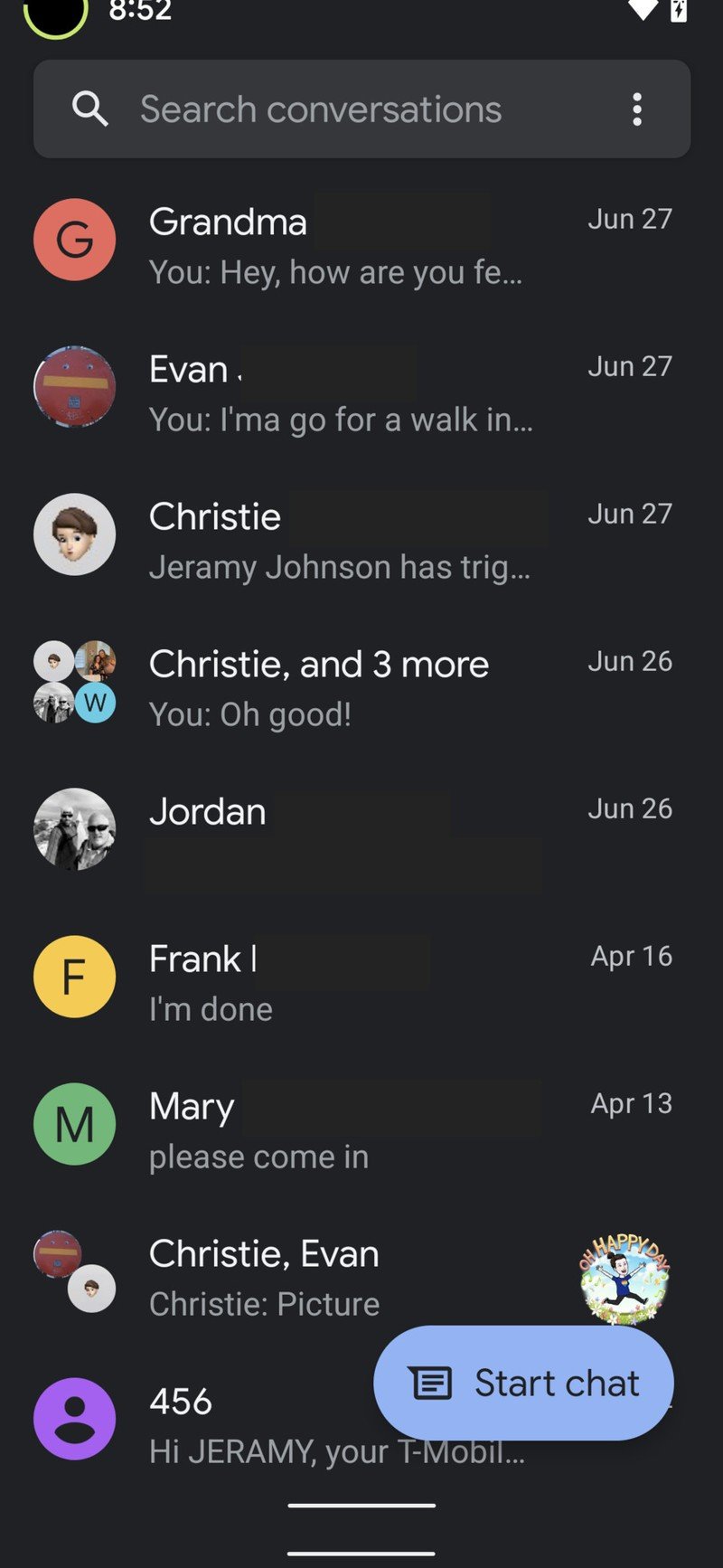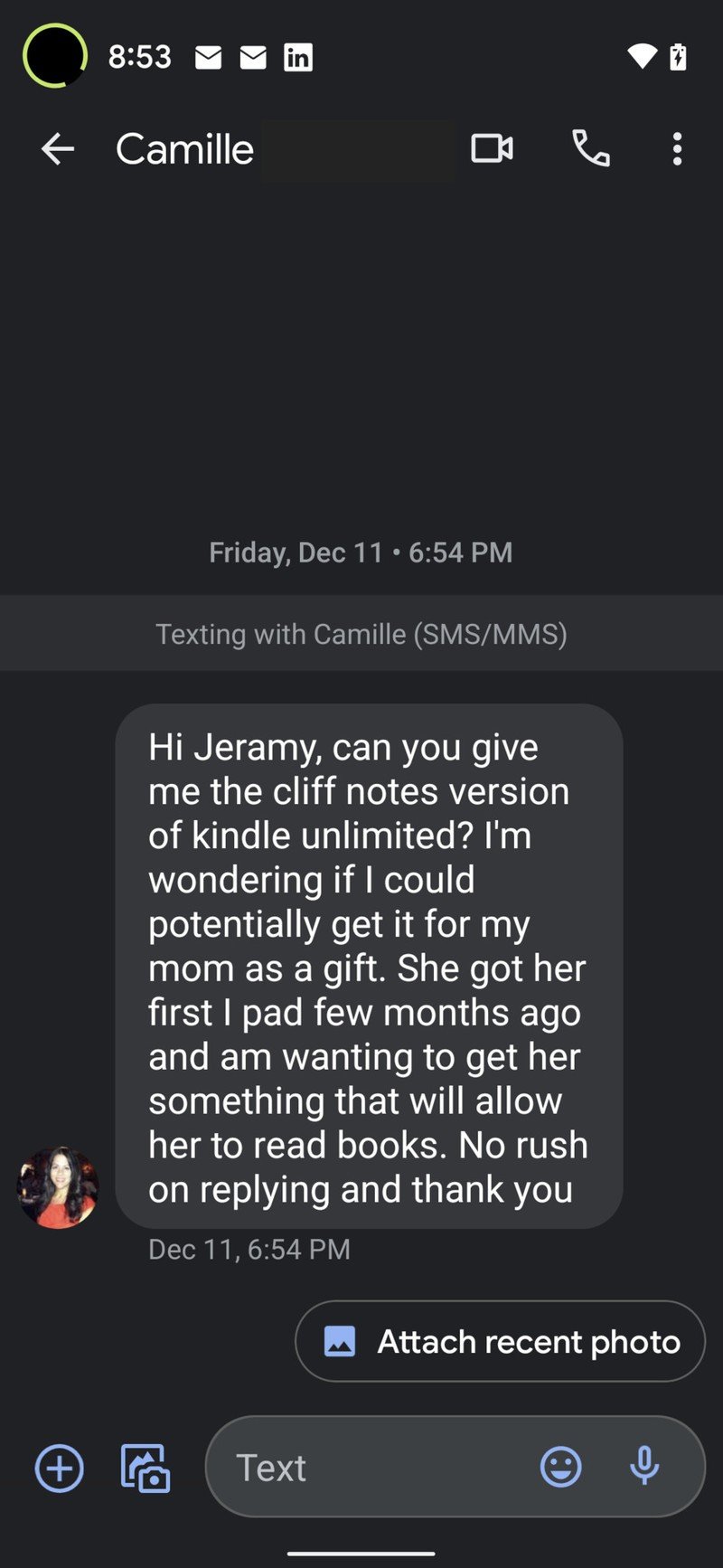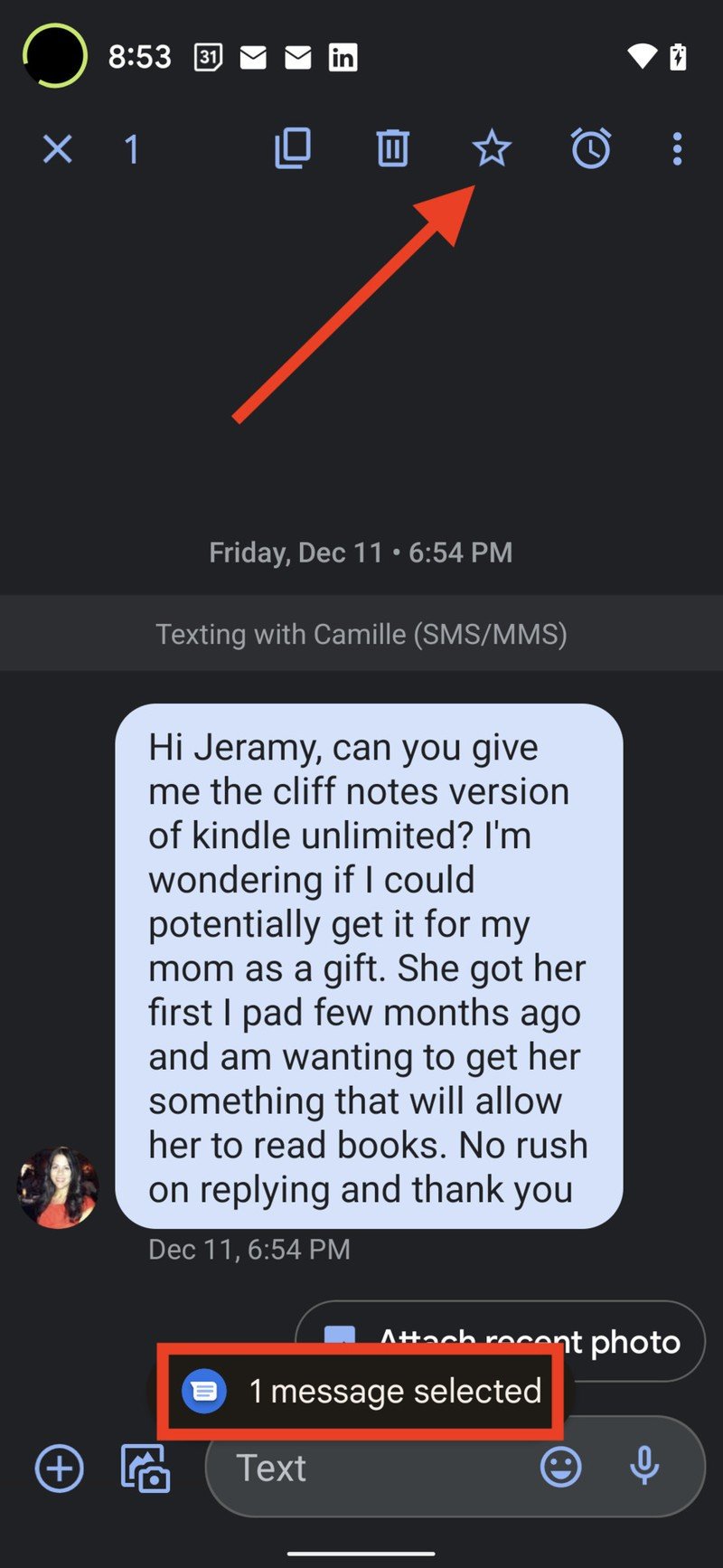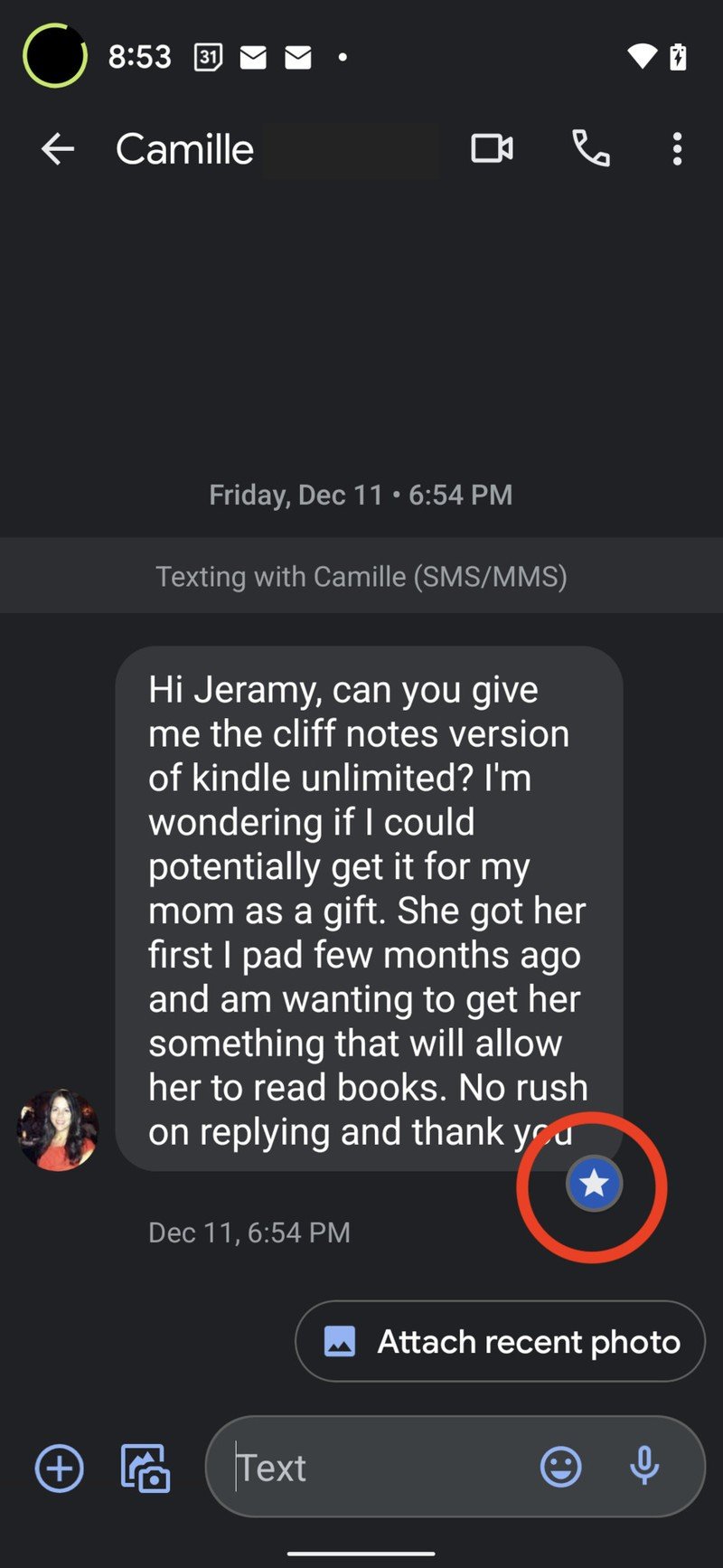How to star important messages in the Google Messages app
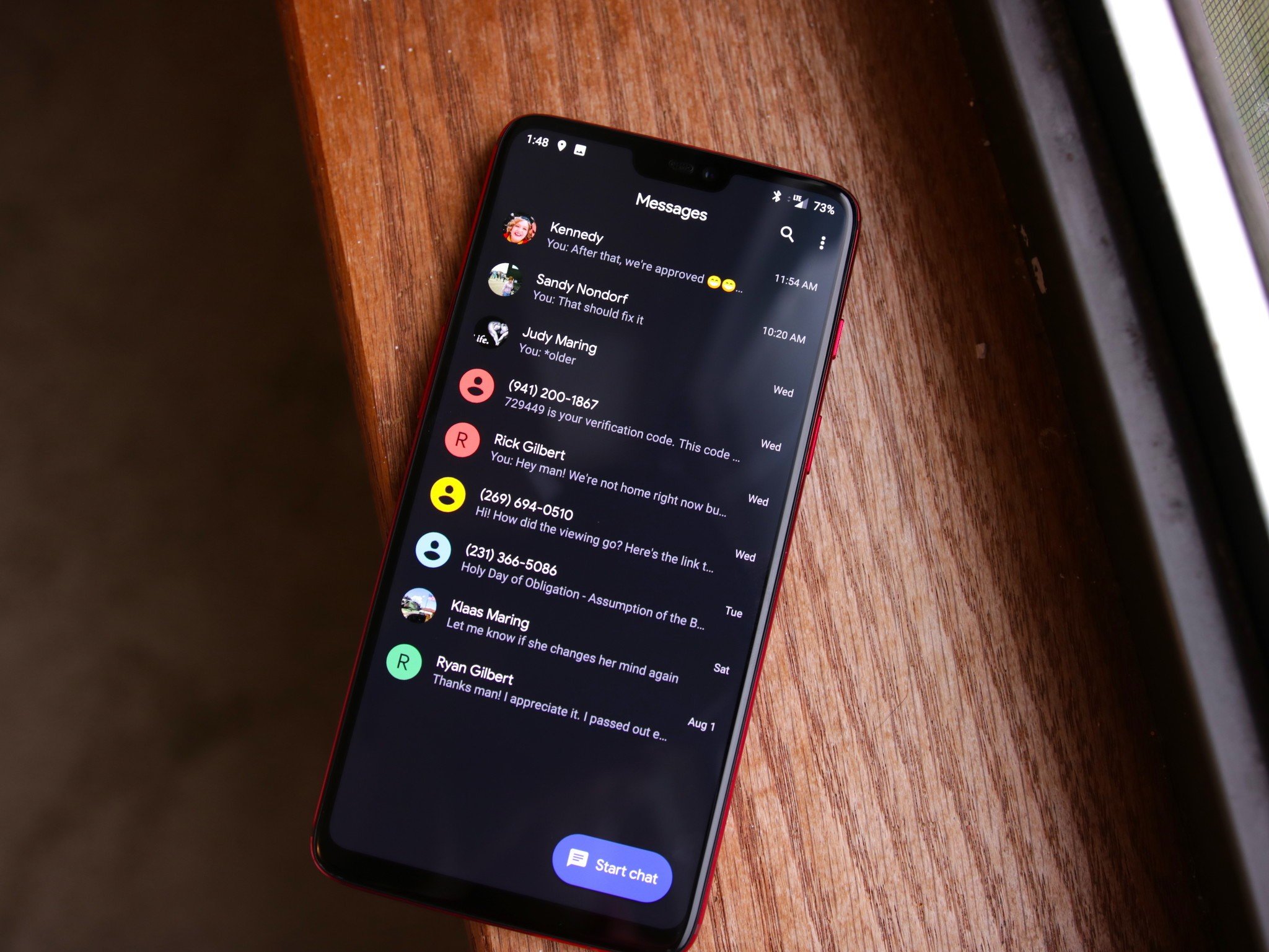
The default Messages app is installed out of the box on all Android phones, and Google constantly adds new features to the service. A new addition is the ability to star messages. This feature allows you store important messages for later, making it easier for you to access the contents of the message without having to dig through dozens of conversations. Here's how you can take advantage of this useful feature.
How to star important messages in the Google Messages app
- Open Google Messages.
- Pick a conversation. Source: Android Central
- Tap and hold the message you'd like to star.
- Now hit the Star icon that shows up at the top of the app. Source: Android Central
You should see a smaller star icon at the bottom of the message, indicating that it has been saved as a starred message. You can view these messages by going to the action overflow menu (three vertical dots to the right) and selecting Starred. All of your starred messages are saved here by default.
It's good to see Google adding the ability to star messages within Messages. This is a feature that's been available on the best messaging apps for some time now, and the fact that you can do so in Messages makes it easier to find the messages you care about.
As is the case with Google's services, the ability to star messages isn't quite available to all users at this moment. That should change in the coming weeks, but if you don't see the feature on your phone, you'll need to wait just a little bit longer.
Get the latest news from Android Central, your trusted companion in the world of Android

Harish Jonnalagadda is Android Central's Senior Editor overseeing mobile coverage. In his current role, he leads the site's coverage of Chinese phone brands, networking products, and AV gear. He has been testing phones for over a decade, and has extensive experience in mobile hardware and the global semiconductor industry. Contact him on Twitter at @chunkynerd.