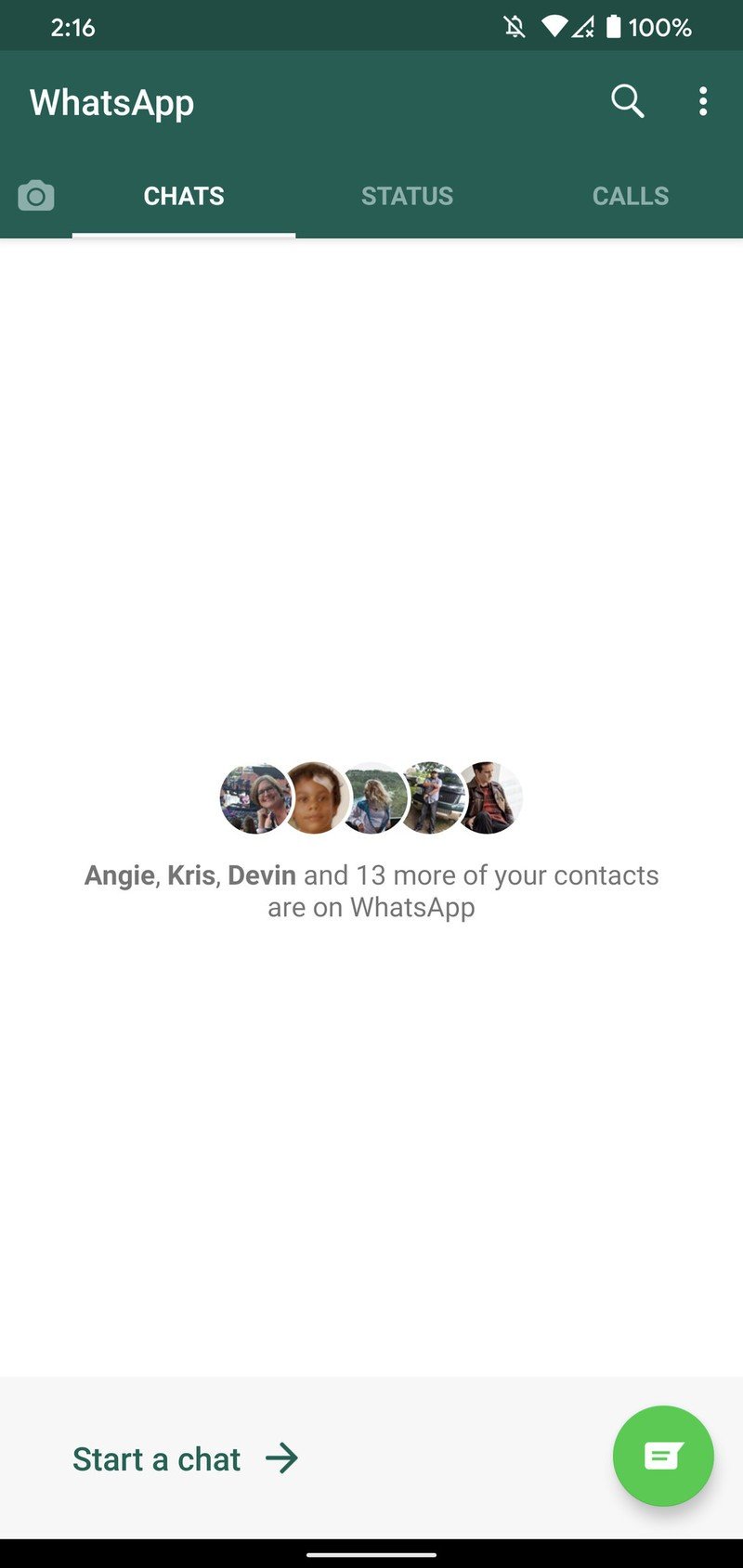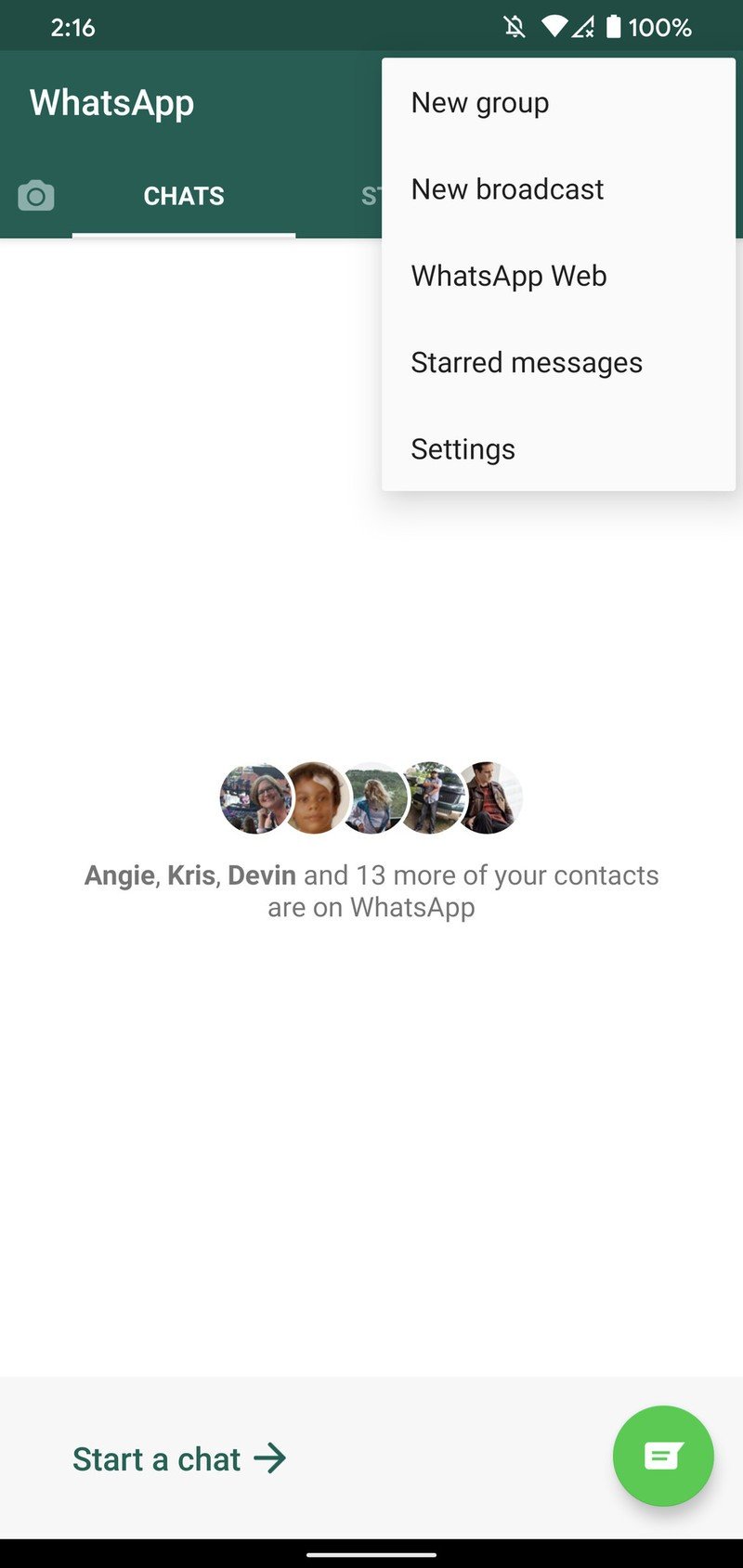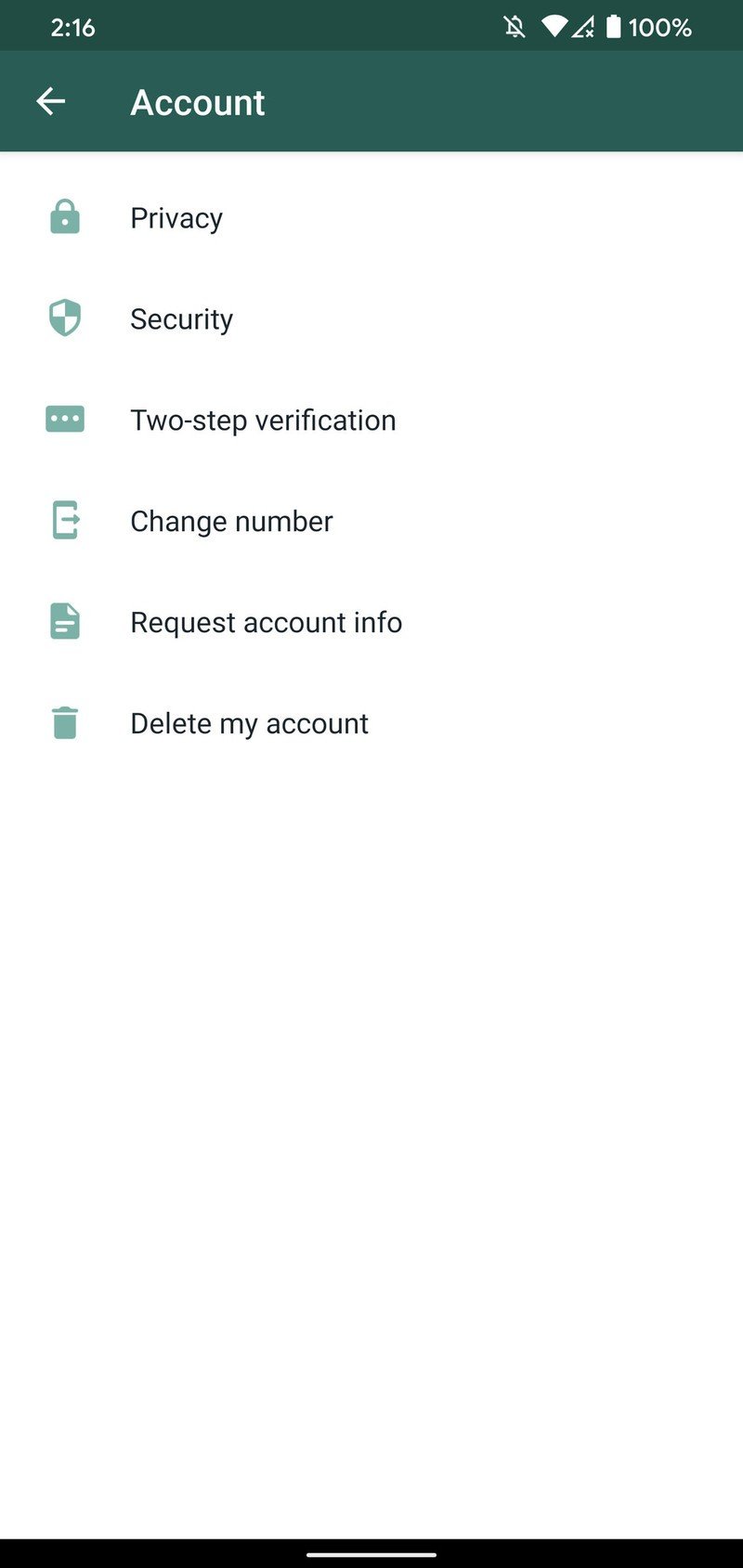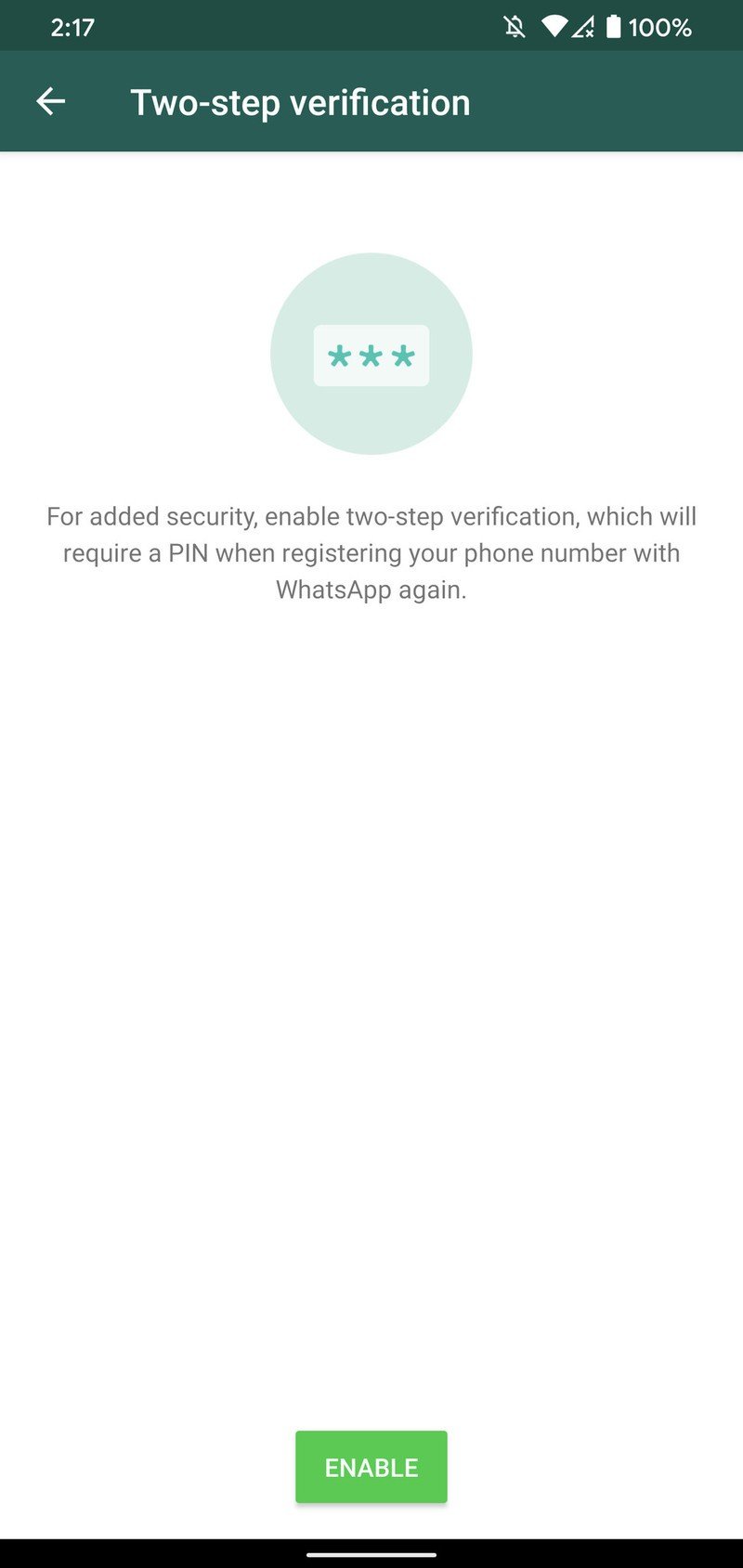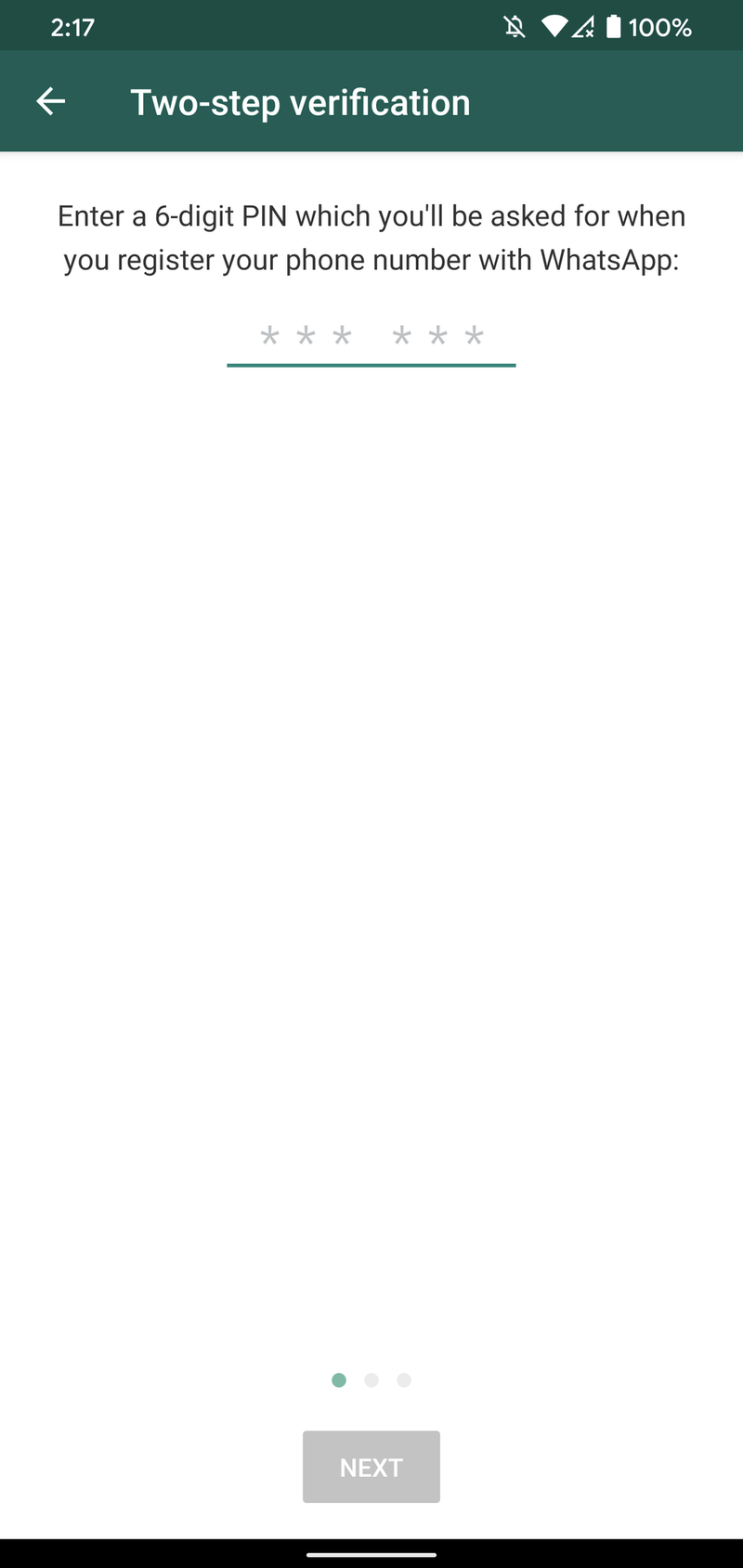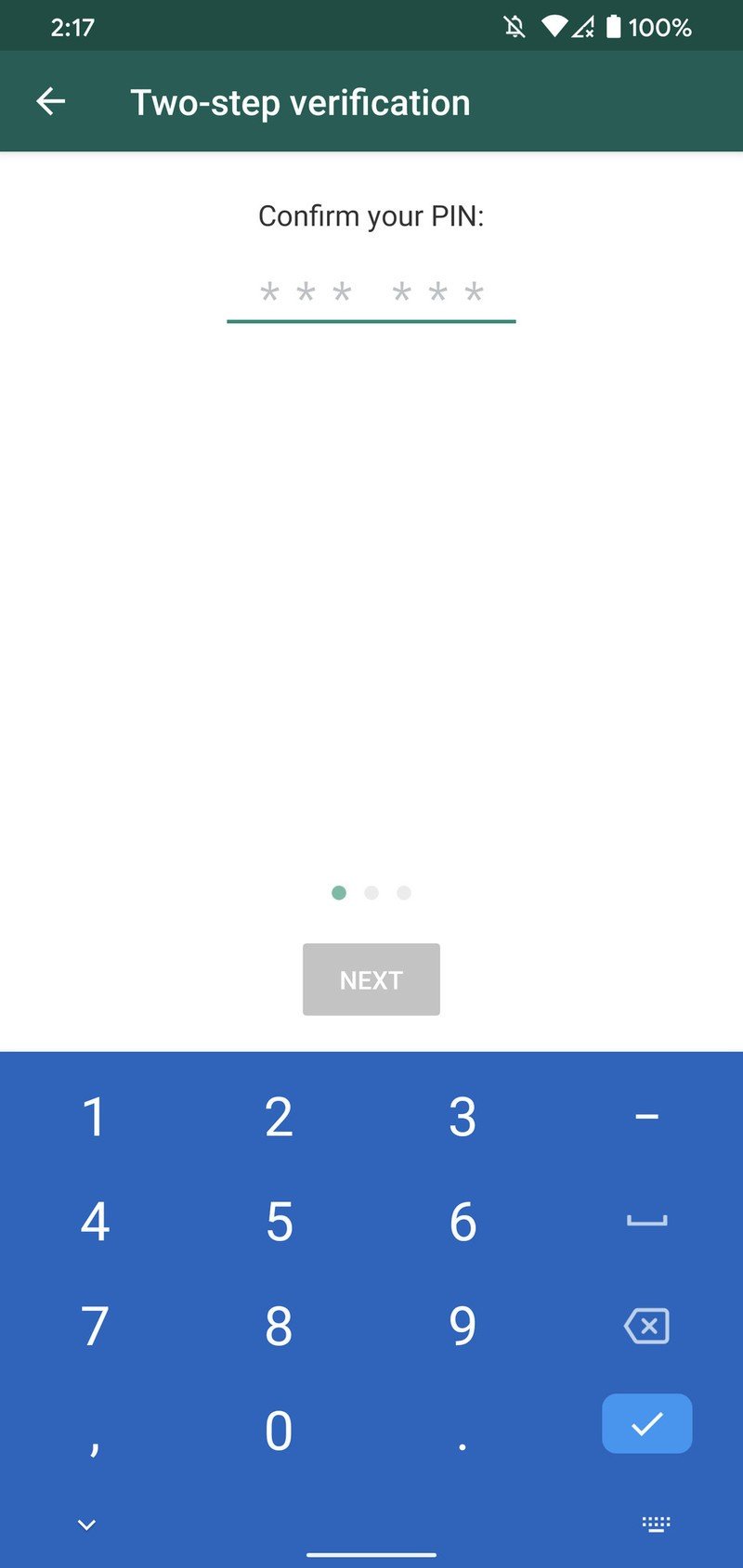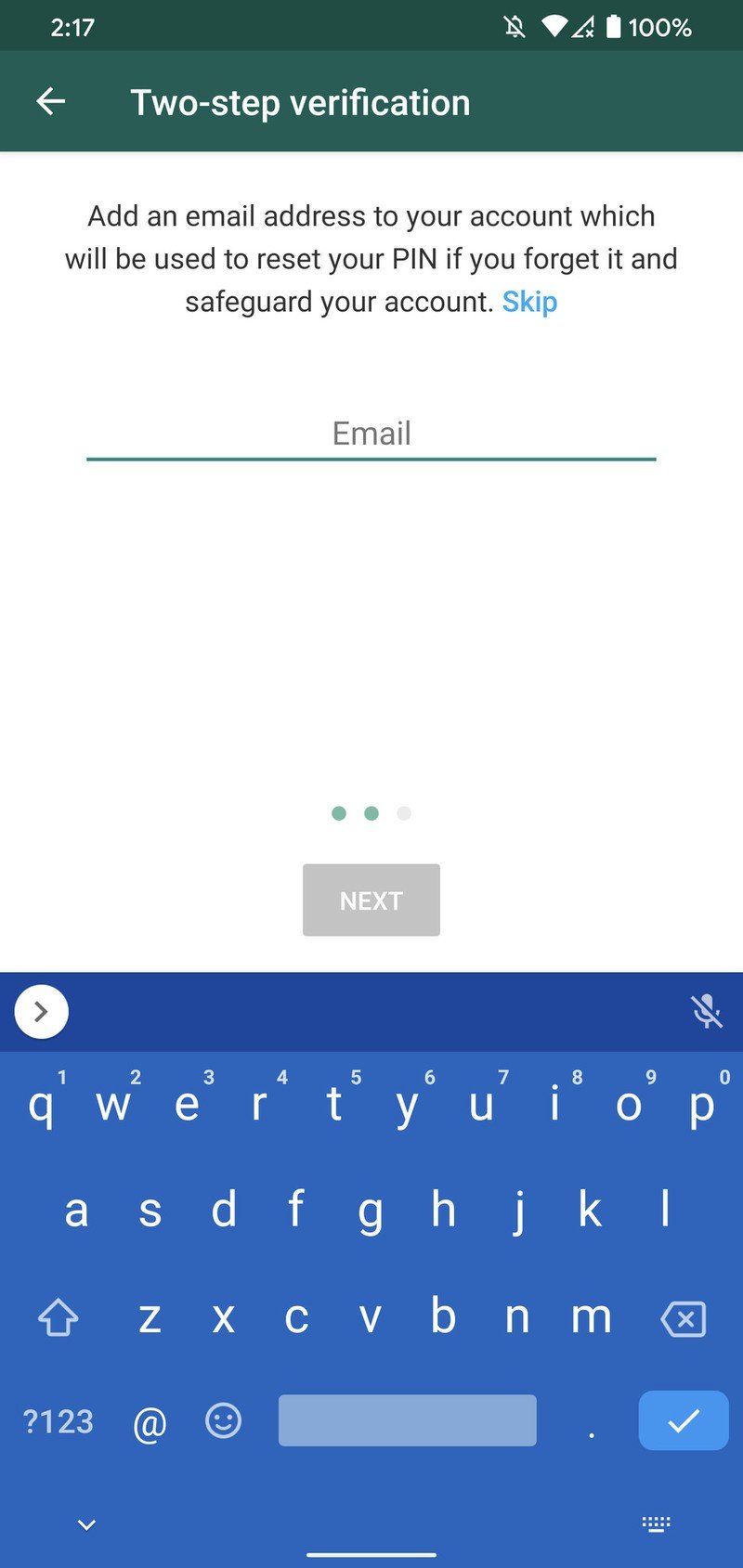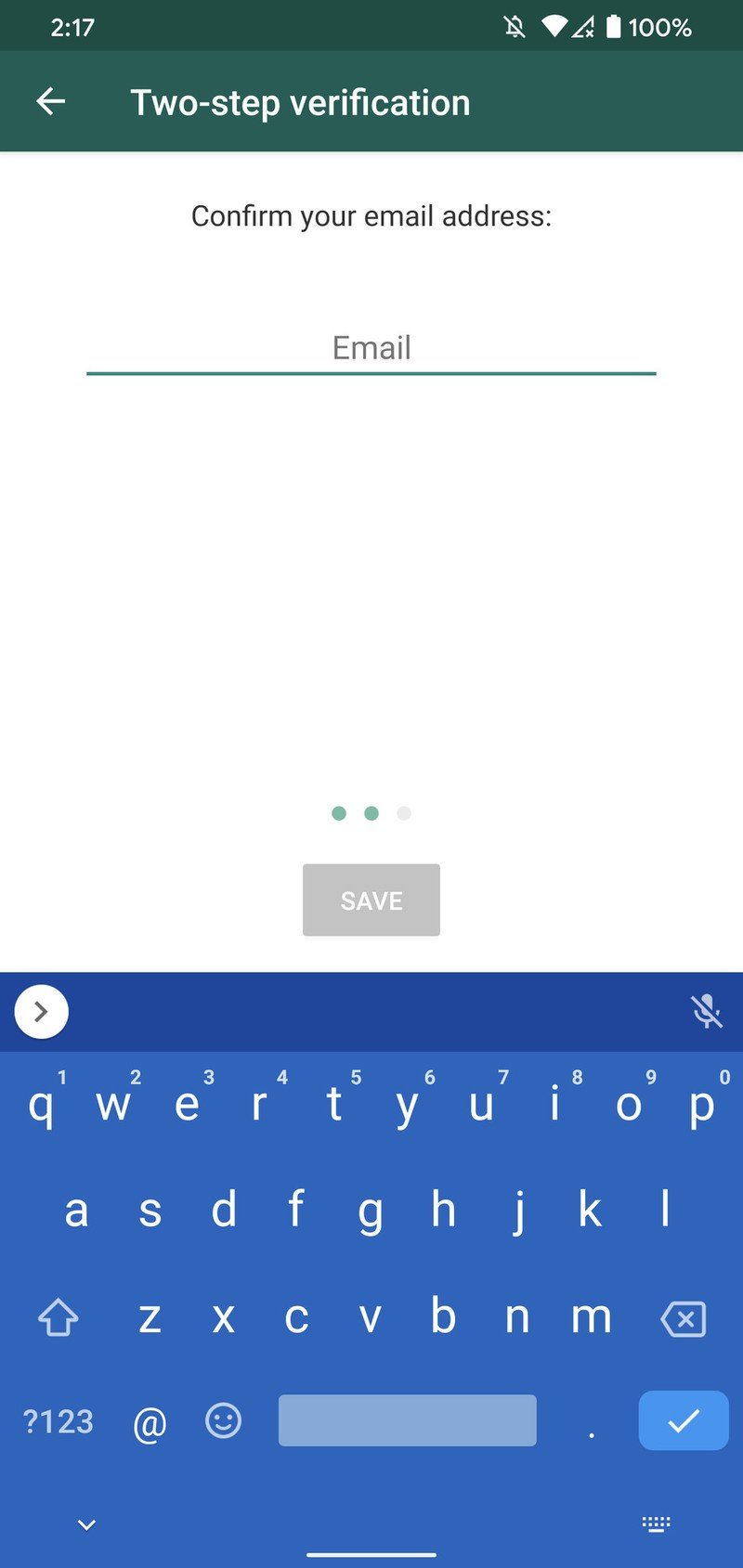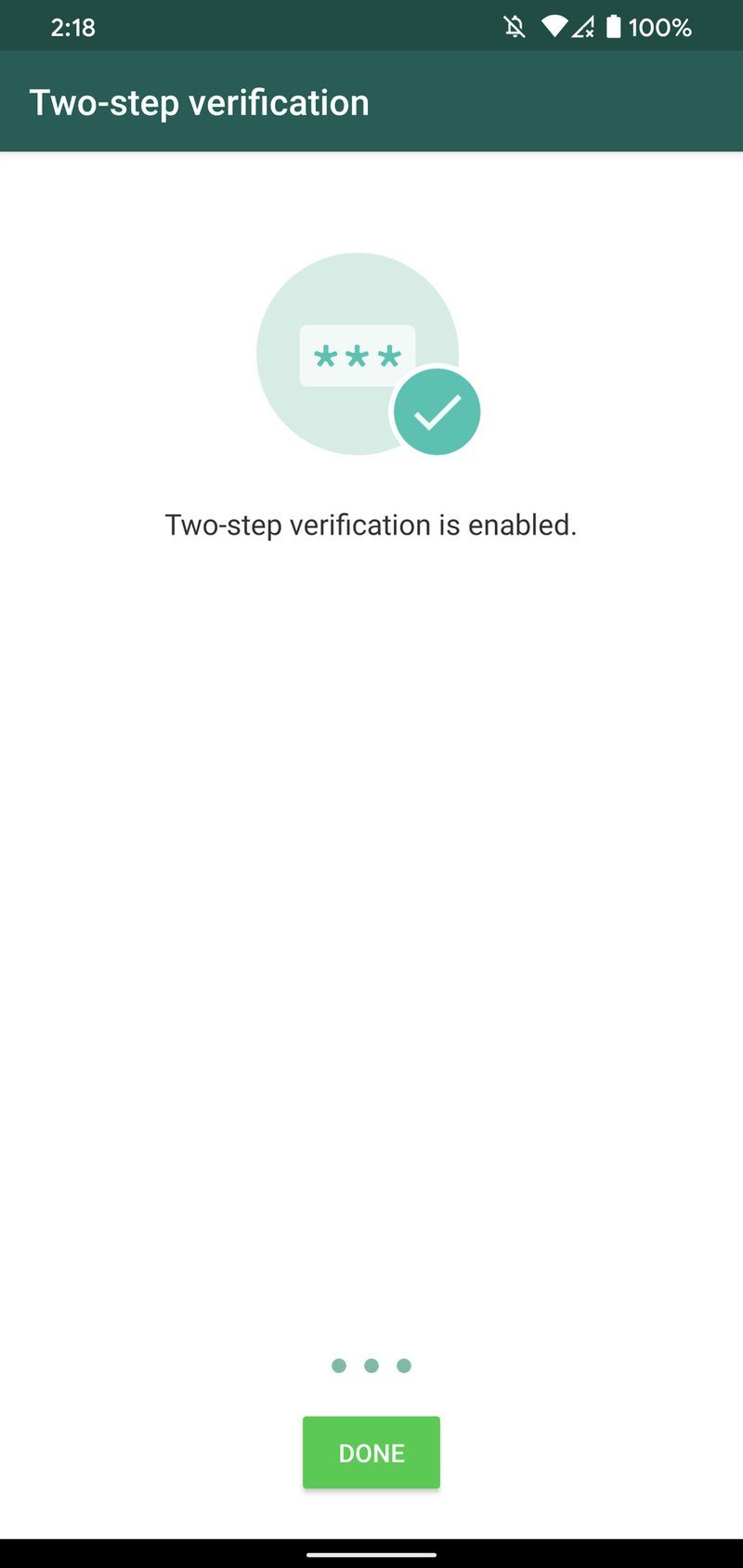How to set up two-factor authentication for your WhatsApp account
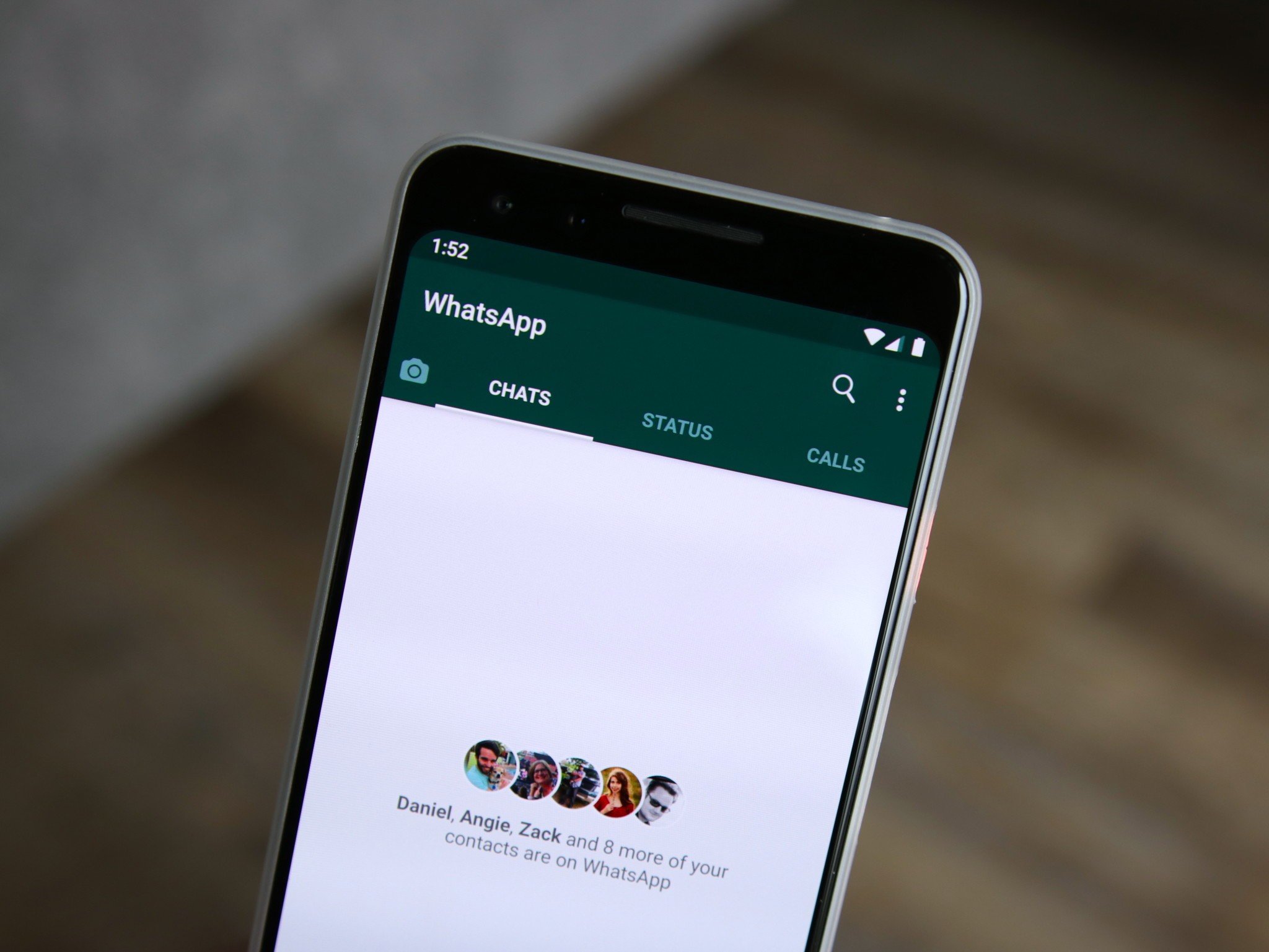
In the world of messaging apps, one of the most popular and recognizable is WhatsApp.
WhatsApp is 100% free-to-use, has a great mobile app, and supports things like and audio and video calls.
No matter if you rely on WhatsApp for all of your messaging needs or just use it from time to time, we recommend setting it up with two-factor authentication (2FA). With this enabled, you'll need to enter a custom PIN every time you log in to WhatsApp from a new device, adding an extra layer of security to your account.
How to set up two-factor authentication for your WhatsApp account
WhatsApp only has one method of two-factor authentication, and it's different from what we usually see.
Rather than texting you a random code or integrating with an authentication app to send you a different code each time you log in on a new device, WhatsApp has you create a custom PIN that you'll enter.
Here's what the process looks like.
- Open the WhatsApp app on your phone.
- Tap the three dots in the upper-right corner.
- Tap Settings
- Tap Account.Source: Joe Maring / Android Central
- Tap Two-step verification.
- Tap Enable.
- Enter your custom PIN.Source: Joe Maring / Android Central
- Re-enter your custom PIN.
- Tap Next.
- Enter your email address.Source: Joe Maring / Android Central
- Re-enter your email address.
- Tap Save.
- Tap Done.Source: Joe Maring / Android Central
Enjoy safer chatting
We wish WhatsApp's two-factor authentication was more randomized similar to how 2FA works most everywhere else, but we'll take what we can get.
Get the latest news from Android Central, your trusted companion in the world of Android
You'll want to make sure you can easily remember your PIN, but try not to make it something that could be easily guessed. In other words, try to be more creative than "123456."

Joe Maring was a Senior Editor for Android Central between 2017 and 2021. You can reach him on Twitter at @JoeMaring1.