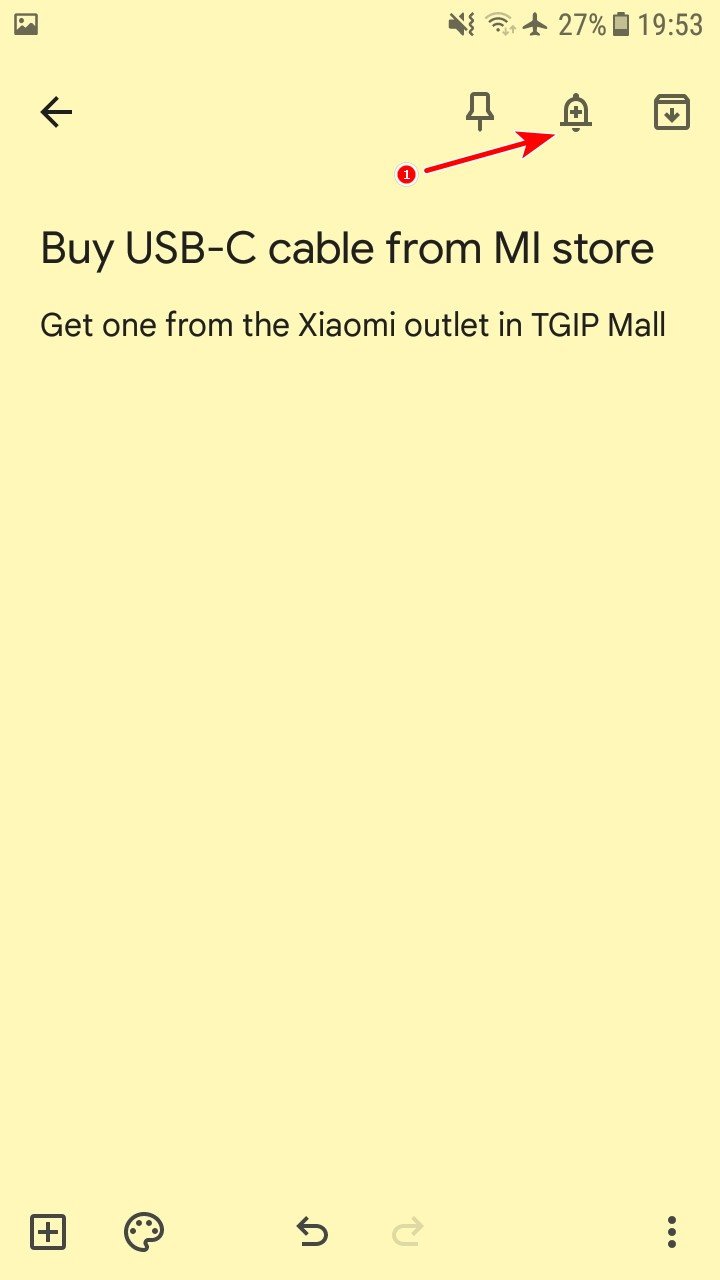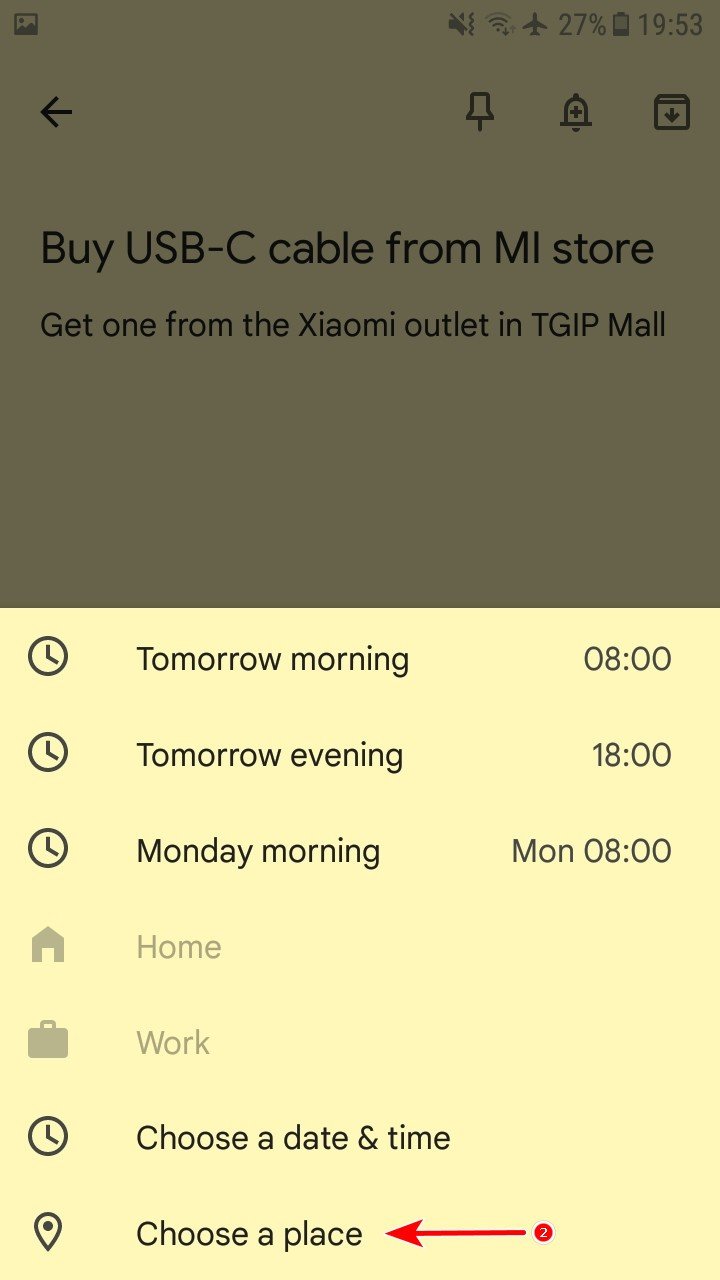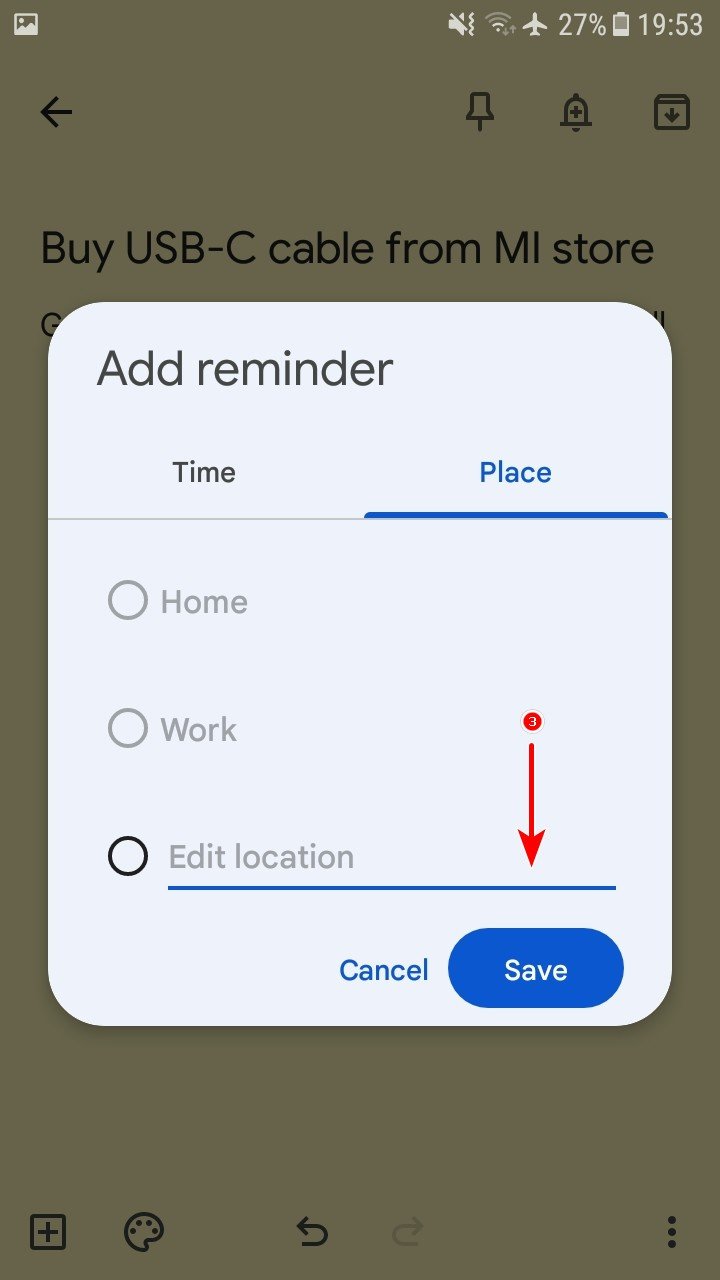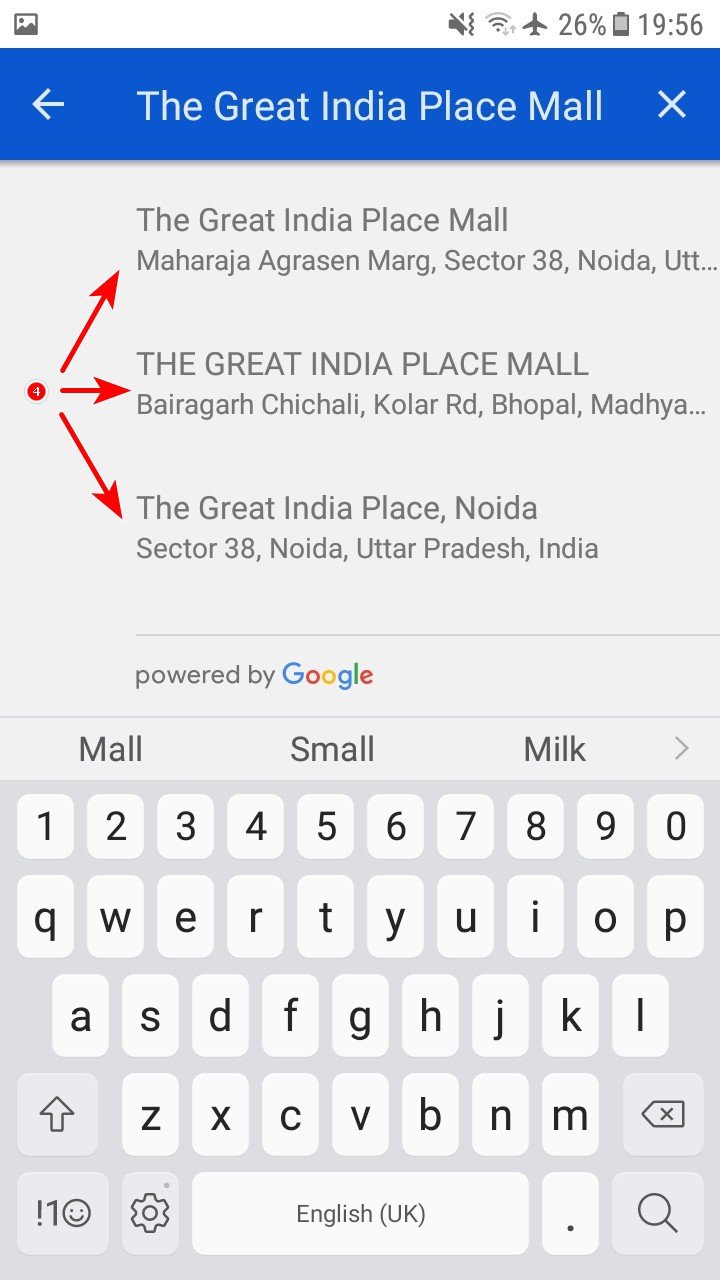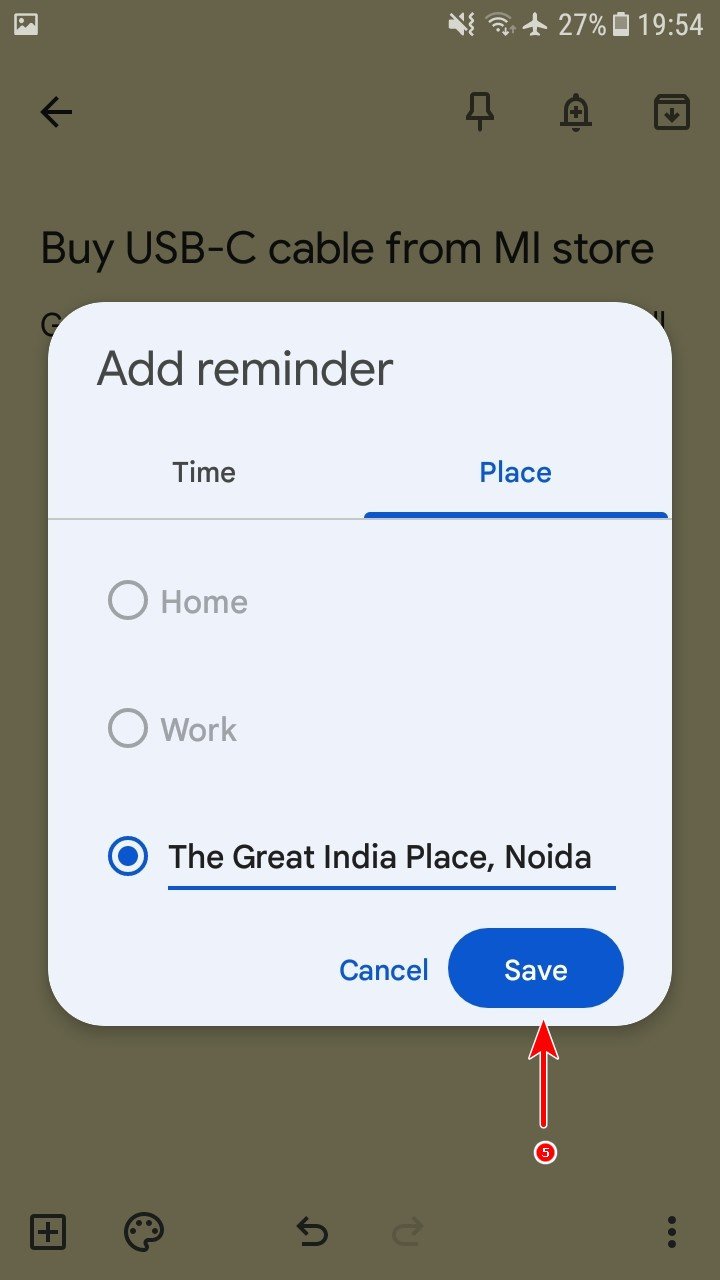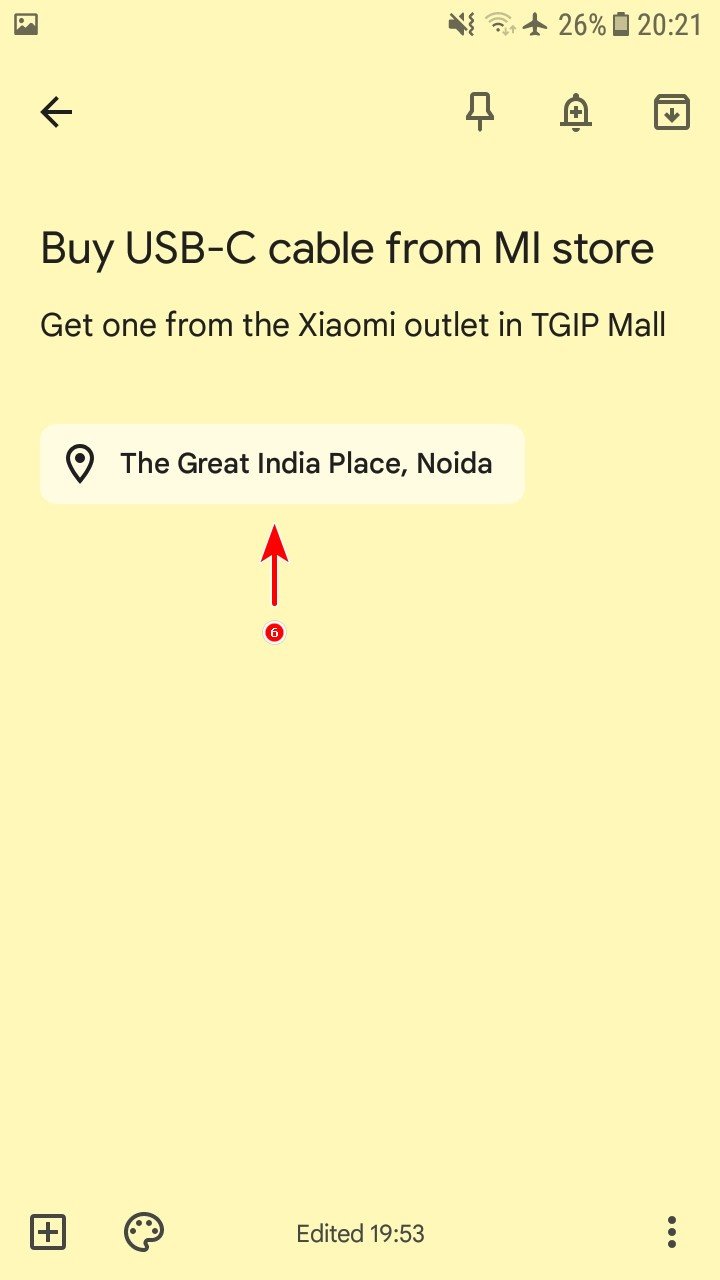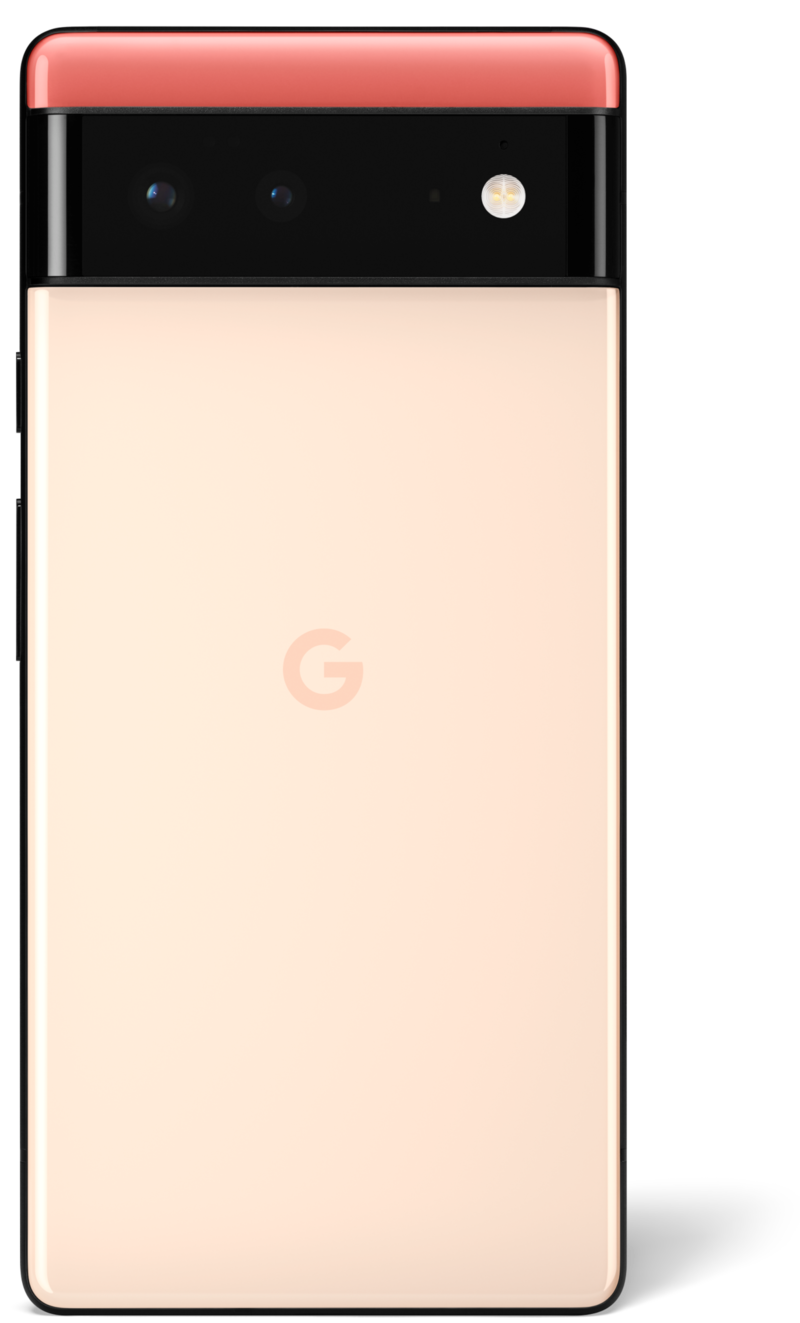How to set location-based reminders in Google Keep
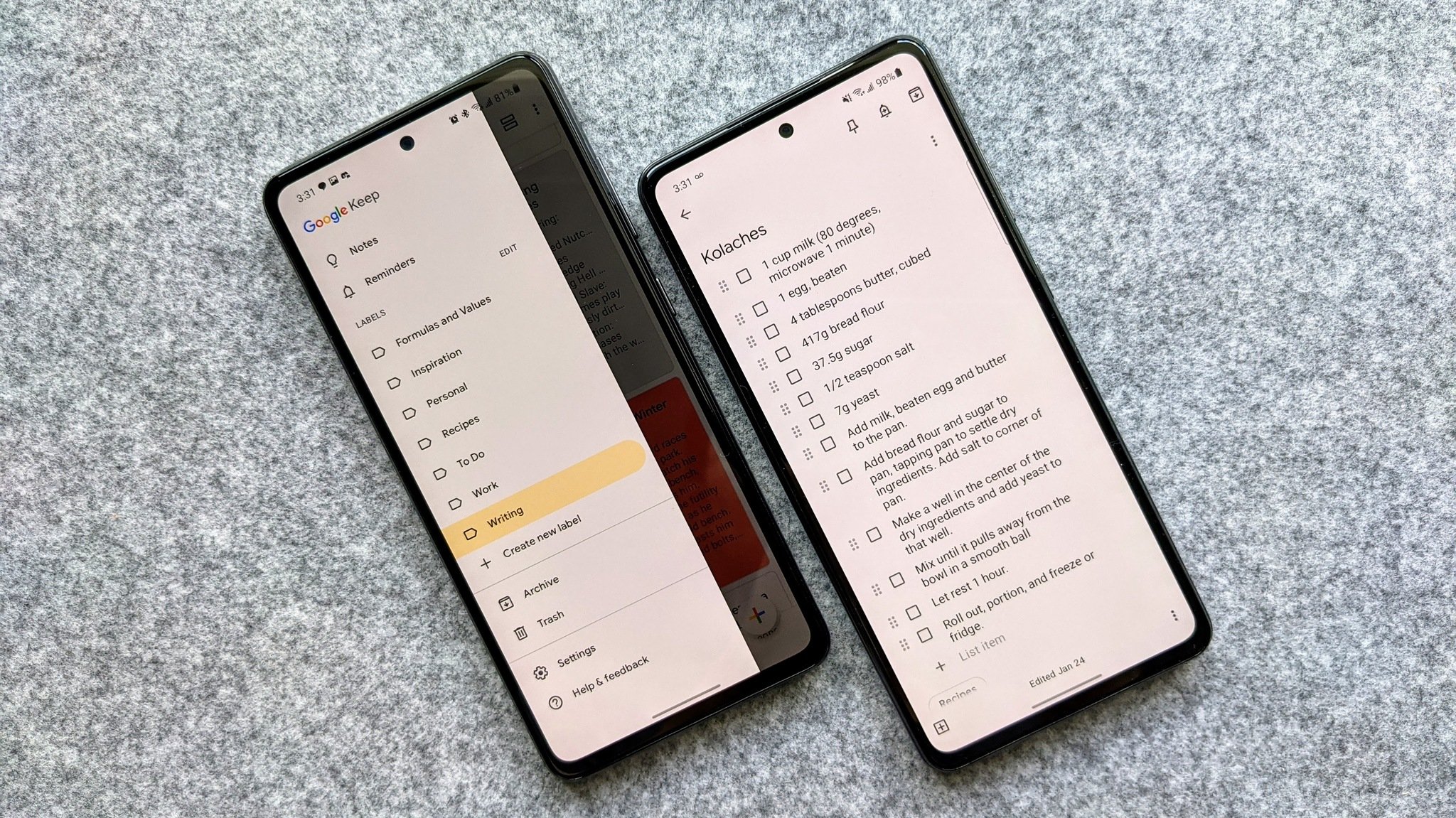
There's no denying that Google Keep is one of the best note-taking apps for Android available out there. Whether you want to quickly jot down some notes, save a bunch of articles for reading later, or add a few items to your grocery list, this handy cross-platform app can do it all. But did you know that you can set location-based reminders in Google Keep as well? Here's how you can take advantage of this super helpful feature.
How to set location-based reminders in Google Keep
- Create a new note (or open an existing one) in the Google Keep app on your smartphone, and tap on the bell icon on the top right corner.
- Now, you'll see a pop-up card menu. Tap the Choose a place option.Source: Rajat Sharma
- Next, you'll see a pop-up overlay, with three options: Home, Work, and an Edit location text entry field under the Place tab. Tap on the Edit location field to search for the location's address where you'd like the reminder to appear.Note: The options Home and Work are only available when you've saved the addresses for these locations in Google Maps for your account.
- As you search for the target location, you'll see a list of matching addresses come up, just to make things a bit easier. Tap on the desired location.Source: Rajat Sharma
- Once the location is selected, simply tap the Save button, and you're done. You should now see the name of the location (along with a pin icon) at the bottom of the note.Source: Rajat Sharma
That's it! Google Keep will now remind you of this note when you're at the specified location. It's worth mentioning that just like regular reminders, location-based notifications can also be set to repeat at desired intervals, and on specific times and dates.
Make Google Keep even more useful
As Google Keep is a cross-platform service, you can create location-based reminders on your PC, Mac, or iPhone, and they'll sync across all the devices.
Speaking of devices, having one of the best Android phones will certainly make your note-taking experience even better. Our top vote goes to the excellent Google Pixel 6, a top-tier smartphone that comes with class-leading imaging chops, the newest Android 12 with all of its "Material You" visual goodies, and a whole lot more.
Get the latest news from Android Central, your trusted companion in the world of Android

When Rajat got his first Personal Computer—a Pentium III machine with 128MB of RAM and a 56kbps dial-up modem—back in 2001, he had little idea it would mark the beginning of a lifelong love affair with gadgets. That fascination, combined with a penchant for writing and editing, ultimately led to him becoming a technology journalist. Some of his other interests include Photography, Hand Lettering, and Digital Typography. Rajat is also somewhat obsessed with wrist-worn timepieces and appreciates a Casio just as much as a Jaeger-LeCoultre.