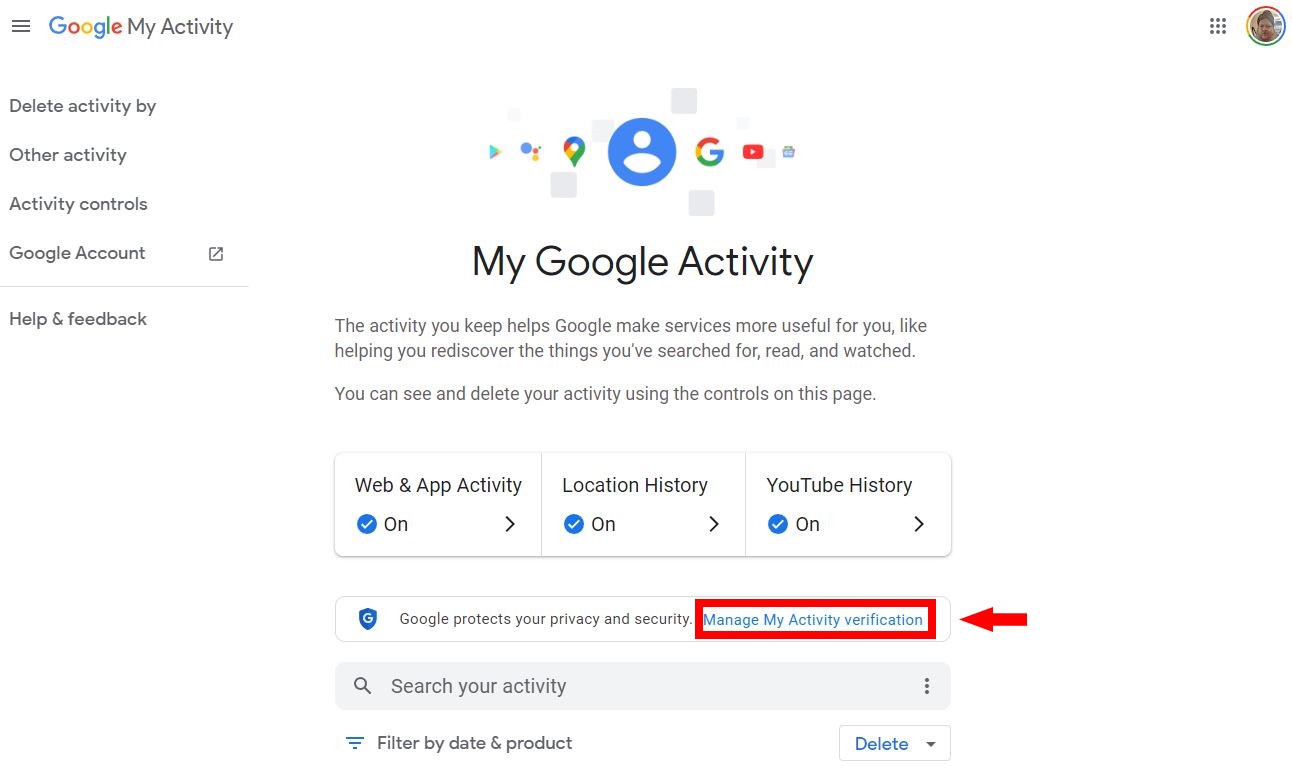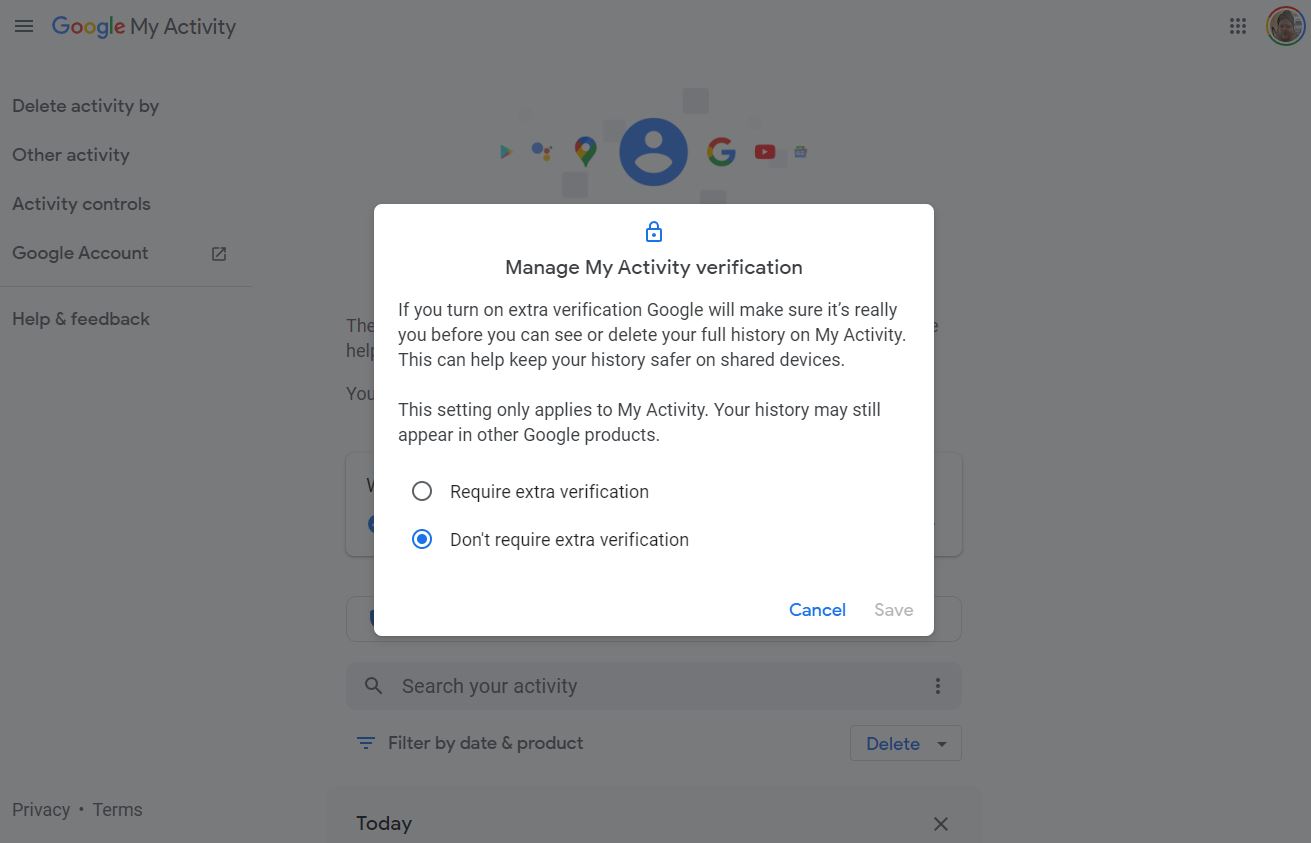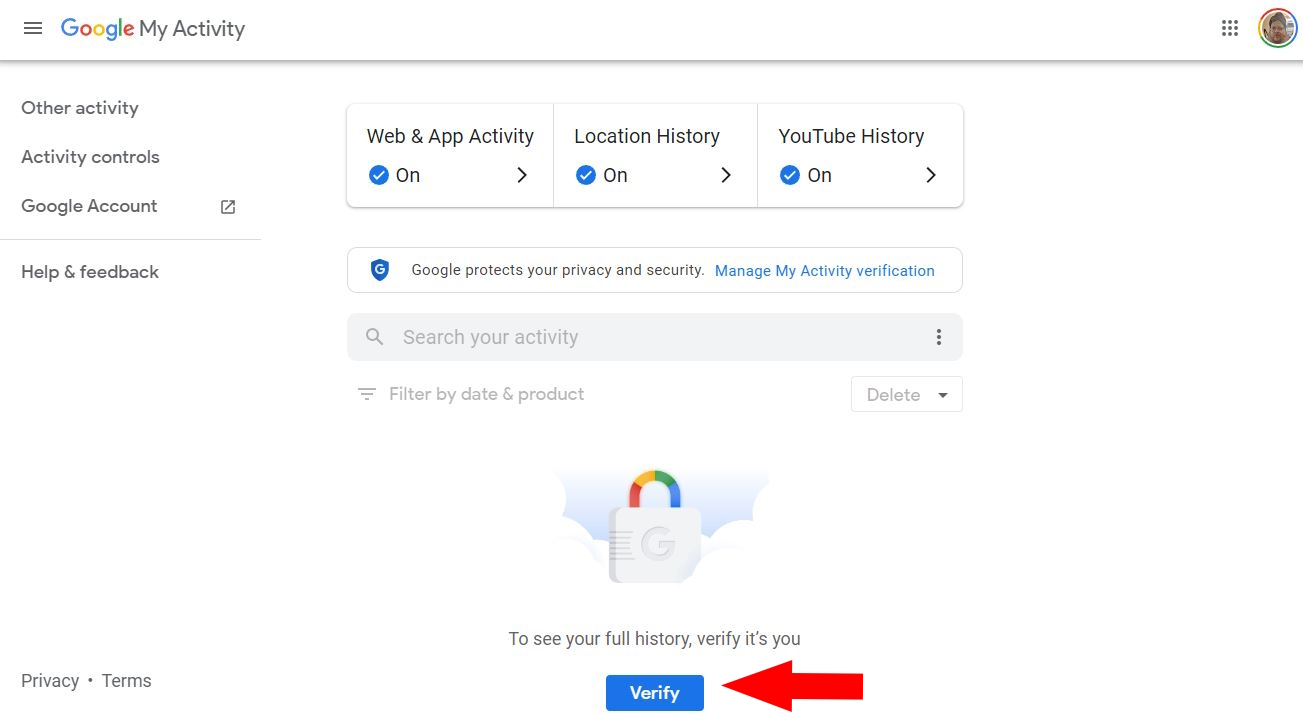How to protect your Google activity history with a password
Add an extra layer of protection to your private Google activity history.
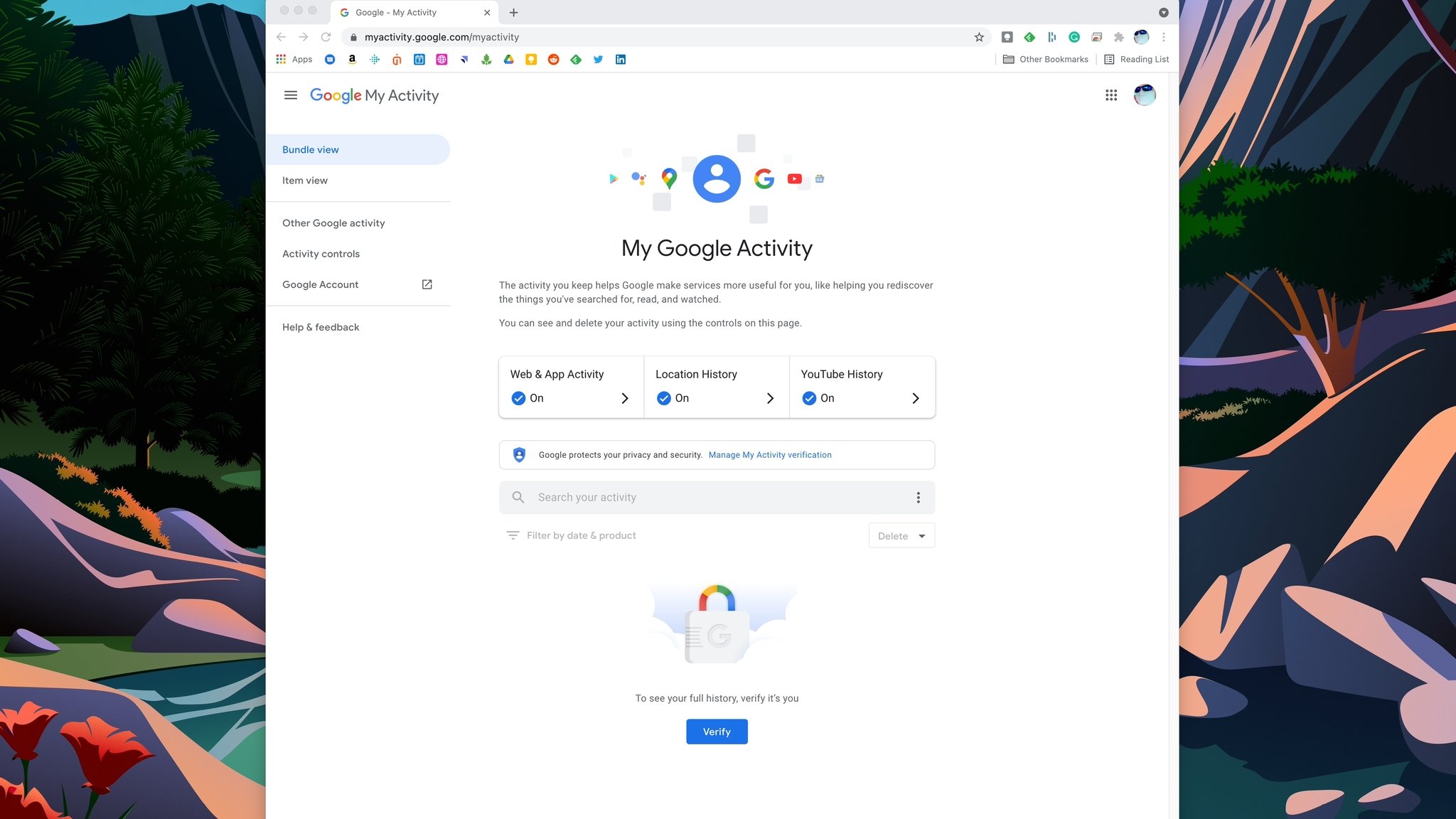
Google offers loads of tools to help manage your account and your private personal data, and one of those tools is called My Google Activity. Through this portal, you can see everything that Google collects on how you use and navigate its services, from Google Search and Google Play to your Android apps, YouTube activity, and location history in Google Maps. It's a convenient way for Google to better predict what you might be searching for or interested in, and it's a way for you to revisit some of your past activities.
Still, if you want to add a layer of protection to this portal if someone accesses your computer or account, you can easily do so. We'll show you how you can protect your Google Activity history by adding password verification.
How to protect your Google Activity history with a password
1. From a web browser, go to myactivity.google.com.
2. You will see a Manage My Activity verification hyperlink under the Web & App Activity, Location History, and YouTube History sections. Click on it.
3. In the window that opens, click on Require extra verification.
4. Click Save.
5. Now, you'll be asked to sign in to your Google account again.
Get the latest news from Android Central, your trusted companion in the world of Android
6. From here onward, if you want to see your full history and make any changes, you'll need to click on the blue Verify button.
7. Re-enter your Google password to view and make any changes to your activity history.
Reinforce your measures of security online
It's important to protect your personal data and online account information, and the My Google Activity is just one way to do so. We also strongly encourage everyone to use two-factor authentication methods whenever and wherever possible and to use a good password manager to store and generate strong login information.
The best password managers, including the built-in option in Google Chrome, can be accessed across various devices and operating systems, from Chromebooks to PCs, from iOS to Android. Many of the reliable Android options cost you money. However, there are a handful of free password-managing apps that you can trust such as Google Passwords or Microsoft Authenticator.

Jeramy was the Editor-in-Chief of Android Central. He is proud to help *Keep Austin Weird* and loves hiking in the hill country of central Texas with a breakfast taco in each hand.