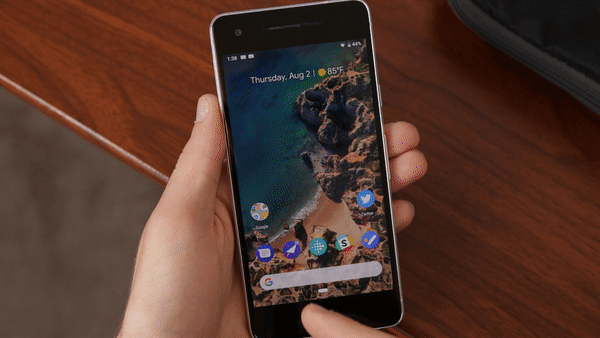How to master the new Android Pie gestures
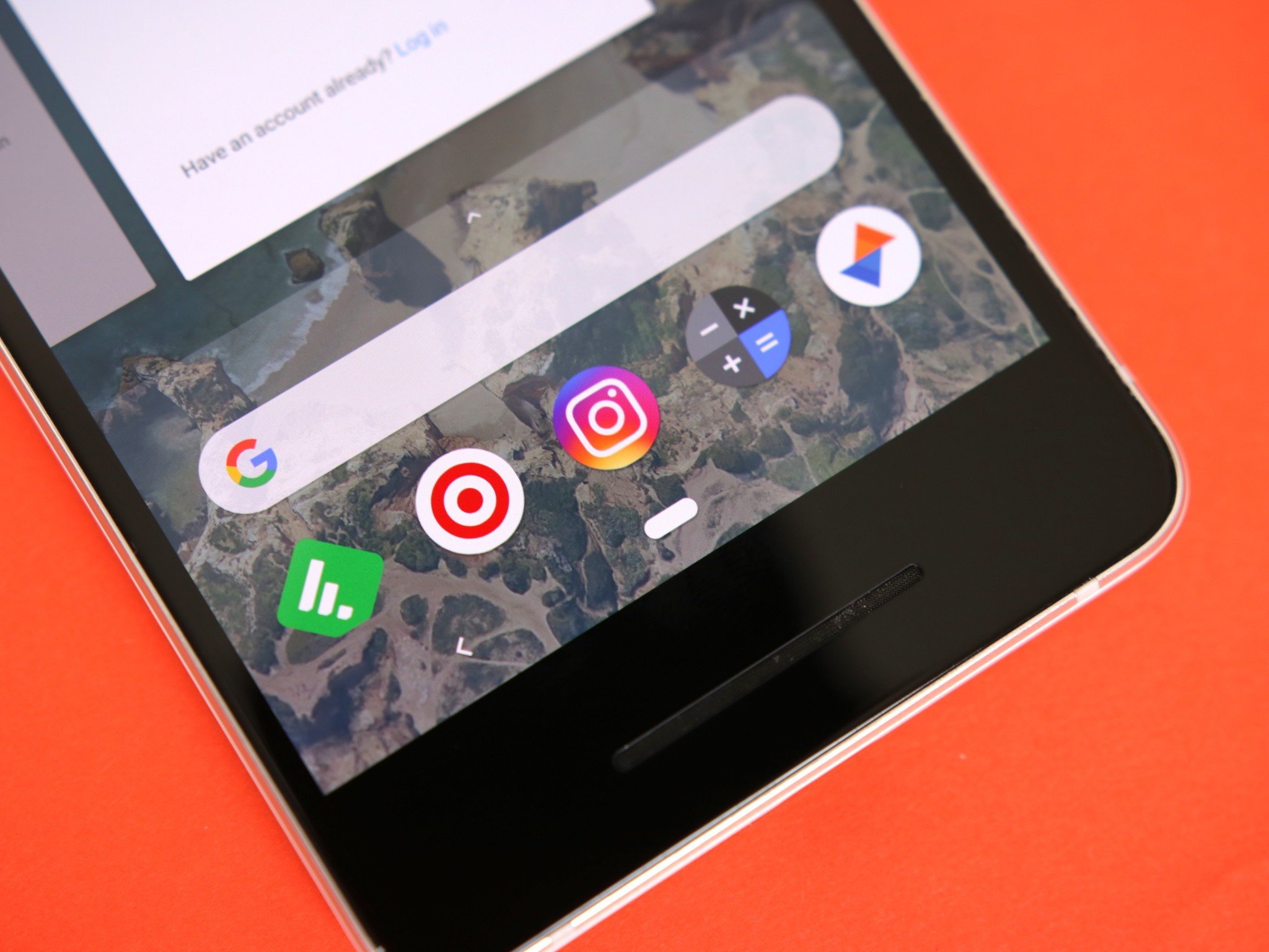
Android Pie is almost here, and just like every big yearly update, there's a lot to get familiar with. This time around, the most notable change is the presence of Google's new gesture-based navigation bar.
We've seen OEMs like Motorola and OnePlus try crafting their own gestures following the release of the iPhone X, and with Android Pie, we finally have a default method of navigating through the OS that'll be available for every OEM to use.
You won't be forced to use these new gestures after updating your phone to Pie, but should you decide to give them a shot, there are a couple things you'll want to keep in mind to ensure you have as enjoyable of an experience as possible.
The app drawer

Prior to Android Pie, opening the app drawer is something that didn't require any thought. You swiped up, the app drawer opened, and you went about your day. With Pie's gestures, that's not entirely true anymore.
Swiping up from your home screen still takes you to the app drawer, but you can no longer do a mindless swipe up and get there. Instead, you need to be more deliberate with this action.
If you do a quick swipe up from the home screen, you'll now be taken to Android Pie's recent apps page. Here you can cycle through your recently used apps, access the Google search bar, and see five apps that Google thinks you'll want to open. If you do another swipe up from here, you'll finally get to the app drawer you know and love.

Doing two swipes to perform the same action that used to require one isn't fun at all, but thankfully, there are a couple ways to still get to the app drawer with one swipe — you just need to change the way you do it.
Get the latest news from Android Central, your trusted companion in the world of Android
Instead of swiping up quickly and taking your finger off the screen instantly, drag it up so that you've brought the app drawer up around 60-70% of the way (eyeballing this should be fine). Once you do, let go and the app drawer will pop up into place.
Alternatively, just keep your swipe going to the very top of the screen. It certainly feels awkward at first, but it quickly becomes second nature after enough practice and allows you to open the app drawer in about the same amount of time as before.
Here's the upside to this. You can still do that same swipe from the bottom all the way to the top to access your app drawer while using Twitter, Instagram, or anything else. So, while the new swiping action may take some time to get used to, you no longer have to go to your home screen just to access all your apps.
Recent apps
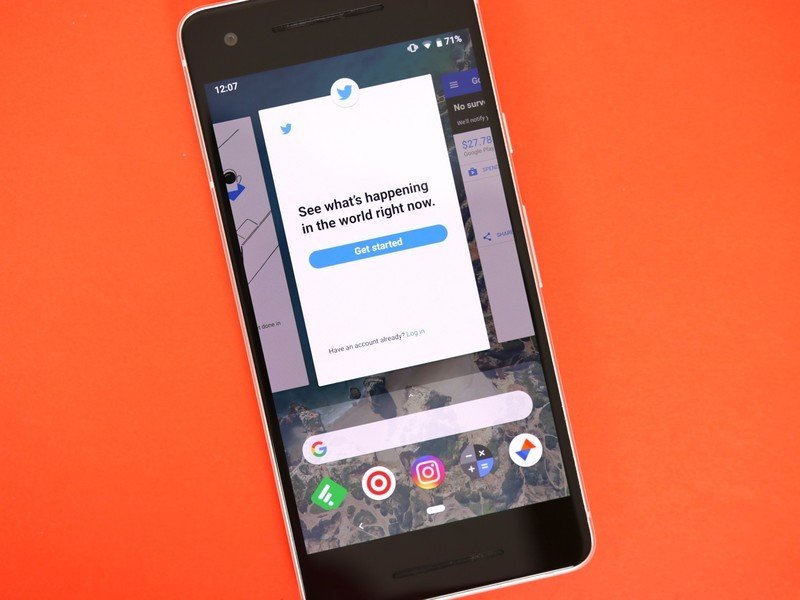
I mentioned the recent apps page a couple times already, but lets now talk about how that's also affected by Android Pie's gestures.
To access your recent apps in Pie using the new gestures, just do a quick swipe up from the bottom of your screen. From here, you can easily scroll through all of the apps that you've recently used. To open up one of these apps, either swipe down on it or simply tap it.
This all works well for moving between various apps, but if you want to quickly jump back and forth between your two most recently used ones, there's another gesture that works even better.
When you're in an app, do a fast horizontal swipe on the navigation bar to the right. This will bring up the app you were previously using before it, and if you do that swipe again, you'll be taken back to the first app you were in. That may sound confusing at first, but after doing this a couple times, it quickly becomes a natural gesture for quickly going between your two most recently used applications.
If you want to take that gesture a step further, do a horizontal swipe to the right on the nav bar but then hold your finger there for a second. You'll see a transparent bar appear across the bottom, and once you see this, you can slide your finger across it to cycle left and right through all of your recent apps.
After finding the app you want, take your finger off the screen and it'll open up.
Questions?
Android Pie's gestures can cause for some headaches at first, but after spending a few minutes playing around with them, they should start to feel very natural after a while.
If you have any additional questions/concerns, drop a line in those comments below!
Android Pie's gestures are a jagged pill you should learn to swallow

Joe Maring was a Senior Editor for Android Central between 2017 and 2021. You can reach him on Twitter at @JoeMaring1.