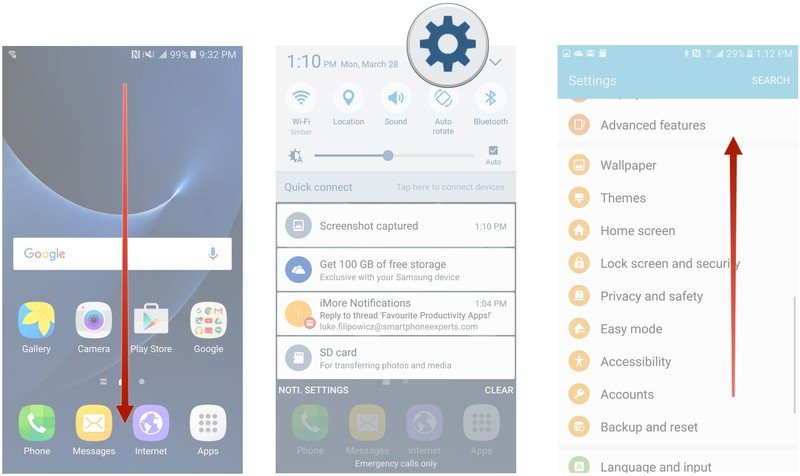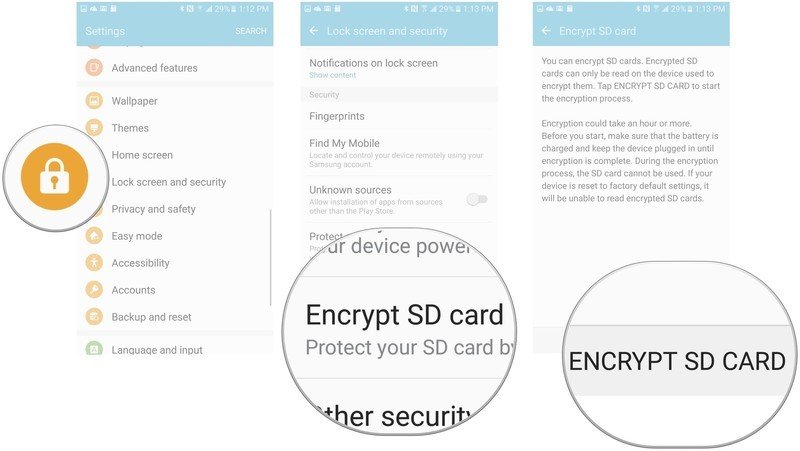How to encrypt the SD card on your Samsung Galaxy S7

Samsung listened to its customer-base and brought back the option to add an SD card with the S7. If you're worried about the security of the information stored on your SD card, you have the option of encrypting it. However, you should be aware that you can lock yourself out of your own SD card if you forget your password, PIN, or pattern, or you can't power on your phone.
This article only refers to how to encrypt the SD card, not the data on the device's storage.
How to encrypt your SD card on the Samsung Galaxy S7
- Swipe down from the top of the screen to pull down the Notification Shade.
- Tap the Settings button.
- Swipe down to scroll up on the screen.
- Tap Lock screen and security.
- Tap Encrypt SD card.
- Tap ENCRYPT SD CARD at the bottom of the screen.
Now with your SD card encrypted, nobody will be able to take it and read the data on the card. Just remember that this also means you won't be able to read the SD card on any other device — only your Galaxy S7 will be able to read the contents while they're encrypted.
Get the latest news from Android Central, your trusted companion in the world of Android