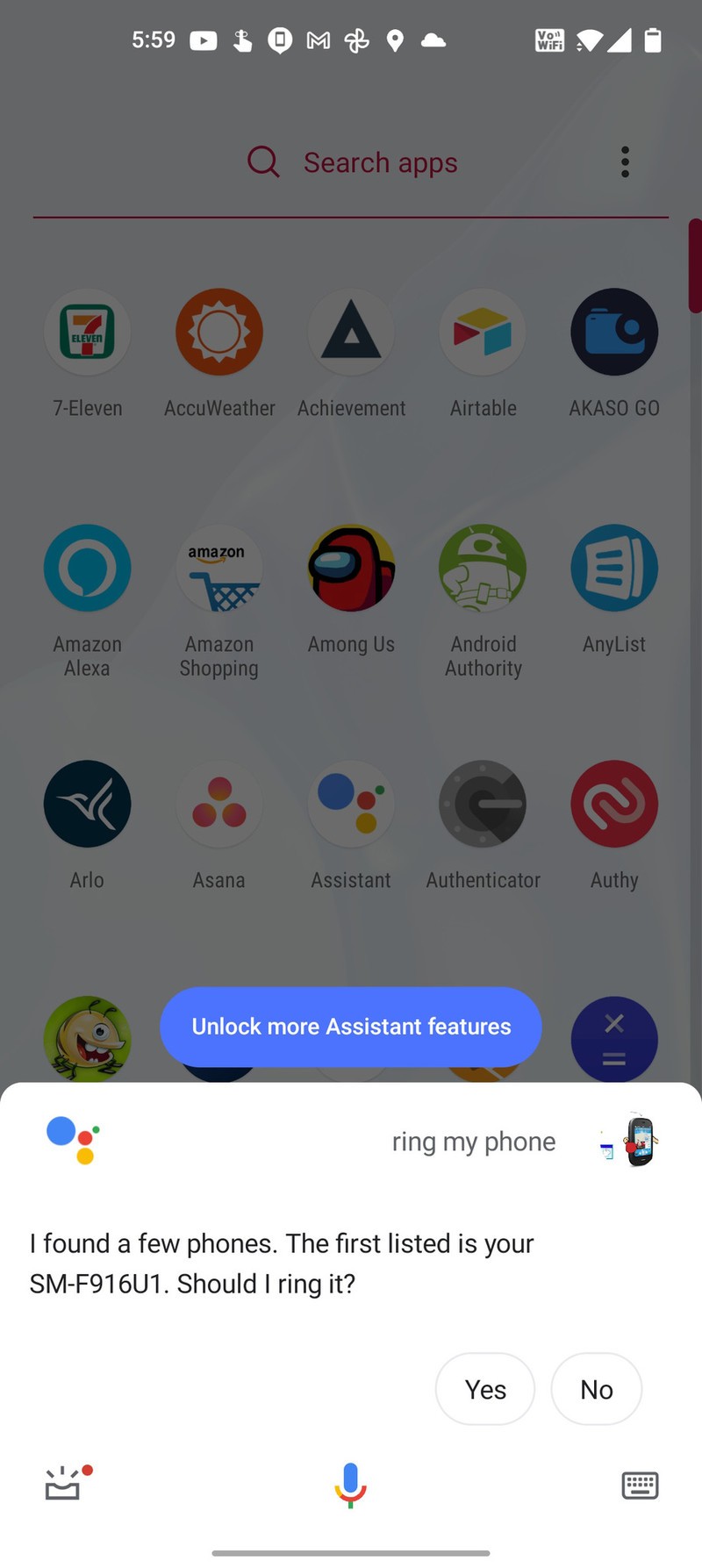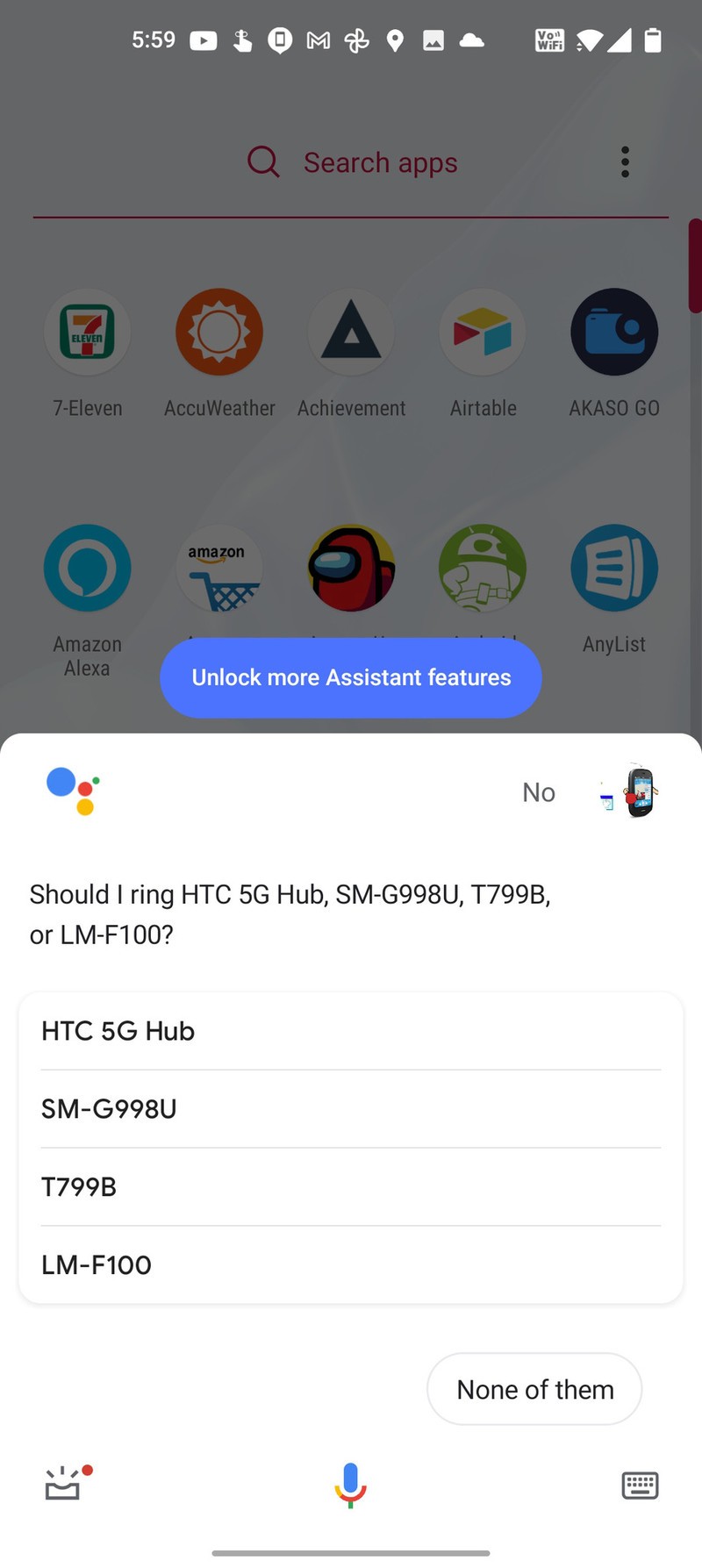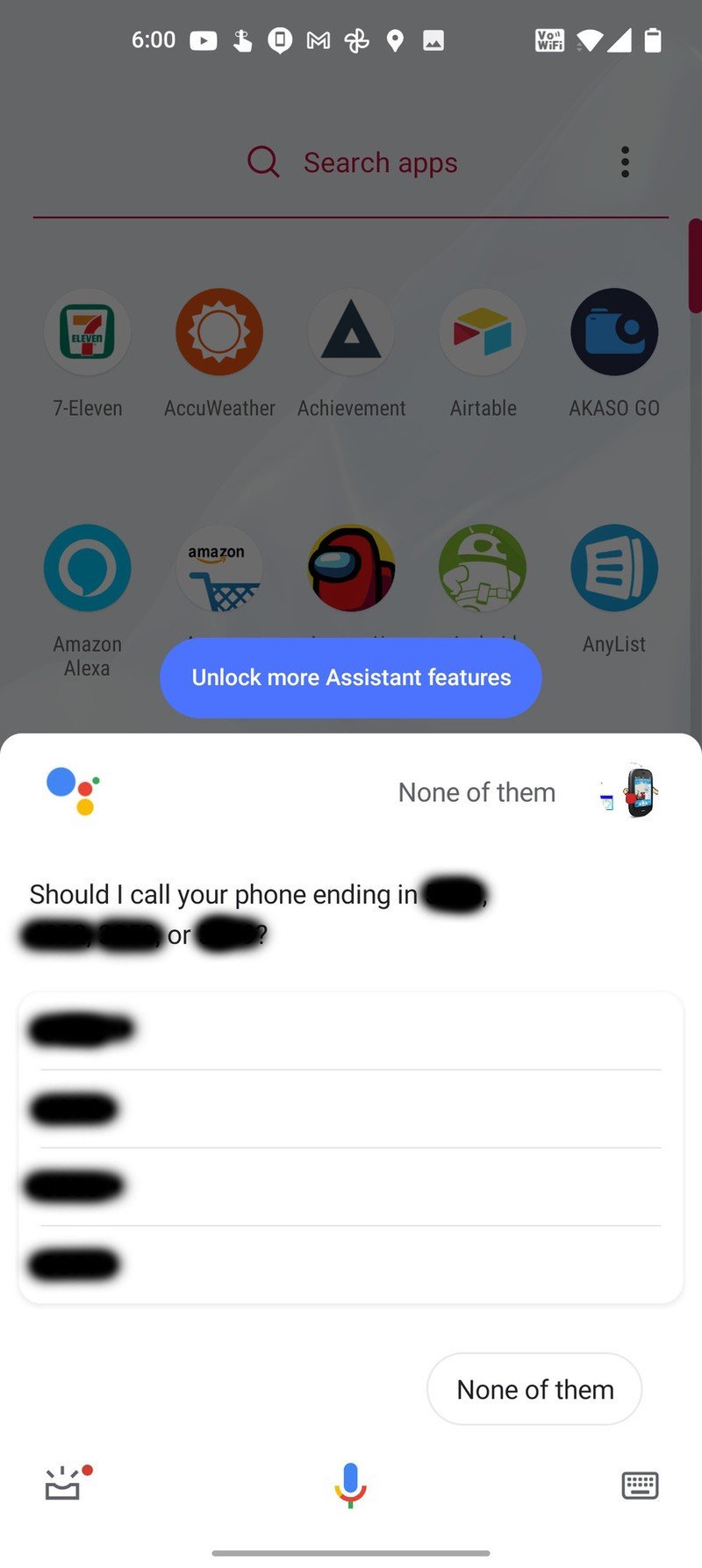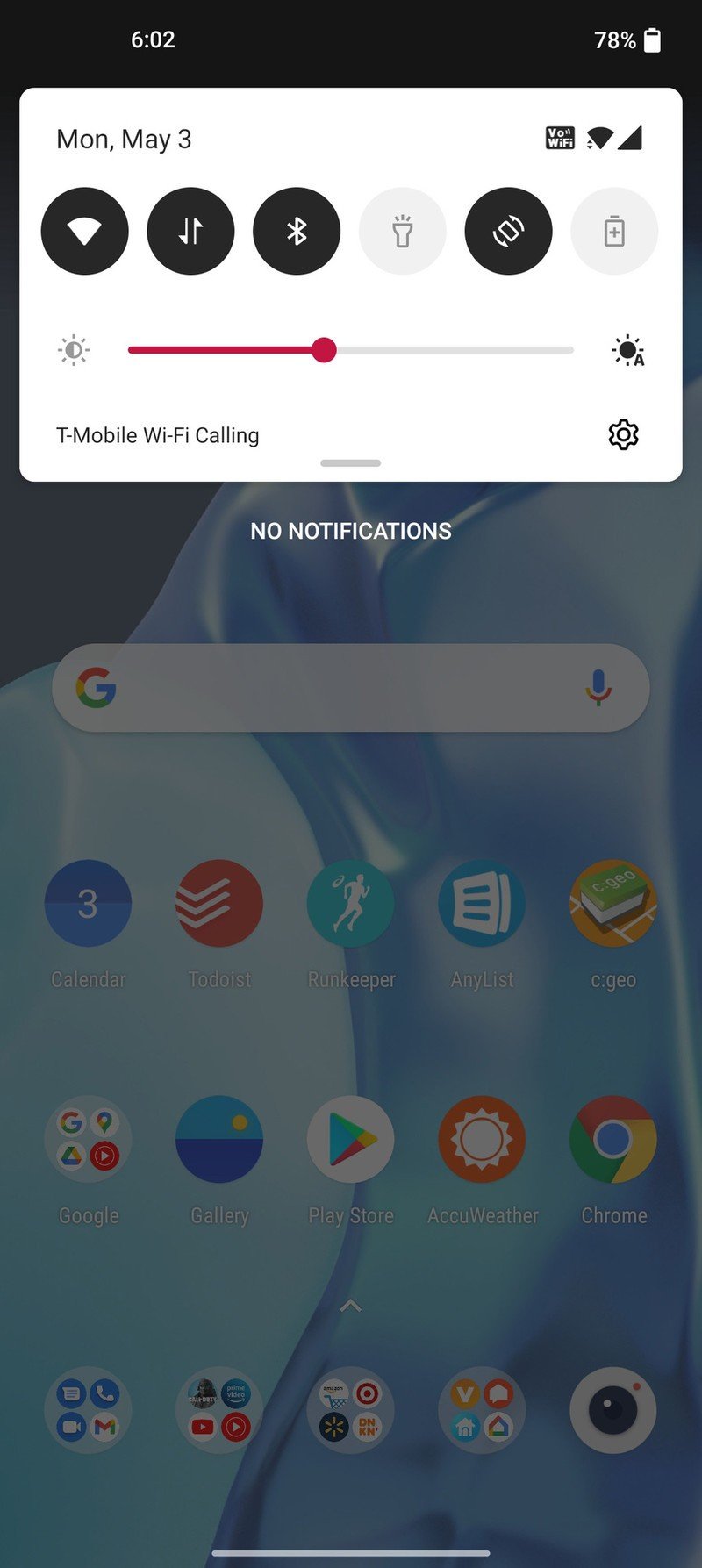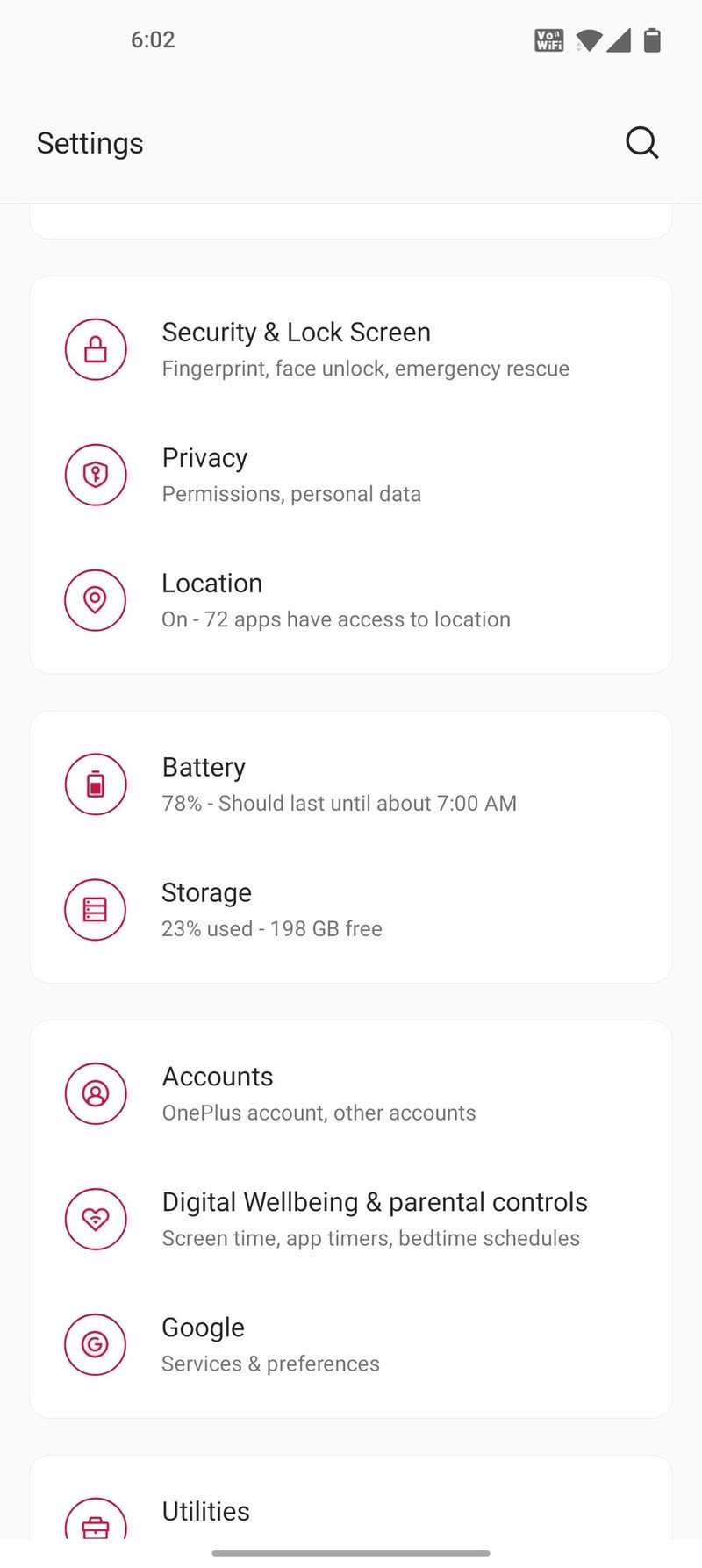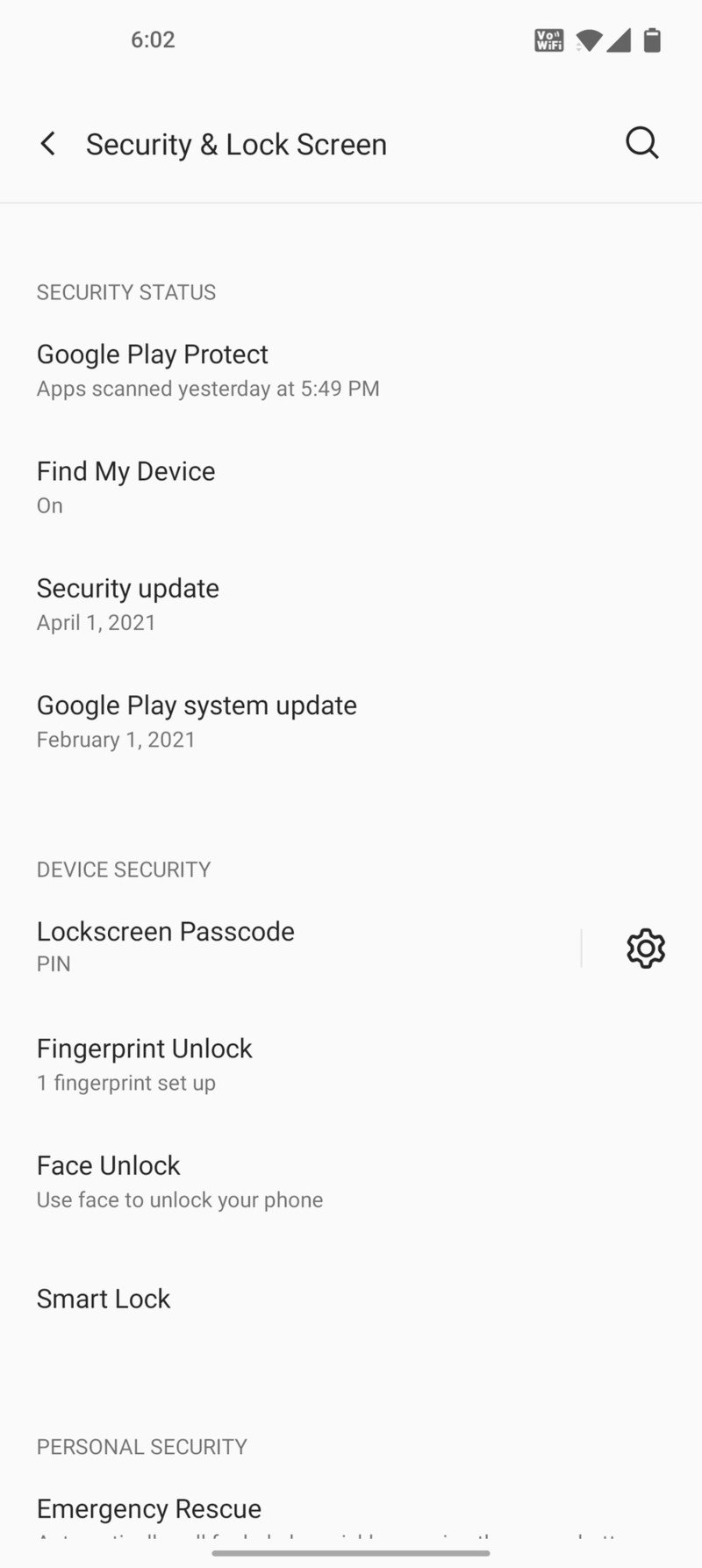How to find your misplaced phone with Google Assistant
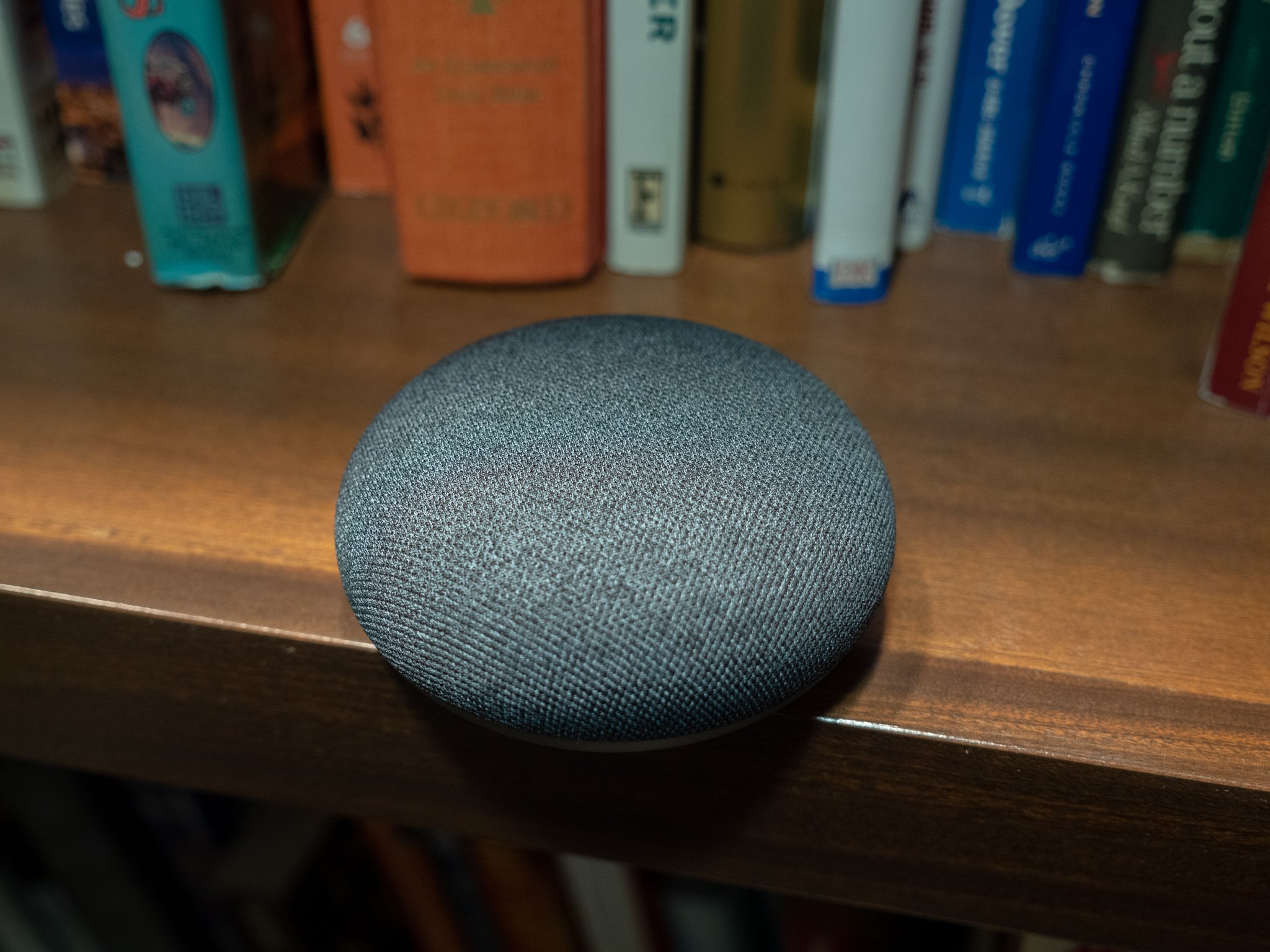
Finding your misplaced smartphone with Google Assistant can be a real lifesaver. The unique pain of losing your smartphone is something that we're all familiar with. Whether you set it down someplace and forgot, or it managed to work its way down into the couch cushions again, you can use Google Assistant in your smart speaker or smart screen to find it. As long as you're logged into the phone using your Google Account, and you haven't disabled Find My Device, Google Assistant uses the Find my Device service to ring your phone, even if it's muted.
How to find your phone with Google Assistant
All you need to do is activate Google Assistant and ask by saying, "Hey Google, find my phone." Similar phrases like "where is my phone" and "ring my phone" also work. You can use this method on your smart speaker or on Google Assistant on another phone. As long as your account is signed in, it will work.
Source: Adam Doud/Android Central
It's a good idea to make sure Find My Device is on in the first place. You can check that in Settings.
- Swipe down your notification panel and tap the cog for Settings.
- Tap Security & Lock Screen.
- Tap Find my Device.
Source: Adam Doud/Android Central
As long as the toggle is on (and it's on by default), you'll be able to use Google Assistant to locate your lost smartphone. You can also locate your phone by visiting android.com/find or by downloading the Find My Device app.
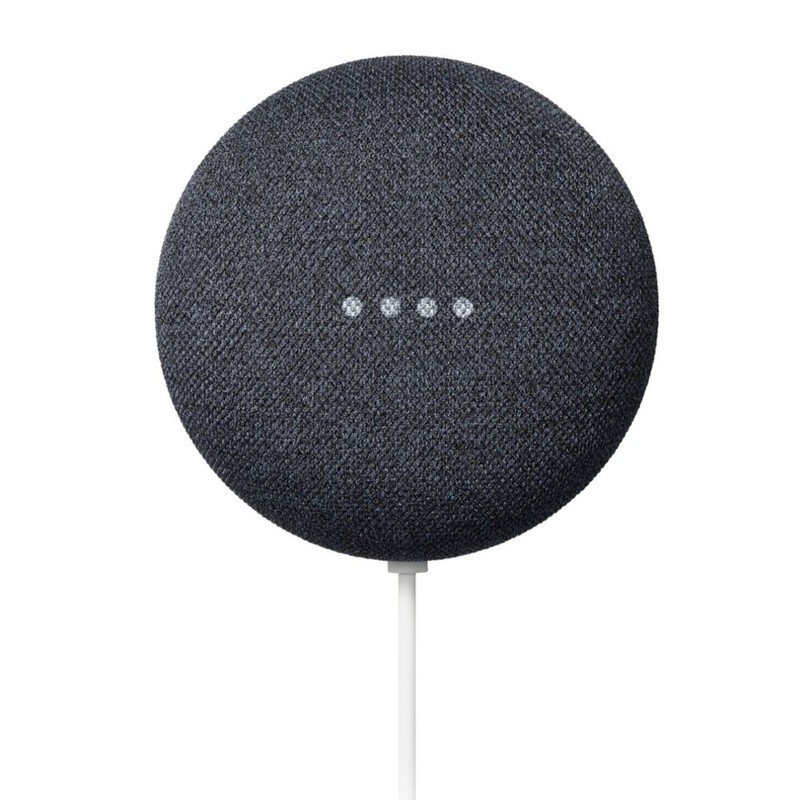
Tiny and convenient
The Google Nest Mini is Google's smallest smart speaker that fits in just about anywhere in your home. The fabric-covered speaker doesn't have the best audio, but it's loud and clear for spoken commands and controls your entire smart home with just the sound of your voice.
Get the latest news from Android Central, your trusted companion in the world of Android

Adam has been writing and podcasting the mobile tech space for almost a decade. When he's not writing, he hosts the Benefit of the Doud podcast, spends way too much time on Twitter, and redesigns his office space over and over.