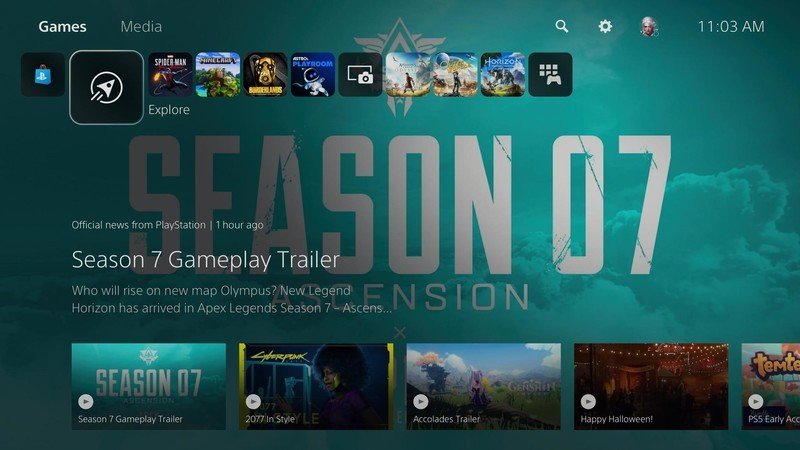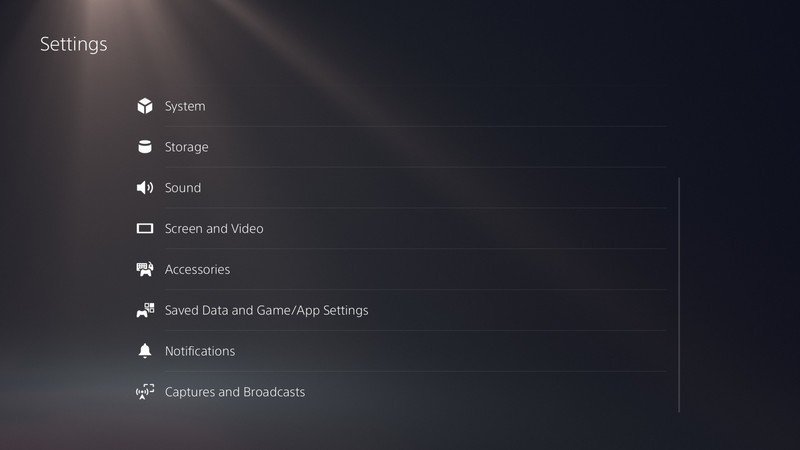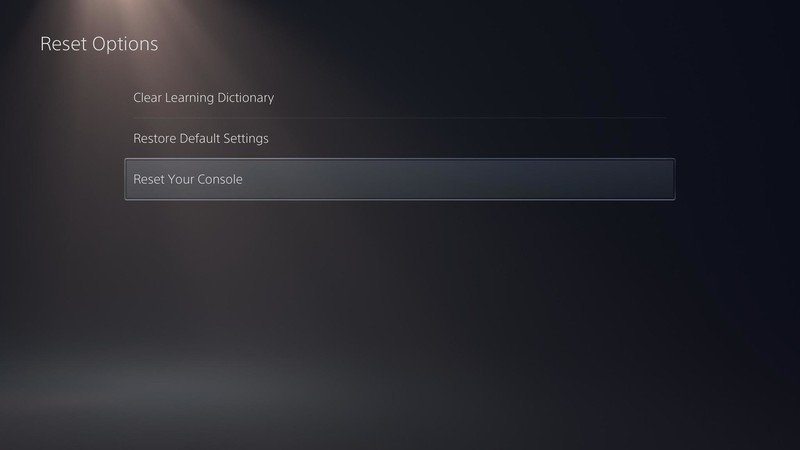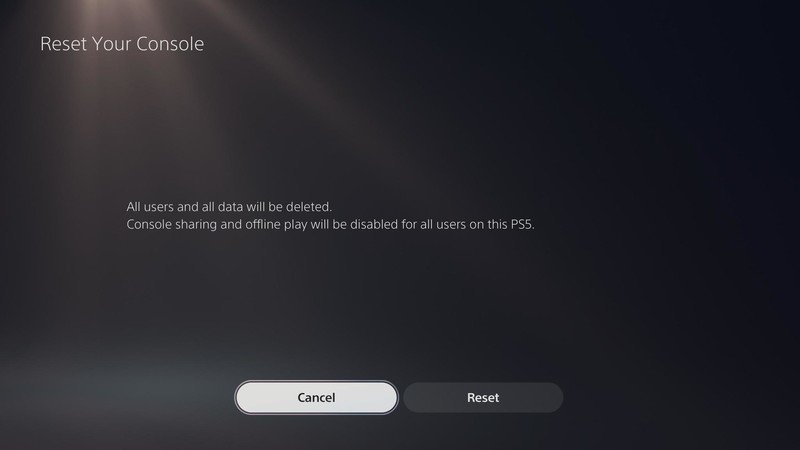How to factory reset your PS5

Sony's PS5 is one beast of a gaming console. It has incredible specs, tons of exclusive games, and innovative new features like the DualSense controller. Should you find yourself wanting to sell it or just want to start over from scratch for whatever reason, performing a factory reset is a must. Ready to get started? Let's dive in.
How to factory reset your PS5
Before you go ahead and factory reset your PS5, you should make sure this is actually what you want to do. A factory reset erases everything that's on the console and returns it to how it was when you first got it. If you're selling your PS5 or trying to fix a bug that just won't go away, that's when you'll want to do this.
If you're sure you want to go ahead with a factory reset, here's what the process looks like:
- From your PS5 home screen, select Settings (the gear icon in the top-right).
- Select System.
- Select Reset Options.
- Select Reset Your Console.
- Select Reset.
As noted in the screenshot above, factory resetting your PS5 deletes "all users and all data." Additionally, console sharing and offline play for the PS5 gets disabled for all users that are connected to it. It might take a while for the factory reset to complete once you start it, but when everything is finally done, your PS5 will look just like it did when you first took it out of the box.
And that's all there is to it! Follow these steps, have some patience, and your PS5 will be back to brand new in no time at all.
Our top equipment picks

The most powerful PlayStation ever
If you want the ultimate next-gen gaming console, the PS5 is for you. Sony's latest entry into the PlayStation family has a lot on offer, ranging from 120 FPS refresh rates, up to 8K resolution, the new DualSense controller, and a ton more. Combine that with a ton of exclusive games, and it's one heck of a package.
Get the latest news from Android Central, your trusted companion in the world of Android

Joe Maring was a Senior Editor for Android Central between 2017 and 2021. You can reach him on Twitter at @JoeMaring1.