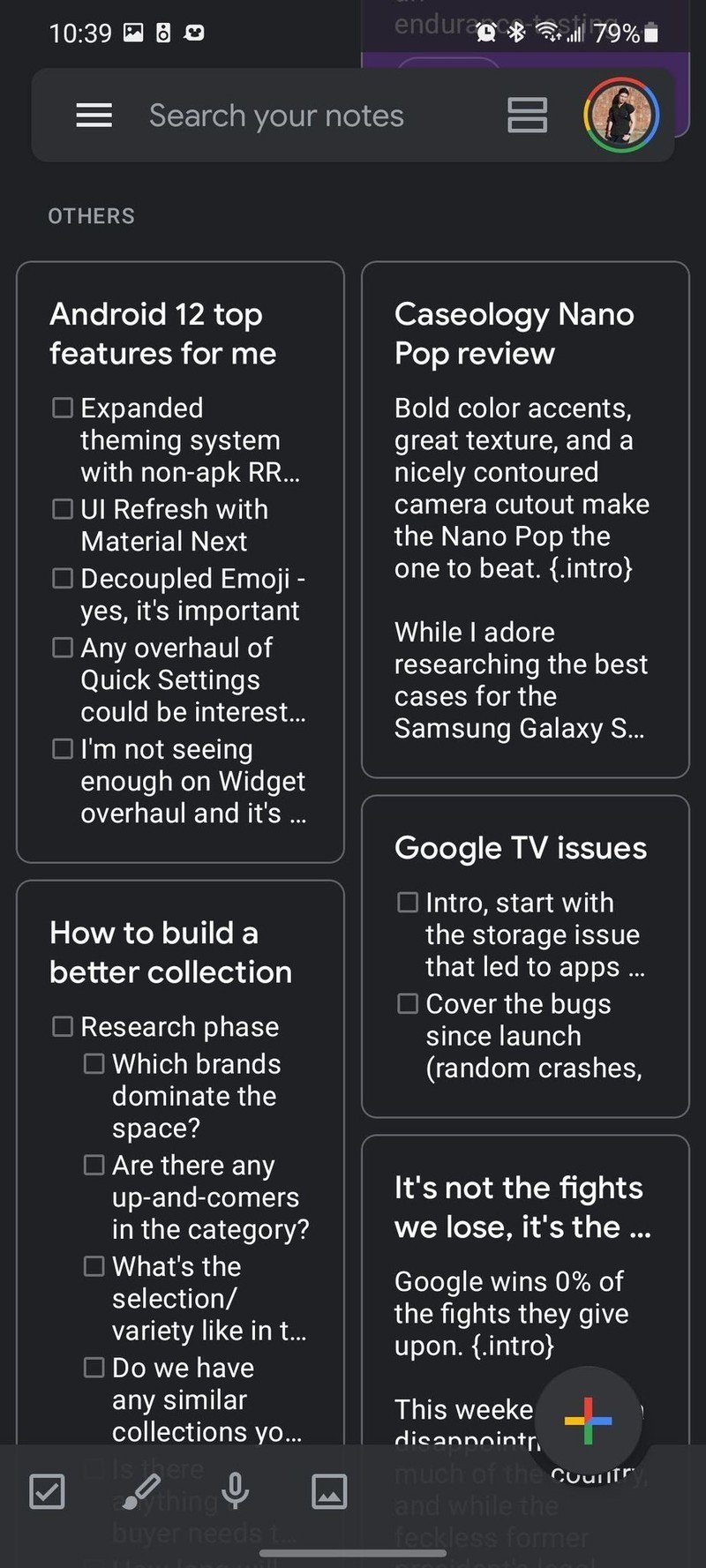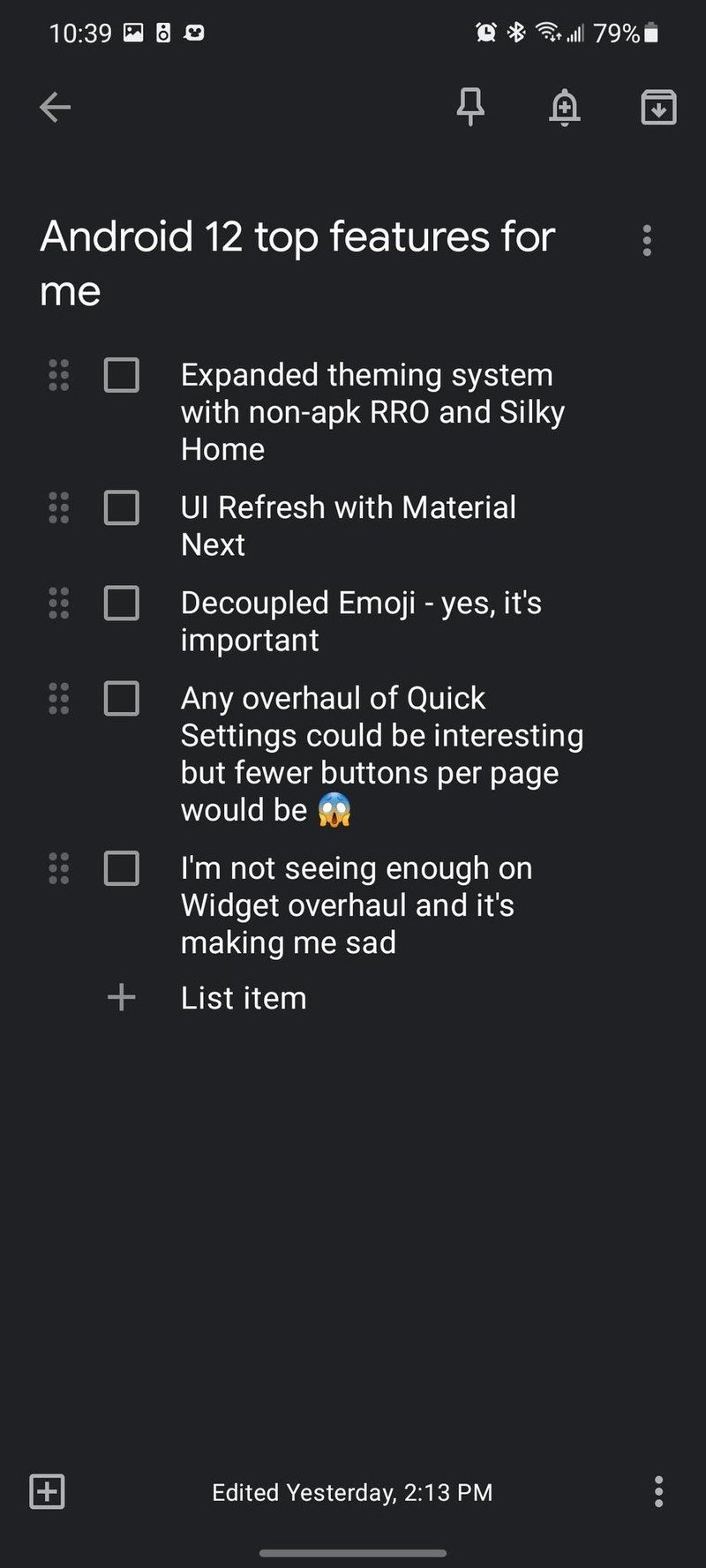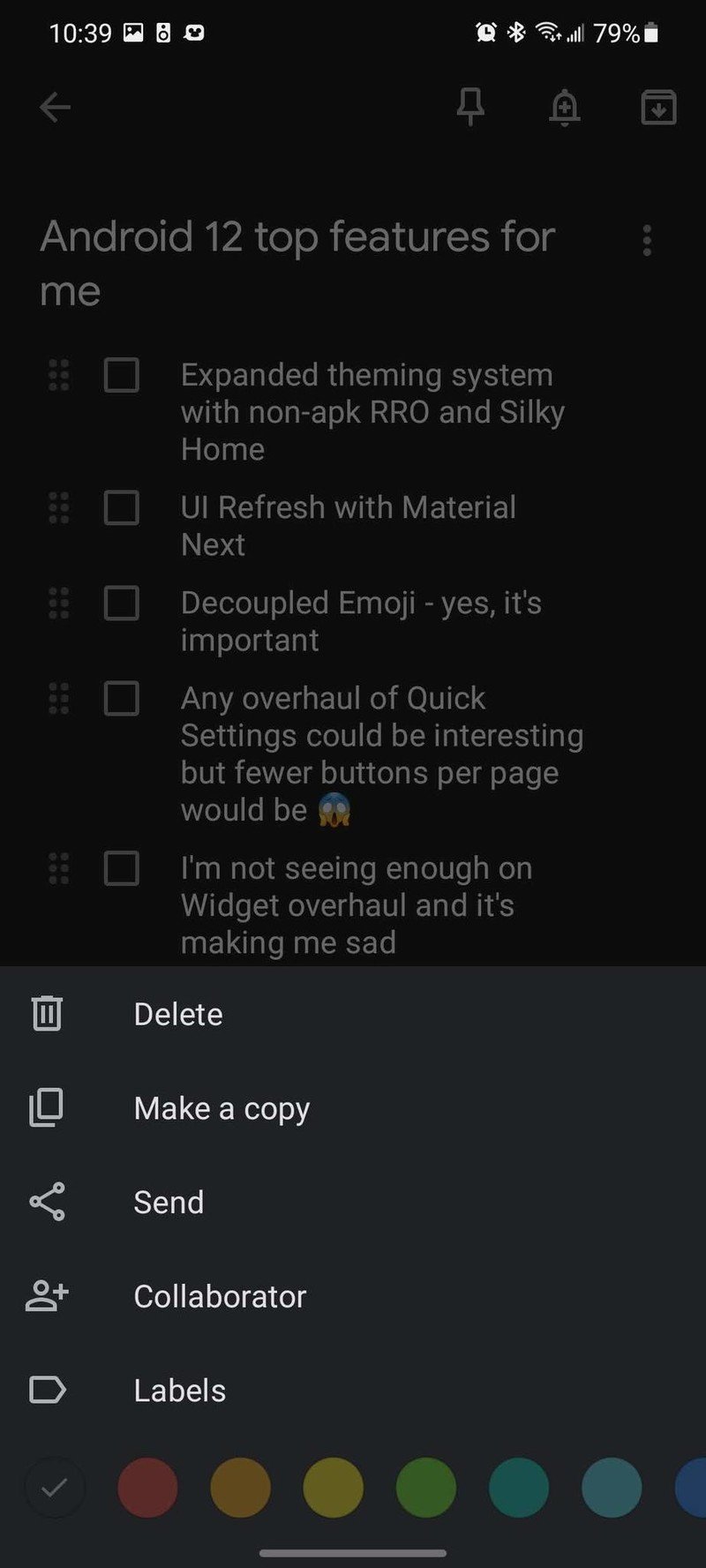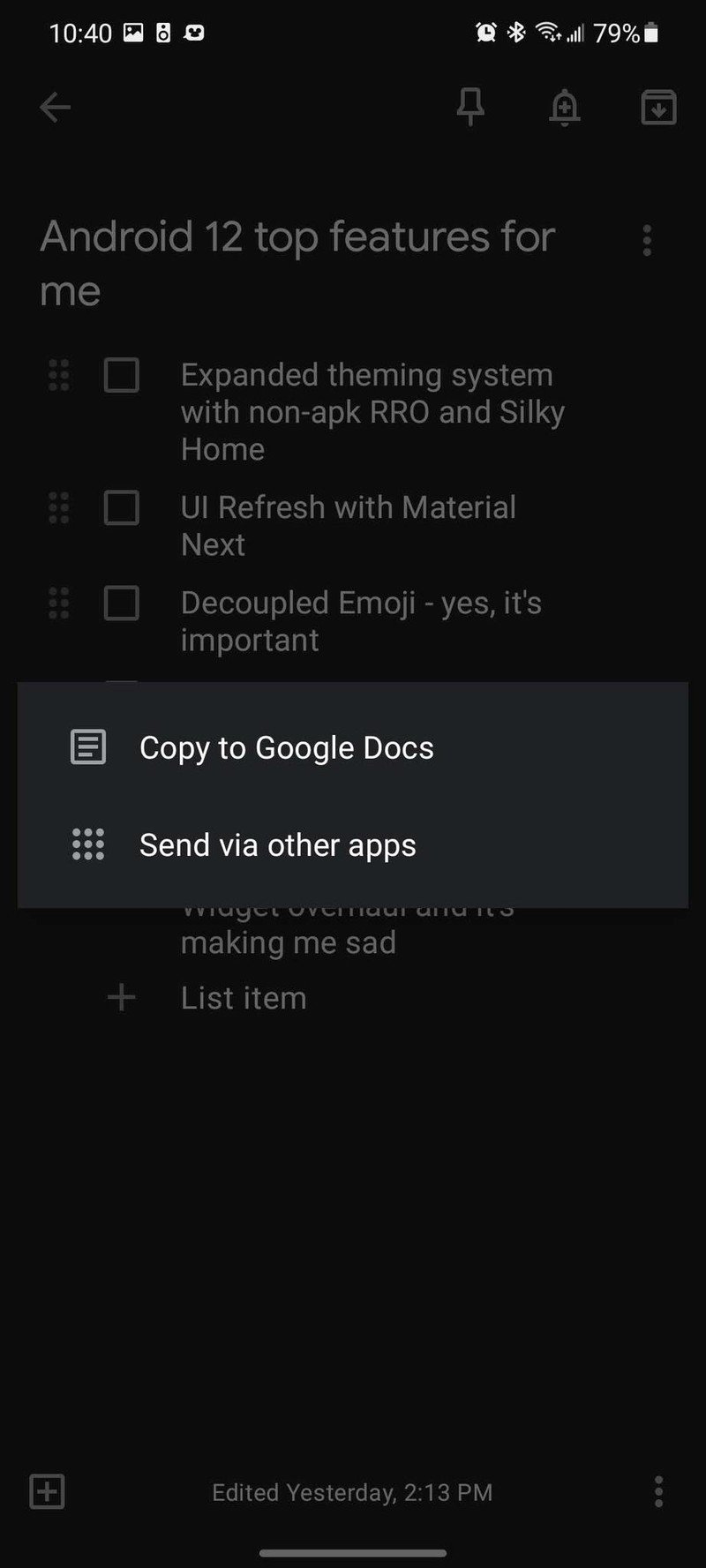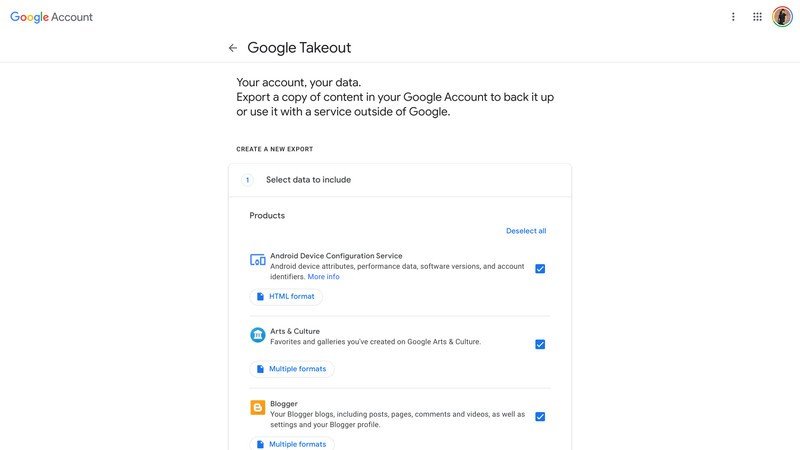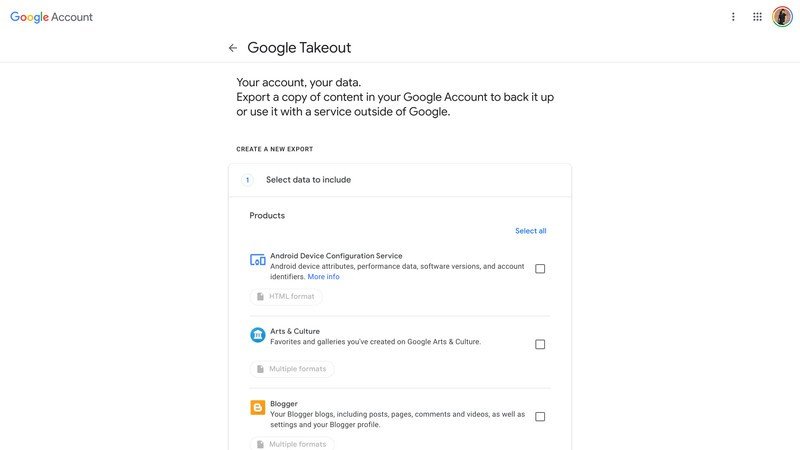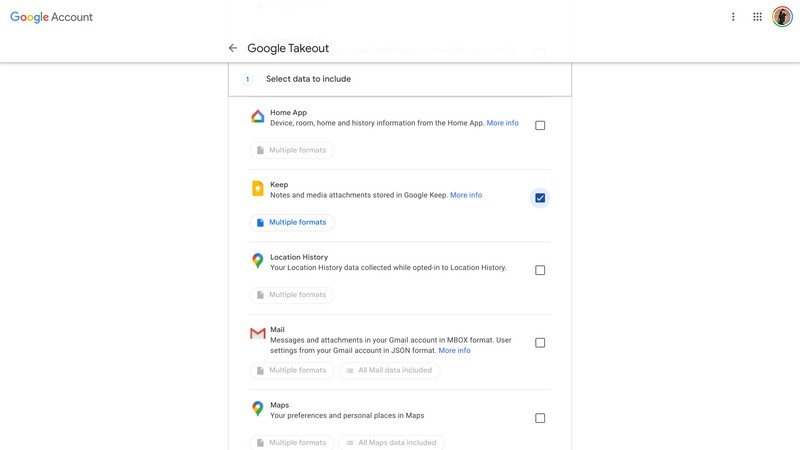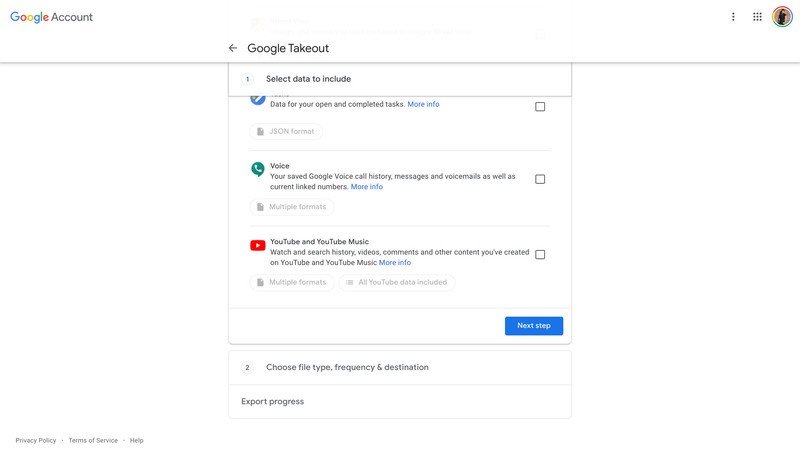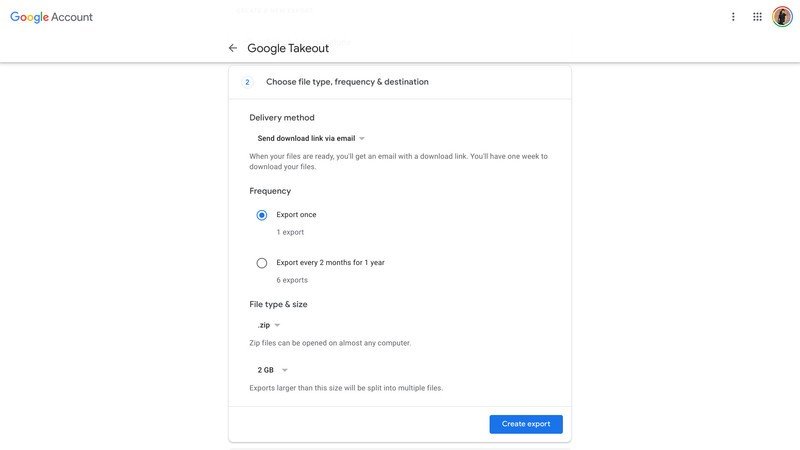How to export your notes from Google Keep
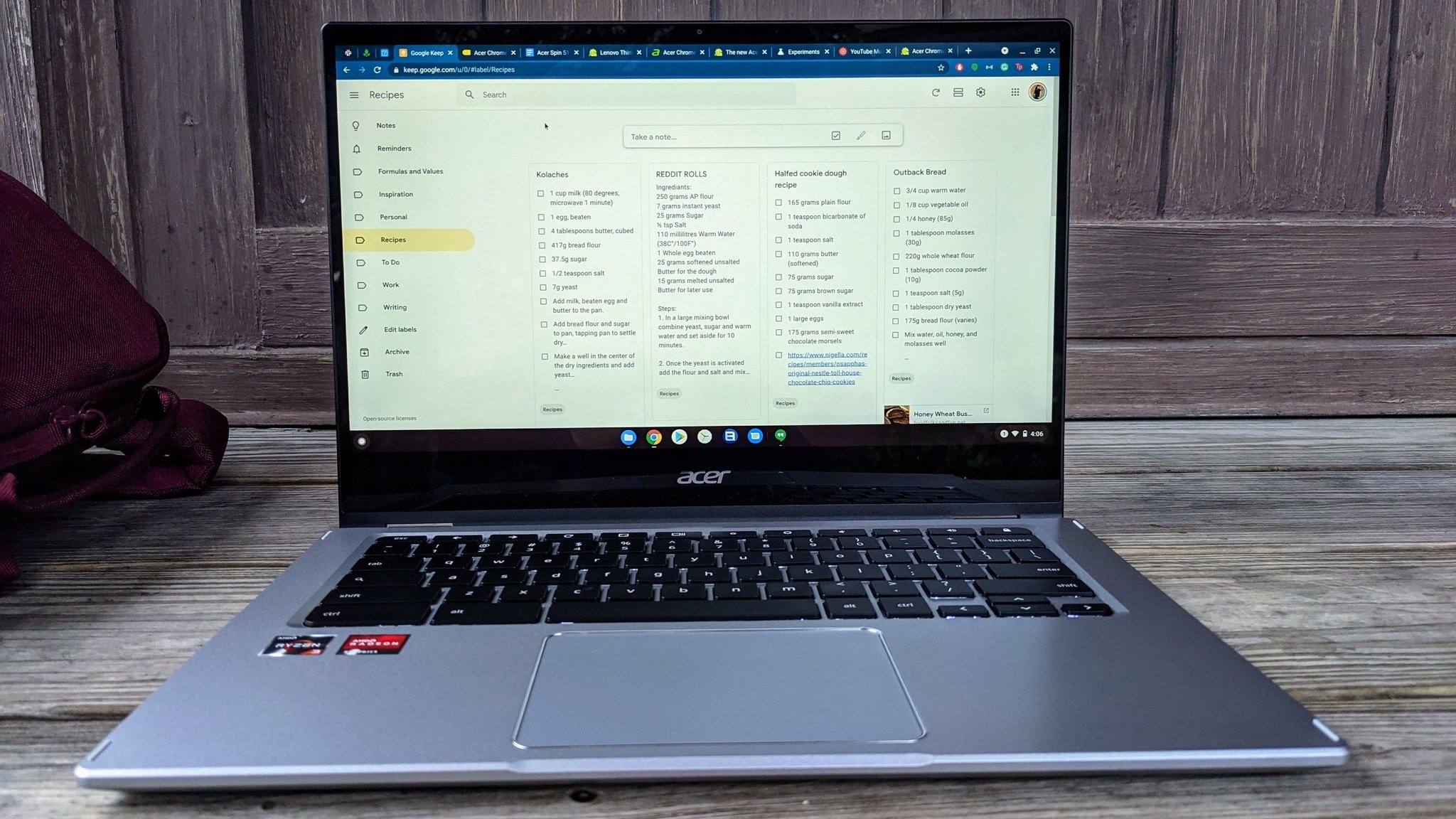
Google makes a couple of different apps for note-taking and to-do lists, but Google Keep is my favorite because of the flexibility and the wide array of note types it supports. From bulleted lists and classic text, to doodles and collaborative notes that you can share with others, Google Keep has it all. Of course, if you end up liking another to-do app — or if you start a short idea and it ends up turning into a longer one — you need a way to get it out of Keep. Thankfully, we've got two. Here are a few easy steps to show you how to export Google Keep notes.
How to copy a Google Keep note to Google Docs
Google Keep has a 19,999 character limit per note, so once a note gets too long, you'll have to export it to Google Docs to keep the creative flow going. To export to Google Docs, you have to do it manually, one note at a time, but it's more likely you'll be doing it as a note runs out of room or as you transition from planning to drafting for things like term papers and reports.
- Open Google Keep on your phone or in a computer browser.
- Tap the note you want to want to export.
- Tap the three-dot menu icon at the bottom of the note.Source: Android Central
- Tap Send (app only).
- Tap Copy to Google Docs.Source: Android Central
The note will copy in the background and a link will appear at the bottom of the note when it's done. You can then either click the link in the toast pop-up or you can go to Google Docs and see the copied note there. Checkbox lists convert to bullet lists, but otherwise, notes keep the same formatting in Docs as they did in Google Keep.
How to export your notes from Google Keep with Google Takeout
If you want to get all your notes out of Keep — for instance, if you're leaving a company and want to take your notes before you work Google account is deleted — you'll want to head over to Google Takeout and snag your Keep notes along with anything else from your account you want to save. Google Takeout can be disabled for managed Google Enterprise and Education accounts (for privacy/corporate IP reasons), and if it's disabled for yours, I'm sorry to say, there's no other way to mass-export your data.
- Go to the Google Takeout website.
- Click Deselect all.
- Scroll down to Keep.
- Click the checkbox to the right of Keep.
- Scroll down and click Next step.
- Click Create export.
Google will start collecting and compressing your Google Keep data into a .zip file — or multiple .zip files, if you have a lot of notes — but you don't have to stick around on the page and wait. Google will send you an email when the export is done, or you can wait a few hours and return to the Google Takeout website. Click Download under the export with today's date.
We can't guarantee that every note-taking service will allow you to import your Google Keep notes as-is for a seamless transition, but because text notes are exported as HTML files, you can click them and they'll open in a browser window as a simple black/white note that you can copy text from easily.
Get the latest news from Android Central, your trusted companion in the world of Android
Ara Wagoner was a staff writer at Android Central. She themes phones and pokes YouTube Music with a stick. When she's not writing about cases, Chromebooks, or customization, she's wandering around Walt Disney World. If you see her without headphones, RUN. You can follow her on Twitter at @arawagco.