How to expand your Samsung phone screen for Xbox Game Pass (xCloud) for Android

Xbox Game Pass (xCloud) for Android, also known as Xbox Cloud Gaming , is now available widely in several countries. Right now, the service still requires you to use your phone, meaning you have a small screen for playing games. That said, if you've got higher-end Samsung phone and a Samsung DeX Station, you have some options for casting your screen to a TV or monitor, essentially recreating the console experience.
Products used in this guide
- Subscription needed: Xbox Game Pass Ultimate (From $1/month at Microsoft)
- Cast your screen: Samsung DeX Station ($100 at Amazon)
How to expand your Samsung phone screen with Xbox Game Pass for Android (xCloud)
First off, you'll need to make sure you have a Samsung Galaxy Note 8 , Galaxy S8, S8+, or higher. If your Samsung phone is older than one of these models, it won't work correctly.
- Plug your phone into your Samsung Dex Station.
- While plugged in, go to your Settings.
- Find and select Samsung DeX Settings.
- Select About Samsung DeX.
- Tap the Samsung DeX logo five times to enable Developer Mode.
With Developer Mode enabled, you should now be able to use Xbox Game Pass (xCloud) for Android on a monitor or TV. If this is your first time playing, make sure you understand how to stream Xbox Game Pass (xCloud) for Android to your phone.
More and more titles are being added over time, with new titles possibly joining the ranks of the best Xbox Game Pass (xCloud) for Android games. Some EA games will be added in Holiday 2020 when EA Play is added to Xbox Game Pass Ultimate.
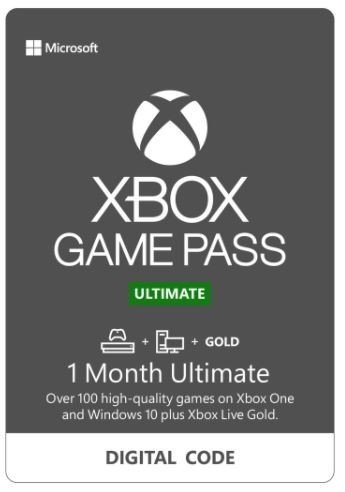
Your key to game streaming
Xbox Game Pass Ultimate is a phenomenal deal — as long as you live in the 22 countries that support cloud streaming. With Xbox Live Gold, EA Play, and access to the entire Xbox Game Pass catalog, it's easily one of the best valued packages in gaming.
Get the latest news from Android Central, your trusted companion in the world of Android

Samuel Tolbert is a freelance writer covering gaming news, previews, reviews, interviews and different aspects of the gaming industry, specifically focusing on PlayStation on Android Central. You can find him on Twitter @SamuelTolbert

