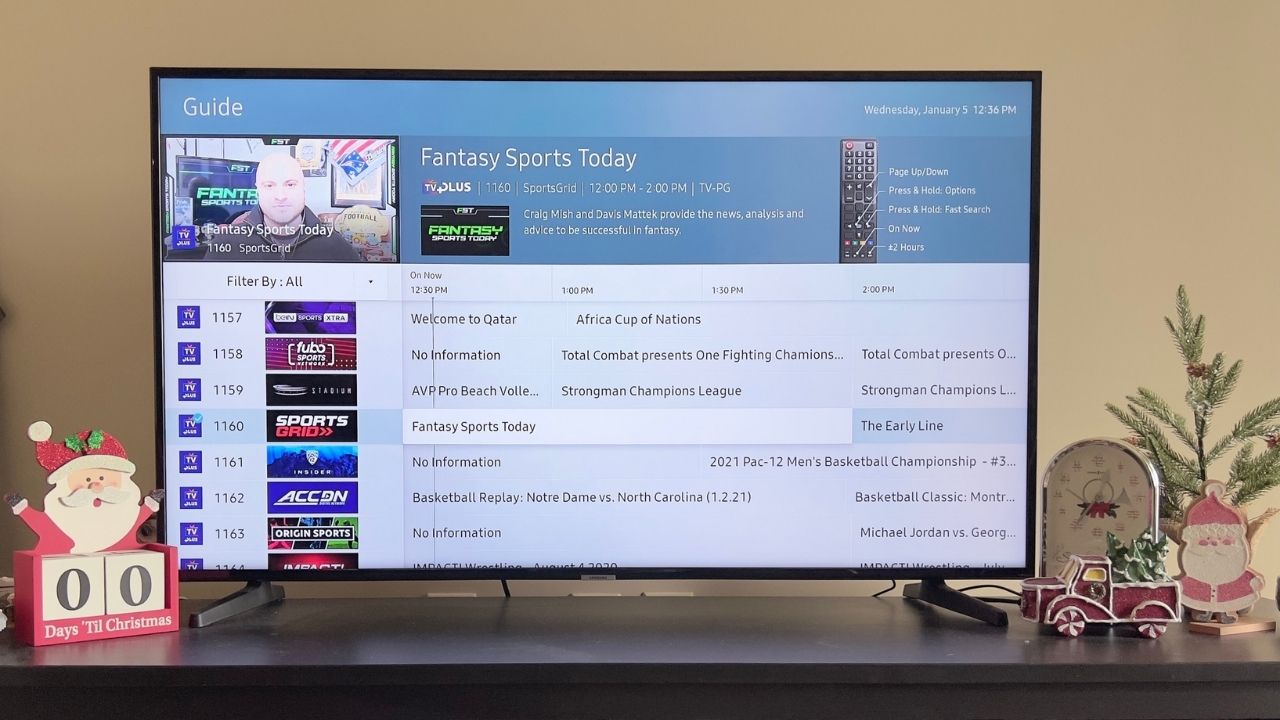How to enable Wi-Fi calling on a OnePlus phone
It's very straightforward to set up Wi-Fi calling on your OnePlus phone.

Whether you're trying to save some money on your calling plan, or if you just want to take advantage of your strong home Wi-Fi signal while you're stuck working from home, you should learn how to enable Wi-Fi calling on your phone.
While there might be a slight variance between carriers or locations, following the steps below should do the trick if you're interested in using Wi-Fi calling on your OnePlus phone.
How to enable Wi-Fi calling on a OnePlus phone
I used the OnePlus 11 for this guide, and as it runs OxygenOS 13 — a tweaked version of ColorOS 13 — the steps will loo different to older versions of the interface. That said, most recent OnePlus phones based on Android 11 and newer should use the same flow.
1. Open the Settings app.
2. Tap on Mobile network.
3. Choose the active SIM.
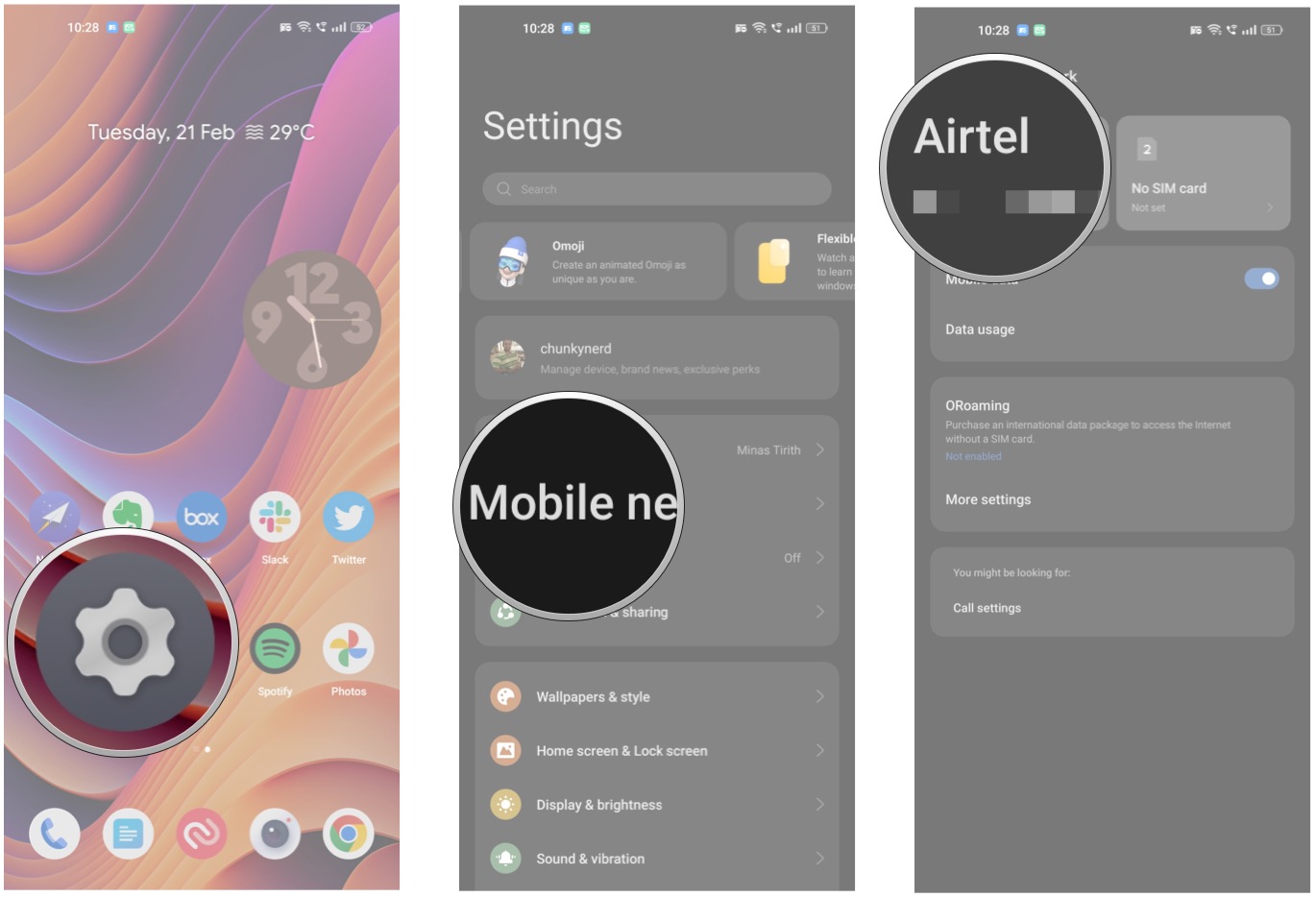
4. Select Wi-Fi Calling.
Get the latest news from Android Central, your trusted companion in the world of Android
5. Toggle Wi-Fi Calling to On.
6. In the Wi-Fi Calling preferences, make sure Wi-Fi Calling preferred is selected.
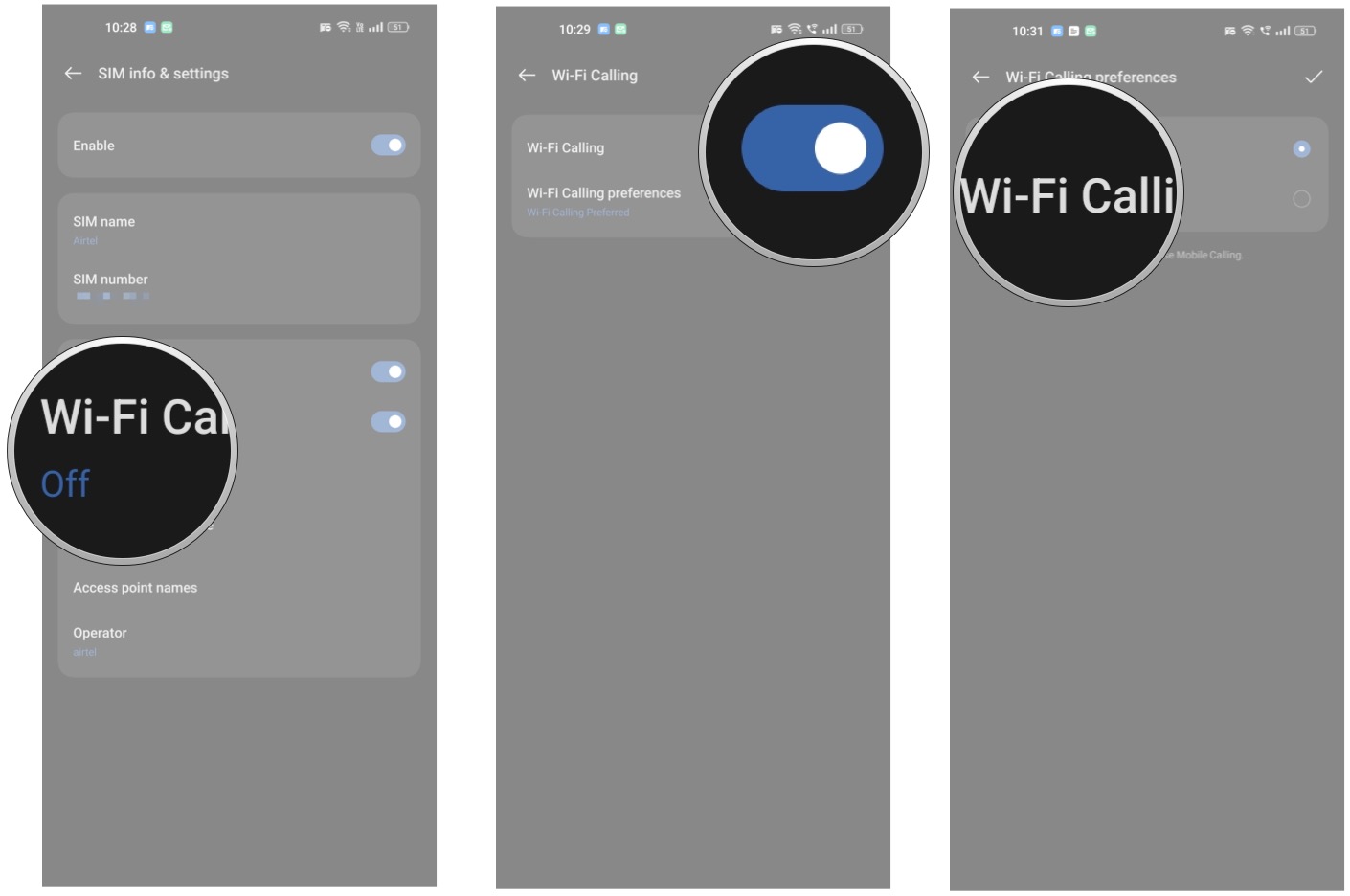
Now you can make your phone calls over Wi-Fi when on one of your selected Wi-Fi networks (like at home), and potentially save some money on your plan.
Just remember that different carriers may have different ways to switch on Wi-Fi calling. A few U.S. carriers may ask to verify your emergency services address before Wi-Fi calling can be fully enabled. This is because your carrier and local authorities want to be able to reach you in the event of a 911 or emergency call from your mobile phone.

The OnePlus 11 ticks all the right boxes: it has a good design, amazing hardware, long-lasting battery with 100W fast charging, and stable software. The best part is that the camera takes outstanding photos, and you get a good value here.

Harish Jonnalagadda is Android Central's Senior Editor overseeing mobile coverage. In his current role, he leads the site's coverage of Chinese phone brands, networking products, and AV gear. He has been testing phones for over a decade, and has extensive experience in mobile hardware and the global semiconductor industry. Contact him on Twitter at @chunkynerd.