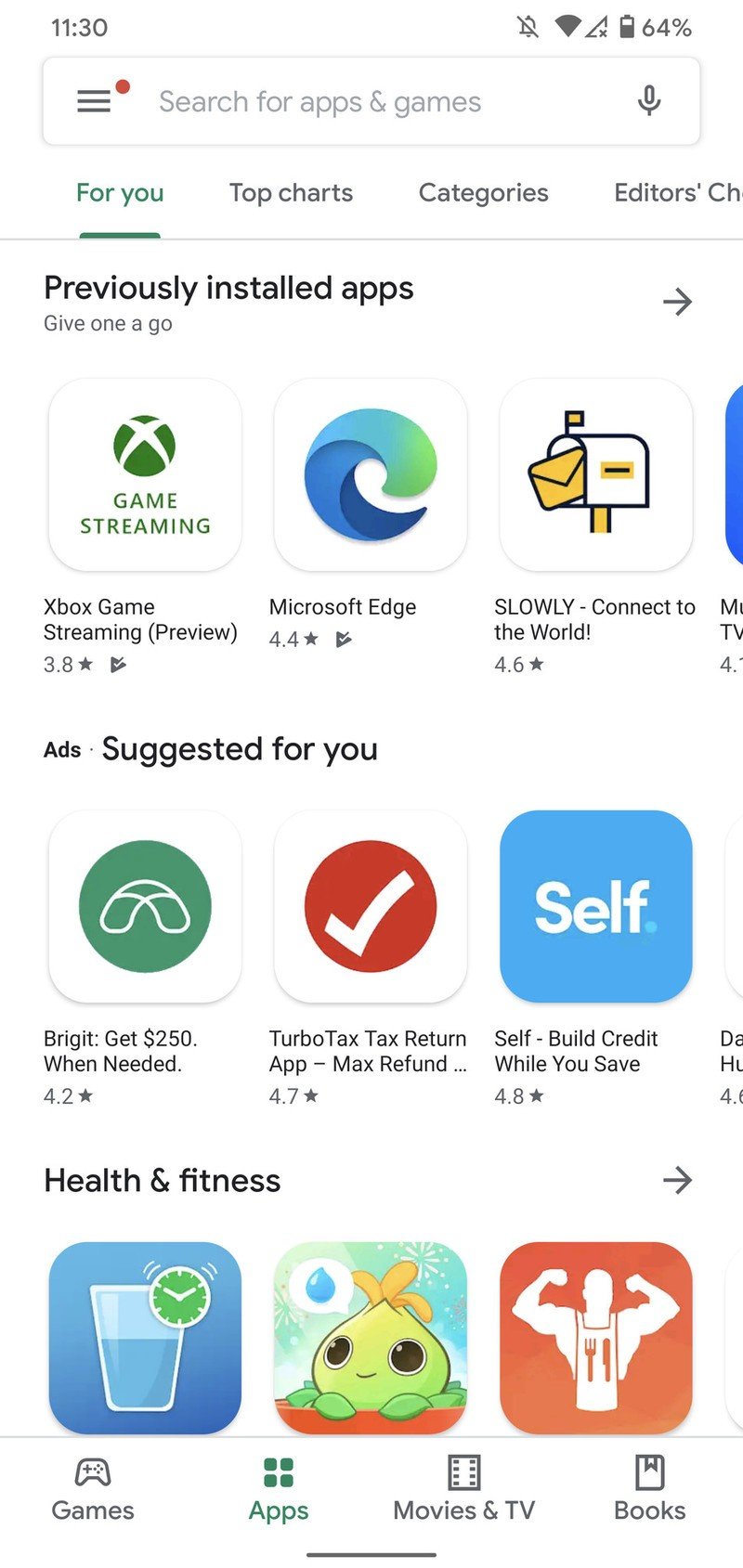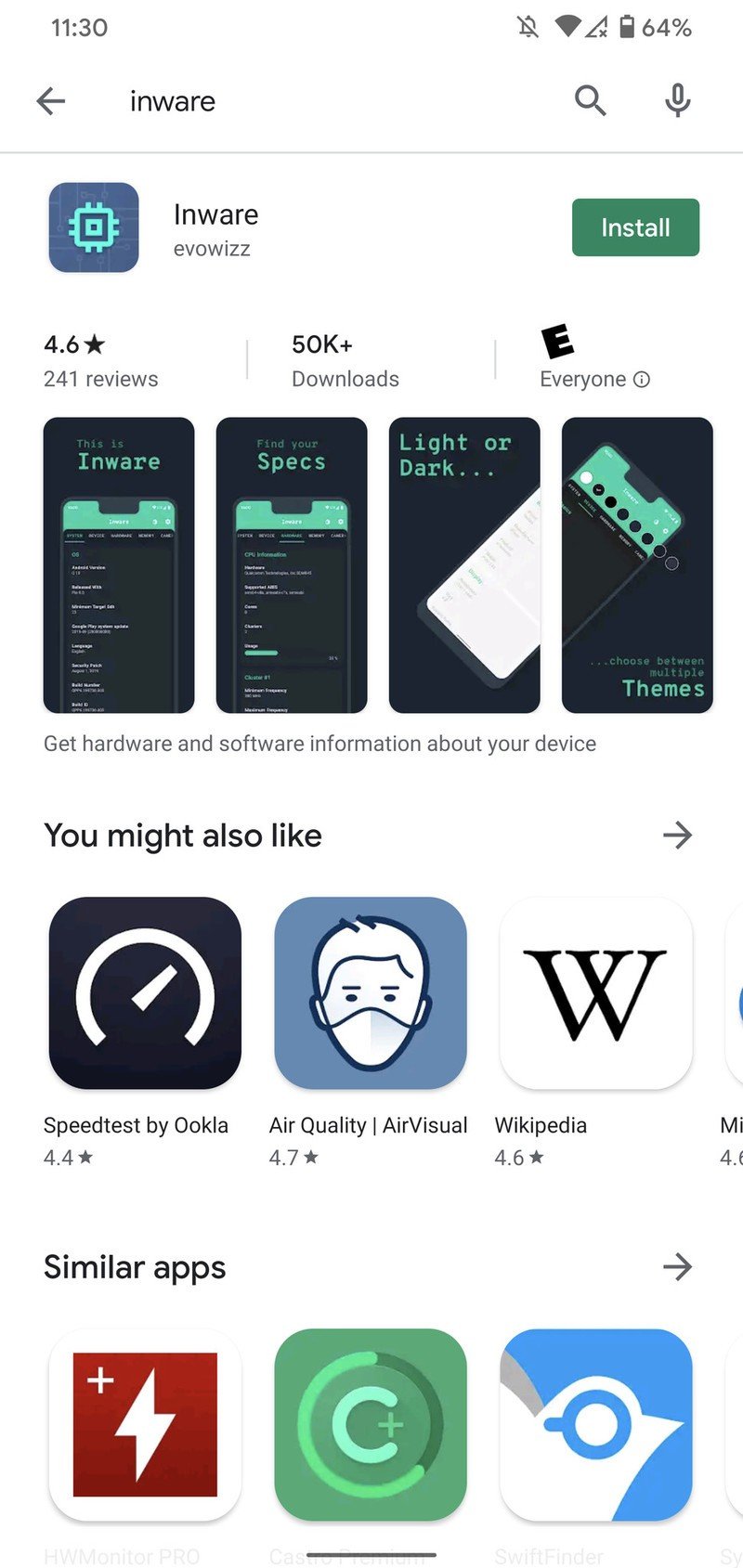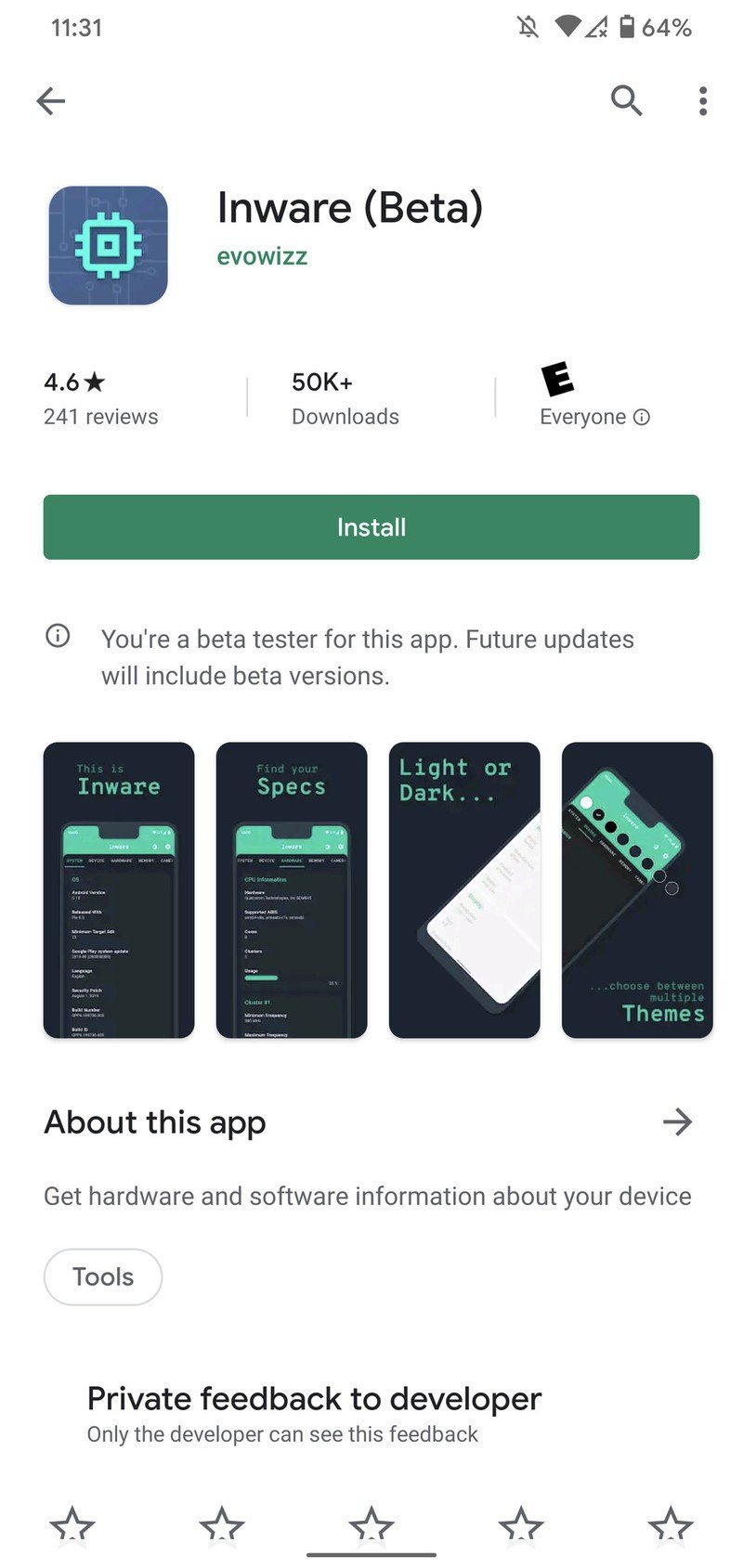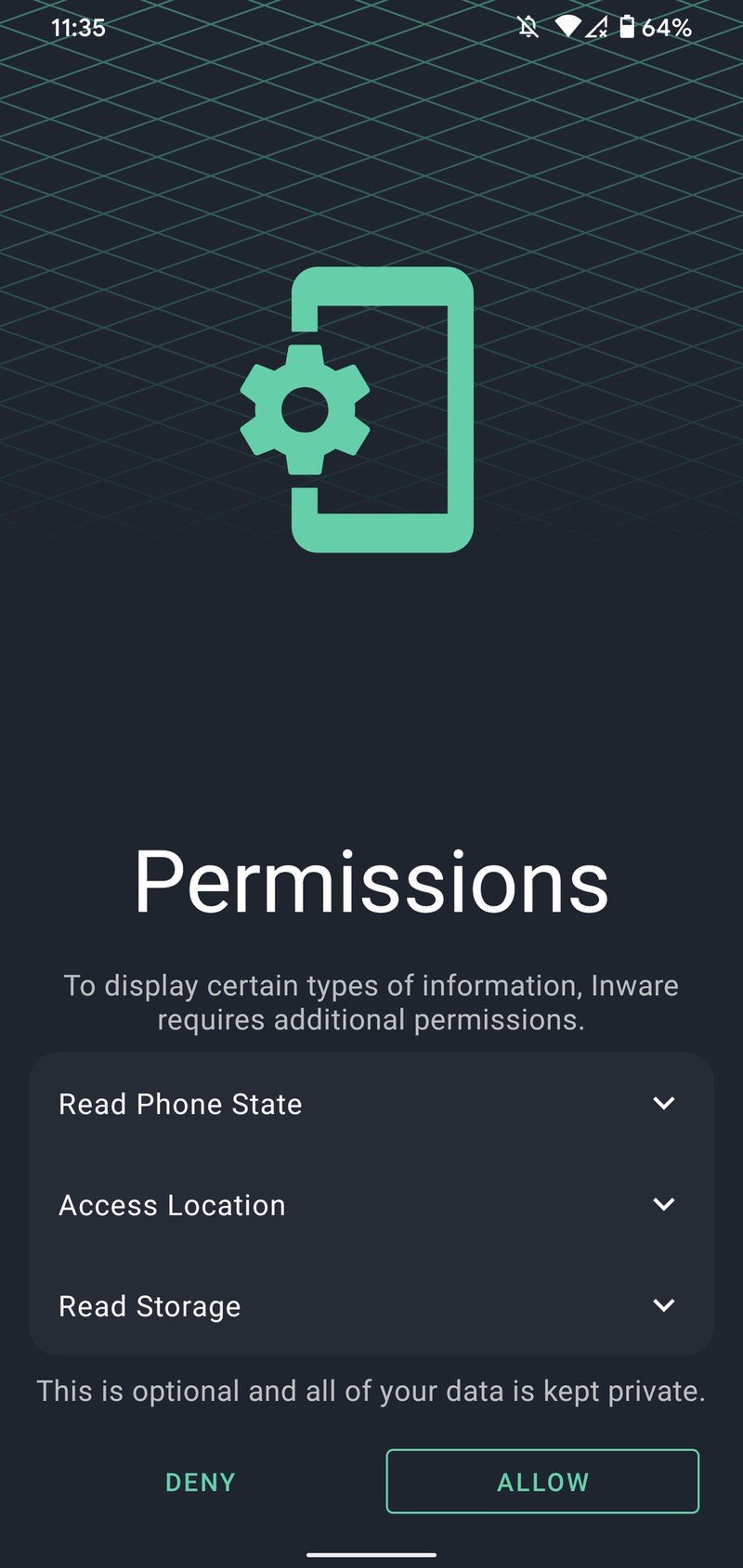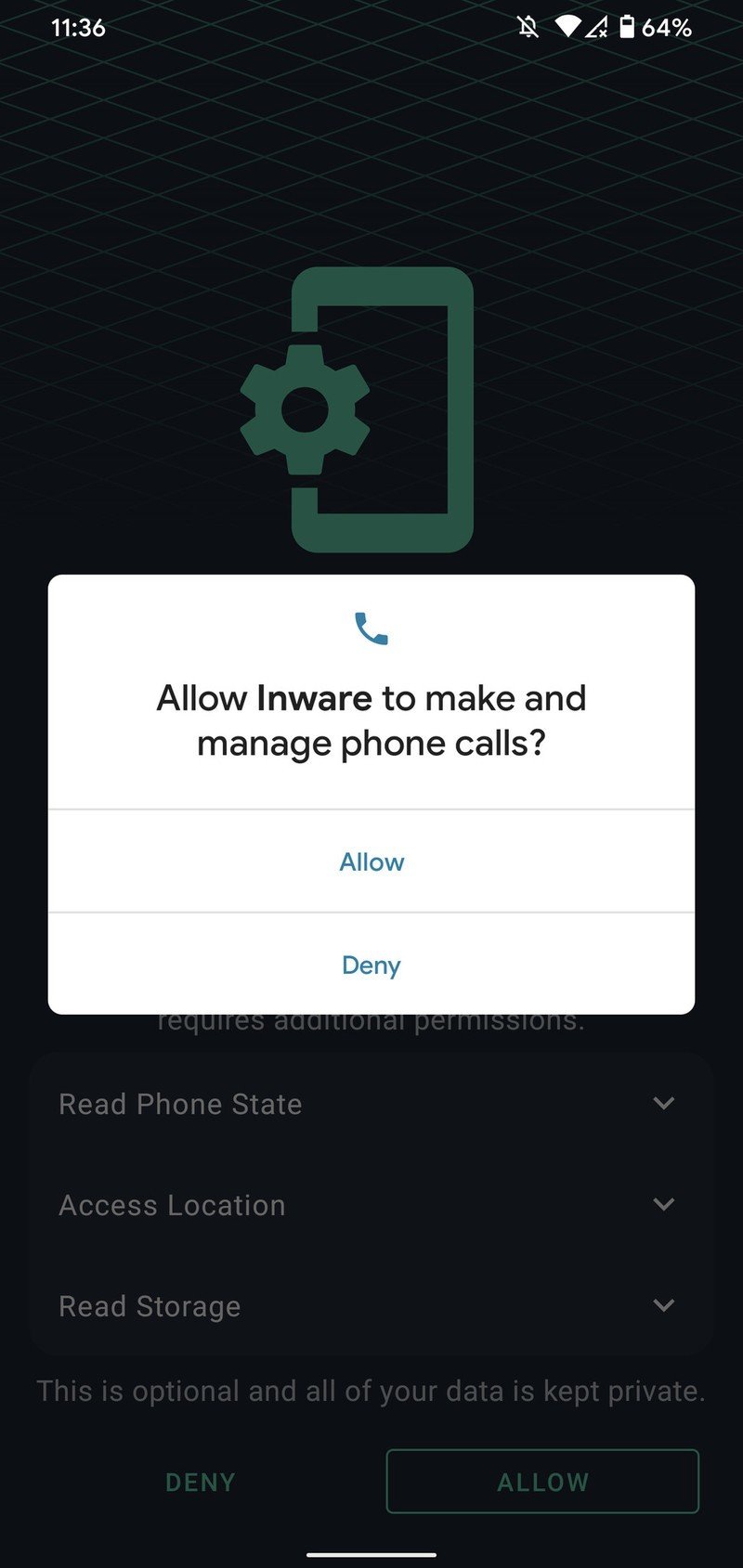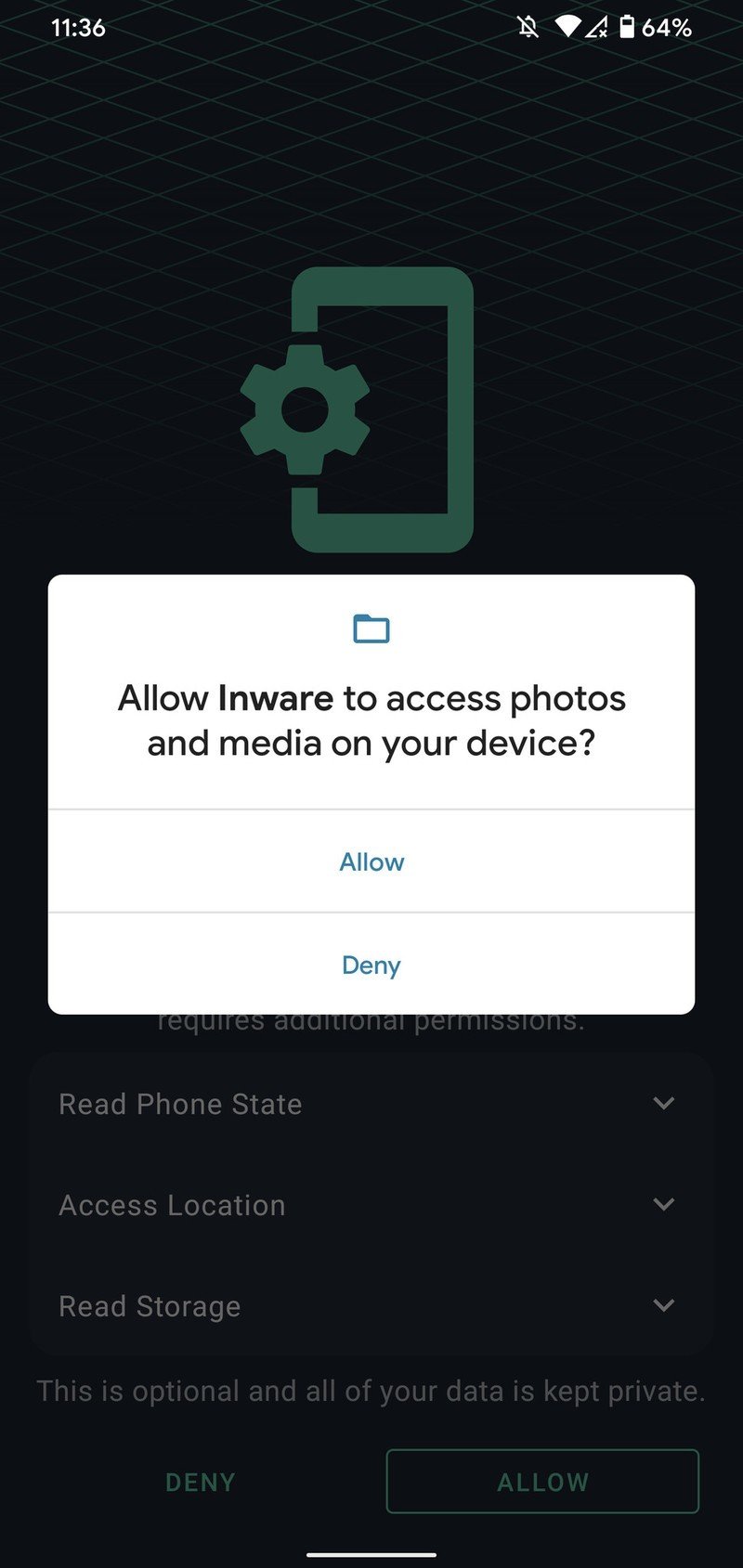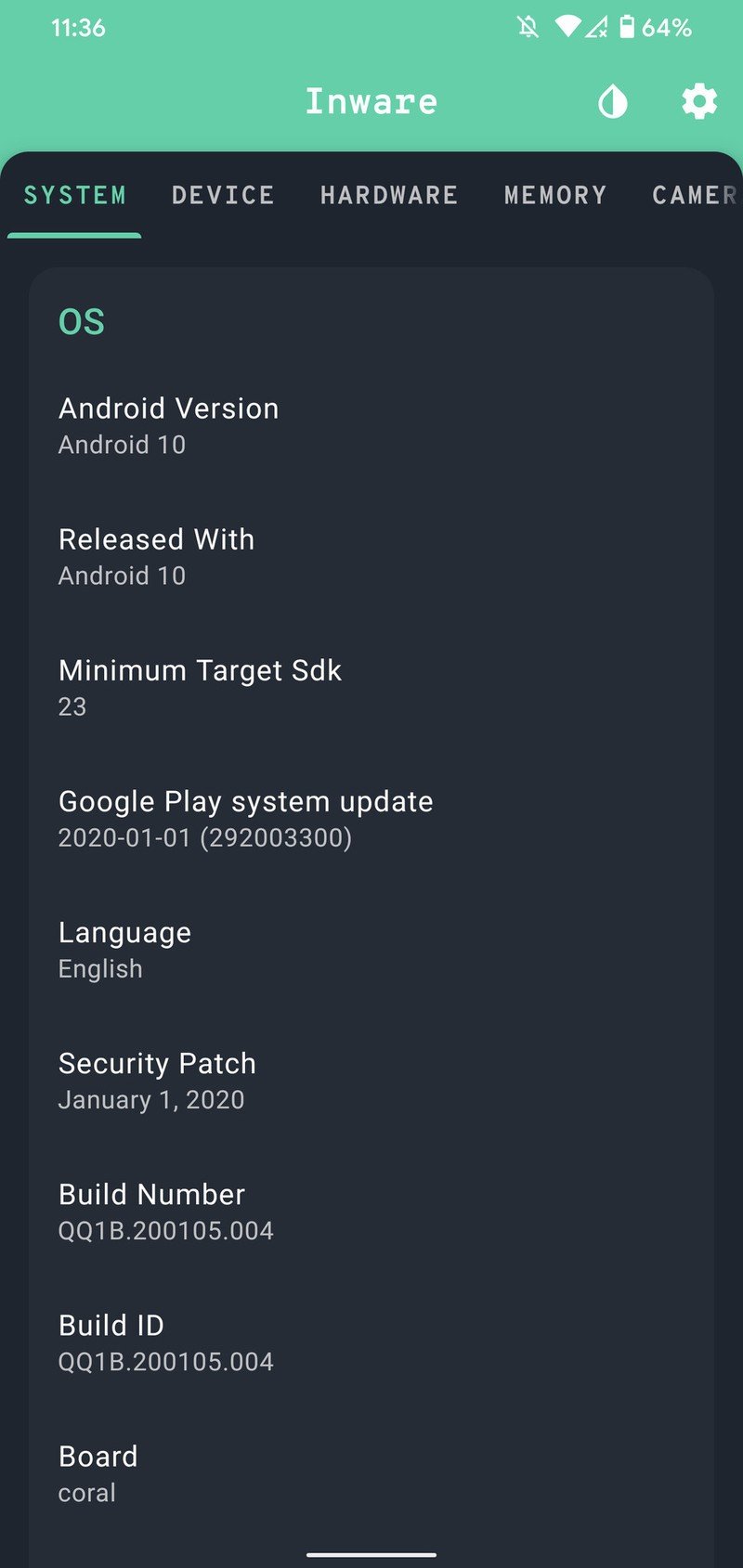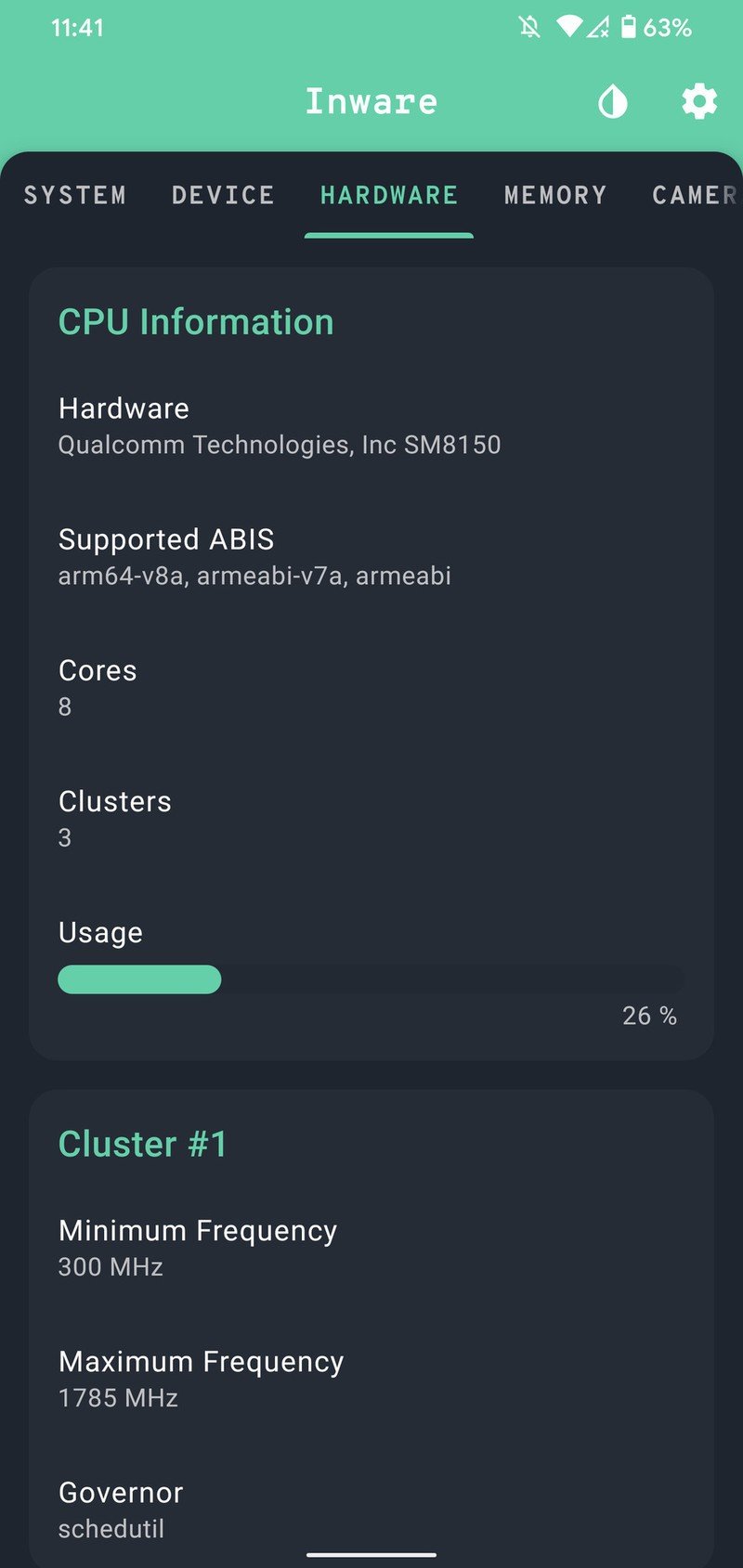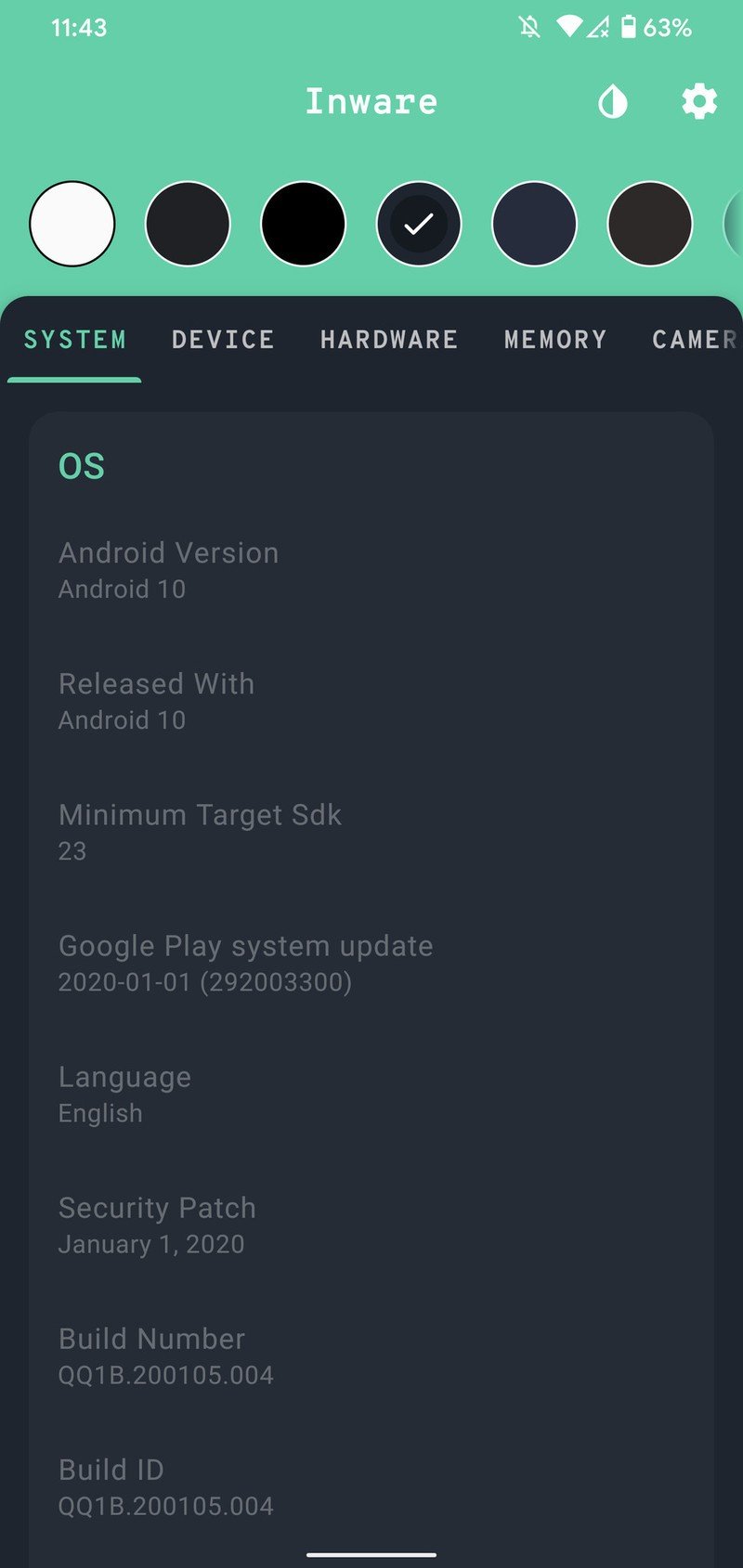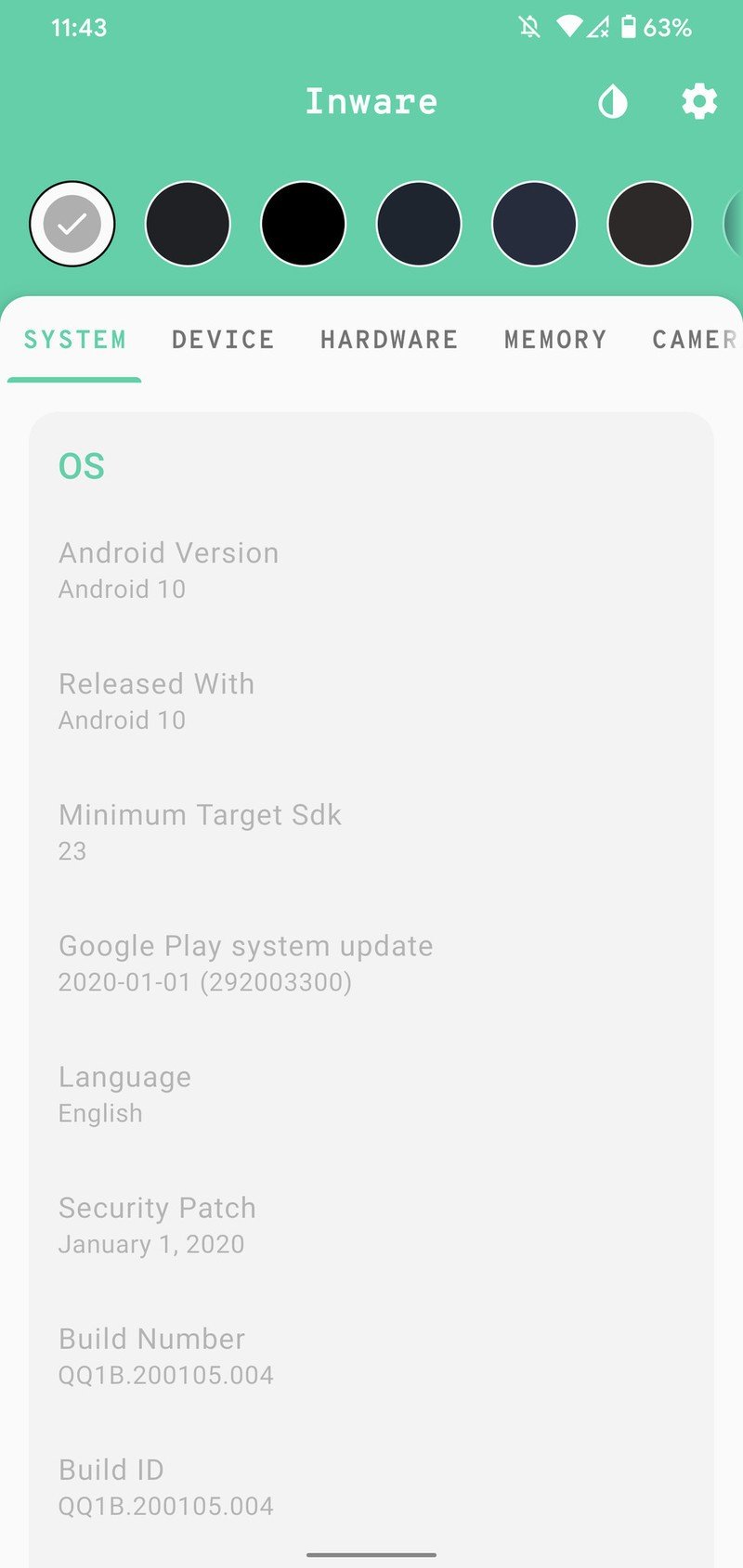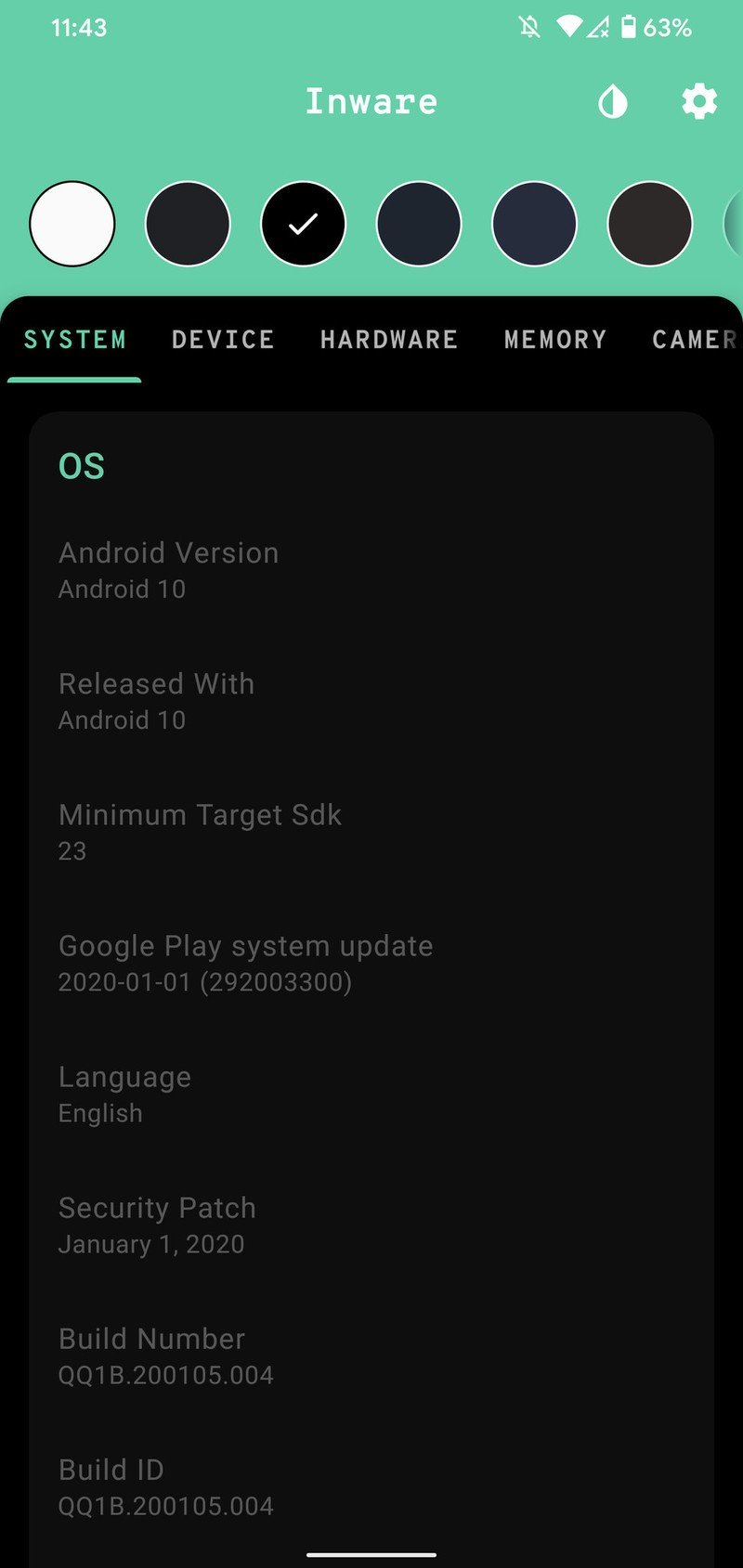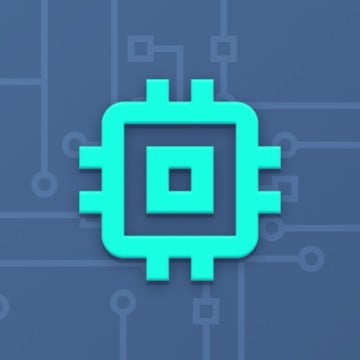How to check your Android phone's specifications
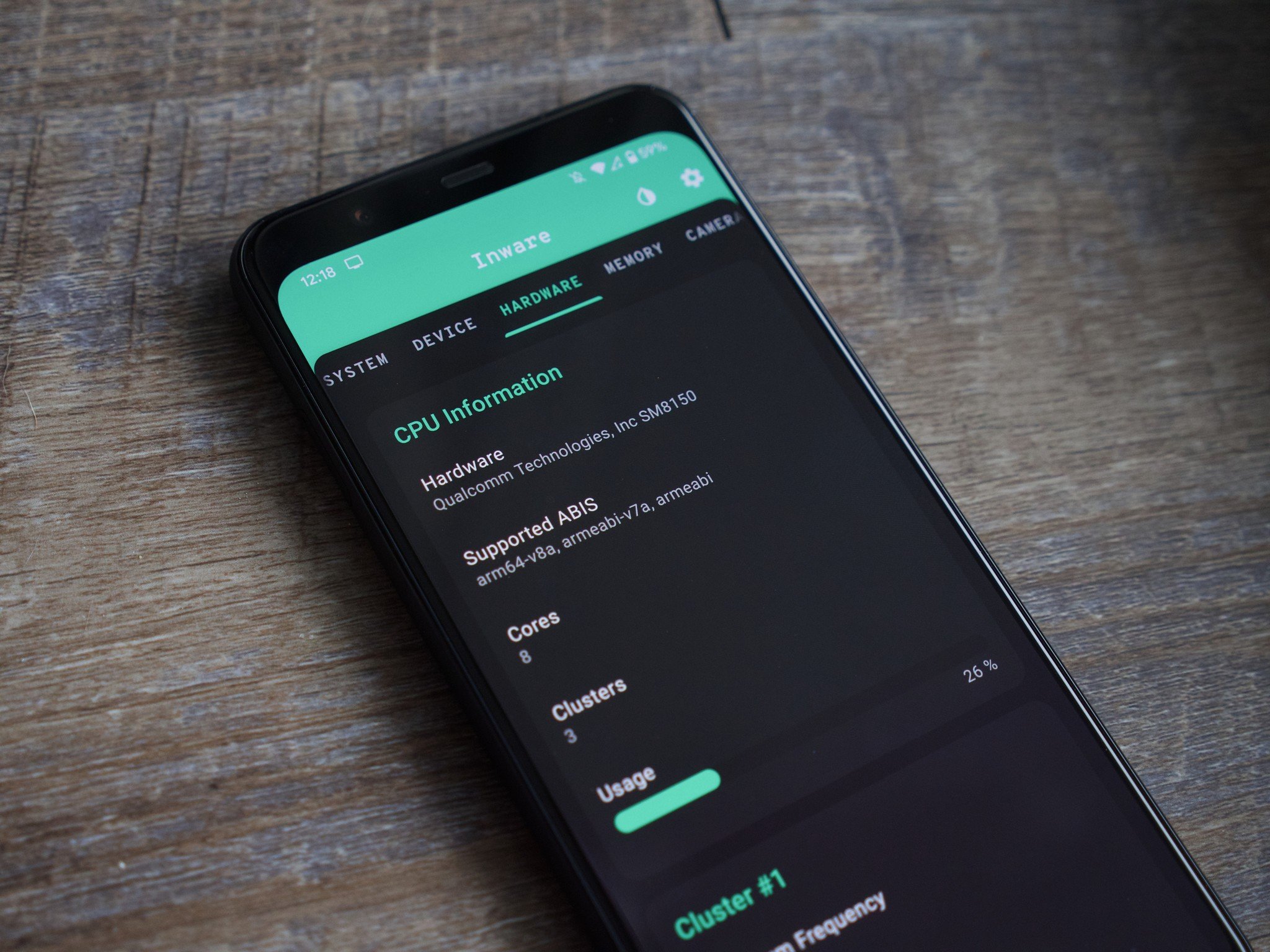
When using our phones for things like checking email, browsing through Twitter, and streaming YouTube videos, it can be easy to forget that there's a laundry list of technical specifications that keep everything running like normal.
Your smartphone consists of a variety of different things, including a sophisticated processor, graphics chip, RAM, storage, and so much more. Knowing the exact specs of your phone isn't necessary to keep using it the way you do now, but it can give you a better idea of why it performs the way it does. Plus, it's just fun to take a look behind the curtain every once in a while.
If you're interested in knowing all of the nitty-gritty specifications that make up your phone, here's an easy way to look them up in a matter of seconds.
How to download Inware
To check your Android phone's specifications, we're using an app called "Inware." It's a free app you can get from the Google Play Store, and as far as we're concerned, it's the best and easiest way to look at all of your phone's specifications in great detail.
- Open the Google Play Store.
- Search for Inware.
- Find the app and tap Install.Source: Joe Maring / Android Central
How to use Inware to check your specifications
Now that Inware is downloaded from the Play Store, it's time to open it for the first time and get everything configured.
- Open the Inware app.
- Tap Allow.
- Tap Allow on the pop-ups (there are three in total).Source: Joe Maring / Android Central
With that done, Inware is now all set up and ready for you to use.
Inware organizes your phone's specs in a few different sections, including:
Get the latest news from Android Central, your trusted companion in the world of Android
- System
- Device
- Hardware
- Memory
- Camera
- Network
- Connectivity
- Media DRM
- Battery
System is the page that Inware opens to by default, and this is where you'll find information relating to your phone's operating system — such as the Android version, its security patch, the current uptime, and much more.
Source: Joe Maring / Android Central
The Device page gets into the more physical aspects of your phone, such as its display specs, authentication features, and the manufacturer/model name. The Hardware and Memory pages are especially interesting, as they show live readouts of how much your phone's CPU and RAM are currently being used.
You can tap the gear icon in the top-right corner to access Inware's settings, and here you can customize certain parts of the interface and enable/disable experimental features that are being worked on (such as the ability for the app to detect multiple cameras if your phone has more than one).
Source: Joe Maring / Android Central
Speaking of customization, you can tap the waterdrop icon to change the app's theme. There are eight ones to choose from, with most of them favoring a dark background.
Get to know your phone 🤓
As far as checking your phone's specifications go, that's all there is to it. Once again, Inware is 100% free to download, and if you have multiple phones, you can download it on all of them without any problems.
There are plenty of other apps on the Play Store that also allow you to see these specs, and while you're more than welcome to try them, Inware does stand out as our go-to option.

Joe Maring was a Senior Editor for Android Central between 2017 and 2021. You can reach him on Twitter at @JoeMaring1.