How to change your wallpaper in Android Auto
Set a different background behind those apps.

There's no doubt Android Auto adds real convenience for drivers who want to access their favorite apps and services from the dashboard. Think of how Google Maps, Google Assistant, and Spotify, among others work from your vehicle's head unit. So long as your ride supports USB and Bluetooth connections — or even lets you connect wirelessly — to your phone, then you are ready to roll with Google's projection infotainment system.
You can customize some of its features, including the wallpaper that appears behind the grid of apps on the main launcher. It's easy to do and you can follow these steps anytime you want to give your Android Auto a new look.
How to change your wallpaper in Android Auto
1. Launch Android Auto on your car's dashboard.
2. Open the Settings app.
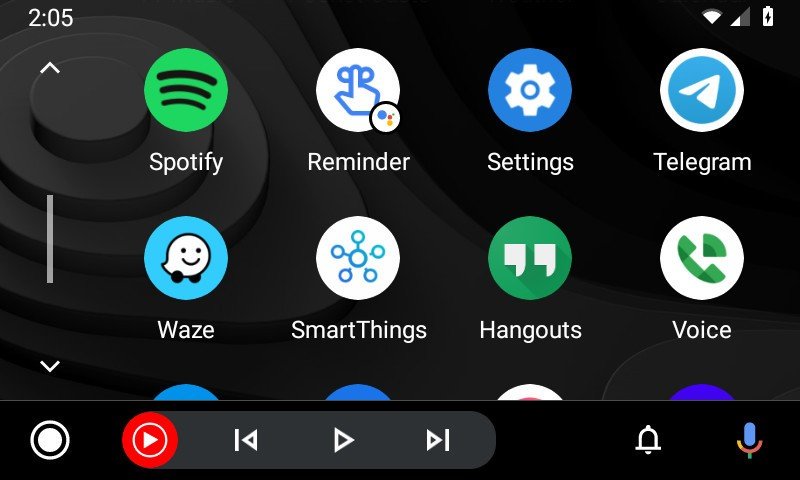
3. Scroll down the list and tap Choose wallpaper.
4. Tap any of the 15 preset wallpapers to instantly apply it to your launcher.
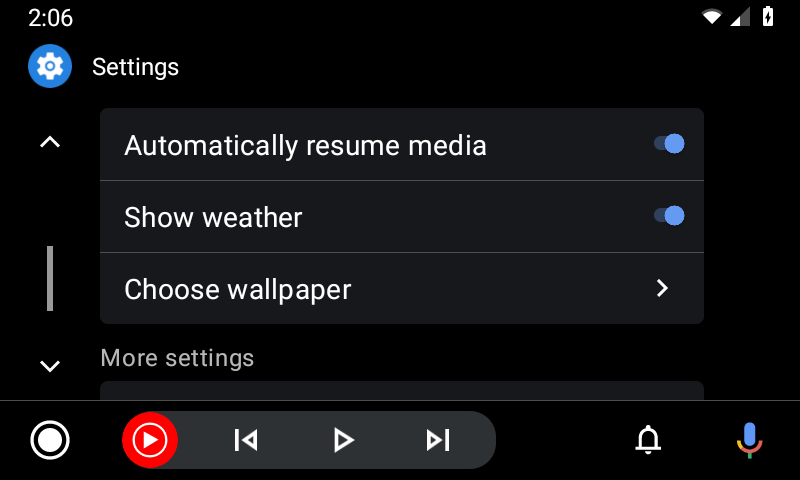
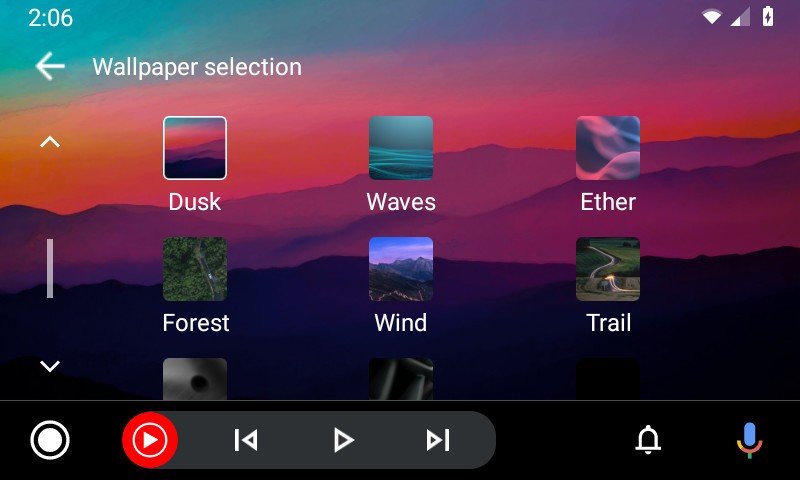
Google still doesn't allow custom wallpapers, so you can't apply any of your own images, leaving only the 15 options provided within Android Auto. It's not clear whether those restrictions are in place to prevent driver distraction, but the existing choices are a decent mix of patterns and colors.
What do you need to use Android Auto?
You don't need one of the best Android phones to run the platform because any modern Android phone has the power to run Android Auto in your car. It's more likely that your car will cause compatibility issues because it needs to support it to start. If you're driving an older vehicle, you may be able to install an aftermarket head unit that would enable you to access Android Auto much as newer rides do.
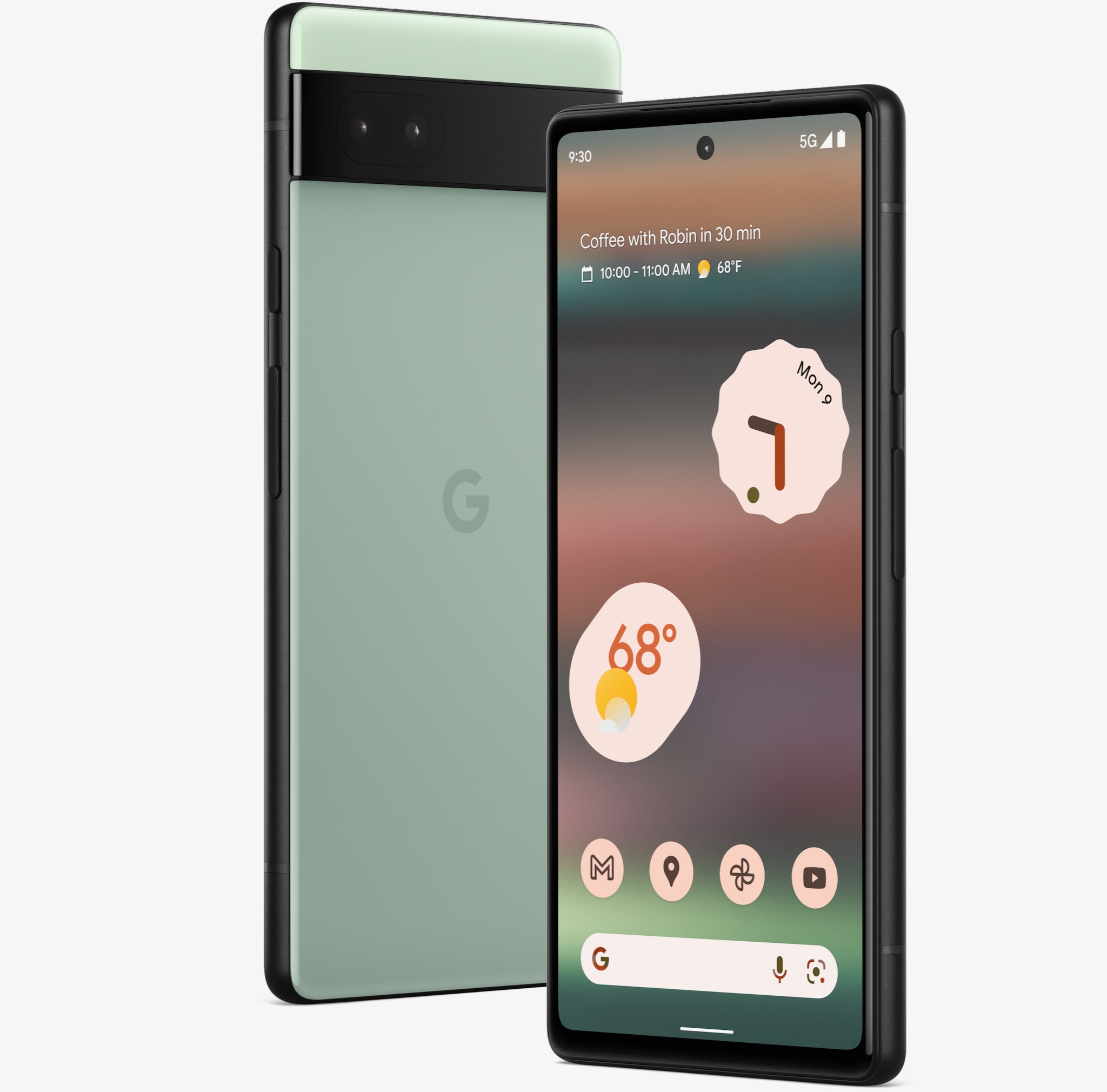
A phone fitting any dashboard
The Pixel 6a doesn't just fit right in as a great way to run Android Auto, it's also a perfect phone for anyone who wants stock Android and a camera worthy of competitors twice the price.
Get the latest news from Android Central, your trusted companion in the world of Android

Ted Kritsonis loves taking photos when the opportunity arises, be it on a camera or smartphone. Beyond sports and world history, you can find him tinkering with gadgets or enjoying a cigar. Often times, that will be with a pair of headphones or earbuds playing tunes. When he's not testing something, he's working on the next episode of his podcast, Tednologic.
