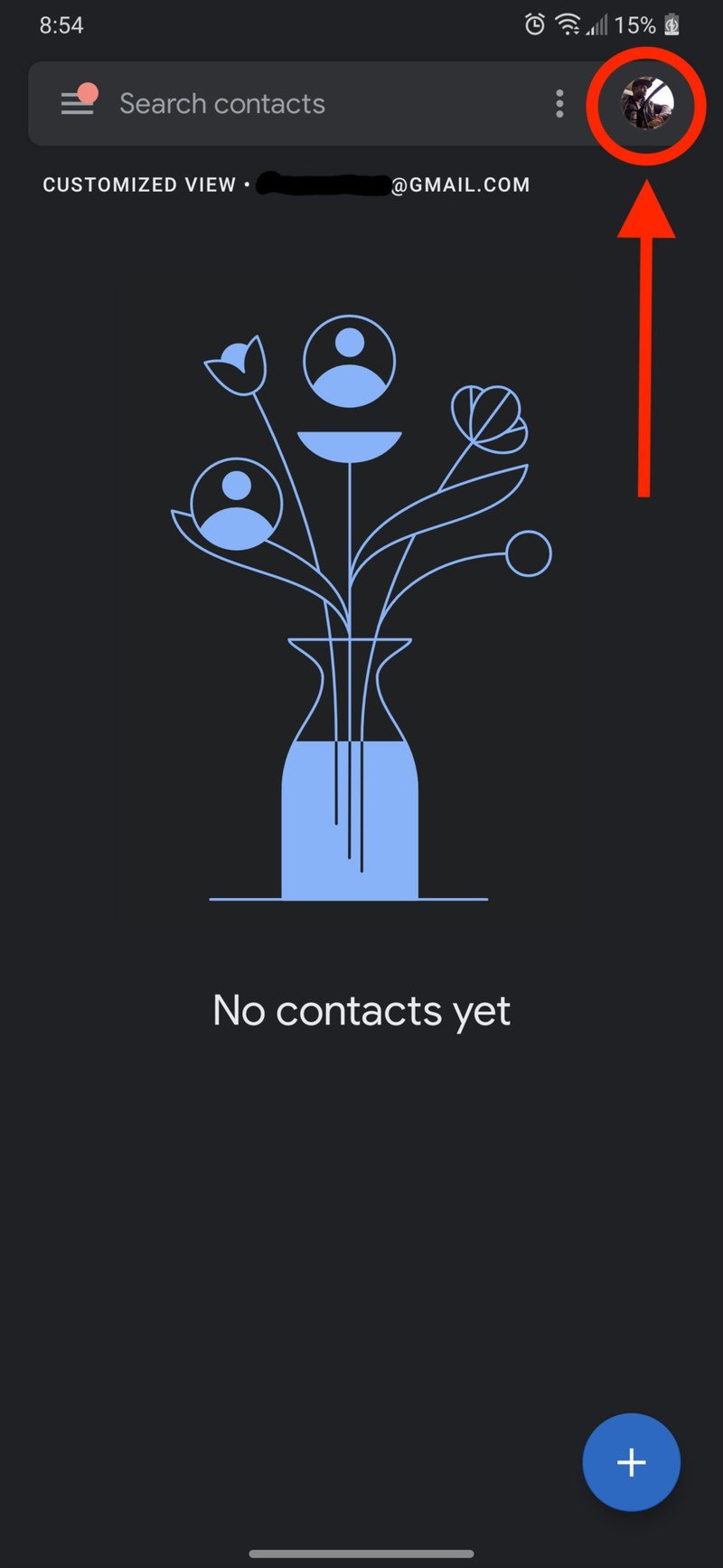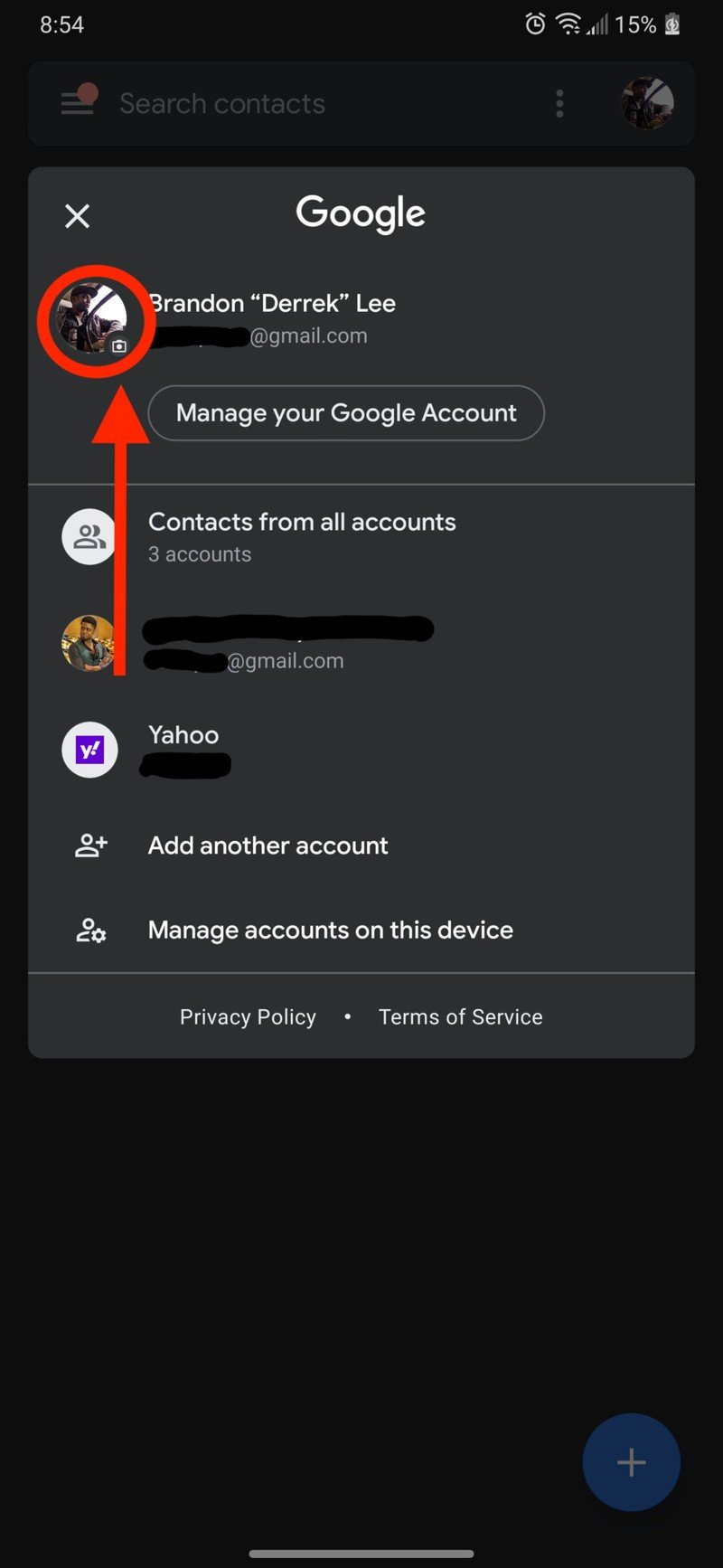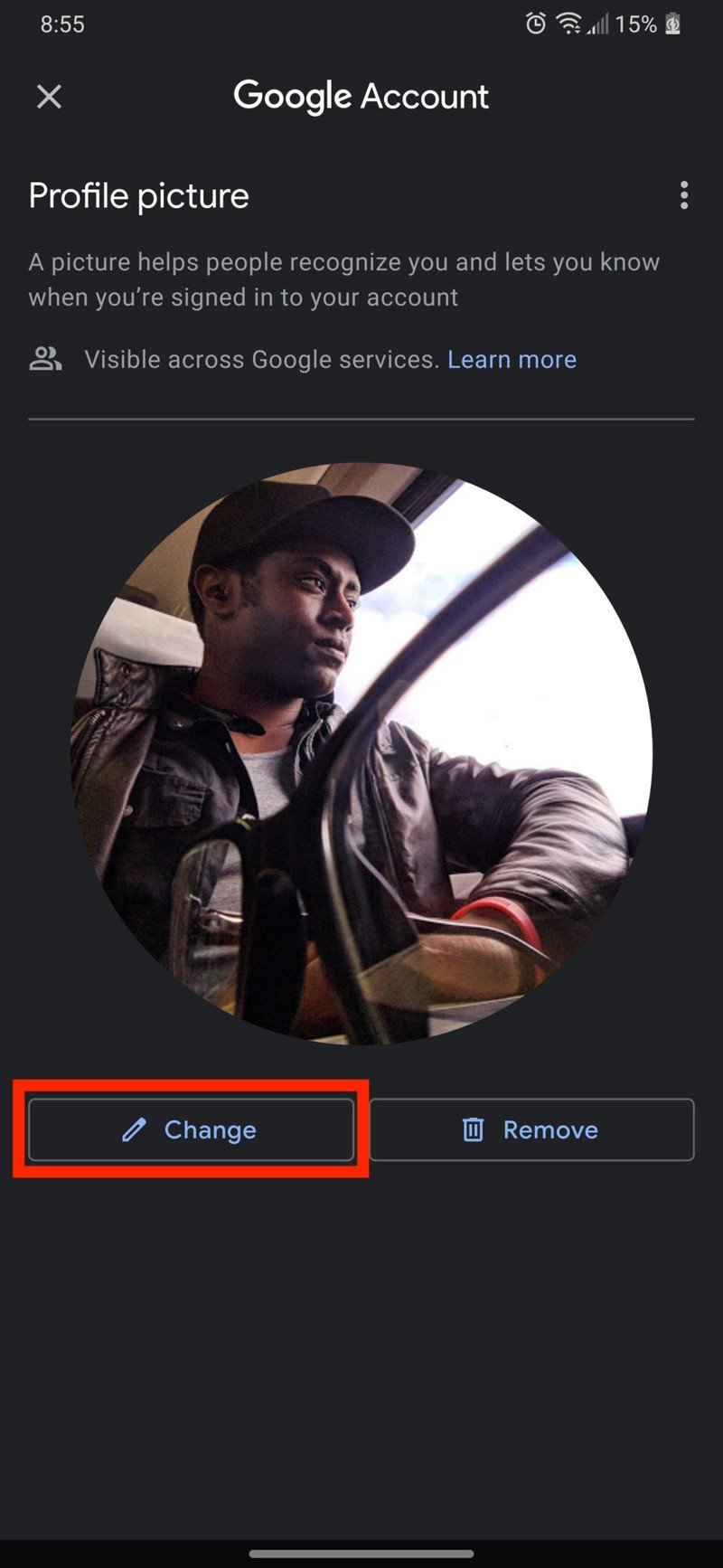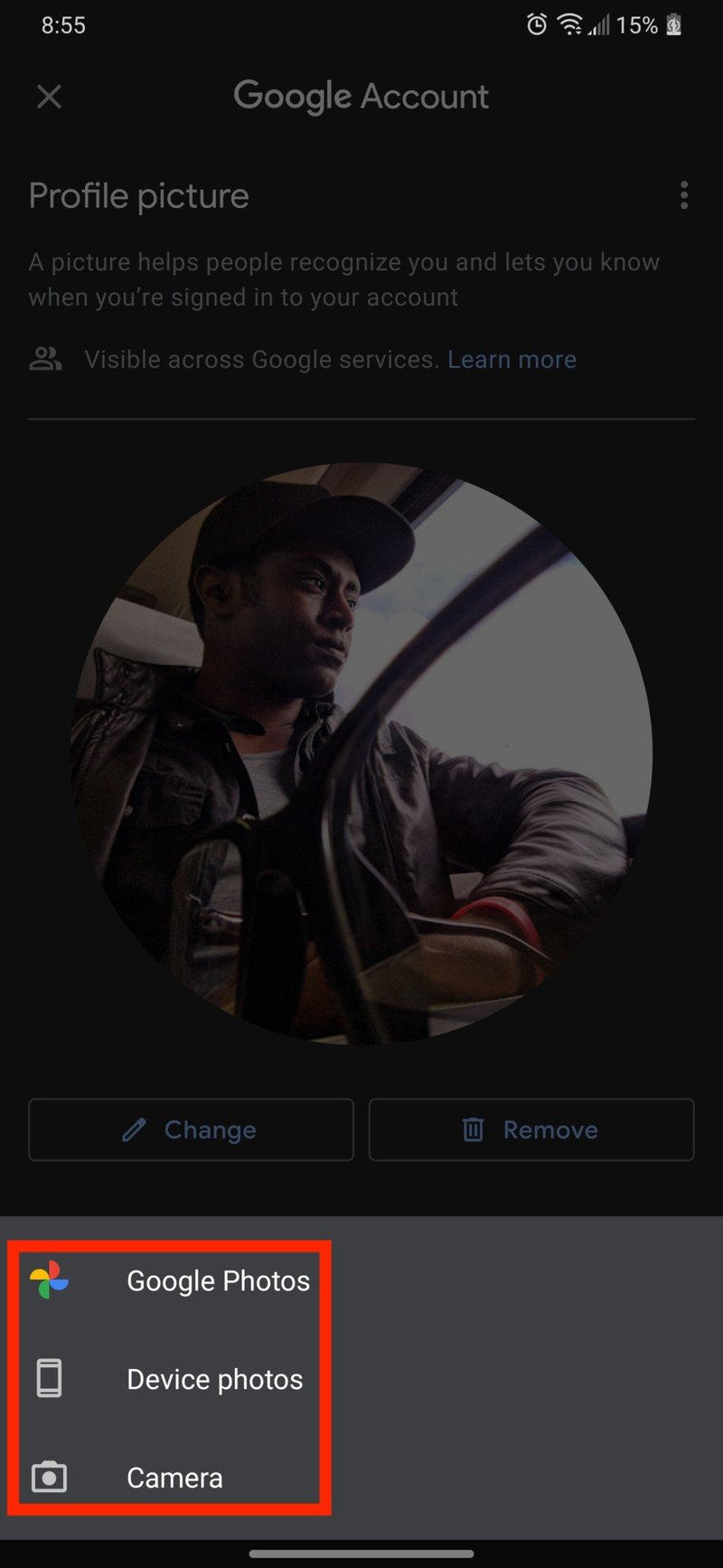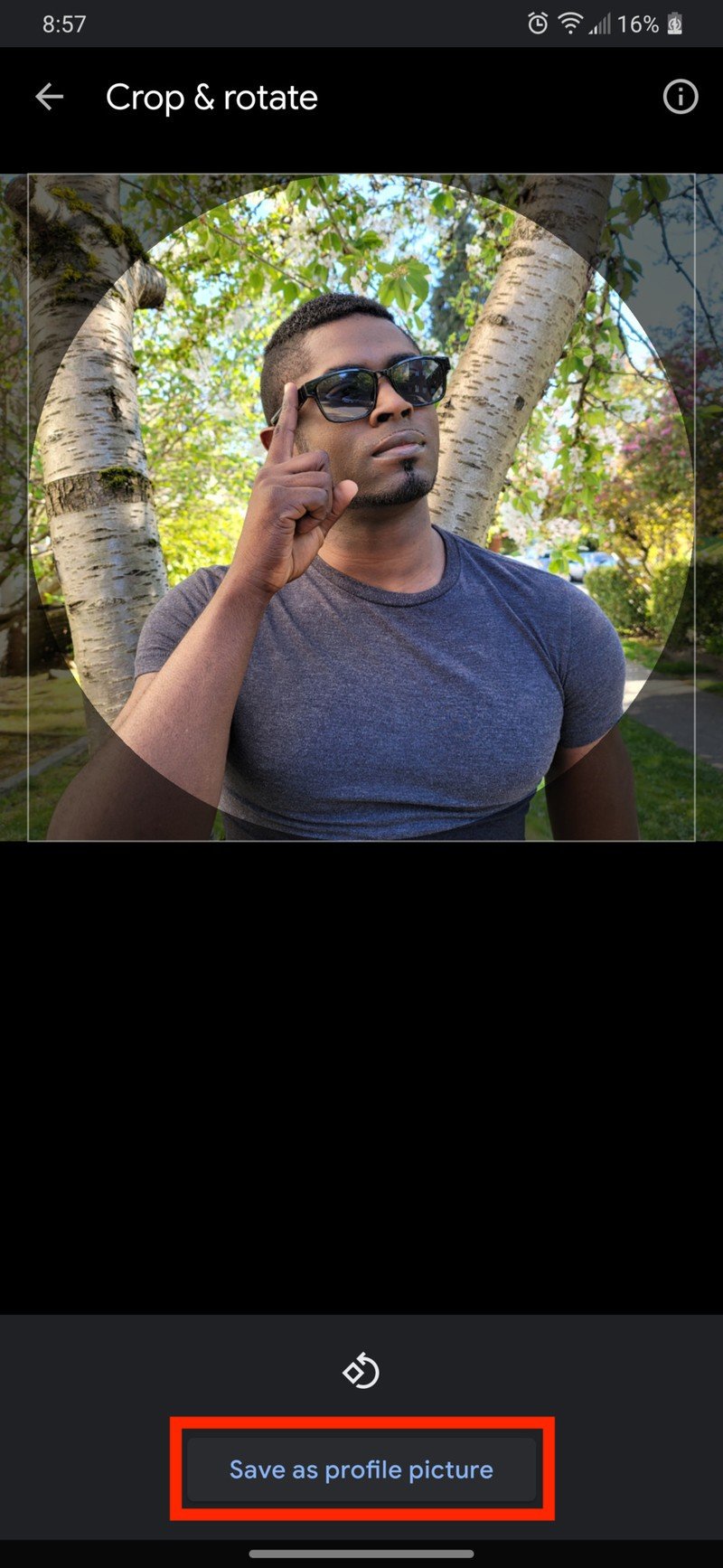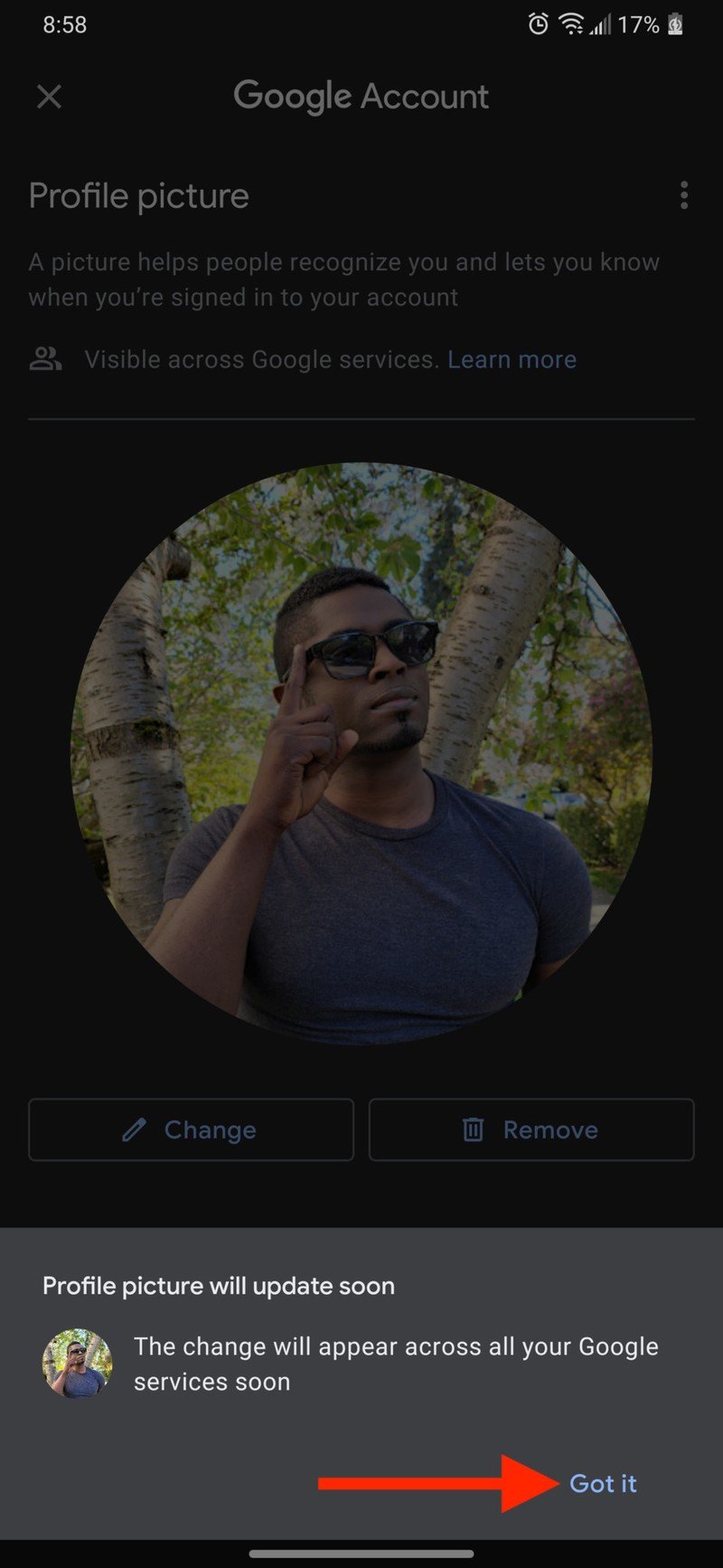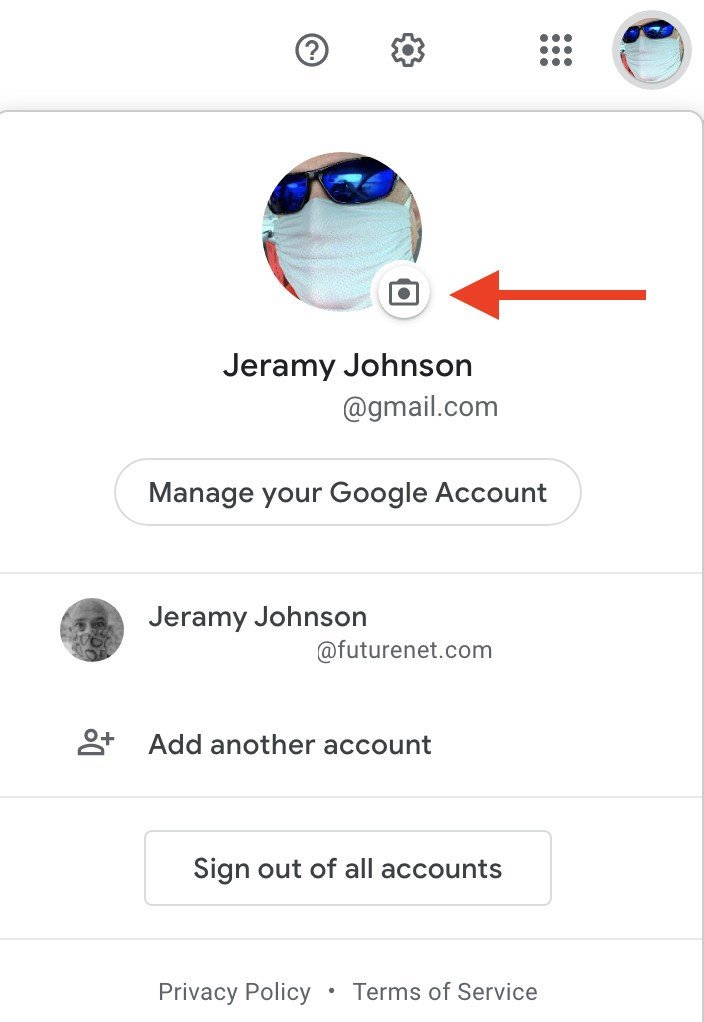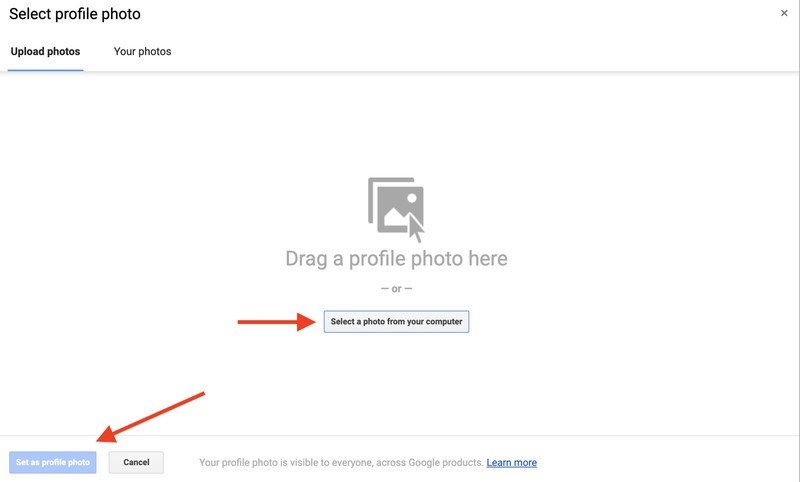How to change your Google profile photo from the Contacts app
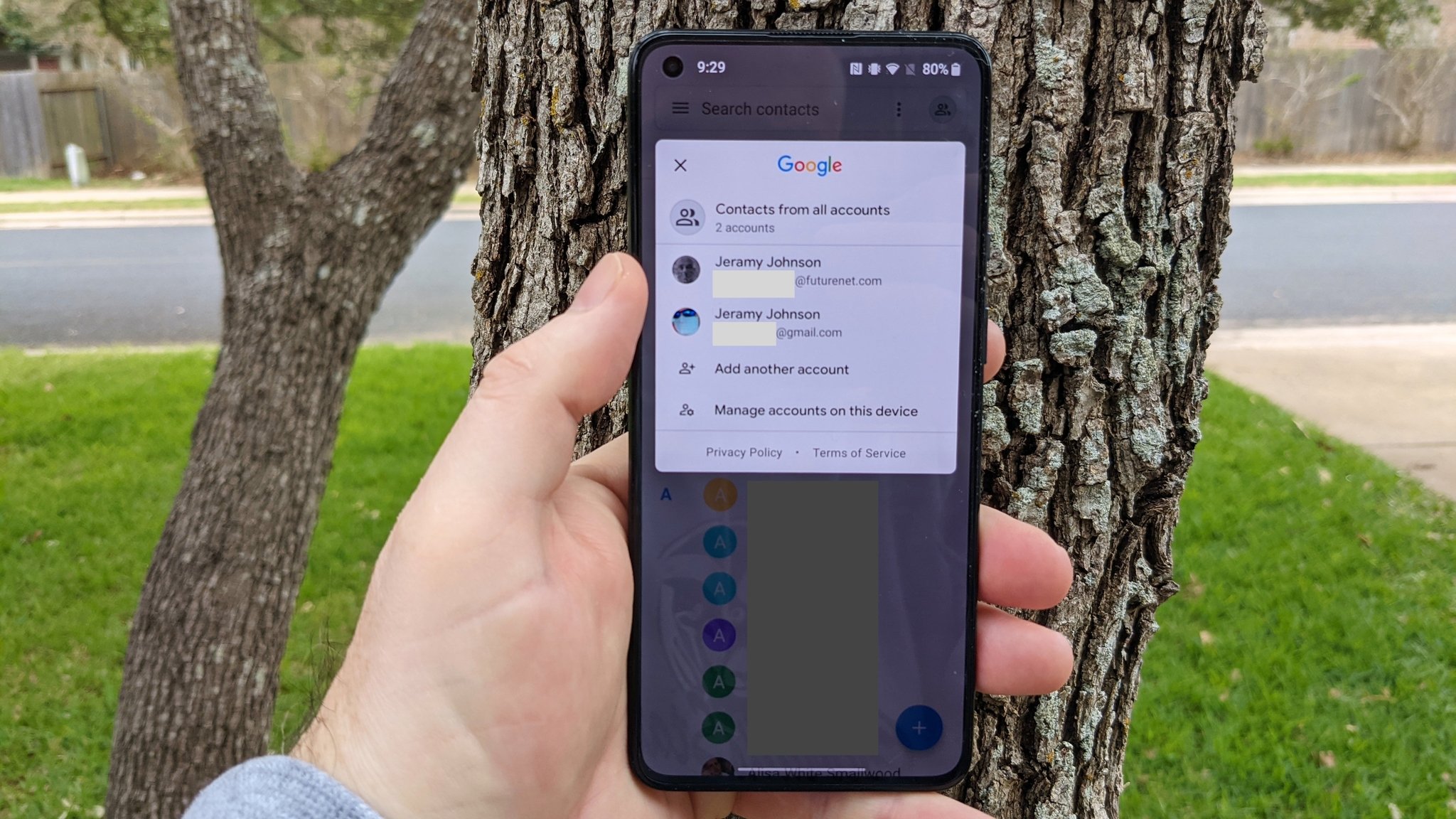
Recently, one of the Google apps you probably didn't realize you rely on all the time got a nice little update, and you might have missed it. The Google Contacts app finally gained the ability to let you change your profile picture directly from that app and not have to go through several hoops in your Google Account settings to accomplish the same thing. It's crazy to think that this feature hasn't been built into the app all along, but we're sure glad that it's here now. Now let's look at how easy it is to change your Google profile photo from the Google Contacts app.
How to change your Google profile photo from the Contacts mobile app
- Open the Google Contacts app.
- Tap on your profile photo or avatar in the top right corner.
- Tap on your profile photo or avatar again in the pop-up window.
- Tap Change.Source: Android Central
- Select where you want to pull the new profile photo from (Google Photos, on-device storage, or from the camera).
- Select your photo.
- Crop and rotate the photo to your liking.
- Tap Save as profile picture.
- Tap Got it to confirm.Source: Android Central
Though this feature has been available for several months now, many report that they don't see it available on their phones. For example, I had to ask two of my colleagues for help in getting these screenshots because the functionality wasn't present on my Google Pixel 4a nor my OnePlus 9 phones. If you're in the same boat I'm in, keep checking your Google Contacts app, and be sure to check for updates in the Google Play Store.
Of course, you can also do this from the Google Contacts web app. Here's how.
How to change your Google profile photo from the Contacts web app
- From your web browser, go to contacts.google.com.
- Click on your profile photo.
- Select a photo from your computer.
- Click Set as profile photo.Source: Android Central
Now, while you're perusing all the great selfies you've taken with one of the best Android phones, you can quickly and easily put your best face forward to all of your contacts. While you're updating your profile picture, here is a quick primer on the other top things to do after setting up a new Android phone. Have fun!
Get the latest news from Android Central, your trusted companion in the world of Android

Jeramy was the Editor-in-Chief of Android Central. He is proud to help *Keep Austin Weird* and loves hiking in the hill country of central Texas with a breakfast taco in each hand.