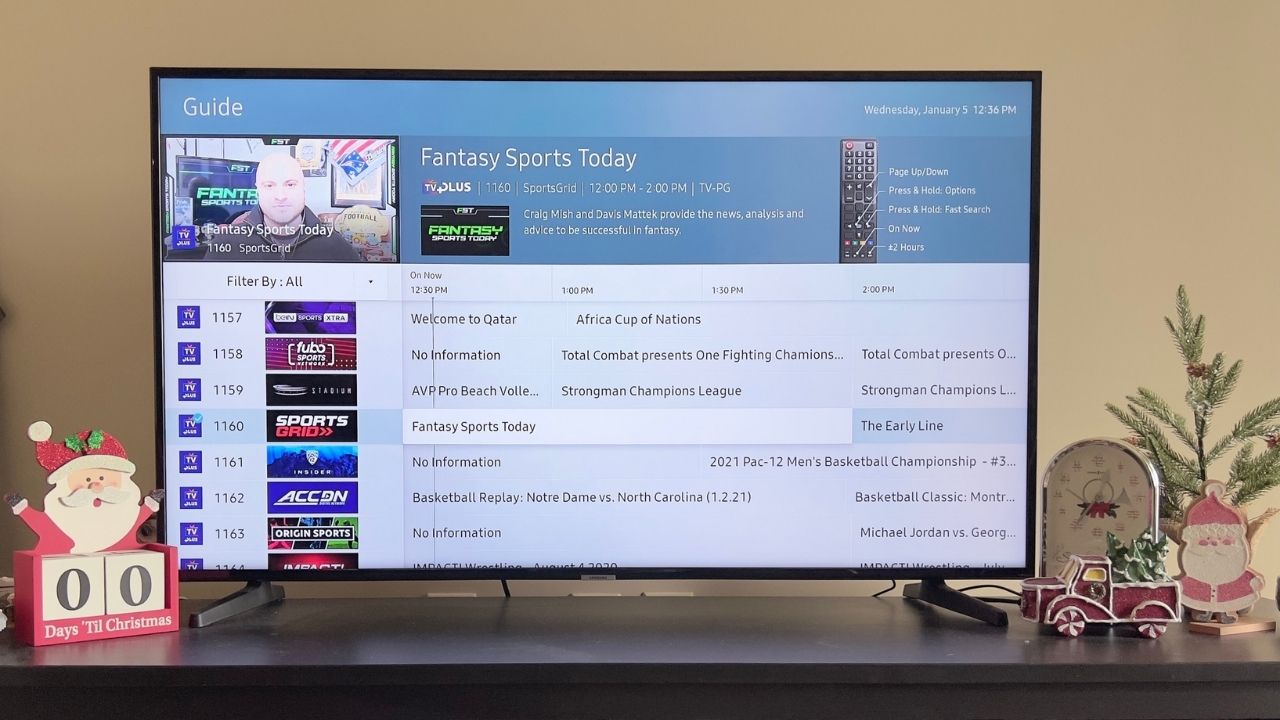Google Maps gets some new buttons in Android Auto

What you need to know
- Google Maps is gaining some new buttons in Android Auto.
- The new button row includes settings, alternate routes, search, locations, and a three-dot overflow menu.
- The addition is rolling out in stages, so if you haven't received it already, you should soon.
A surprise has been popping up in Google Maps for Android Auto users recently. As first spotted on Reddit, there are now some additional buttons when using Google Maps. The new buttons include an alternate routes button, search button, locations button, and a three-dot overflow menu button.
Now, the most exciting of these is the alternate routes button, because it's one of the most frequently used buttons when navigating. Thanks to the new button on the main Maps screen, you'll no longer have to dig through menus when you find yourself stuck in traffic.
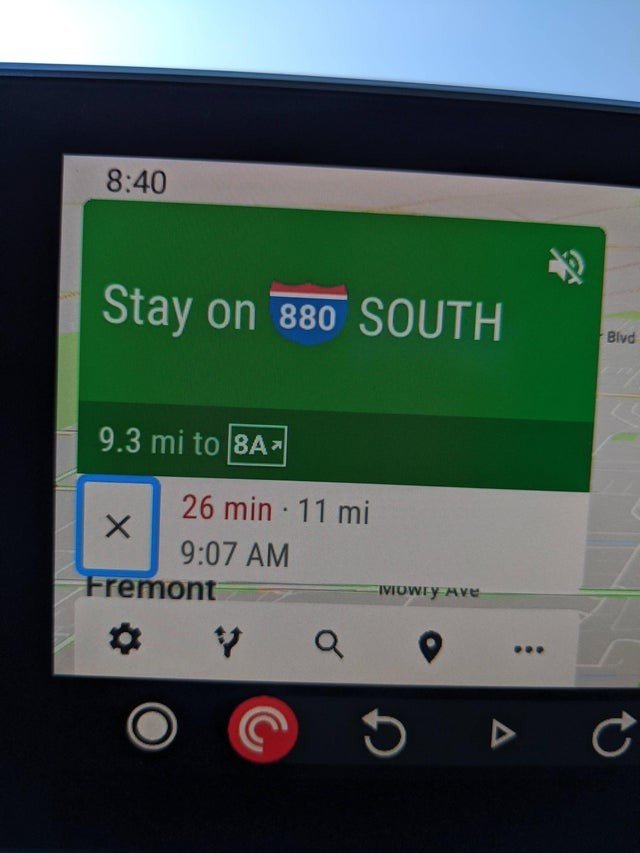
Before the new buttons joined the fray, there was only one lone settings button at the bottom left of the screen. Now, the one downside of the extra buttons is that it will cover up more of your map view. Granted, as small as the bar is down there with the buttons, you weren't seeing much of the map in that tiny space to begin with.
So far, the update doesn't appear to have popped up for everyone, but as is common with most staged rollouts, you should see it soon if you haven't gotten it already.
This new addition comes as the new Android Auto UI has finally reached most if not all users after a weeks-long rollout. That update brought a lot of fantastic changes to Android Auto, including starting up on the Maps screen and adding an improved app drawer.
How to use the Android Auto 2019 update: Tips and tricks for your new car dash
Get the latest news from Android Central, your trusted companion in the world of Android