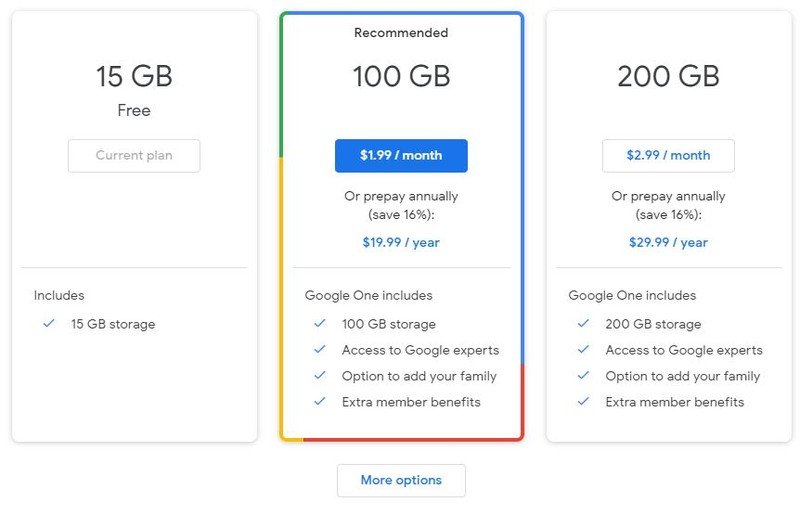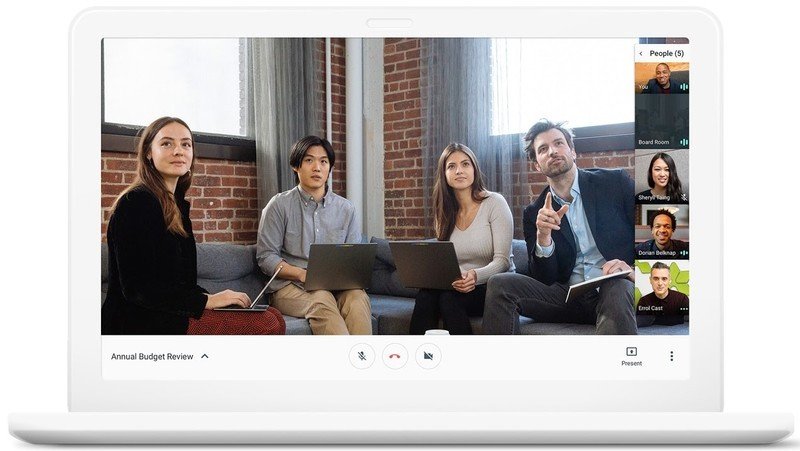Google Drive vs. Dropbox: Which is the best file storage solution in 2022?
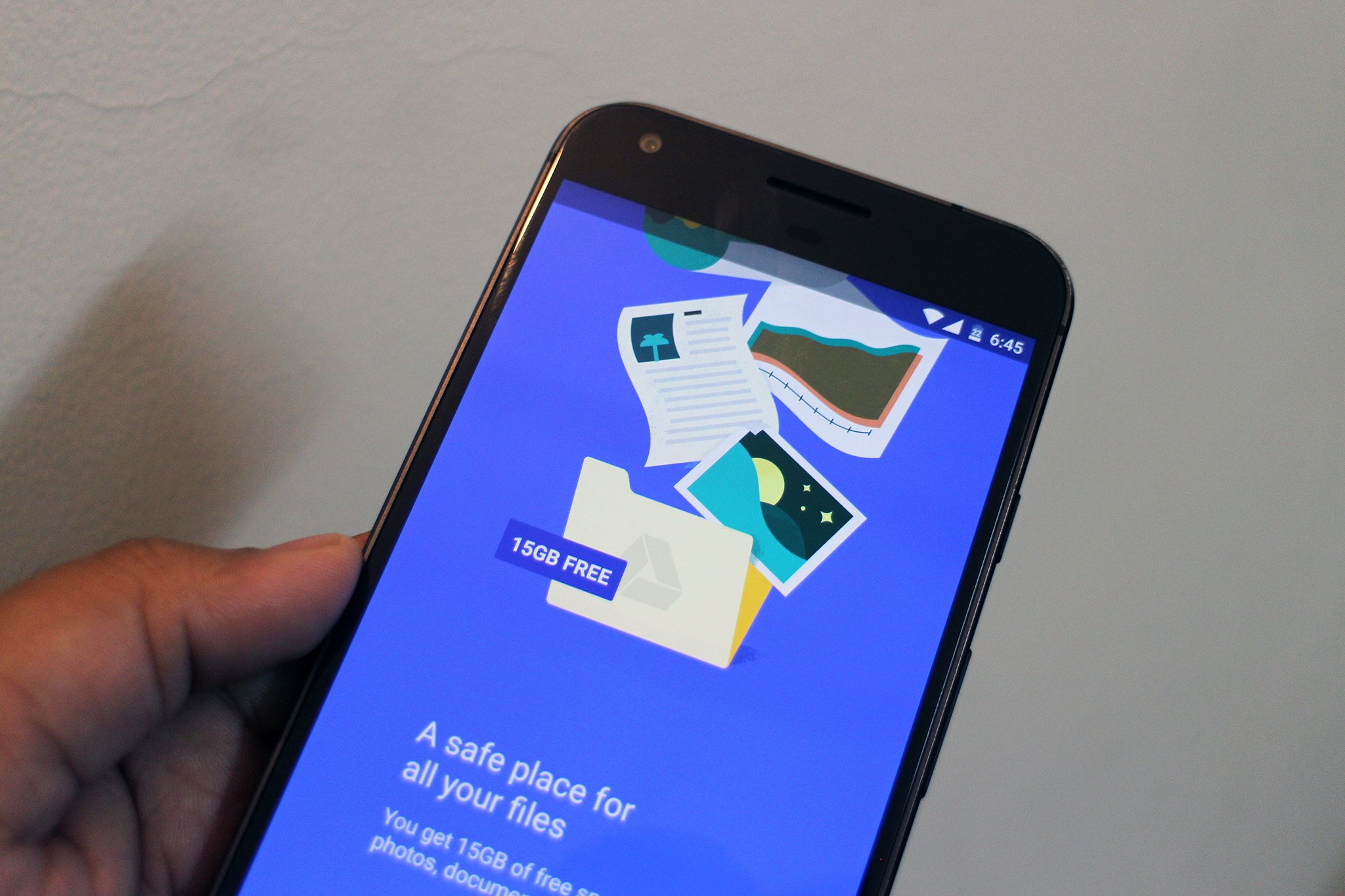
Google Drive
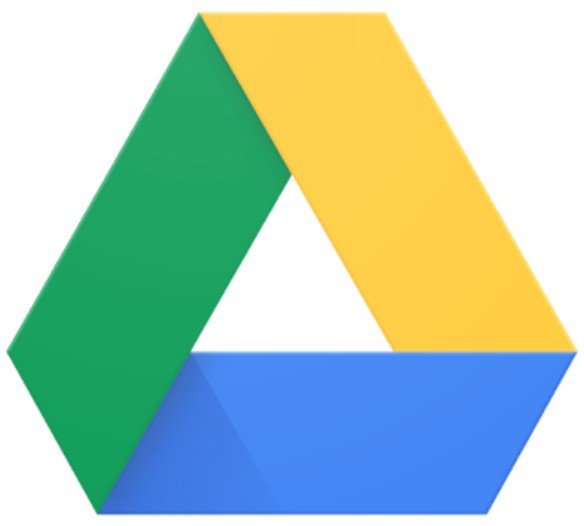
Google Drive includes access to the most essential programs like Docs and Gmail. Its free account gives you 15GB of shared storage space with options to increase storage to 30TB.
Google Drive
Best Overall
Dropbox

Dropbox includes 2GB of space with its free account with options to increase storage to 3TB. It uses block-syncing to update changes quickly for you and collaborators.
Dropbox
Fast Syncing
While Dropbox was the original online storage unit, Google Drive has quickly caught up, offering more space with its free accounts, access to file creation tools that Dropbox just doesn't have and more upgrade options for additional storage. Also, because Drive is part of your Google account, it's easy to collaborate and share files during video chats through Hangouts Meet. Dropbox does have block syncing, which makes saving file changes faster and more reliable than Google, and it will sync with Zoom for some additional collaboration and meeting tools. However, overall, Google Drive is still the better pick, especially for those working from home and need to share files and collaborate on projects.
| Header Cell - Column 0 | Google Drive | Dropbox |
|---|---|---|
| Storage space | 15 GB | 2 GB |
| Cost of 2 TB upgrade | $100 | $120 |
| Syncs with video conference programs | Y | Y |
| Shared storage | Y | N |
| Block syncing | N | Y |
| Apps and services with free account | Gmail, Docs, Sheets, Slides, Forms, Maps, YouTube | Paper |
Google Drive vs Dropbox: Storage & Pricing
The free account of Dropbox gives you 2GB of storage space. Google Drive gives you 15GB, but it is shared between all Google One programs. This means your saved files and Gmail inbox messages tap into the 15GB of space. However, 15GB is still a lot of space, even when shared. On average, this is enough space to save over 232,000 files.
You can upgrade to either a Dropbox Plus or a paid Google One account to get more storage space. A Dropbox Plus account is $120 per year for 2 TB of space. Google gives you this for a $100 yearly subscription. Google also has other plans, including mid-level ones with storage space between the 15 GB and 2TB marks, that are cheaper, but Dropbox only has the jump from the free account to the Dropbox Plus account. It does have an individual Professional package with 3TB of space for around $200 per year. Google's highest plan costs $300 per month for a total of 30 TB of storage space.
Dropbox does have a referral program to earn additional storage space. From the referral page, send email invites to friends and coworkers. For every person that signs up from your referral, Dropbox gives both you and the new signee 500MB of free storage space. Referrals are capped at 32 for a total of 16GB with a free account. You can use the referral program with a Dropbox Plus account, too, but referrals are still capped at 32 and you earn 1GB of space per accepted referral invitation.
Google Drive vs Dropbox: Syncing
This is one area where Google Drive and Dropbox really differ. When you open and work on a file, those changes are saved automatically. The files and documents are then synced within the program so they can be accessed from any device or browser.
Get the latest news from Android Central, your trusted companion in the world of Android
Google Drive downloads and uploads the entire document to sync it. Sometimes you will see a delay when accessing a document from a device different than the one the changes were made from. For example, if changes were made from your desktop, opening the file from your cell phone may not show the changes right away. Often it required closing down the app and reopening it to see the changes. This allows Google Drive to catch up with itself and sync the changes properly so you can access them. It doesn't take too long, but depending on your device and its speed it can be frustrating to wait a bit or perform extra steps for syncing to happen. Also, if you lose Wi-Fi before Drive has a chance to sync, some of your work may be lost.

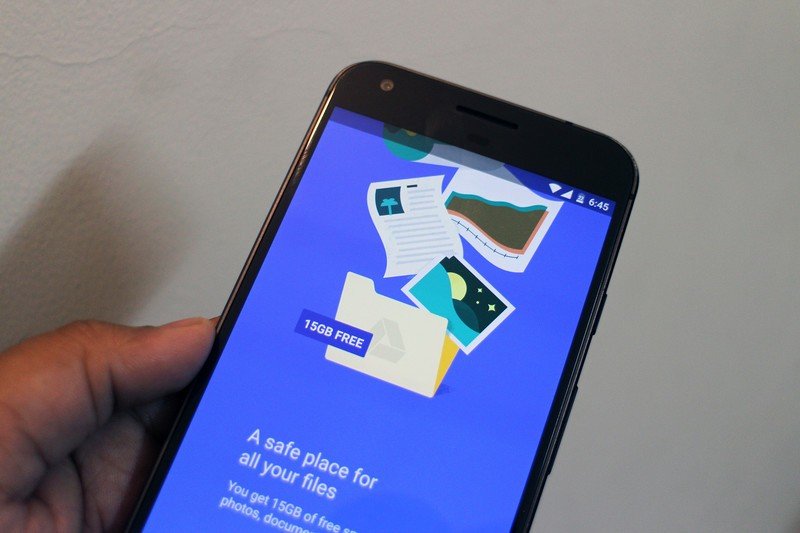
Dropbox uses a block-syncing method. Instead of downloading and uploading an entire file, Dropbox simply saves and syncs just the changes made to the document. This is much quicker than Google's way of syncing. If you are using the collaboration features within Dropbox, block syncing makes changes appear for everyone more quickly. It also means you don't have to wait as long to access changes yourself when logging into Dropbox from another browser or device.
Google Drive vs Dropbox: Additional Features
Both Google Drive and Dropbox are more than just a cloud-based file cabinet. Both have a word processor and project creation tools, though there are noticeable differences between the two.
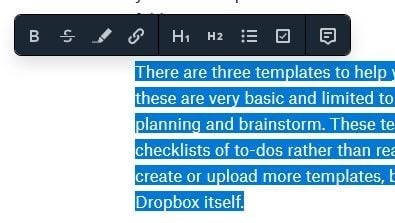
Dropbox's basic document creation tool, called Paper, that lets you create word documents with embed images, calendars, media files, merge other Dropbox files or create a table. Lists can be bulleted or numbered and you can add a section or page break. It does have a spell checker though some words aren't recognized. It also doesn't pick up on grammatical errors as Google's programs do. Dropbox allows you to use some of the same keyboard shortcuts as Google Drive, like Ctrl + b for bolding text, and some of these functions are shown in a pop-up toolbar when you highlight the text. However, there isn't a taskbar with pinned shortcuts for any of these commonly used text formatting functions.
By default, when you first start typing in Dropbox it creates a large title or header at the top of the page. This then becomes the file name. It's a little bothersome when you want to create a document, like a letter, that doesn't need this bold text at the top. On the other hand, it is convenient in ensuring the document is named and easier to find later.
Dropbox has three templates within Paper, which are helpful when collaborating with teammates. These templates - meeting notes, project planning, and brainstorming - are designed to help walk you through the steps of creating each document. You can create or upload more templates, but it isn't clear exactly where to get these templates or how to add them within Dropbox itself without a little digging.
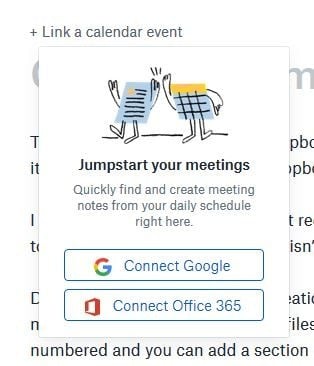
One of the benefits of Dropbox is how easy it is to collaborate with teammates. You can share files from within the project itself by simply sending an email invite to loop them in. All files, projects, and documents are clearly marked when others have access to them from the Dropbox landing page with both icons, and with text next to each file showing many people have access to that file. If you upgrade to an individual Professional account, Dropbox gives you access to Showcase, a tool for real-time collaboration. You can't drag and drop existing documents into a newly created folder, or combine folder in this way. Instead, you have to open the file then select the option to move it into the appropriate folder.
Dropbox does allow you to sync to and embed calendars and events. Ironically, though, rather than providing you with a calendar within Dropbox, you must sync the program to an existing Google or Office 365 calendar. You can also create files using Office 365 or Google Dive office programs from within Dropbox, but it will require you to first sync your existing accounts with Dropbox. For this much effort, it's probably better to simply use the original program and save files within the storage drives that come with them.
Through Google Drive, you also have access to a word processor: Google Docs. You can also use Sheets, Slides, Forms, and Drawings for more detailed and specialized projects. Google Drive also provides links to services like Maps, Translate, Gmail and YouTube.
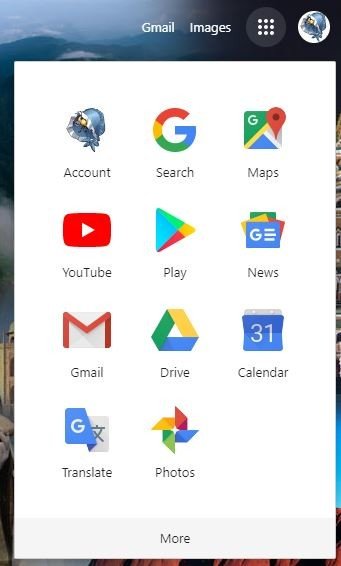
Google Docs is laid out similarly to Microsoft Word with a plethora of formatting and embedding tools pinned to the top and side taskbars. There are more options for choosing text fonts and colors, adding backgrounds and embellishments when using Docs. Google Docs seems to recognize misspelled words better than Dropbox Paper, and it tags phrases with grammatical errors, something Dropbox doesn't do.
Projects and updates are automatically saved in Google Drive so you can access them later. There is a Quick View feature that lists the most recently created and frequently edited files first since it's likely these will be the ones you'll want to tap into later. You can invite others to view or edit your projects in any of Drive's office programs by simply clicking on the Share button located at the top of the view screen and sending them an email invitation. If you share an entire folder with someone, Drive places an icon over it so you can see at a glance that there are collaborators linked to it.
Google Drive vs Dropbox: Video conferencing and collaboration
Both Google Drive and Dropbox integrate with video conferencing programs — Google Drive with Google Hangouts Meet and Dropbox with Zoom.
For Drive, you can access Google Hangouts Meets and send presentations, images, documents, and files through its chat feature, in addition to allowing real-time collaboration. This means during your video meeting, everyone can have face-to-face conversations while simultaneously working on the same project. You are required to have a G Suite account to access Google Hangouts Meets. However, this same feature is available through Google Hangouts, but you can only have face-to-face conversations with a single person and not multiple participants.
Dropbox integrates with Zoom so you can share images, videos, presentations, and files with participants through the chat function. It takes more time and steps to set up Dropbox to sync with Zoom than it does for Drive to work with Hangouts Meet. Dropbox also requires you to sync with either your Google or Outlook calendar before this feature can be used. But there isn't any additional cost if you're using Zoom's basic program.
Final Thoughts
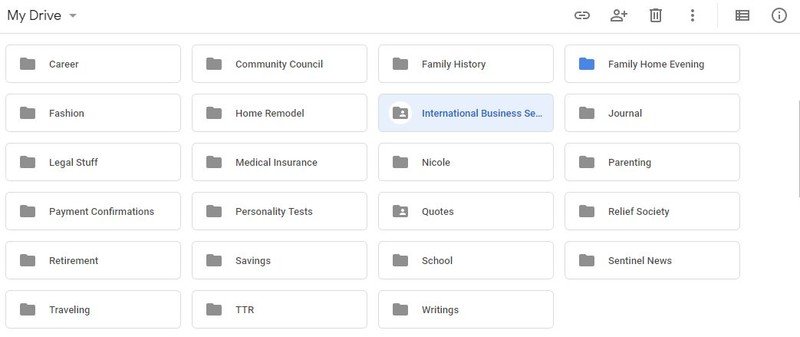
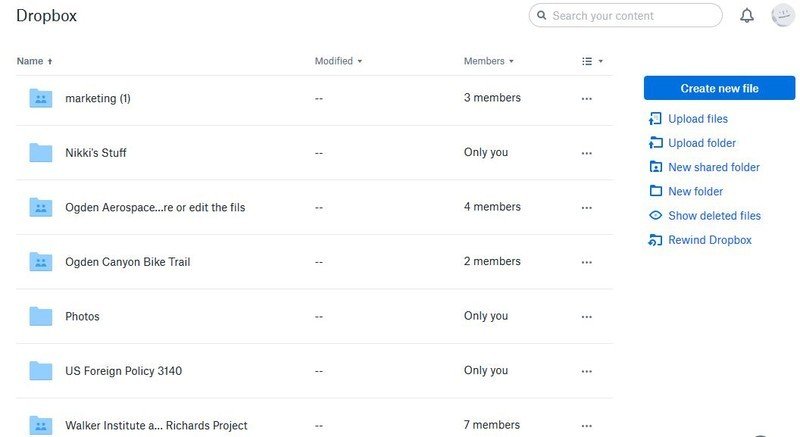
Both Google Drive and Dropbox work well for storing files in the cloud rather than on your device. Each has mobile apps available so you can access documents both from your desktop and cell phone. Google Drive gives you more space with its free account compared to Dropbox and while both let you pay additional storage Dropbox's maximum is 3TB while Google Drive's is 30TB.
Dropbox does follow and sync changes made to files quicker than Google Drive. This is because Dropbox uses a block-syncing method that only syncs changes made. Google. on the other hand, downloads and reloads the entire document and its changes, so sometimes there is a delay when trying to access these changes from another device.
Google Drive ultimately is our top pick for the best online storage because of the amount of storage you get and the additional features and apps you can access including office programs, like Docs and Sheets, and quick links to services like YouTube and Maps.

Nikki is a commissioned editor for Future Plc covering internet security including antivirus and VPN. With over 18 years of research and writing experience, and 11 years of testing and reviewing internet security solutions, Nikki knows how to dive deep to get the information consumers need to make better buying decisions. She is also a mom to 10 children, and personally uses many of the products she reviews to ensure the safety of her own family.