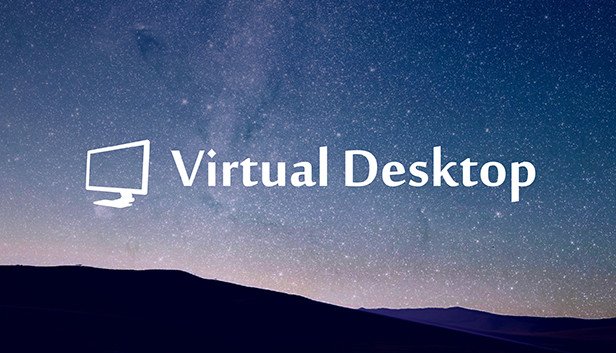A new Virtual Desktop update proves why it's still the best way to play PCVR
Virtual Desktop has better image quality than ever, thanks to new tech from Qualcomm.

What you need to know
- Qualcomm's new Adreno Motion Engine helps reduce motion artifacts by using AI.
- Gamers will find that PCVR titles streamed over Wi-Fi with supported apps like Virtual Desktop now look even better in motion.
- The latest Virtual Desktop update, v1.30.3, already integrates the functionality into its Synchronous Spacewarp feature.
If you're a gamer who uses a headset like the Meta Quest 3 to play PCVR games over Wi-Fi, a new Qualcomm technology is about to make your games look better than ever while moving. The company's upgraded Adreno Motion Engine uses a suite of AI algorithms that understand motion better than previous models, resulting in less warping while streaming PCVR games wirelessly with headsets powered by a Snapdragon processor.
A Qualcomm blog post details the technique, showing how the algorithm finds patterns in rendered objects and estimates what those objects will look like as you move around. The result is a smoother VR experience that feels like running at a high frame rate even when your PC can't quite handle all the action.
But this kind of technology often introduces motion artifacts. These artifacts are extremely obvious to human eyes and brains and can be seen on the left in the example below. Thankfully, Qualcomm engineers have figured out how to minimize this warping and just delivered a new version that you can use today on Virtual Desktop.

Virtual Desktop's Synchronous Spacewarp feature implements this new Qualcomm feature as of version 1.30.3. Gamers who use Virtual Desktop to wirelessly stream their PCVR games will find that games should look cleaner as they move around, particularly as framerates drop and the app needs to create frames to keep the action feeling smooth.
Just head into Virtual Desktop's option menu and enable "Synchronous Spacewarp" to get access. Impressively enough, it does all of this without any additional latency or processing overhead on the Virtual Desktop app.
Some official apps, like the updated Quest Link software, don't always provide a seamless experience. Still, wireless streaming apps like Virtual Desktop often do a better job without the need for a cable. You'll just need a competent Wi-Fi router or a streaming bridge, like this excellent PrismXR Puppis S1, to wirelessly beam your PCVR games to your Quest headset.
Virtual Desktop developer Guy Godin has consistently updated the app with the latest in cutting-edge streaming technology, regularly eclipsing Meta's official streaming methods by offering higher quality streaming and more options to tweak. It's been the pick of many PCVR gamers for years for a reason.
Get the latest news from Android Central, your trusted companion in the world of Android

You must confirm your public display name before commenting
Please logout and then login again, you will then be prompted to enter your display name.