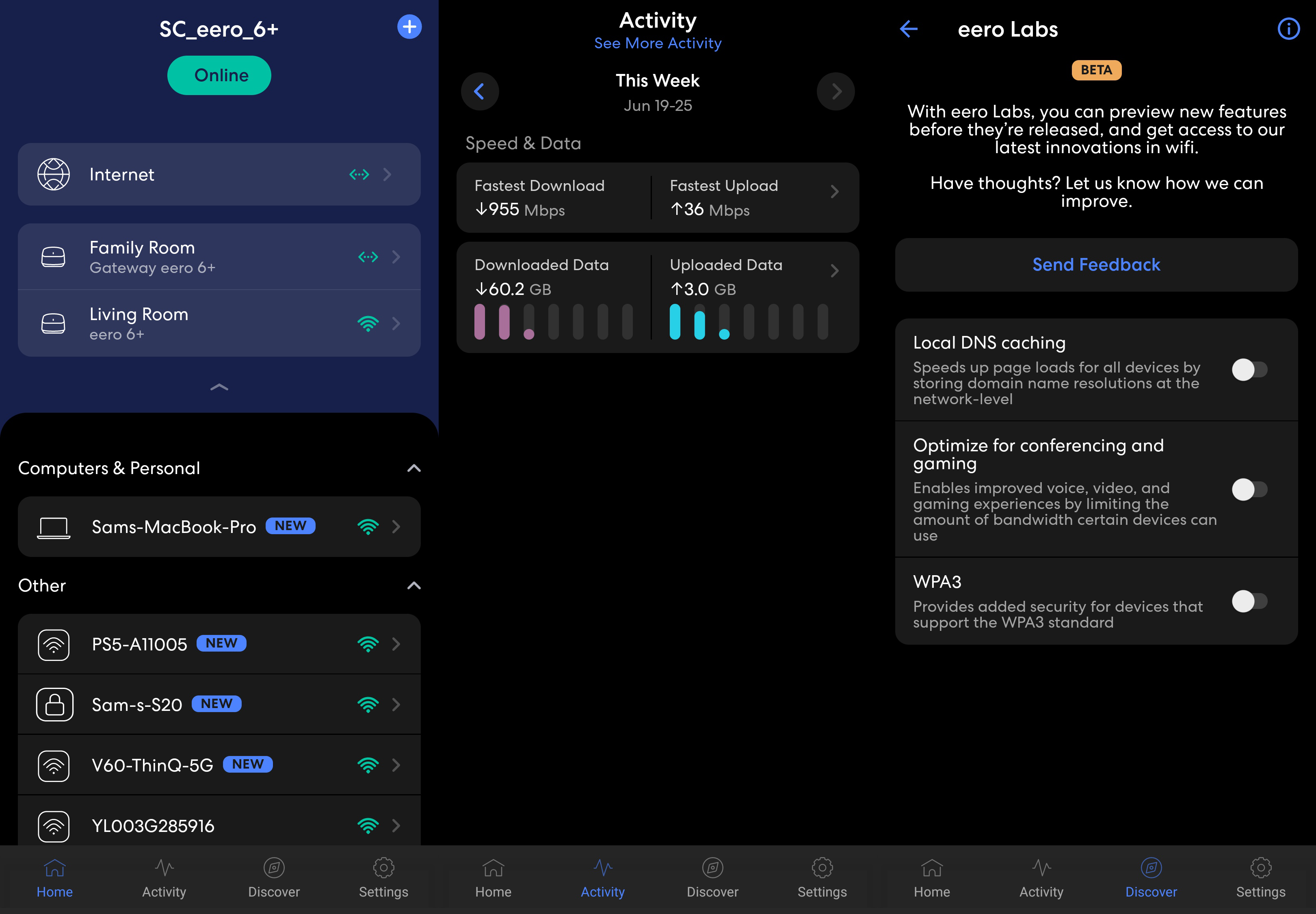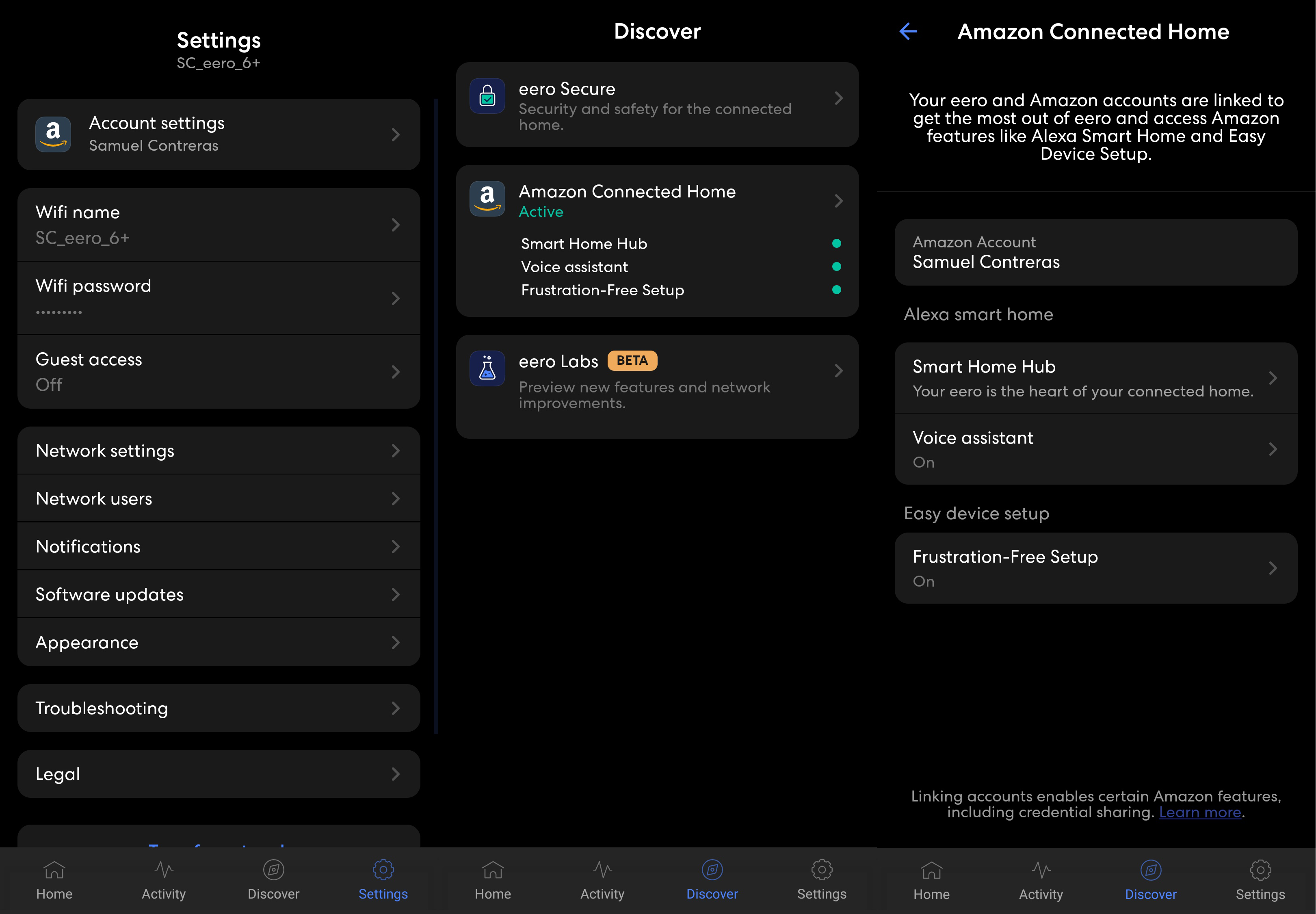Android Central Verdict
Eero has delivered its most sensible mesh router since the original eero Pro with this dual-band AX3000 eero 6+. The 160MHz channel allows high-end Wi-Fi devices to properly take advantage of a gigabit connection, even in a congested area like an apartment building.
Pros
- +
Fast AX3000 Wi-Fi 6 hardware
- +
160MHz support at 5GHz
- +
Compact housing with no thermal issues
- +
Solid mesh speeds
- +
Reliable and consistent management app
Cons
- -
No advanced settings
- -
Must connect with an online account
- -
Slower speeds with older eeros in you mesh
Why you can trust Android Central
The eero 6+ gets almost nothing wrong, with the right hardware specs for people that want to get the most out of their gigabit internet connection, as well as a simple and reliable software experience. Those specs break out to a dual-band Wi-Fi 6 connection with AX3000 speeds, alongside support for 160MHz connections. That means that even in a dense housing area, gigabit speeds are still possible on everything from phones to high-end desktop computers. While 6GHz Wi-Fi is the future, 5GHz still has an advantage in wall penetration and consistency, which eero 6+ makes the most of.
Eero currently makes five different eero models with three more extenders, and even more if you consider the original eero Pro, which is still available new. Even though the product stack is larger than ever, I think the eero 6+ stands out as the best value. The performance per device is on par with, or even exceeds the eero Pro 6, and it has a competitive price even outside the eero brand.
I’m also pleased to see eero has made its product packaging 100% recyclable, with a note on the box to remind the customer of this fact. The eeros were kept secure with paper-based material, so it’s nice to know I can chuck this box straight into the recycling bin without tearing off foam or separating plastic inserts.
For this review, I used the eero 6+ for approximately two weeks and completed speed testing on firmware version 6.10.2-71.
Price and Availability

The eero 6+ is priced lower than I would have expected, with a single eero device coming in at $139. A two-pack, as tested, is $239, and adding a third unit takes the price up to $299. The three-pack is the best value per unit, but in reality, you might not even need that many. A single eero 6+ covers up to 1,500 square feet, with eero’s specs suggesting perfect scaling with 3,000 square feet and 4,500 square feet for the two larger kits. A single eero 6+ will likely be sufficient for a two-bedroom apartment. While it may seem logical, overbuilding a mesh doesn’t always lead to a better experience.
Eero is an Amazon company, so all eero products are available directly from Amazon. You can also find eero from many other electronics retailers such as Best Buy and B&H.
Hardware Overview

The eero 6+ nodes are nearly identical to the eero 6, with a compact housing measuring just 97mm x 100mm x 66mm. All antennas are internal, and there is a single status light on top. On the back, you get two gigabit ethernet ports, one of which will be used for your internet connection on the primary node. There is one USB-C port, but it’s only used to power the device with an external 15W power supply. On the underside of the unit is a single reset button. There are no openings for cooling, but my eeros only ever felt warm at best, so overheating should not be a major issue.
Get the latest news from Android Central, your trusted companion in the world of Android
It’s also worth noting that these eeros work as a Zigbee hub, making them a great fit for a smart home built on this tech. Amazon has also announced that this eero will, in time, support Matter over Thread.
Wi-Fi is the star of the show and eero 6+ has, what I think to be, one of the most sensible setups you can get in a mesh system. The AX3000 dual-band spec isn’t anything special, showing up in older kits like the Deco X60, but what's different is the inclusion of 160MHz support. That takes your maximum connection speed from 1201Mbps up to 2402Mbps on WI-Fi 6 devices. What’s significant here is that any interference from neighboring signals, especially in an apartment building, means a router almost never delivers its top speeds. The 2402Mbps top speed gives the eero 6+ the headroom it needs to fully take advantage of a gigabit internet connection, even on a single device.
This theory is supported by speed tests in my apartment, getting much closer to the theoretical maximum speed of my connection on a 160MHz device. The 160MHz Zenfone 8 consistently outscored the 80MHz Galaxy S20+, despite the S20+ being able to easily score gigabit speeds with a wired connection. These speed tests were completed using my Cox internet connection with up to 940Mbps down.
| Device | Living room (primary node) | TV room (secondary node) | Bathroom |
| Zenfone 8 (160MHz Wi-Fi 6) | 878Mbps / 882Mbps | 660Mbps / 643Mbps | 593Mbps / 589Mbps |
| Galaxy S20+ (80MHz Wi-Fi 6) | 608Mbps / 559Mbps | 414Mbps / 383Mbps | 381Mbps / 401Mbps |
| LG G8 (80MHz Wi-Fi 5) | 556Mbps / 548Mbps | 404Mbps / 340Mbps | 325Mbps / 343Mbps |
The 160MHz-capable Zenfone 8 was consistently faster thanks to the extra link speed, and it even continued to lead when connected to the node. The 80MHz devices were right in line with what I would expect for this kind of connection, but they do show the obvious benefits of the 160MHz connection. Still, these speeds are more than sufficient for even heavy users.
Keep in mind that unlike the eero 6+, the first-generation Wi-Fi 6 eeros, the eero 6, and eero Pro 6 only support an 80MHz connection.
Setup and Software
The eero app, as with all eero systems, is where you’ll set up and manage your mesh. As always, setup was a breeze; the only thing that sours the experience is it requires an eero or Amazon account to set up your system. However, this does allow you to set up your mesh even from an LTE or 5G connection, which is way more convenient than needing to connect to multiple Wi-Fi points during setup. Still, I’m not a fan of needing to be signed in every device in my home, especially when so many other routers can be managed with only a local connection.
That being said, the eero app is quick and responsive, with device lists that update frequently. The settings are basic, with no ability to specify your Wi-Fi channel or backhaul, but for many people, this is a pro rather than a con. I would have liked the ability to choose my settings, but the default configuration worked without a hitch.
The update experience is also quite painless: Updates are downloaded and applied with minimal downtime, and with automatic updates, there’s a good chance you’ll never even notice your eero mesh restarting.
The eero app also has early access to some beta features in the eero Labs section. You can optimize your system for conferencing and gaming, as well as enable WPA3 for security. In my testing, WPA3 caused some connectivity issues with my Mac, so I left it off. Perhaps the most interesting feature is local DNS caching. This allows eero to save domain names locally so your browser doesn’t need to wait for a server to navigate to a web page. This can make browsing the web feel snappier and more responsive in a web browser.
Finally, eero Secure is a subscription service that gives the user access to better security features and parental controls. For $2.99 per month or $29.99 per year, eero Secure comes with advanced security, content filtering, ad blocking, activity information, and access to VIP support. If you want even two of these things to be built into your router, it’s not a bad deal. The only problem is that the competition has caught up with eero here, and many routers from ASUS and TP-Link offer similar features for free, with some other companies like Netgear and Gryphon offering them as subscriptions.
Eero Secure+ is a harder sell, although it offers all of the above plus a password manager called 1Password, Encrypt.me VPN, Malwarebytes antivirus, and DDNS remote access. Unfortunately, at $9.99 per month or $99 per year, I don’t think most people will be interested. Still, as a complete solution, eero Secure+ is a strong package even if you only need half of the included features.
Adding eeros
Some mesh systems are only compatible with a handful of nodes, but eero has always made strides to keep its older routers compatible and up to date. This is a really cool feature, but starting with the eero 6+, and by extension the eero Pro 6E, there's a bit of a problem. The older eeros only support 80MHz 5GHz Wi-Fi bands, so if you mix them into your eero 6+ mesh, your theoretical 5GHz top speeds are cut in half. It’s not a big deal if you don’t have any 160MHz devices, but if that's the case, then you’re better off saving the money and getting a regular eero 6 or going with a tri-band eero Pro 6 for more consistent speeds.
If you’re expanding your eero mesh, you should stick with other eero 6+ nodes or even eero Pro 6E nodes.
What could be better

The eero 6+ seems to achieve its promised 1,500 square feet of coverage — but only just. The thing is, eeros are some of the smallest routers you can buy; while that’s awesome for home decor, it’s a compromise for coverage. Your best bet for improved coverage is sticking a few big antennas out of the back of a router. There are also meshes like the Orbi RBKE963 or Deco X90 that have a design somewhere in the middle, with more surface area allowing for larger internal antennas.
Long story short, you might end up needing multiple eeros for a space that only needed one router before. I would rather put up with antennas. but there’s no denying the minimalist beauty of this eero. If you’re willing to put up with this limitation, I completely understand.
One thing I can’t ignore is the lack of settings available to users in the eero app. There are a few settings that are nice to have, like port forwarding and IPV6, but you can’t choose your Wi-Fi channel, power level, or security. For most people, the basic settings eero gives you are enough, but if you want something with more customization, check out an ASUS ZenWiFi or even a Netgear Orbi.
Another missed opportunity is the lack of wall-mounting holes. With a rubberized bottom, lightweight, and small size, the eero 6+ would be a great candidate for a wall mount; as it is, you’ll need to get a separate bracket or shelf to put it up on a wall.
Competition

The ASUS XD6 mesh kit has a higher starting price tag than the eero 6+, but it can often be found on sale for much less. When you consider the coverage at 5,400 square feet with two nodes, it may be worth the extra money. ASUS XD6's AX5400 mesh system has a dual-band connection with 160MHz support and works with all other AiMesh ASUS routers. There are three LAN ethernet ports on the base node and AiProtection parental controls and security, making family management quick and easy. Best of all, ASUS doesn’t hide advanced settings and you can take full control of your network from a web browser.
TP-Link’s Deco X55 is a closer match in terms of hardware, with an AX3000 connection and 160MHz support. The nodes are compact and have three Ethernet ports on the back with 4,500 square feet of coverage from two nodes. TP-Link also keeps compatibility with other Deco nodes for easy expansion. HomeShield improves security, and includes more advanced parental controls, for a monthly fee. Like eero, settings access on Deco is limited to only the basics.
If you’re interested in eero’s security and parental control promises, it’s worth checking out Gryphon. Our Gryphon AX review found that, despite lacking 160MHz support, the average speeds on its tri-band system are still fast enough for just about anything you do online. Gryphon is a bit expensive, but it comes with quite a few security and parental control features to keep parents in control of internet activity at home. Gryphon also has a subscription system to extend parental controls to your kids’ devices, even when they’re away from home.
Should you buy it?

You should buy it if...
- You want to take advantage of 160MHz connections with eero simplicity.
- You need a compact router that blends in with home decor.
- You prefer consistency and reliability over top speeds and performance.
You should skip it if...
- You want advanced controls.
- You need great coverage from a single router.
- You don’t want to sign in with an Amazon account.
The eero 6+ is one of the rare Wi-Fi routers that I feel has plenty of speed for heavy users, a design that fits in with almost any room's decor, and the right price. While something like the Deco XE75 drops the mic with its incredible price-to-performance ratio, eero 6+ impresses with the end-user experience. In my time using my eero 6+ mesh, I never once wished for more speed on one of my devices. I noticed only one connection drop, which was resolved before I could even get up to diagnose it. This router will no doubt be a strong contender as one of the best Wi-Fi 6 mesh routers one can buy.
There's no question that eero 6+ doesn't have the coverage of many of its competitors, so covering the whole house will require a larger investment. It's also annoying to me that I can't access any advanced settings. While most people aren't interested in channel width, power levels, NAT settings, or the like, it can be frustrating to know that you couldn't change them even if you wanted to.
All that being said, as far as putting the internet on my phone, game consoles, and computers, the eero 6+ was nothing short of excellent. Speeds were more than sufficient for downloading games on my PS5 as well as 4K HDR streaming on Disney+. And it must be said, setting up an eero mesh is among the quickest and easiest of all the mesh routers I've used.

The eero 6+ is a compact and fast Wi-Fi 6 mesh router with AX3000 speeds. You can make the most of a gigabit connection, even in congested areas, thanks to 160MHz support at 5GHz.

When Samuel is not writing about networking or 5G at Android Central, he spends most of his time researching computer components and obsessing over what CPU goes into the ultimate Windows 98 computer. It's the Pentium 3.