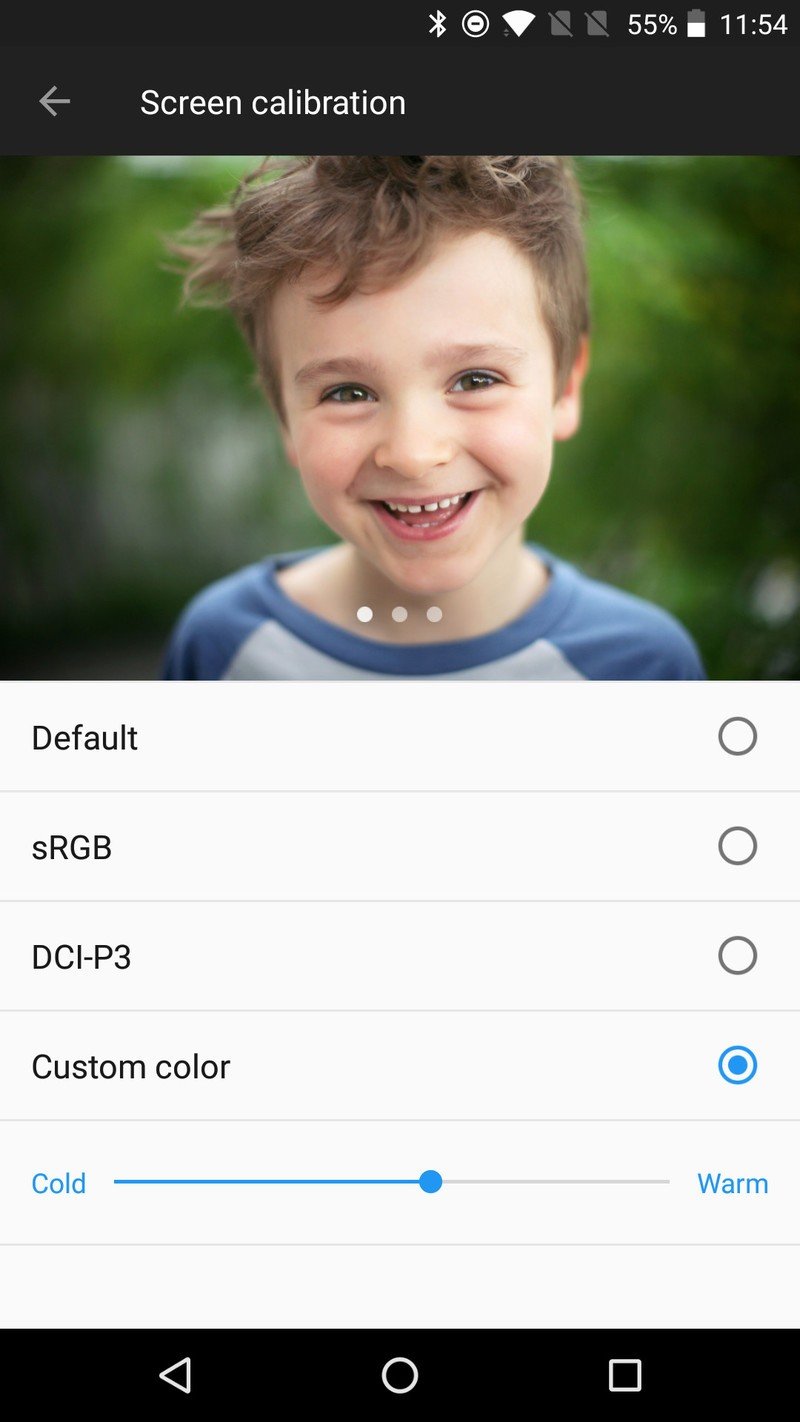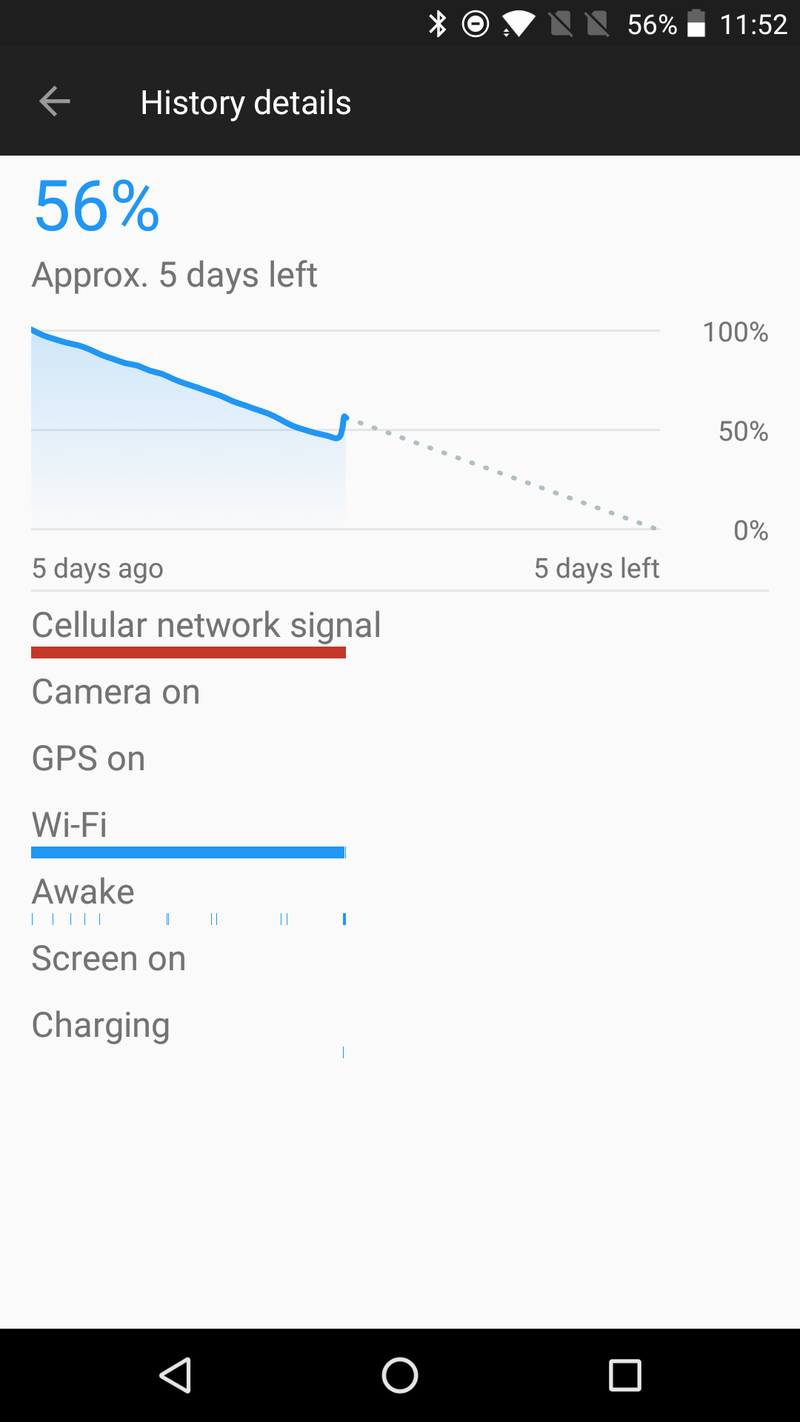Common OnePlus 5 problems and how to fix them

When it comes to troubleshooting problems with a phone, there are so many variables it can be tough to figure out just what's going wrong. Even if the OnePlus 5 itself may be solid out of the box, the way you've set it up, used it and installed apps to it could combine to create problems you may not be able to diagnose and fix yourself.
We're here to help, and have rounded up some of the most common problems we've seen reported with the OnePlus 5 and how you can hopefully fix them. If you're having trouble with your OnePlus 5, this is a great place to start.
Screen the 'wrong' color
For as much as people talk about screen quality, we have to realize that different people see screen colors differently and also have varying preferences about how screens should look. OnePlus knows this, and gives you options for tweaking how the screen looks to you on the OnePlus 5. Head into Settings then Display and Screen calibration to change how the screen looks.
The quick toggles move you between default, sRGB and DCI-P3 — you can see how each one looks when you touch the toggle. Unless you're a display nerd you probably won't like the sRGB or DCI-P3 settings, but it's worth seeing for a moment how they feel to your eyes. More likely, you'll just want to tap "custom" and use the slider to choose a cooler or warmer screen temperature that's just how you want it.
Once you're done there, back out of the Screen calibration settings and take a look at both "Night mode" and "Reading mode," both of which help with eye strain when looking at your screen. Night mode makes your screen warmer at night, which many people find reduces eye strain and helps you get to sleep at night — you can set it manually or automatically, and choose how strong the effect is. Reading mode makes the screen a soft greyscale so it's easier to read text for a long period of time — it can be set manually or on a per-app basis.
Wakelocks causing bad battery life
Most people — ourselves included — report strong battery life from the OnePlus 5, but if you take a look over at the OnePlus forums{.nofollow} and our own AC forums you'll find numerous complaints about wakelocks causing the phone to burn through its 3300mAh capacity. If you feel your battery life is just fine, you have nothing to worry about; but if it's dying early in the day, it's time to investigate.
Take a look at your OnePlus 5's battery stats and go to the graph that shows its usage. You'll notice the "awake" bar — if it indicates the phone is consistently awake when it shouldn't be, then you may have a problem. But keep in mind that things like listening to music over Bluetooth will keep that bar solid, even though your screen isn't on and the phone isn't doing much else. So it isn't always indicative of a true problem.
Get the latest news from Android Central, your trusted companion in the world of Android
Diagnosing what's causing the wakelock is tougher. A good bet is that if your phone is being kept awake by a single app, that app will also show up in the top few spots of the battery usage stats. If you see Facebook, for example, using up 10% of your battery, consider force stopping the app to see if when it restarts the problem persists. It's going to be a lot of trial and error, but if you follow the lead of the data you're given you'll be on the right track.
Wi-Fi and Bluetooth problems
Wi-Fi and Bluetooth issues are some of the toughest to diagnose because there are so many variables involved with them. As a general rule of thumb, here's the basic process of troubleshooting:
- Turn off the device you're attempting to connect to (if possible).
- Turn off Wi-Fi or Bluetooth on your phone.
- Turn back on the device you're connecting to, and see if they connect.
- To forget a Wi-Fi network, go into your Settings, press and hold on the network and tap "Forget network".
- To unpair a Bluetooth device, go into your Settings, tap the gear icon next to the device and tap Forget.
- If problems persist, attempt to connect to the Wi-Fi or Bluetooth device with another phone if possible to isolate the issues.
Unfortunately Wi-Fi and Bluetooth can be exceptionally problematic. If the above steps don't help, you're going to have to continue troubleshooting methods relating to that specific device you're trying to connect with.
VoLTE or Wi-Fi calling not working
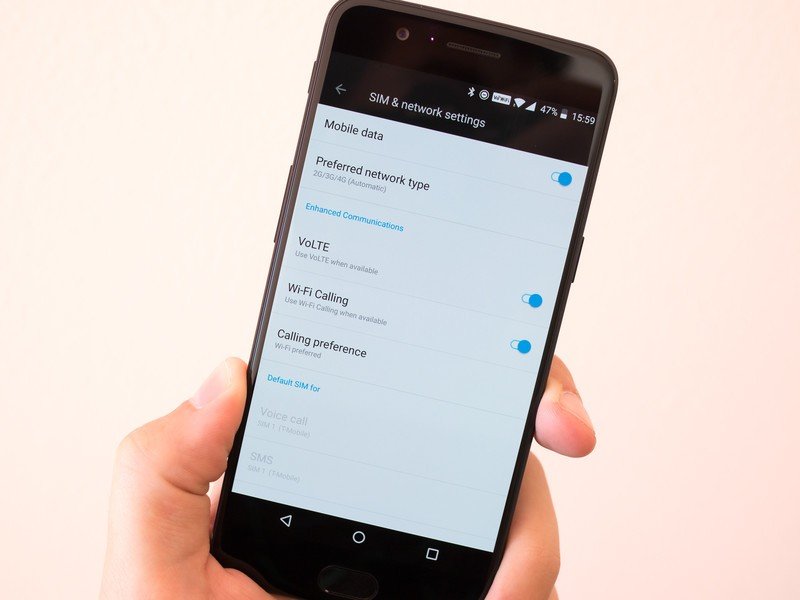
Both VoLTE (Voice over LTE) and Wi-Fi calling are great features that give you better call quality in just about every situation. But depending on your carrier, you may not see one, the other, or either of these features on the OnePlus 5. You can check for VoLTE and Wi-Fi by going into Settings then SIM & network and looking for the toggles for each under "Enhanced Communications." You'll also notice that by default the status bar will display a VoLTE or Wi-Fi icon.
If your carrier is supported, it should just work automatically.
If your phone doesn't seem to have VoLTE or Wi-Fi calling working, chances are it's not something you've done wrong or can change. In order to use these features, you have to be on a supported carrier — for example, T-Mobile in the U.S., but not AT&T.
OnePlus says it supports VoLTE on China Mobile, EE (UK), Reliance Jio (India) and T-Mobile (U.S.). Wi-Fi calling is supported on EE and T-Mobile. You may have success on other carriers, but so far this is the official list of support.
If the carrier offers these features and is also one OnePlus has chosen to support, things will just automatically work by simply having the SIM card in your phone.
Dialing emergency number causes reboot
You may have heard of an issue affecting some OnePlus 5 owners on some networks where calling emergency services resulted in the phone spontaneously rebooting. Thankfully through some quick action OnePlus and Qualcomm were able to work together and fix the problem with a software update.
That software update started rolling out to phones on July 21, and so long as you've been keeping your phone up to date this specific issue has been resolved without any further configuration on your end. OnePlus is confident that this has fixed the problem and you should have confidence in knowing your phone will be able to call emergency services like any other phone.
Seeing a 'jelly scrolling' effect

So much has been made of the so-called "jelly scrolling" effect on the OnePlus 5 that it's kind of hard to wade through the hyperbole and see what's actually going on. Many have described the issue as the interface not properly reacting to the weight of your finger's scrolling through long lists on the phone, leading to a jelly-like rebound surrounding your finger. But here's the thing: if you don't see any issues with scrolling on your OnePlus 5, don't go looking for them.
The official stance from OnePlus is that every OnePlus 5 is the same, and there isn't any difference between phone models or software builds causing issues with scrolling. So if you do notice the jelly scrolling effect, you're pretty much out of luck — you either have to live with it, or return the phone. Every phone is going to have some number of characteristics that don't work for everyone, and this "jelly scrolling" situation is one for the OnePlus 5.
How to factory reset the OnePlus 5
Smartphones have become amazingly advanced in the past five years, but that complexity has come with the downside that this software just isn't perfect. You can troubleshoot your problems all day and night, and sometimes you'll be in a situation where you just can't find a fix — and that means your real fix is to factory reset your phone and start it from scratch.
Yes, it stinks to wipe out your phone. But it also isn't great to keep living with problems that constantly bother you. Here's how to factory reset your OnePlus 5 and start over anew.
- Open the Settings.
- Scroll down and tap Backup & reset.
- Tap on Factory data reset.
- Tap the toggle for Erase internal storage.
- Tap Reset phone and confirm your unlock pattern if necessary.
- Tap Erase everything.
Let's hope when you set up your phone again it doesn't exhibit the same issues you were having before.

Andrew was an Executive Editor, U.S. at Android Central between 2012 and 2020.