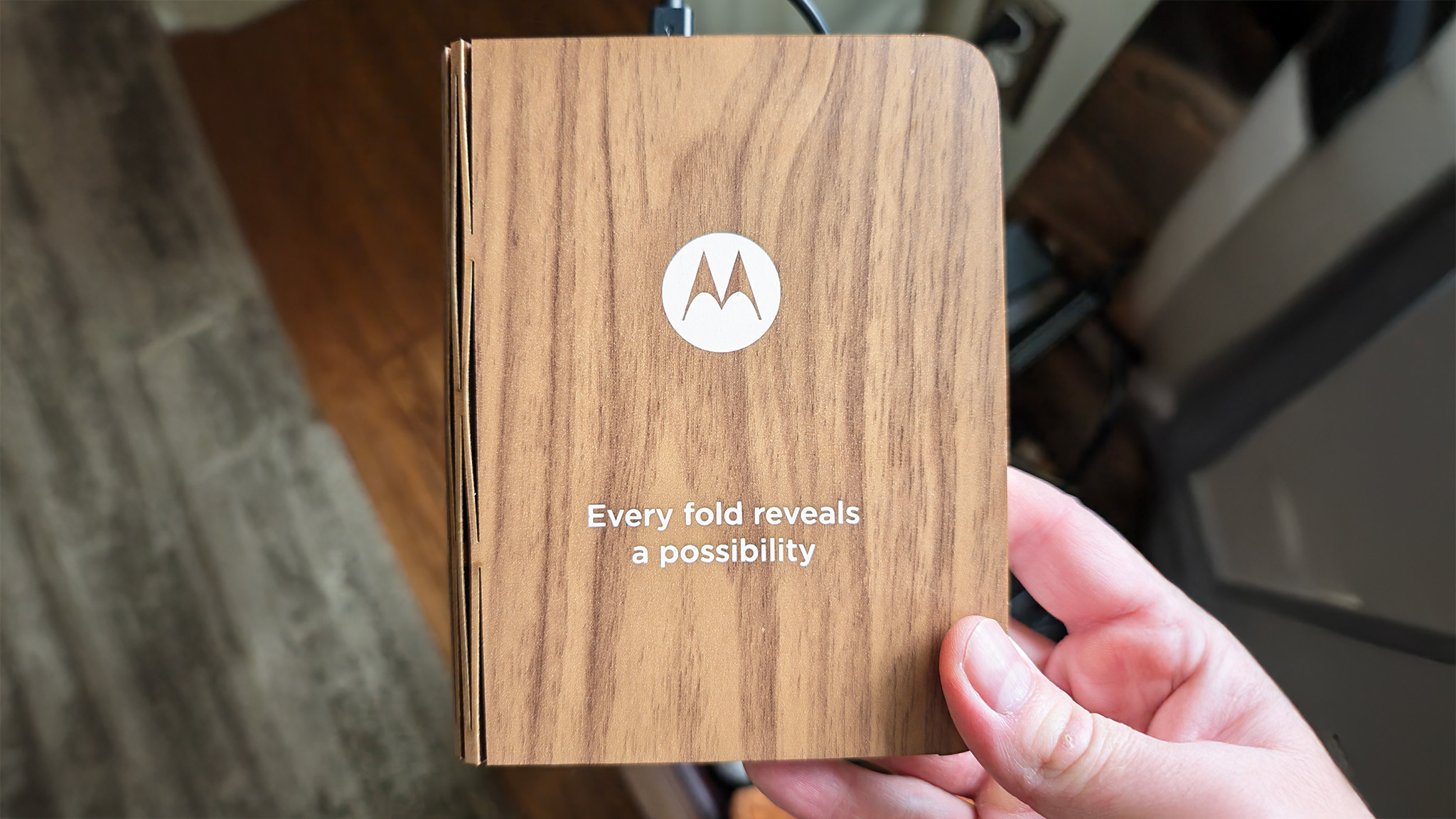Changing your Launcher by clearing app defaults
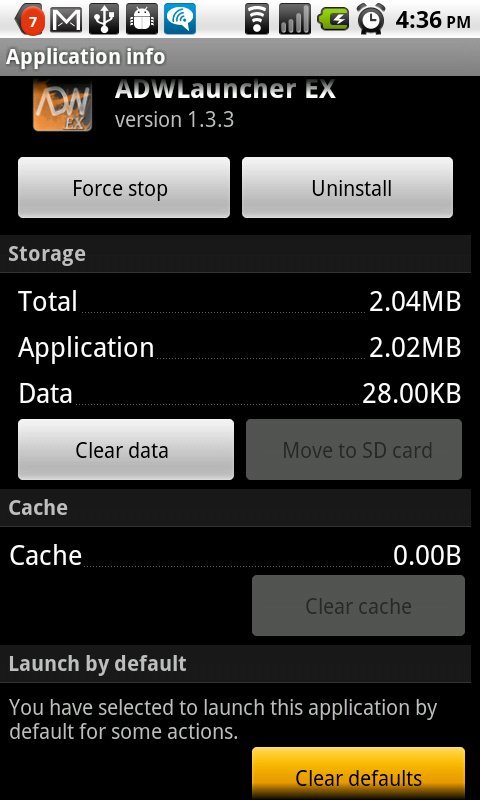
One of the very cool things about Android is the ability to use alternative Homescreens and launchers. The popularity of Launcher Pro and ADW.launcher -- among other great ones -- are a testament to this. Setting them up is easy enough, once installed you make the choice the first time you hit the home button on your Android phone. But what if we need or want to switch back, and don't want to uninstall the app? That's easy, too, and built right into the Android system.
- What you'll need to do is clear the app defaults for your Launcher app:
- From the homescreen, tap the menu button
- Choose settings, then Applications, then Manage applications
- Scroll through the list until you find the entry for your launcher, then tap to open it
- Simply hit the "Clear defaults" button, and the next time you tap the home button on your phone, the choice of which launcher to use has returned!
To rid yourself of the annoying confirmation popup, you can choose to use any of the installed home apps as your default, and next time you change your mind, just repeat the process.
Get the latest news from Android Central, your trusted companion in the world of Android

Jerry is an amateur woodworker and struggling shade tree mechanic. There's nothing he can't take apart, but many things he can't reassemble. You'll find him writing and speaking his loud opinion on Android Central and occasionally on Threads.