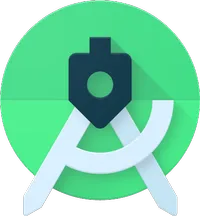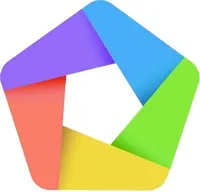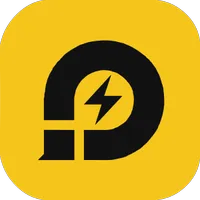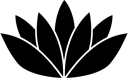Best Android Emulator for PC and Mac 2026
If you've got the best Android emulator available, you can spin up a mobile game on your computer whenever you want.

When searching for the best Android emulators, you likely already know what you want the emulator to do for you. However, the truth is these emulators are capable of so much, bringing the Android experience to your desktop or laptop.
Maybe you're a developer looking for a way to test out your apps, or you may just want to be able to play games like PUBG and Call of Duty: Mobile on a bigger screen than your phone. Whatever the reason, there are plenty of Android emulators to choose from, so there's really no "wrong" answer here. However, there are some key differences between the best options which could help to make or break your decision when choosing one emulator over the other.
These are the best Android Emulators for PC and Mac
Why you can trust Android Central
Whether you're using a Mac or PC, BlueStacks is the perfect emulator for anyone wanting to download and use apps from the Play Store on their computer. Avoid dealing with frustrating touchscreen controls and use your full-sized keyboard and mouse, along with the bigger display.
NoxPlayer also features a focus on Android gaming, but you're not limited to a keyboard and mouse. Instead, you'll also be able to connect one of the best game controllers for Android, so you can feel like you're playing on a console.
Although it was designed and created for developers, Android emulation doesn't get much better than Android Studio. This comes straight from Google, and you can emulate Android on any of your computers with ease.
1. BlueStacks
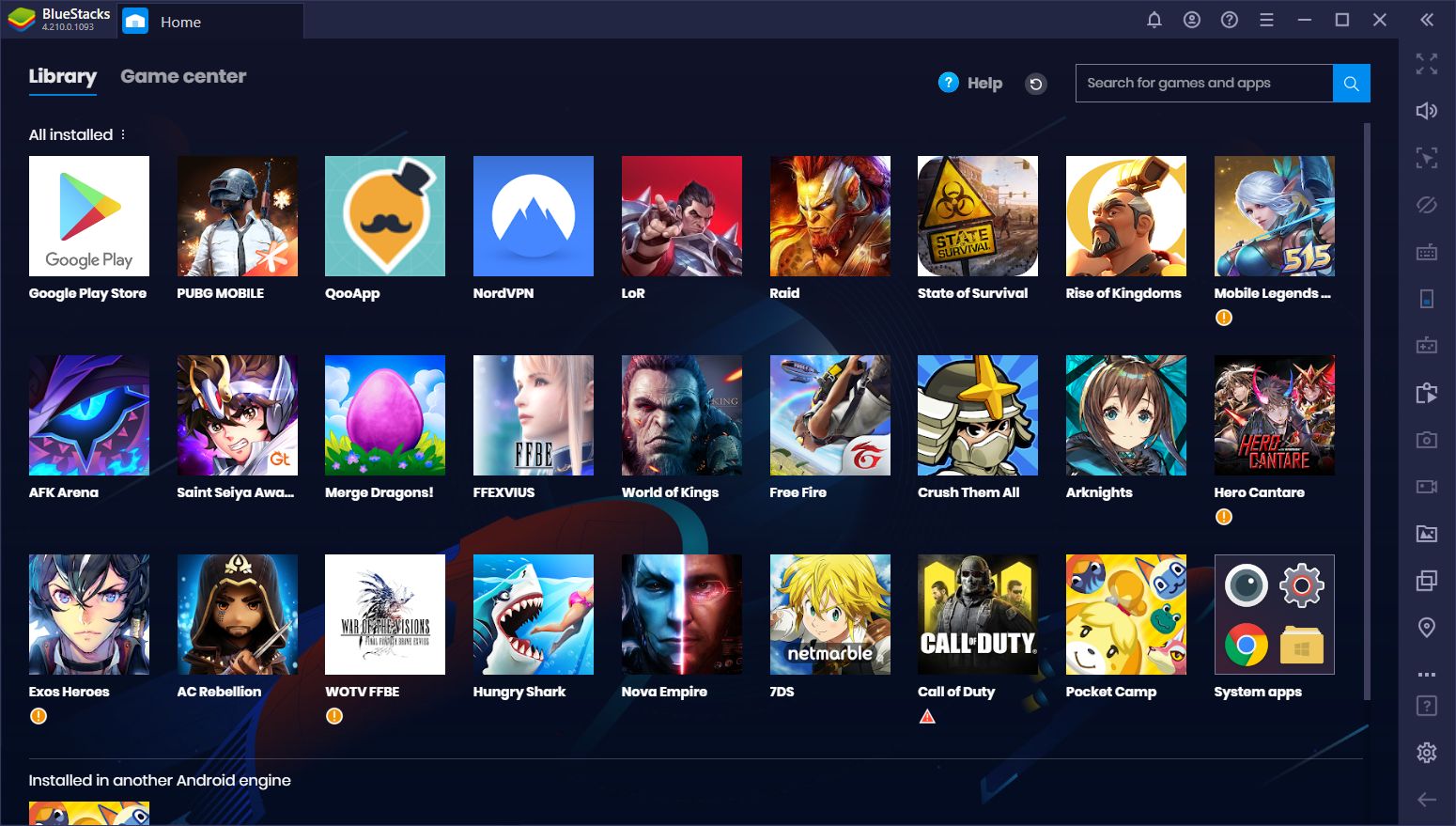
It's likely that BlueStacks is the Android emulator you've heard the most about. That's because it's been one of the most popular options for years, and continues to receive regular updates to improve performance. Although BlueStacks is designed with gaming in mind, the emulator is powerful enough for you to run just about any Play Store app with it.
If you're gearing up to play some mobile games but want to take advantage of your mouse and keyboard, BlueStacks has some extra tricks up its sleeve. After loading up a game, you can create control presets, and customize the keyboard shortcuts to gain an edge over the rest of the competition. It can make it easier to change how you reload, for example, especially when compared to dealing with onscreen buttons.
Another key reason you may want to check out BlueStacks over the competition has to do with cross-platform compatibility. This is one of the few Android emulators that is available on both Windows and macOS.
The best emulator for most
BlueStacks is the best Android emulator due to the ability to use it on either Mac or PC. Download your favorite games, create custom controls for your keyboard and mouse, then sit back and get started on those long gaming sessions.
2. NoxPlayer
NoxPlayer is another one of the best Android emulators, especially for those who plan to have long gaming sessions. You are provided with a stock version of Android, and then can connect your favorite controller and create custom button mapping for various actions and gestures. You can also stick to your keyboard and mouse and just use macros to perform the same tasks.
NoxPlayer is completely free to use and provides many different tools to take advantage of while playing. There's a dedicated toolbar available, which makes it easy to take screenshots or record your gameplay. If you're feeling adventurous, you can start multiple instances of different games so you can play multiple games at the same time. Plus, NoxPlayer makes it easy to side-load applications if you need to download a specific APK file.
Use your controller or keyboard
Not every Android emulator features support for both a keyboard and game controller, but NoxPlayer bucks that trend. As expected, you can create custom key-mapping, but being able to use your favorite controller makes the gaming experience that much more enjoyable.
3. Android Studio
You may think that Android Studio is only for developers and those who want to be able to install the Android SDK on Windows, macOS, or Linux. While it's designed for developers, this is the most fluid way to use an Android emulator on your computer. Android Studio actually includes a code emulator, compiler, and the Android emulator, providing a developmental environment.
As for the emulator itself, you can do just about everything you would do from a physical Android phone. You can download and run apps or games from the Play Store, install custom launchers, and do just about anything else you can think of. With the rise of foldable devices, Google has even added the ability to play around with a foldable emulation of stock Android, which is really the dream.
Not just for developers
Although Android Studio was created with developers in mind, it's still one of the best emulators overall, allowing you to download and use your favorite apps and games.
Other great options
Though they didn't quite make it into our top three, here are some other fantastic Android emulators for you to try out.
4. GameLoop
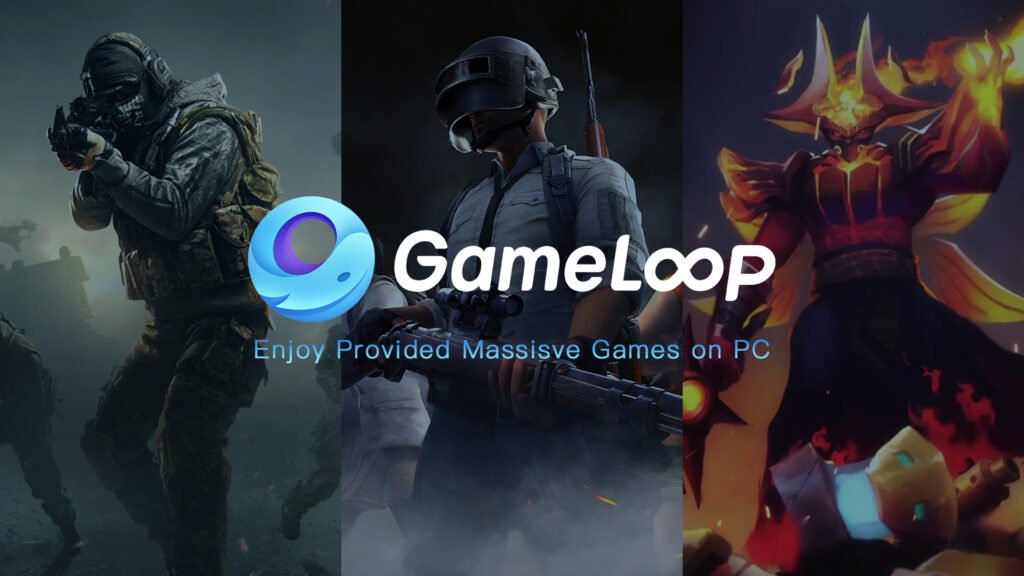
It's no secret that mobile gaming has skyrocketed in the last year or two, and for good reason. Our smartphones have become so powerful that game performance is better than even some of the best computers. Instead of relying on your smartphone for those Call of Duty: Mobile or PUBG sessions, why not get the best of both worlds with GameLoop?
This Android emulator is perfect for those who enjoy FPS games since GameLoop has been designed with a gaming focus by the people that developed Call of Duty: Mobile and PUBG Mobile. Along with being able to play some of the most popular games from the Play Store, GameLoop makes it easy for you to use your mouse and keyboard, instead of dealing with gestures and onscreen controls. Unfortunately, this is not the be-all-end-all emulator, as other apps don't run nearly as well compared to games.
The best Call of Duty: Mobile emulator
GameLoop comes from the developers of Call of duty: Mobile and PUBG Mobile, making it the perfect Android emulator for FPS games. You can play other games with it, but we would suggest avoiding the use of GameLoop for anything other than gaming.
5. MEmu
The Android world is your oyster when it comes to using MEmu. The application is touted as being the fastest emulator on the market, offering almost 2x performance gains compared to the competition. But the real power of MEmu is that you can not only switch between different versions of Android but also take advantage of both AMD and Intel processors, which can't be said for other Android emulators out there.
MEmu includes graphics rendering from the likes of OpenGL and DirectX 3D, and can be viewed on standard or ultra-wide displays. As expected, you'll be able to connect a keyboard and mouse for that competitive edge while changing up the key-mapping for whatever you need. And if you want to play games with multiple accounts, MEmu supports multiple game instances being run at the same time.
Harness your computer's power
With some emulators, there are limitations when it comes to the processor and graphics card on the computer being used. That's not a problem with MEmu.
6. LDPlayer
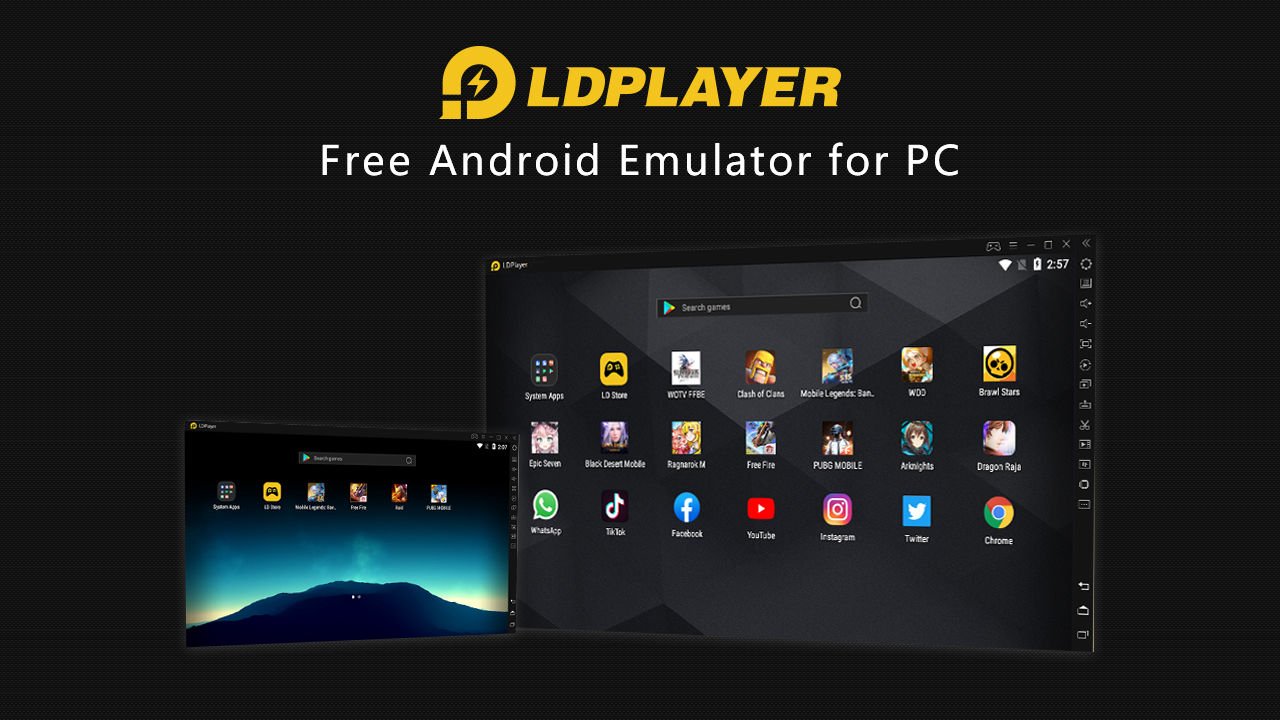
It doesn't get much easier for Android emulation than using LDPlayer. This is one of the most popular emulators available today, and is still being updated on a regular basis. LDPlayer allows you to install apps and games right from the Play Store so you won't have to go searching for APK files to side-load to the emulator. Once installed, you can allocate as much RAM and CPU usage as you would like, although you are capped at a resolution of 1080p.
On the other side of the fence, while the resolution of your games is limited to 1080p, you'll be rewarded with a smooth 60FPS frame rate. This is better than some smartphones, and you can play most of your favorite games right from your computer. LDPlayer also makes it possible to switch between Android Lollipop and Android Nougat, but the developers are working on bringing its emulator to more recent versions of Android.
Buttery smooth gameplay
LDPlayer may cap the resolution of your games to 1080p, but you are rewarded with 60FPS frame rates. This provides buttery-smooth gameplay.
7. Bliss OS

While other emulators run in their own apps on your Mac or PC, Bliss OS takes a different approach to Android emulation. You can either use Bliss OS as a virtual machine on your computer or you can install it to a USB thumb drive and then boot from the USB drive on your computer. Both of these processes are a bit more complicated, but this is one of the few ways you can run Android natively on your computer.
As the name would suggest, this is practically an operating system all on its own, powered by Android. You can install Bliss OS on a multitude of devices, ranging from Chromebooks to Windows tablets. The only catch is that macOS users are kind of left in the dark since there isn't any native compatibility with Apple's software or hardware. Being able to install Bliss OS to a thumb drive and take it with you is extremely convenient and you can switch between a desktop or tablet UI, based on what you are using.
Create a mini-gaming computer
Instead of using an app to emulate games and apps, Bliss OS makes use of a virtual machine or can be installed directly on a USB drive. This opens up the possibility to use the emulator on everything from desktop PCs to Chromebooks and Windows tablets.
Score one of the best emulators
The best emulators can allow you to have even more fun with your devices, with the ability to play mobile games on PC and load up the best mobile apps on a Mac or other device.
This list breaks down the best of the best, including our top pick Bluestacks. This is the ideal emulator for those looking to bring their mobile experience to a bigger screen. There's also NoxPlayer for gamers who love their Android games.
No matter which pick you decide to go with, you'll know you made an educated choice as we here at AC have picked the best of the best.
Get the latest news from Android Central, your trusted companion in the world of Android

Andrew Myrick is a Senior Editor at Android Central. He enjoys everything to do with technology, including tablets, smartphones, and everything in between. Perhaps his favorite past-time is collecting different headphones, even if they all end up in the same drawer.