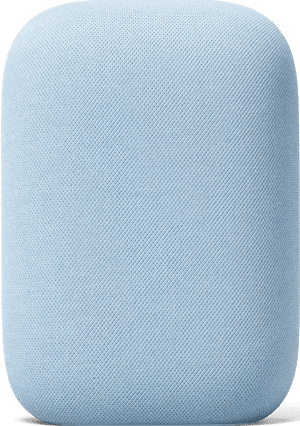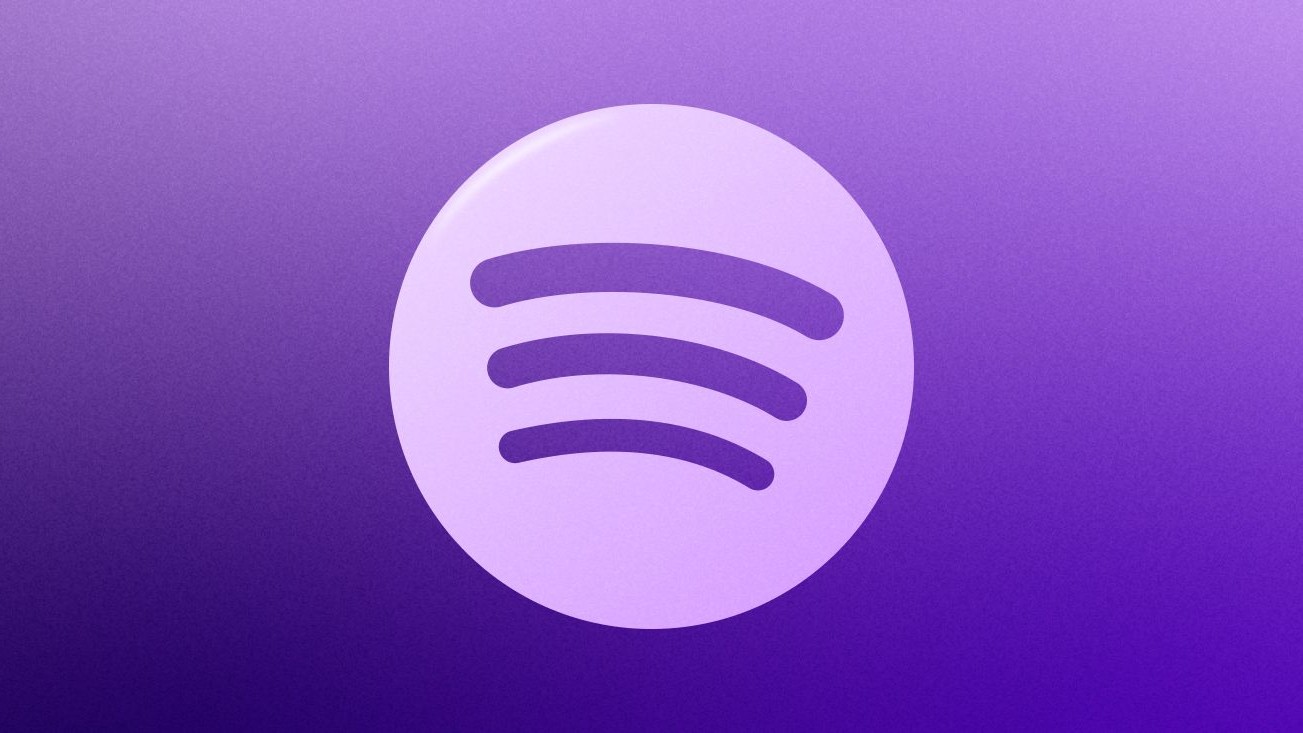What's the difference between household and personal routines in the Google Home app?
Google recently added the option for users to set household routines alongside personal ones.
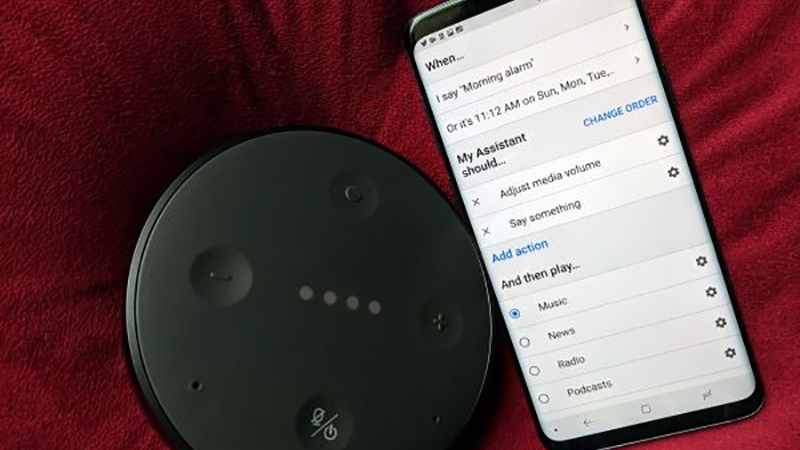
What's the difference between household and personal routines in the Google Home app?
Best answer: Household routines are for everyone in the family while personal routines are for individuals. Personal routines were the original type of routines that could be set in the Google Home app. But Google more recently added the option for household routines, allowing families to create routines everyone could access, use, and amend.
What are household and personal routines in the Google Home app?
Why you can trust Android Central
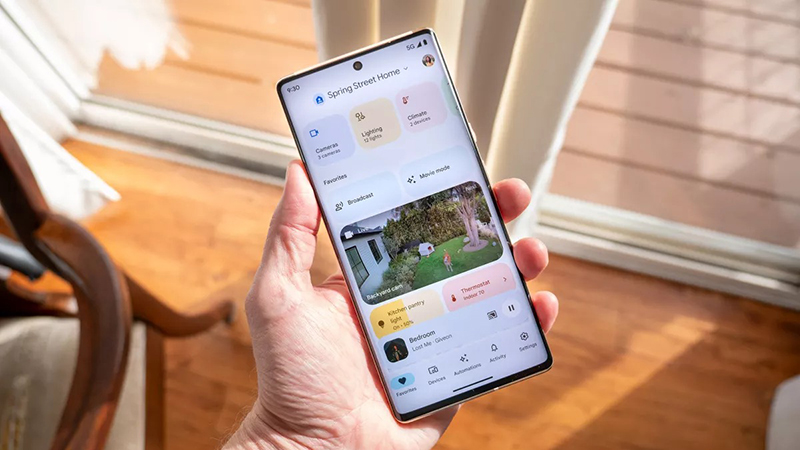
Google Home has long offered the option to set personal routines in the Google Home app. This allowed individuals to set scenes that would trigger various actions. For example, you might set your “good morning” routine to turn on the bedroom lights, queue up the morning news program, and queue the smart coffee maker to start a brew. Conversely, a “bedtime” routine might turn off the lights, lock the door, and set an alarm at your usual wake-up time.
Household routines, a recent addition to Google Home, allows families, or anyone living in the same household who have been invited to the household in the Google Home app, to set routines that everyone can access. Anyone added to a household routine can edit the scene and the actions that occur when it’s triggered. They can also add new household scenes.
The idea is that the routines are shared, so maybe whenever the doorbell rings, the lights should come on in the front foyer, no matter who is home. Or whenever the TV is turned off in the living room, the thermostat drops a few degrees to prep for bedtime.
One big difference, however, is that household routines can only trigger devices within the household and not personal ones. Thus, while you could set a personal routine to include setting your phone to “do not disturb” mode, for example, you cannot add any triggers for a personal phone or tablet with a household routine.
Do you need both household and personal routines in the Google Home app?
If you live in a home with at least one other person, you might find it beneficial to use both personal and household routines. There are some great Google Assistant routines to consider. Your personal morning routine, for example, might include music in the bathroom and your bedroom lights on. But your kids might want a different routine for themselves, such as different music playing in their bedrooms as well as their lights coming on.
But if you have a “Sunday morning” routine that involved everyone in the household, maybe it means all the lights come on and the same pick-me-up playlist plays throughout the home while the smart oven preheats for morning baked quiche. Or, perhaps the “bedtime” routine is the same for everyone in the family or household and should be accessed by all. This way, anyone can adjust based on whether one person is planning to stay up late one night, for example, and wants the security camera to still turn on but they don't want the lights to turn off on Friday night so they can enjoy some late-night TV binging or burning the midnight oil studying.
Of course, another family member or roommate could always override the routine by manually switching on the light after it goes off or even using voice commands with one of the best Google Assistant speakers. Nonetheless, sharing routines means everyone has the capability to change one, turn one on or off (e.g. if you are away on vacation or need an earlier wake-up time to make it to the airport) without having to ask the one keeper of the routines to do it.
Both household and personal routines can come in handy depending on your household, family dynamic, and whether most scenes you want to use apply to everyone or if everyone has their own preferences. The great thing is that you can set up both and use different ones with different names to meet all your family’s needs.
Get the latest news from Android Central, your trusted companion in the world of Android

Christine Persaud has been writing about tech since long before the smartphone was even a "thing." When she isn't writing, she's working on her latest fitness program, binging a new TV series, tinkering with tech gadgets she's reviewing, or spending time with family and friends. A self-professed TV nerd, lover of red wine, and passionate home cook, she's immersed in tech in every facet of her life. Follow her at @christineTechCA.