The key to staying productive is finding the right tool
Keeping on track is not as easy as it looks.

If you open the Play Store on your phone and search for "to do app," you'll be presented with an endless stream of options. Some come from indie developers, who released an app that fits their needs because the alternatives didn't. Others come from big studios, owned by even larger companies, all with the same end-goal in mind — to help you stay productive.
The problem with all of these different options is that you might not know where to even begin. To celebrate World Productivity Day, we're going to try and help you find the right tools for the job.
Step 1: Identify the problem
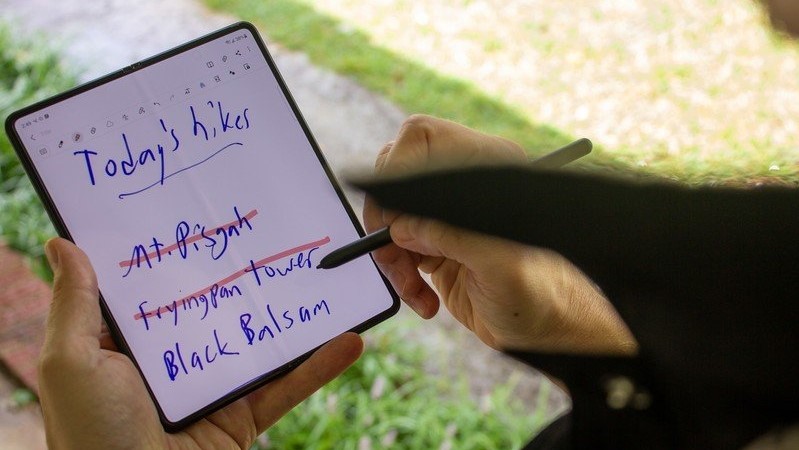
But before you can actually get started working, you need to try and figure out what it is that you're trying to accomplish. Do you want an app that just lets you keep a never-ending list of tasks with checkboxes next to them? Do you want to have lists for different areas of your life such as work, home, or others?
What about project management or collaboration? Are you working on different projects, all of which have to go through a series of smaller steps before they can be completed? Do you need to be able to share lists or tasks with someone else, whether it's a chore list with the family, or with a coworker in order to get a project completed on time?
The great thing about the Play Store, and specifically productivity apps, is that there are options out there for everyone. In order to make the most out of whatever app you decide on, it's important to ask yourself these questions. But you also want to try and find a solution that works on all of the best Android phones, tablets, or Chromebooks, so that you can have quick and easy access to your lists even if you are using a different type of device or a different platform (i.e. Android and Mac or an iPhone and Chromebook).
Once you have determined what you're trying to accomplish, it's time to put pedal to the metal and start trying out different apps and services.
Step 2: It's time for a test drive
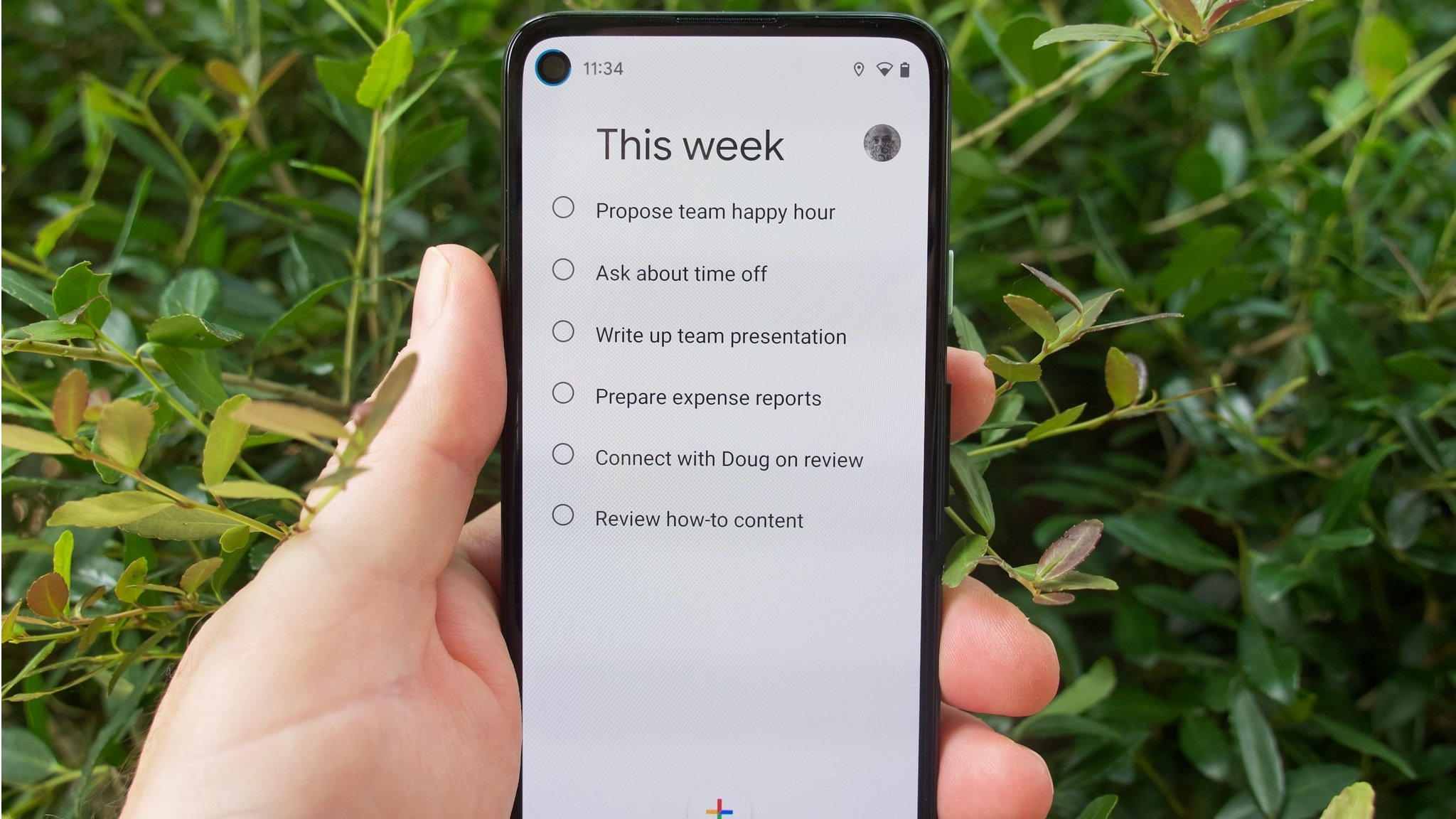
We've covered various to do list applications and project management tools over the years. Some might even say that I have an addiction to these types of apps, ending up with a folder full of apps that are all just different enough to warrant me wanting to try them out. This includes even going outside the realm of the Play Store, as there are even more apps available in the world of Open Source apps.
Get the latest news from Android Central, your trusted companion in the world of Android
Without diving too deep, here are a few great options for different needs:
- Google Tasks: A great starting point for anyone, and offers deep integration with your Android phone, smart speakers, and more. You can create sub-tasks, set reminders, add notes, and create different lists, but it's not ideal for project management.
- Google Keep: Provides a different take on note-taking and to-do lists. Essentially, Keep is a board full of "sticky notes," with the ability to color coordinate, add reminders, and set sub-tasks, all from a single note.
- Todoist: Offers an all-in-one approach while being compatible across multiple platforms. You can start off with a blank slate, and mold the app into a productivity powerhouse, while also allowing for shared lists and collaboration.
- Trello: Makes use of Kanban-style, which allows for projects to be moved from one list to another as a project is completed. But there are also extra features such as Power-ups that allow for better customization for the different projects/cards.
- Asana: Perfect for true project management, with plenty of flexibility and excellent collaboration. But might be too much for just your run-of-the-mill to-do list.
- Workflowy: This is a truly unique option for those who aren't exactly sure where to start, but know they have a lot of tasks to complete. You can just keep adding more and more to the list, getting all of your ideas or to-do's out of your head before organizing and categorizing them.
As we've mentioned there are so many different to-do list apps out there that all try to help you stay productive. There are also other options that are even more basic than Google Tasks, or combine note-taking and task management similar to Google Keep and Evernote. The only way to know what works is to take them for a spin.
Don't keep switching just for the sake of it
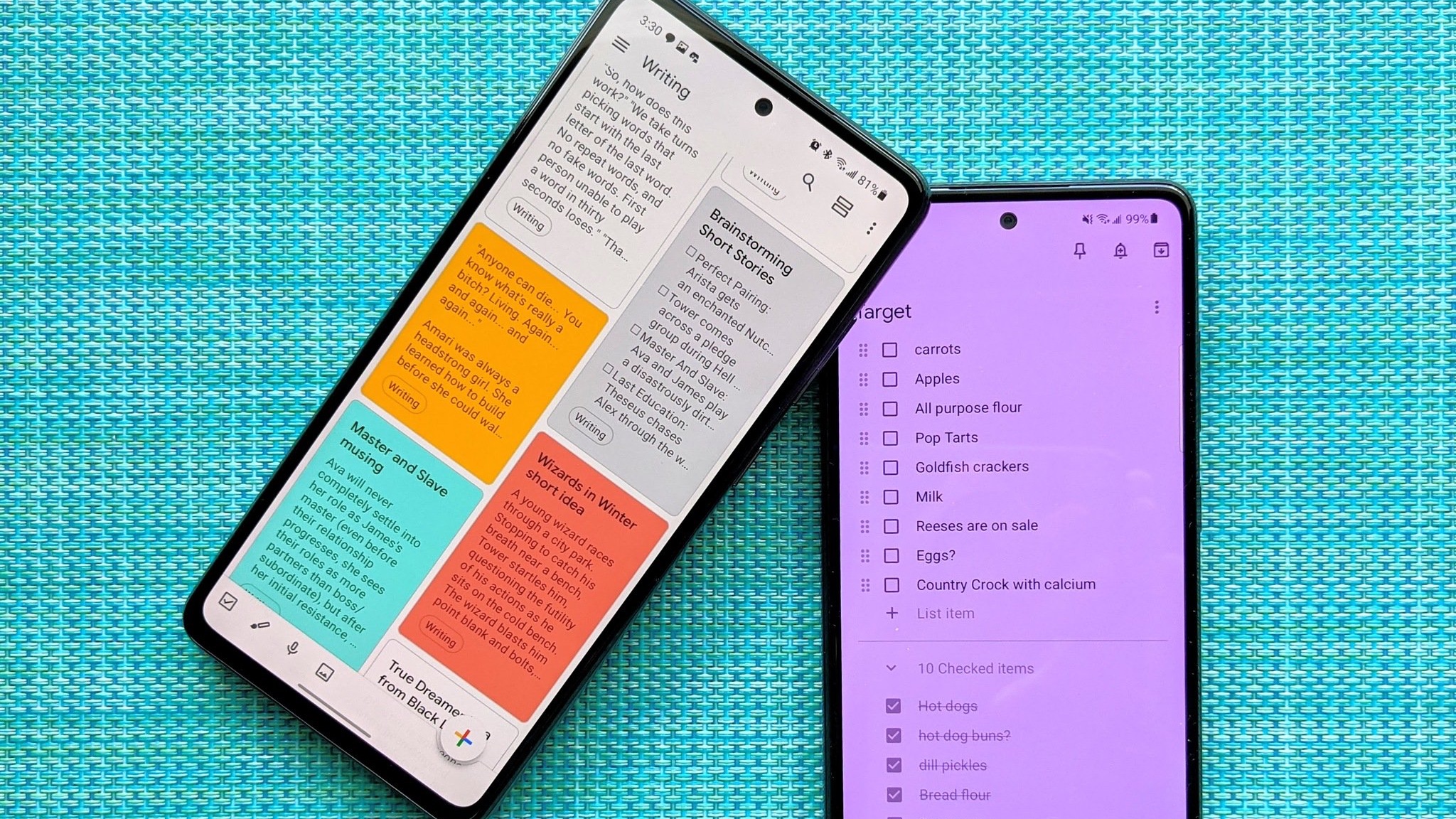
Unless you sign up to try an app and instantly hate everything about it, there's one key recommendation that we can make: Pick an app, and stick with it. If you're a productivity novice, you may try and fall back into your old habits, and then you're just back at square one again. This is something that happens to everyone, as it's easier to go back to the old way, even if it means that you might miss a deadline.
Another rabbit hole that is quick to go down is to keep hopping between apps on a regular basis. You'll spend more time trying to "perfect the system" compared to actually completing the tasks at hand. It's partially why I have yet to mention other tools like Obsidian, Notion, or Roam Research.
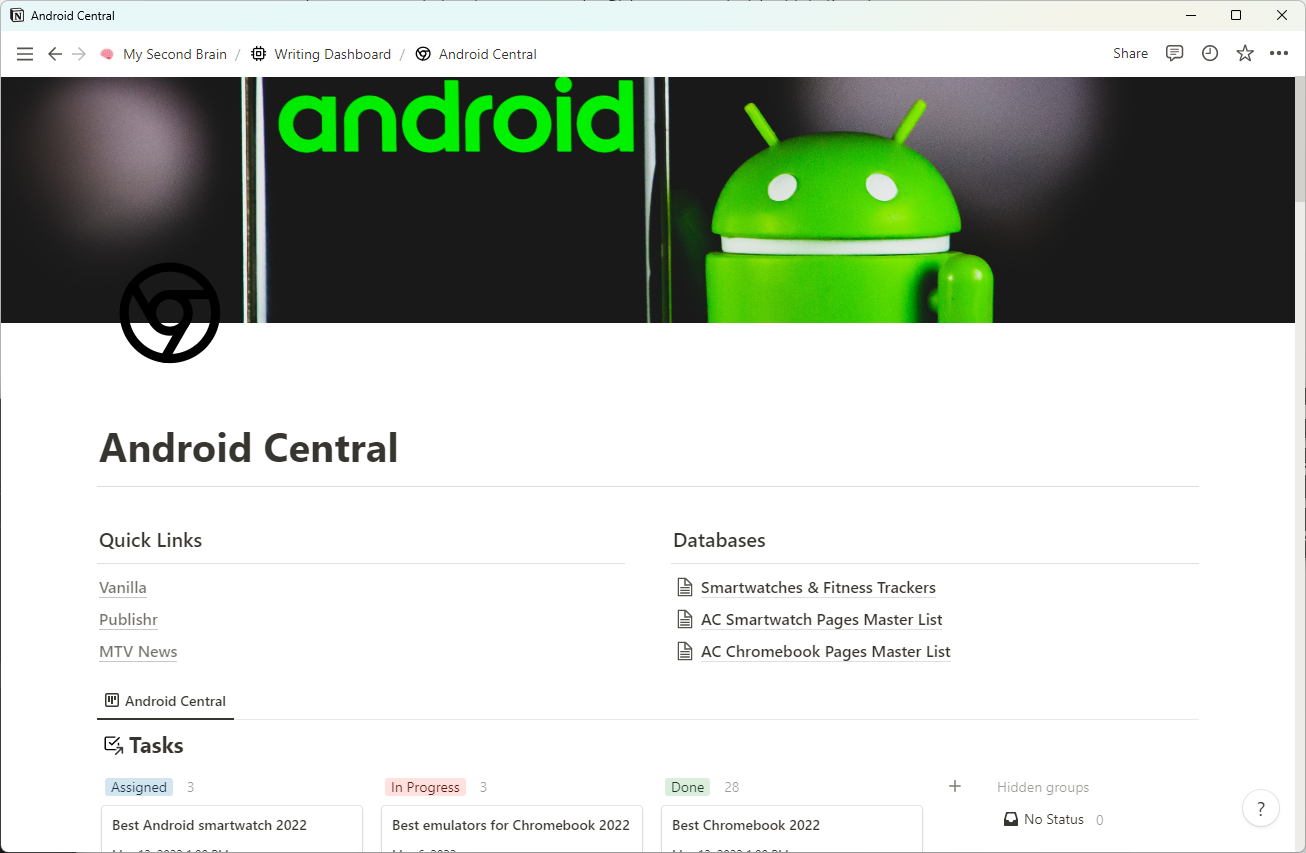
With an app like Notion, you could end up starting off with a blank slate, but then end up down the rabbit hole. And this rabbit hole doesn't end as you'll likely find yourself looking for new templates, trying to figure out how relations work, and tying everything together into a nice little bow. It's a problem that I find myself dealing with all of the time, and what makes things even more complex is when multiple tools can be used together.
One example of this is an app called Obsidian. On its face, it looks like nothing more than a basic markdown text editor. But even just diving into different menus will unlock the world of Core and Community plugins. While I'm not here to say that you shouldn't consider Obsidian (it's my current favorite overall app), you'll first need to get the basics down before diving deeper.
Keep it simple, then expand if need be
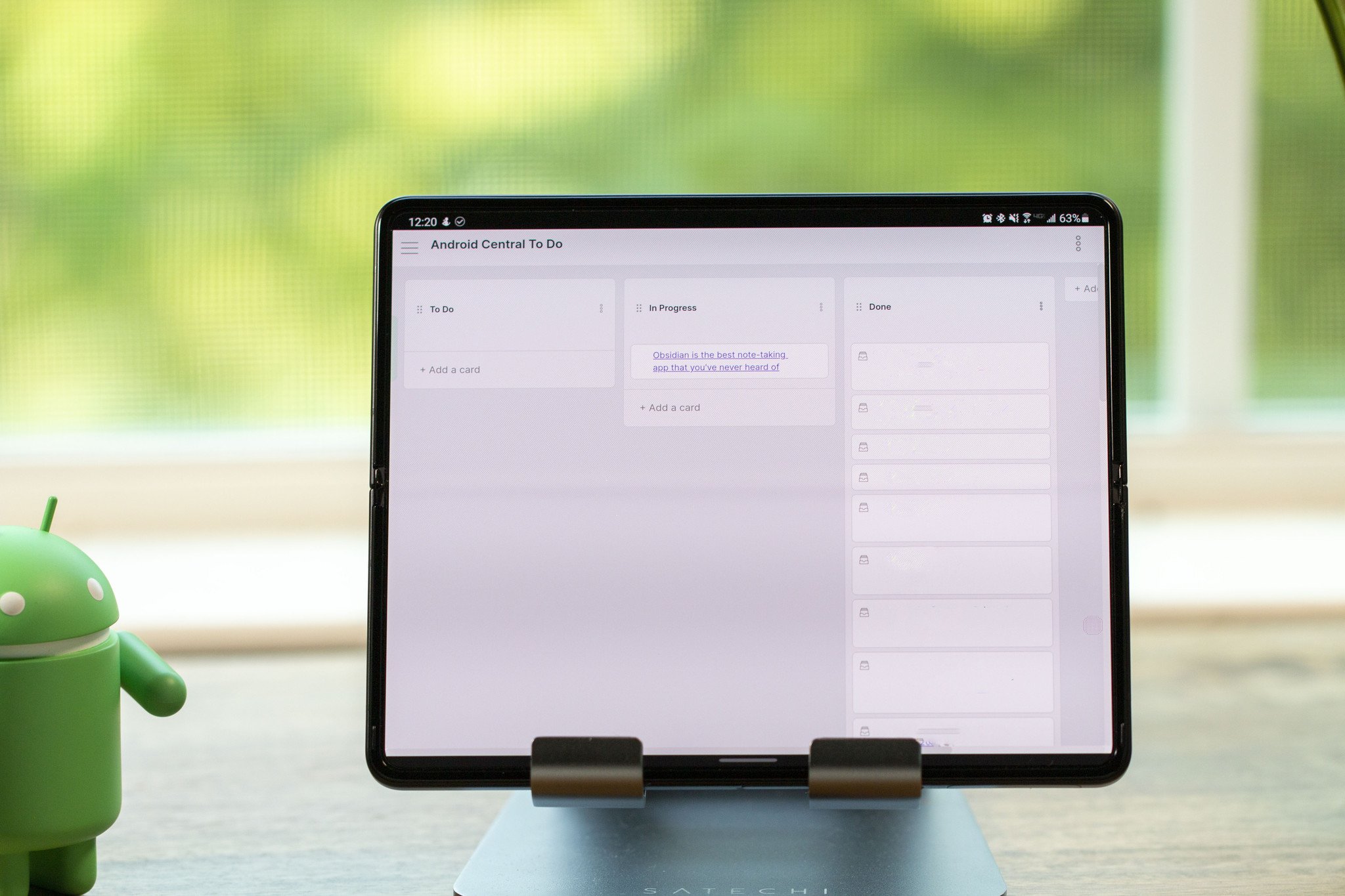
Pick an app, and stick with it. See how it works. Go through and read the tutorials and FAQ pages to learn everything you can. Then try to implement your system as you see fit, but it's always important to keep things simple at first.
One of the best things you can do is just make a running list of everything that you need to get done. From there, determine what types of tasks you have, such as having a grocery list, or needing to get the oil changed. Grocery shopping and going to get your oil changed are both errands, but a grocery list is filled with subtasks as you need to know what it is that you're buying.

So you could create a Home project with an Errands sub-project, with tasks for groceries and getting your oil changed. And then the list of groceries becomes a list of subtasks for your next shopping trip. You can see how convoluted things can get right from the start.
What resides at the top of our list of best to-do apps may work for us, but it may not work for you. That's the beauty and horror of this, as there are so many different options to choose from that you might finally find the diamond in the rough, or have to start from scratch all over again.
There's always something new
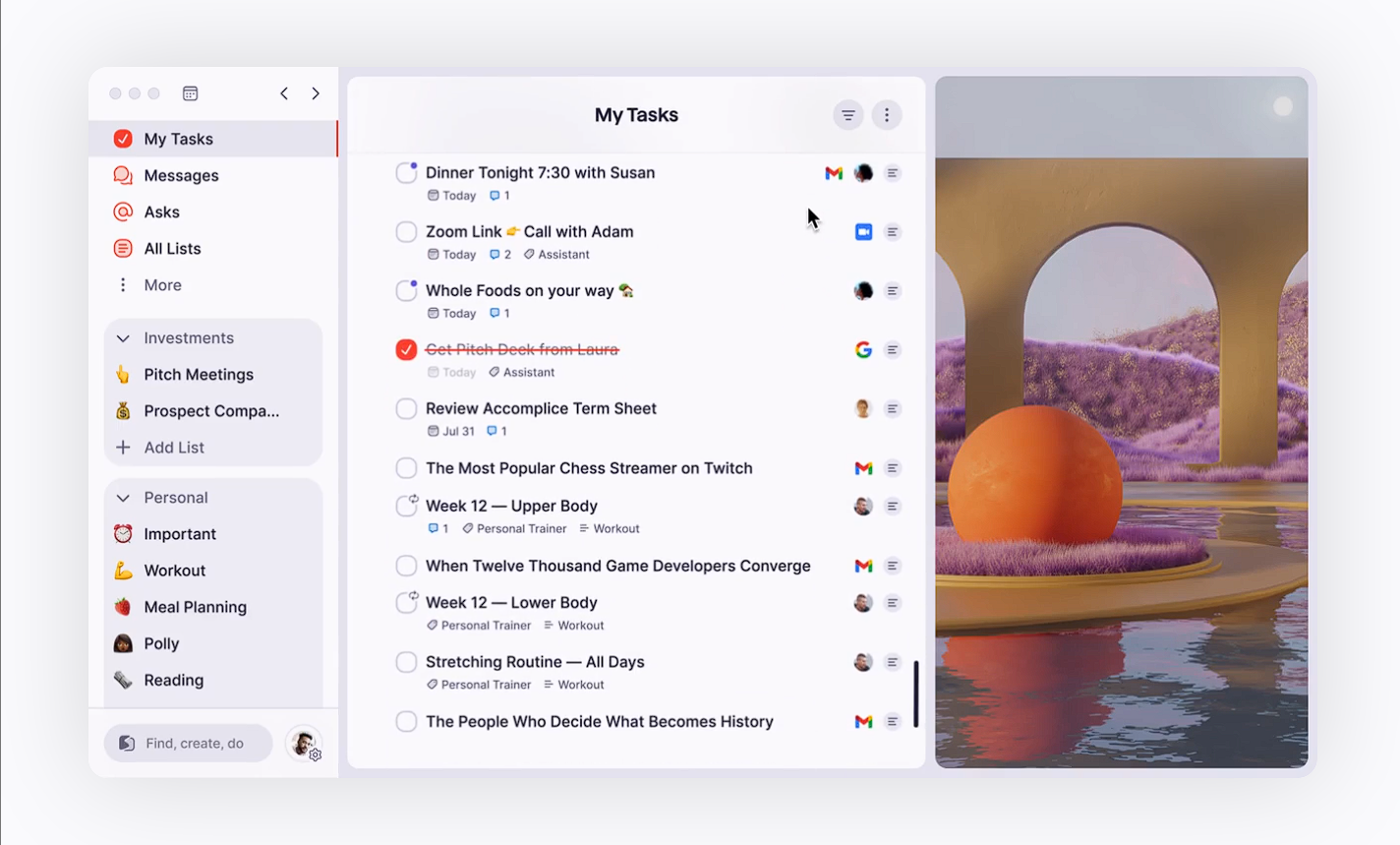
Just don't keep switching for the sake of wanting to try something new. It can break your productivity streak and knock you all out of whack, where you end up feeling lost and not sure of what's next. There is always another new tool that is either coming around the corner, or that shows up out of nowhere.
Take Superlist, for example. This app was shown off during Google I/O 2022, and for me at least, it came out of left field; and it looks like it fills all of my needs. But instead of just letting my to-do list grow stagnant, and my projects go to the way-side, all I did was sign up for the mailing list as it's not available publicly yet. Then there's Bento, which is an app from an acquaintance, but it's only available on iOS and macOS, making it a non-starter for me on my Android and Windows devices.
Before you ask, no we’re not (yet) launching Superlist, but we were happy to see our beta shown live onstage at Google IO. We got a chance to share how we’ve been using @flutterdev to build the our product and share a look at what we’ve been up to. pic.twitter.com/Vnk6ohhgTMMay 11, 2022
Don't get distracted by a new and fancy tool when you already have a system that works. The only caveat to that is unless you actually determine that it solves a problem that you are still having. Otherwise, just stick to the program and keep your head clear.

Andrew Myrick is a Senior Editor at Android Central. He enjoys everything to do with technology, including tablets, smartphones, and everything in between. Perhaps his favorite past-time is collecting different headphones, even if they all end up in the same drawer.
