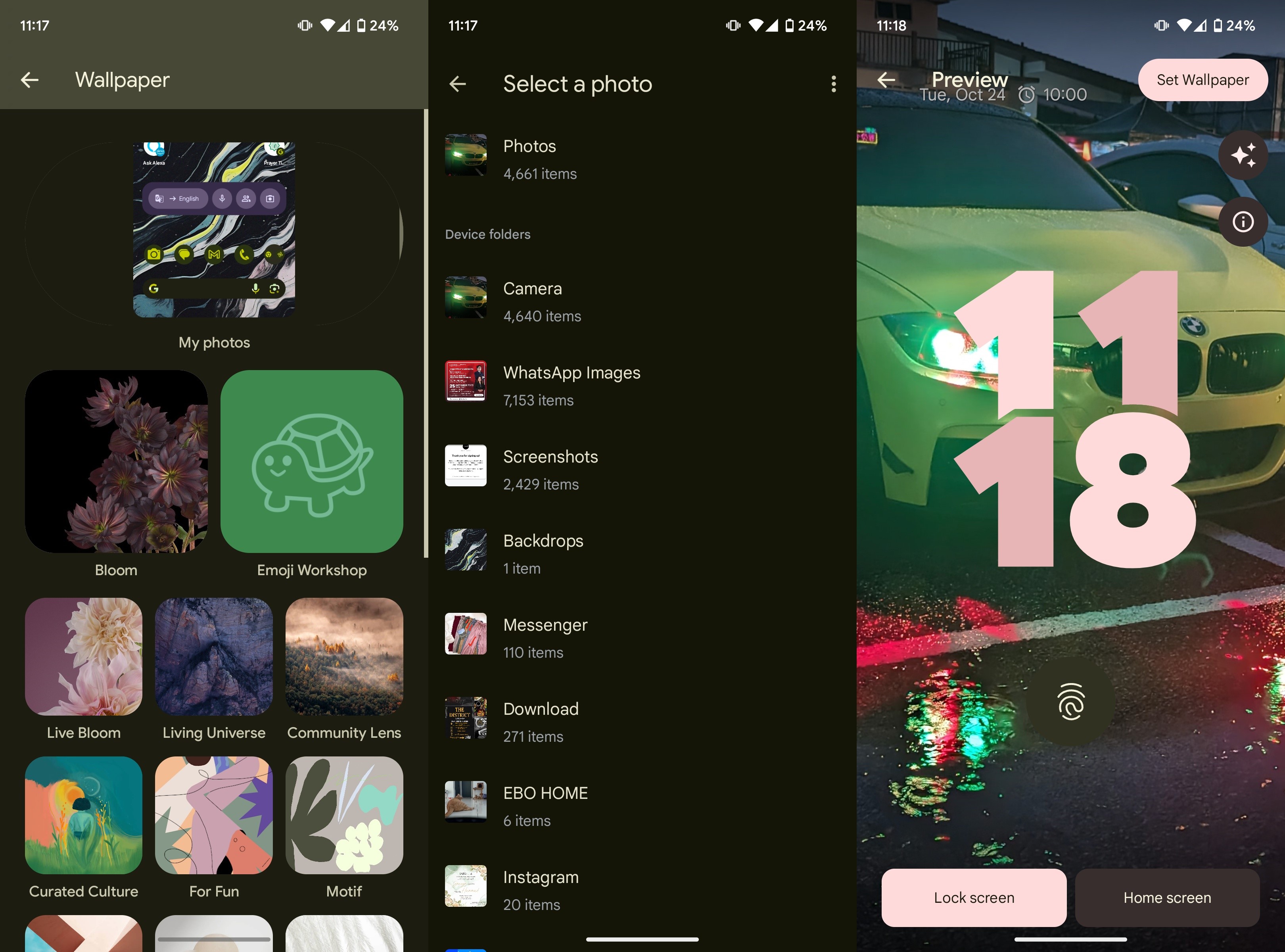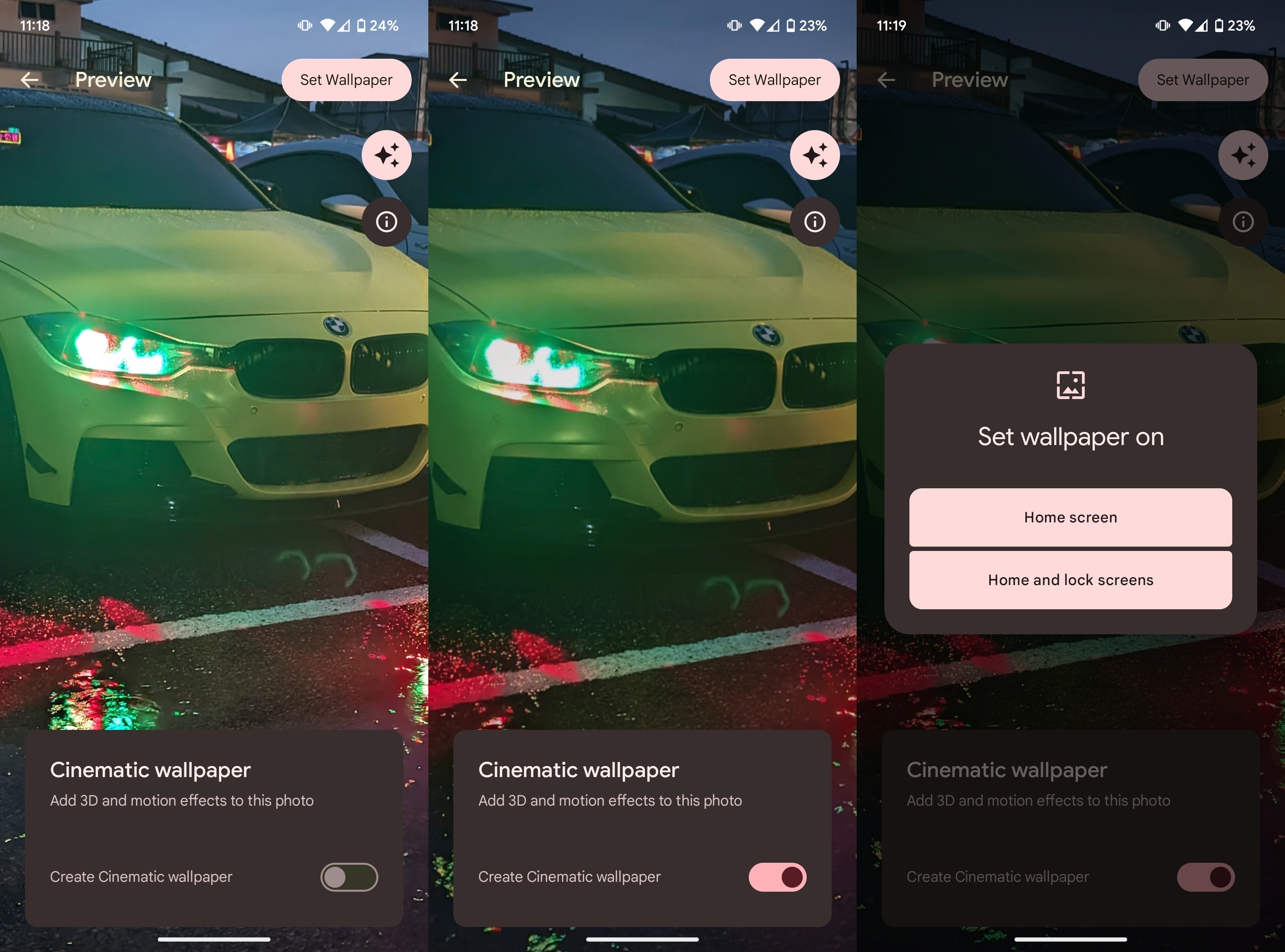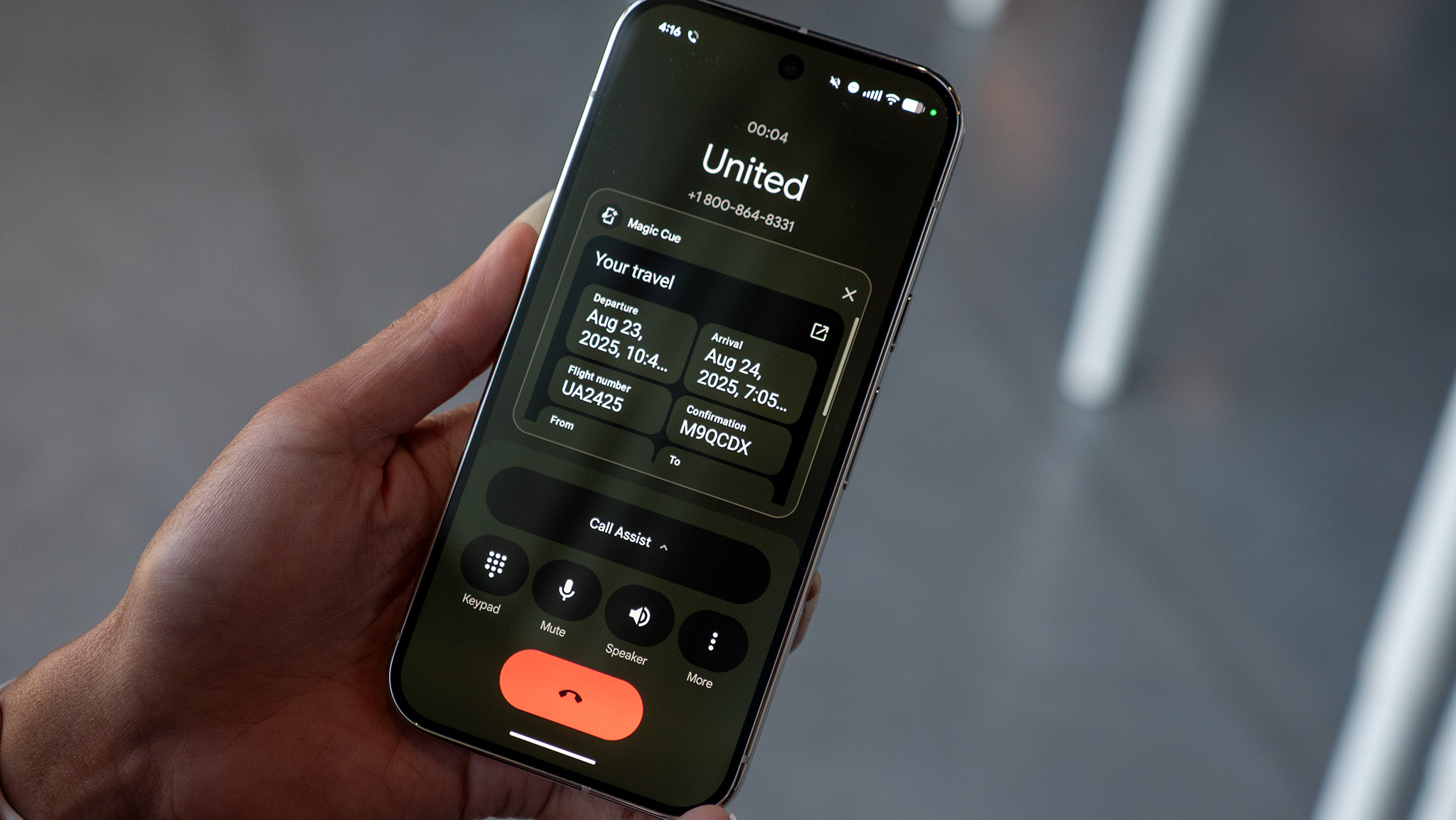How to use Cinematic Wallpaper on Android 14
Bring your wallpapers to life with Cinematic Wallpaper.

Cinematic Wallpaper isn't a new feature, in case you weren't aware. Google rolled it out as part of the monthly Pixel Feature Drop a few months ago. If you didn't know already, Cinematic Wallpaper on Android 14 enables you to select any image of your choice and adds dynamic effects to it using AI. You can then set that moving image as your phone's wallpaper.
This Pixel-exclusive feature works with any image, whether it's captured with your phone or downloaded from an app like Backdrops. We tested it out on a Pixel Fold and were blown away by the results. If you want to achieve similar results, here's what you need to do to use Cinematic Wallpaper on Android 14.
How to use Cinematic Wallpaper on Android 14
1. Press and hold anywhere on your phone's home screen.
2. Tap Wallpaper & style.
3. Tap More wallpapers.
4. Choose any image from your phone.
5. Tap the sparkles button in the upper-right corner.
Get the latest news from Android Central, your trusted companion in the world of Android
6. Enable the toggle to Create cinematic wallpaper.
7. Tilt and move your phone to preview how the 3D effect will look.
8. Tap Set Wallpaper if you like the preview.
9. Select either Home screen or Home and lock screens.
You can choose the same cinematic wallpaper for both your home and lock screens, or set separate ones. It's entirely up to you.
Play around with different subjects for best results
The results differ significantly based on the sort of image you select as the base for your cinematic wallpaper. Pro tip: Portrait shots work best for cinematic wallpapers, especially images with distinct subjects such as humans, animals, and objects.
For example, I didn't get an amazing dynamic effect with the BMW shot, but a picture of my cat looked a billion times better. It's not that objects can't look good; the picture needs to highlight it distinctively. A still of my latte delivered decent results, as you can see below.
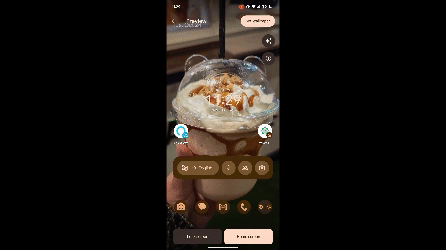
If you apply the same wallpaper to your lock screen as well, the cinematic effect is even cooler, especially while unlocking your phone.
The Cinematic Wallpaper feature was first introduced as part of the June 2023 Pixel Feature Drop. Unfortunately, it is not available on non-Pixel devices, even if you have one of the best Android phones.

AI-powered personalization
Google leaned in heavy on AI with the Pixel 8 Pro, enabling the phone to do some seriously cool things. You can edit individual audio tracks on videos, create cool wallpapers, translate webpages and content and then have it read out, and so much more!

Namerah enjoys geeking out over accessories, gadgets, and all sorts of smart tech. She spends her time guzzling coffee, writing, casual gaming, and cuddling with her furry best friends. Find her on Twitter @NamerahS.