Google's privacy and terms sections in Search are now easier to find
These key actions are now a few taps away in the search results page.
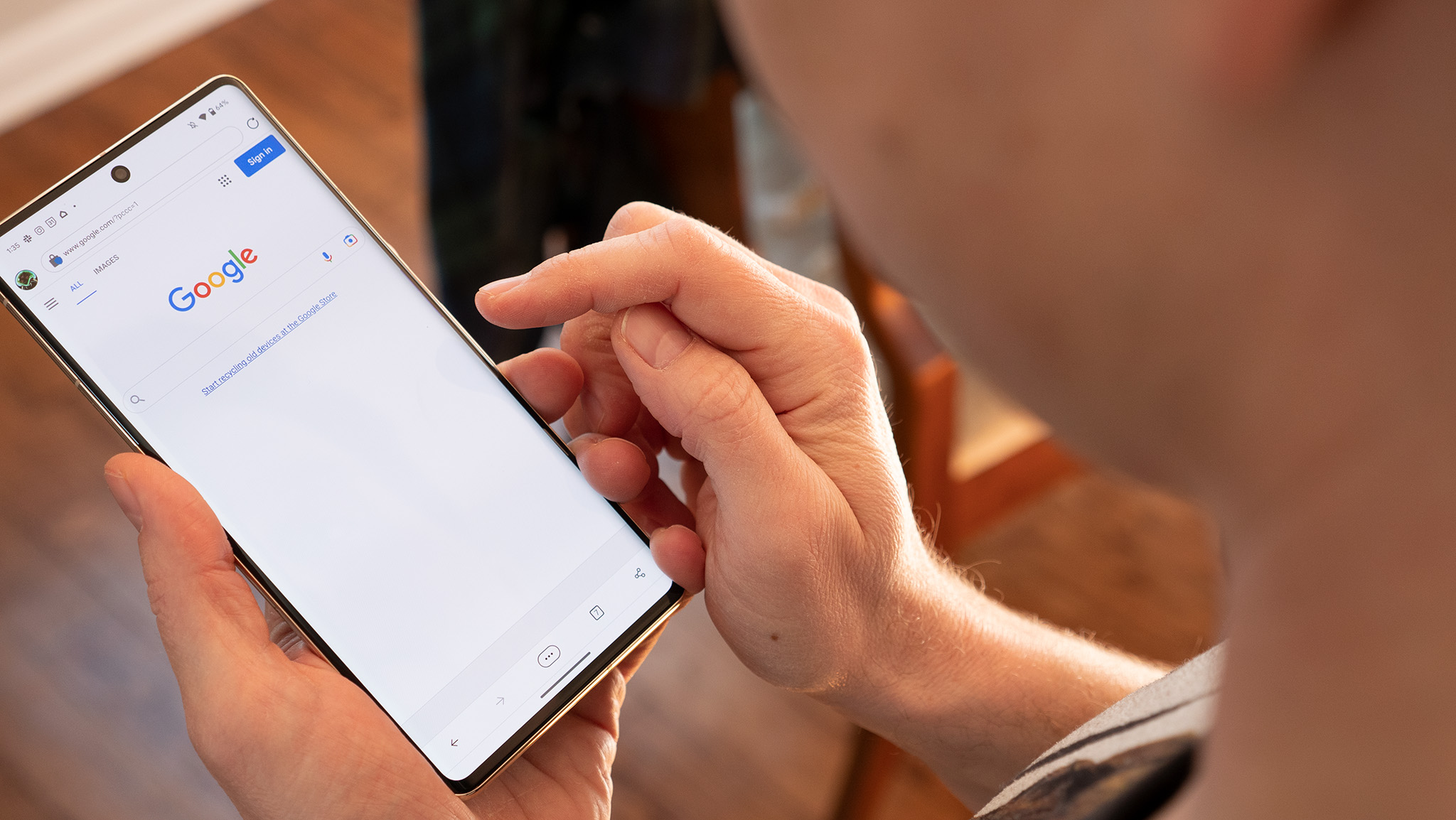
What you need to know
- You can now find Google's privacy policy and terms of service by navigating to the menu or settings button in Search on mobile and the web.
- On the desktop web, there's an additional option to send feedback behind the settings icon at the top of the results page.
- You'll also be able to set the display language directly from the menu button in the top left corner of Search for mobile.
Google has made it easier to find a few basic actions for gaining access to its privacy policy, terms of service, and other essential documents in Search.
These sections have been moved to a more obvious spot both on mobile and the web when browsing the internet, so you can now access them with just a few taps or clicks (via Android Police). The search giant explains that the actions for sending feedback, privacy, and terms can be found by navigating to the settings icon at the top right corner of the page in Search for desktop.
On the mobile web, you'll be able to access those actions (except for the feedback option) by tapping the menu button at the top left corner. In addition, the new mobile experience adds a new language section where you can set the display language for search results.
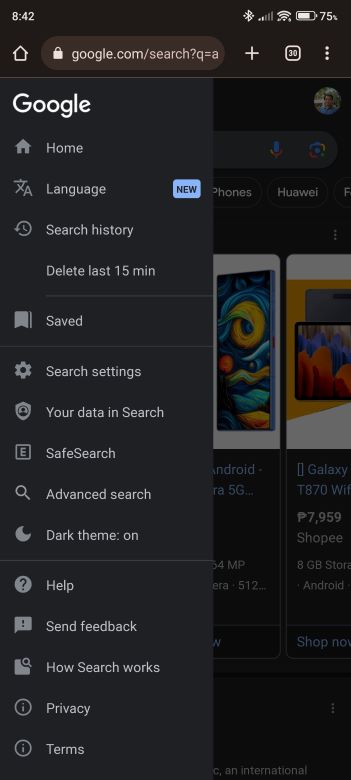
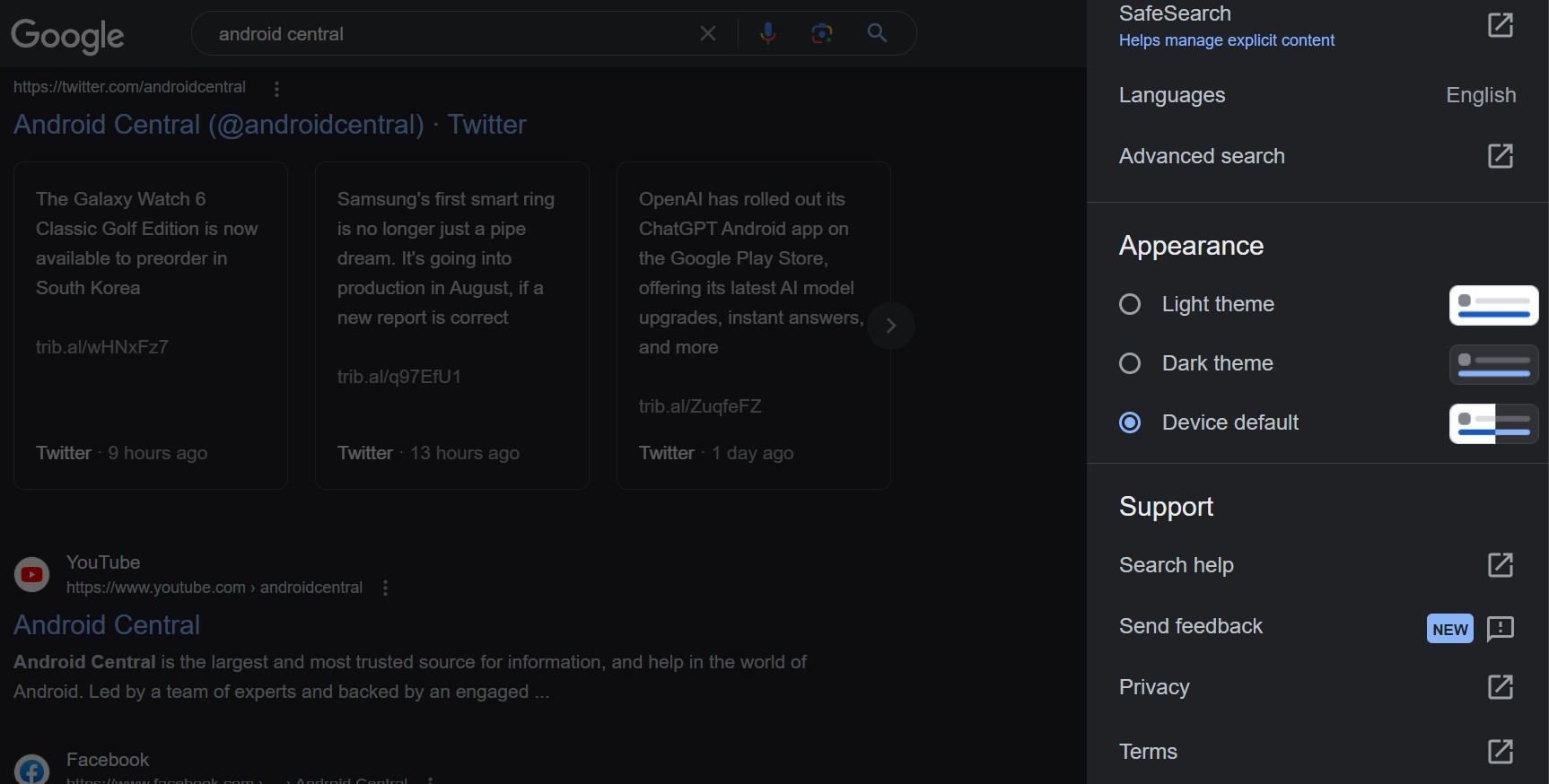
This is a welcome move by Google, as it makes it easier for users to learn about their privacy and how the company uses their data. Previously, those actions were tucked away at the bottom of the search results page, making them difficult to locate. This was exacerbated by the never-ending column of search results that filled your screen as you scrolled down.
"We hope this change will help users access these actions more easily without having to scroll all the way to the bottom," Google's community manager wrote in a Search Help page.
It should be noted that links to Google's privacy policy and terms of service are already accessible by going to the account switcher on its mobile app. More specifically, when you tap your profile picture in the top-right corner of the Google app's home screen and results page, you'll find those links at the very bottom.
The latest change brings that experience to the mobile and desktop web when browsing with Google Chrome.
Get the latest news from Android Central, your trusted companion in the world of Android

Jay Bonggolto always keeps a nose for news. He has been writing about consumer tech and apps for as long as he can remember, and he has used a variety of Android phones since falling in love with Jelly Bean. Send him a direct message via X or LinkedIn.
