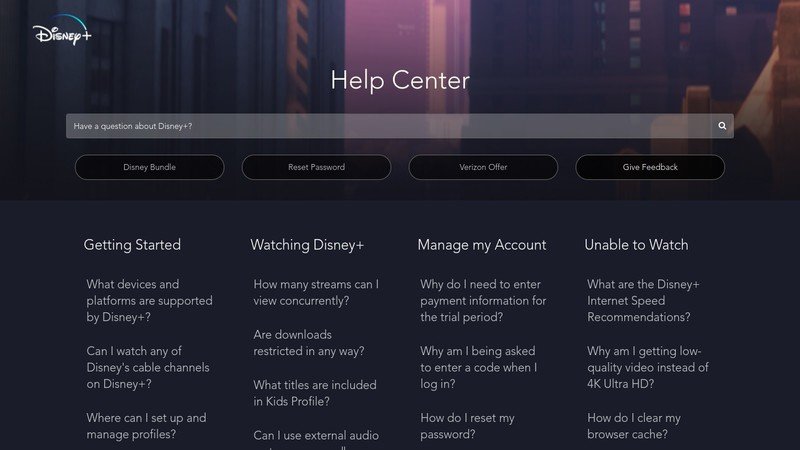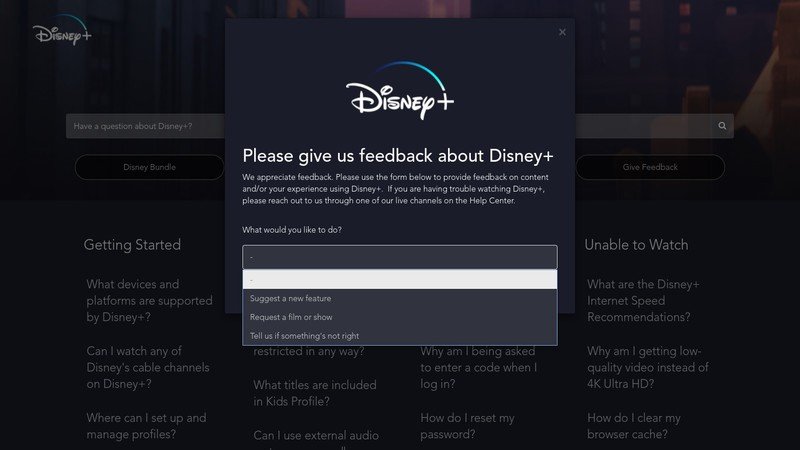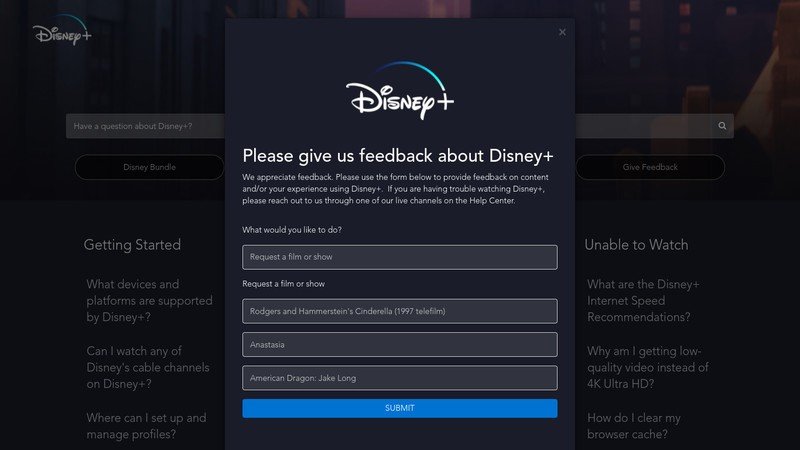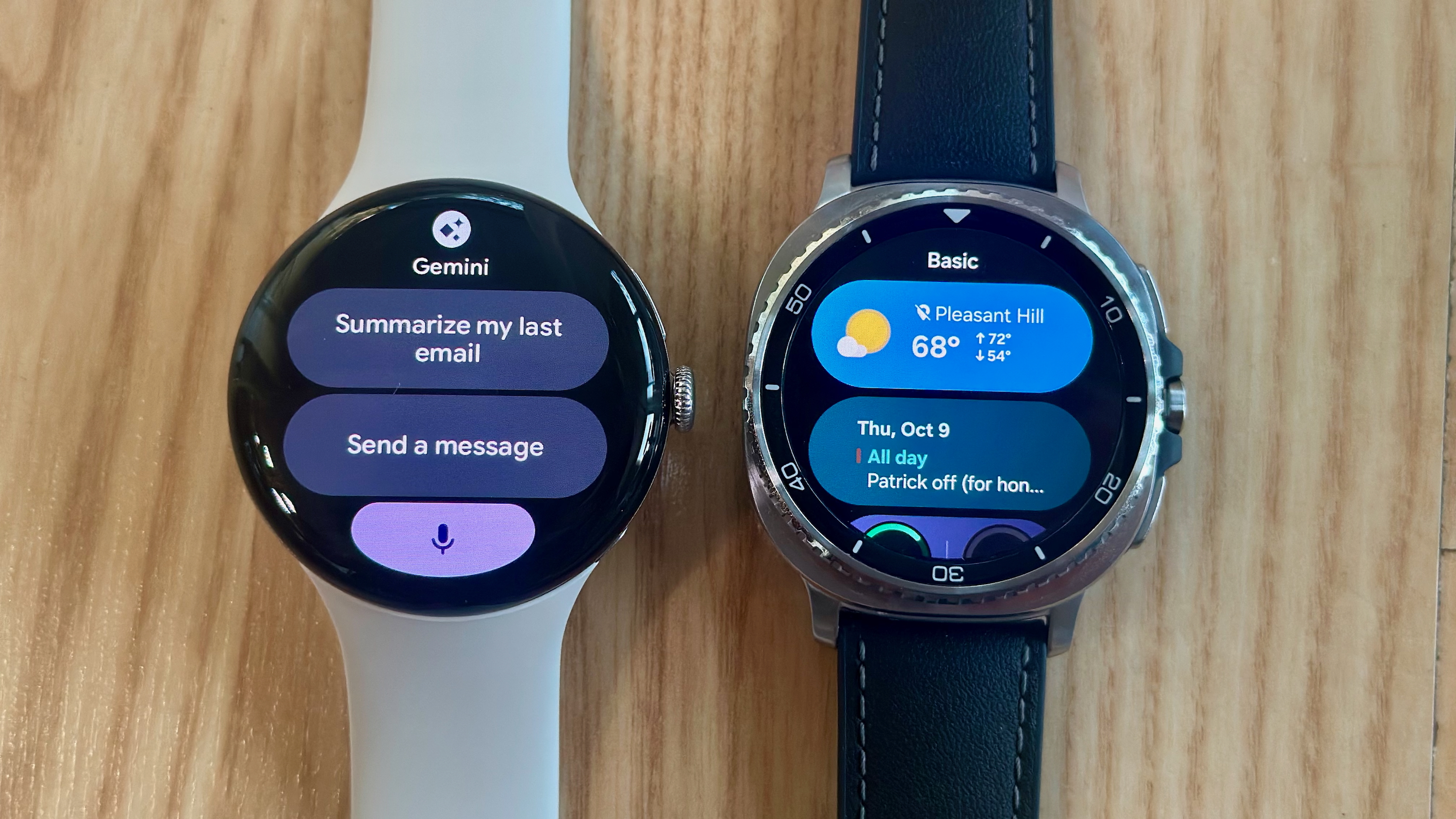5 tricks to making the most of Disney Plus and 5 things it's still missing

Disney+ has been a long time coming, but like most new streaming apps, it's still missing a few features and has secrets yet to be revealed. I've been scouring this app like a hawk and while I'm still finding new little bits of magic, there are some fun little tricks that you can use to avoid some of the app's shortcomings and find your favorite shows and films even faster.
How to browse Disney+ from A to Z
There's a lot to see in Disney+, but not everything is squirreled away in Disney+'s many collections and featured carousels in the home tab of the app. If you really want to get into the weeds to find old classics like The New Adventures of Winnie the Pooh — oh, c'mon, tell me you don't hear that theme song right now — you'll want to head to the Movies and Series sections to scroll through the whole library at once.
The Movies and Series sections are easy to reach on the various Disney+ smart TV apps — Android TV, Apple TV, Samsung Tizen and the like — and it's displayed right in the top menu on the Disney+ website, but if you're on a phone or tablet, then things are more complicated. Movies and Series are hiding inside the Search tab on the mobile app, in an Explore menu that doesn't always load below the search bar when the servers are under high demand, which has made it hard to find for many users during these early days.
Share links through the Disney+ website

I'm a little bit amazed that with everyone sharing screenshots of the shows and films they're watching on Disney+ that Disney doesn't let you share links for them the way Netflix does. After all, who wants to have to dig through the whole app looking for that old favorite show your friend reminded you existed? Well, when you're on the mobile apps, there's no share action, but when you're on the Disney+ website, Disney+ URLs can be shared. There's a few things you'll want to keep in mind.
- If you want to share an individual episode like this favorite of mine, you have to start playing the video and then copy the URL.
- When opening individual episode links, they'll start playing immediately, so I recommend sharing series listings instead.
- While URLs for shows and films seem to be the same across countries, there's a chance the URLs will be changed as more titles and countries get added to the service.
So, the next time you're thinking of just screencapping a show's listing page on Disney+ and then blasting it out on Twitter and Facebook, hop over to your computer and grab a link so that all your friends have to do is click and enjoy! Corrupt your friends with Disney magic!!
Whoops, did I say that out loud?
Game the system for better seeking
I primarily use Disney+ on a NVIDIA Shield TV, and because the controller is more intuitive than most remotes — especially for things like scrolling rapidly through YouTube searches and episode carousels — I also discovered an extra special reason you'll want to reach for a Bluetooth controller over your remote: trigger seeking.
Get the latest news from Android Central, your trusted companion in the world of Android

The rear triggers on the NVIDIA Controller allowed me to fast forward and rewind more rapidly than using the on-screen menu, which requires you to hit enter, thumb over to the 10 second jump or fast forward button, then press enter again as needed to seek. Trigger seeking makes it much easier to rewind and catch that joke that your boyfriend so rudely talked over, as well as allowing you to easily skip through a subpar B plot on a cartoon you're watching for the umpteenth time.
I wish that the left and right arrows would be all the seeking controls we'd need — the way they are on Hulu — but until then, at least we have a quick way to fast forward and rewind. Android TV, Amazon Fire TV, Apple TV and Samsung Tizen TVs all support using Bluetooth game controllers, and some like Android TV and Apple TV will work with standard Xbox and PlayStation controllers.
Set your download quality away from Standard (if you can)
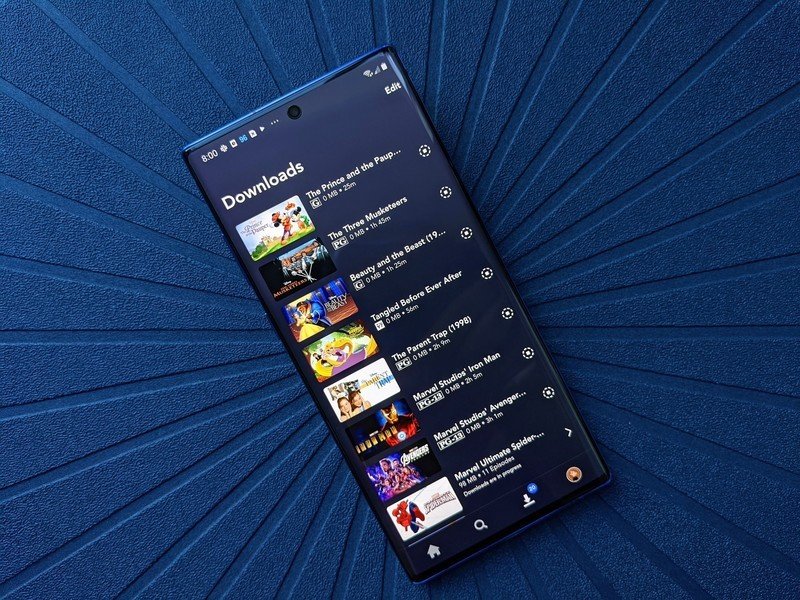
Disney+ has three download qualities for its offline content, with it defaulting to Standard. The amount of video you can download depends on two things: the quality you set it to and the total storage available on your device. If you've got yourself a nice big tablet with a high-def screen or a phone with a shiny new microSD card, you should really consider switching away from Standard towards Medium or High.
One particularly nice detail for the Disney+ download quality menu is that it will tell you exactly how much of each quality you can download on your phone before you'll completely fill the storage up. This means that you'll be able to see that you could download 65 hours of content at Standard or bump it up to Medium and download 42 hours instead.
Not seeing a show you want? Request it!
There's plenty of movies and magical series missing from Disney+ at this point, and while some of them we just have to wait for existing agreements to expire, others are just stuck at the bottom of a ridiculously long list. Shows with more demand tend to get more attention and effort towards getting added to services like Disney+, so if you're missing something, don't just whine about it on Twitter; officially request it on the Disney+ Help Center:
- Open help.disneyplus.com in your phone or computer's web browser.
- Tap Give Feedback in the four categories under the search bar.
- Tap the drop-down menu under What would you like to do.
- Tap Request a film or show.
- Type in one film or show in each of the three request lines.
- Tap Submit.
It can take a while to request everything you want to see on Disney+, but being able to request them three at a time should help cut down the repetition.
5 missing features
Of course, for every tip and trick there is to Disney+ there seems to be something else that's missing. There are plenty of features that are in the works, like the Continue Watching carousel that was added back to the app earlier this week, but there are plenty of other features that need some time, love and coding soon.
Watchlist bottom tab on mobile
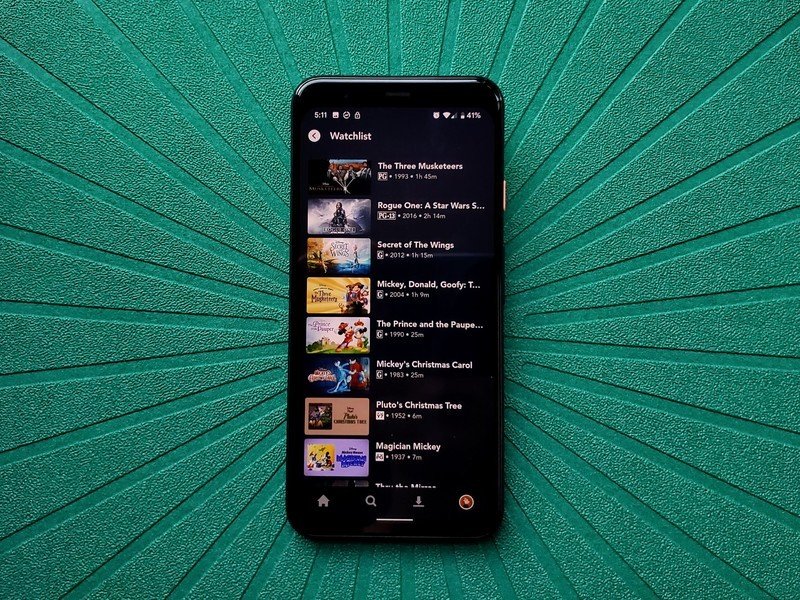
The biggest disconnect between the Disney+ experience on mobile as opposed to when you're on a TV is where it puts your Watchlist. On TVs or on desktop, the Watchlist is sitting in the main menu next to Series and Movies, but on mobile, you have to dig for your Watchlist under the Profile menu. If there was at least a carousel on the Home tab for the Watchlist, I could almost forgive this oversight, but there isn't.
The bottom tabs on Disney+ aren't crowded right now by any means — in fact on tablets the bottom tabs look comically sparse — so I don't know why Downloads gets a tab all to itself while Watchlist, a section you're almost guaranteed to use more often, is hiding in a submenu.
Picture-in-picture support
Our phones are our lifelines, and while most of the time when we're watching, we're going to be watching full screen and hanging on every frame, there are other times when we want to check a Slack chat from work without throwing off our groove, or a time when we put on a movie while out for a walk because it beats listening to that cold November wind. These are the times that picture-in-picture was built for.
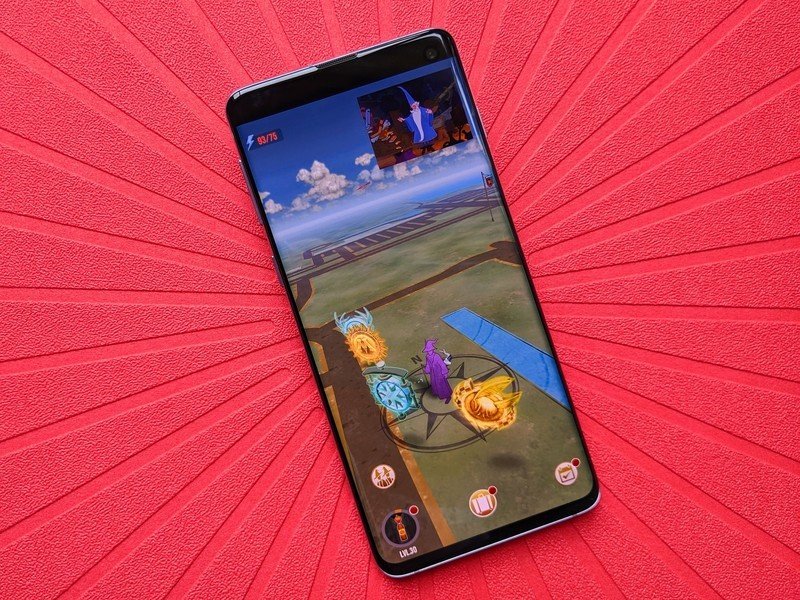
But alas, as has happened with too many media apps, picture-in-picture is missing on Disney+.
Picture-in-picture is something of a niche thing, but considering Disney+ wants to go toe-to-toe with Netflix and Amazon Prime Video, it's a small feature that's worth implementing since most of the major video services have PiP support. I was killing time in my new, currently empty apartment waiting for a mattress to be delivered, and I watched a Disney movie through Google Play Movies instead of through Disney+ because Play Movies supported picture-in-picture so I could check email and check the tracking for my delivery while quoting along to Beauty and the Beast.
There are standardized, simplified practices for picture-in-picture on iPadOS and Android, so this is a feature that wouldn't even take much effort to add.
Making and sharing playlists

There's something about rediscovering old favorites that makes you want to share them with everyone, and with the plethora of Disney+ content, the ability to pull your favorite old DCOMs into a playlist so that you can fire it up for that Friday night marathon instead of having to dig for each one in order would be great. If you're someone who's going to be watching all the Star Wars movies "in order" — machete, order of release, numeric order, whatever — it'd be nice to throw them in a playlist and be able to pause and come back to them as you re-watch before Rise of Skywalker next month.
It's somewhat surprising that Disney+ doesn't at least have ordered playlists for the major franchises like the Marvel Cinematic Universe — we have a chronological watchlist you can use in the meantime — but if they added a playlist function and made playlists shareable, then Disney wouldn't have to bother with crafting them. Users would make playlists of their favorite episodes and shows and share them with their friends so that they can gush about how well Kim Possible has held up and how cool the new DuckTales is compared to the old one.
Straighten out mixed up episode orders
Speaking of DuckTales, another problem playlists could sort out for die-hard users is that it would allow users to put episodes back in the right order since a fair number of shows have episodes out of order. Now, some episodes in later seasons being a little out of order is one thing, but popular shows like DuckTales and Phineas and Ferb misplace the first episode, which can leave fresh viewers confused.
DuckTales first two episodes really need to be watched before you get into the "adventure of the week" shenanigans that make up most of the first season. Now, for some shows, episode order can be contested — using the episode "release order" for Kim Possible and Star Wars: The Clone Wars puts events out of chronological order — but for episodes that have a regular order to be jumbled on Disney's own streaming platform is bizarre and needs fixing immediately.
Watch history is useful and important, especially on a family service
Adding back the Continue Watching carousel was a good step forward for Disney+, but it seems very odd that Disney lacks a watch history or even a "Watch it again" section on the Home tab the way that Netflix does. Disney+ is full of movies and shows aimed at young kids, and younger kids have a tendency to find a movie they love and watch it religiously, like 3-10 times a day religiously. I'm 28 and I still find myself watching my favorite episodes two or three times a week, which makes me wish that I didn't have to dig through my Watchlist or search results every single time I want to re-watch it again.
A watch history could also be a very important feature from a parental standpoint. By allowing parents to view the watch history of child profiles (and their own profiles) on their account, parents could see if kids are watching too much or if they got into a show they probably shouldn't have — or if they've been hopping off their own profile and onto mom and dad's since there's no password or PIN lock to prevent that right now.

What else do you think is missing? Are there any tips you've picked up while binge-watching all your old favorite shows and new favorite shows? Let us know in the comments while we get our Watchlists ready for some holiday watch parties!
Ara Wagoner was a staff writer at Android Central. She themes phones and pokes YouTube Music with a stick. When she's not writing about cases, Chromebooks, or customization, she's wandering around Walt Disney World. If you see her without headphones, RUN. You can follow her on Twitter at @arawagco.