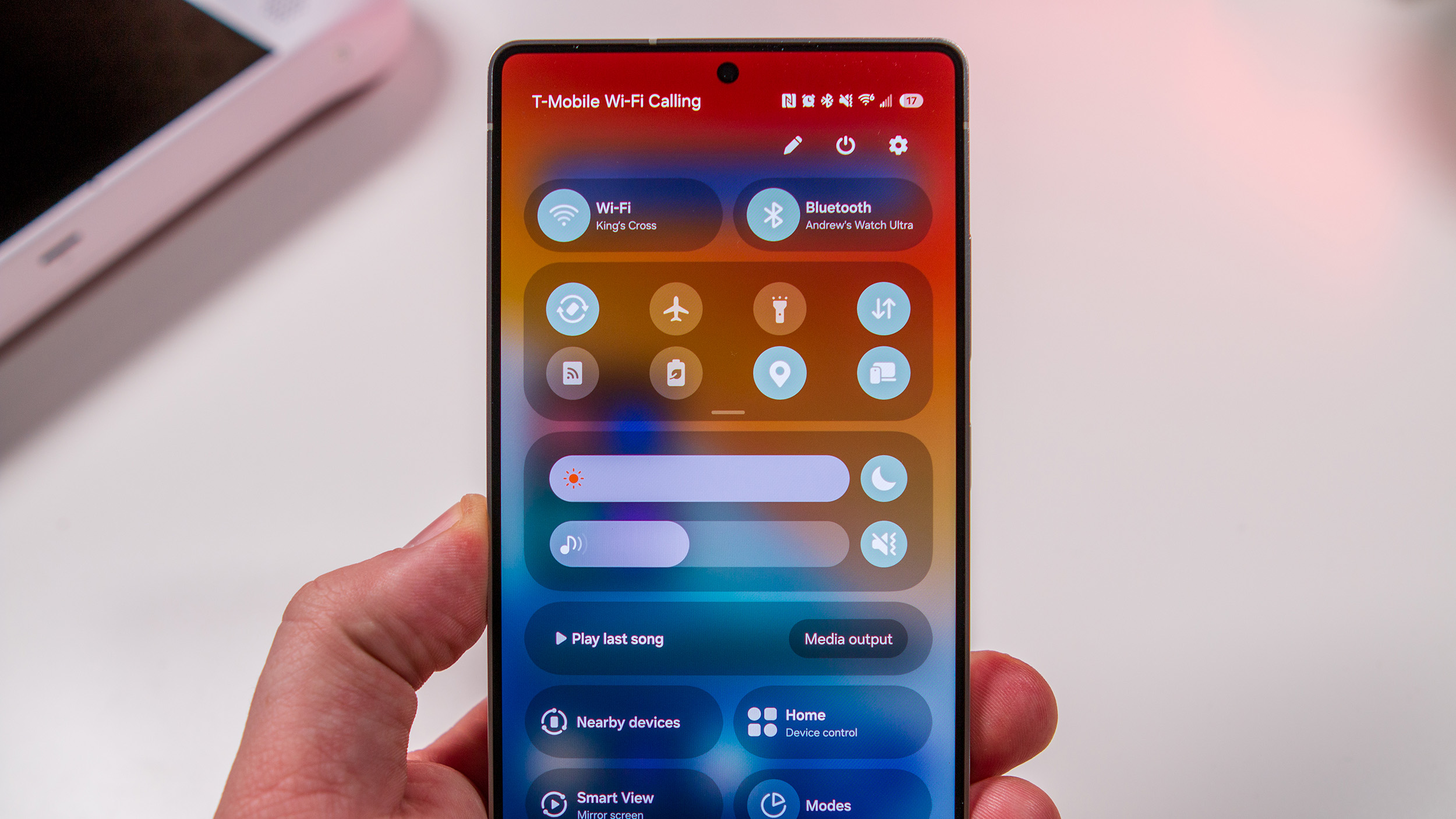HTC One: Zoes and Video Highlights

Two of the most important features on the HTC One are also two of the most confusing
One of the most important -- and impressive -- features of the HTC One is, of course, the camera. We're not going to dive into the whole "UltraPixel" thing here, nor is this a review of camera quality. We'll worry about how the sausage is made later. Right now it's time to learn a few important terms when it comes to the HTC One camera.
When it comes to the new features in the HTC One Camera, you'll be hearing a lot about Zoes (pronounced zoh-ee, as in Zoetrope) and Video Highlights. Zoes can stand on their own, or they can be part of a Video Highlight.
Following is a walkthrough of what a Zoe is compared to a Video Highlight, what you can do with them, and how you can share them.
More Sense 5 features
- The HTC Sense 5 app drawer: Making simple complicated
- BlinkFeed: Inside the HTC One's home screen reader
- HTC user experience director on "redefining" HTC Sense
What is a Zoe?
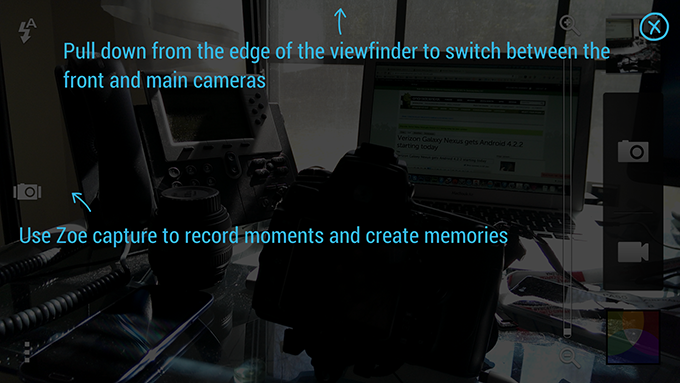
Still shots and videos have sort of morphed together in the past year or so. Smartphone cameras can now grab a single frame from video, and HTC's taken that a step further with what it calls a "Zoe."
The short version is that a Zoe is a 3-second video clip that bookends when you actually hit the shutter button. (The long version is that you also end up with 19 or so jpegs -- more on those in a minute -- and a single 3-second mp4 video. Yes, all that can seriously muck up any auto-upload schemes you have.)
A Zoe looks like this:
Get the latest news from Android Central, your trusted companion in the world of Android
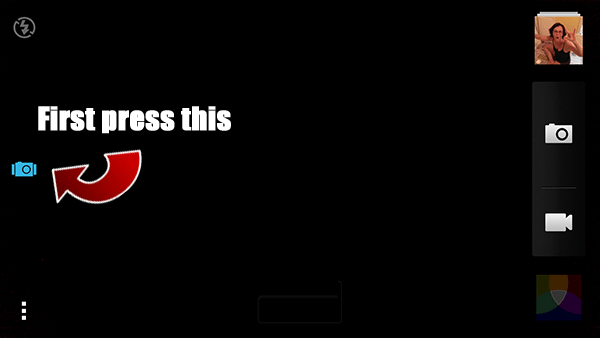
Taking a Zoe picture isn't really any different than taking a regular still picture. The only difference is you have to press the Zoe button first, and hold the camera toward the intended shot a little longer -- about three seconds. You get the hang of it easily enough.
Pro tip: Look for the shutter button to turn into a sort of progress bar when you're shooting a Zoe. It turns red as you're recording.
What can I do with a Zoe?

Three-second clips aren't quite as useful individually as, say, a 6-second Vine. But Zoes have some neat tricks up their sleeves.
First off, you can share them just like you would any other picture or video. A Zoe technically is just an .mp4 file (and the individual jpegs), so you can e-mail it, upload it -- anything you can do with any other .mp4 video.
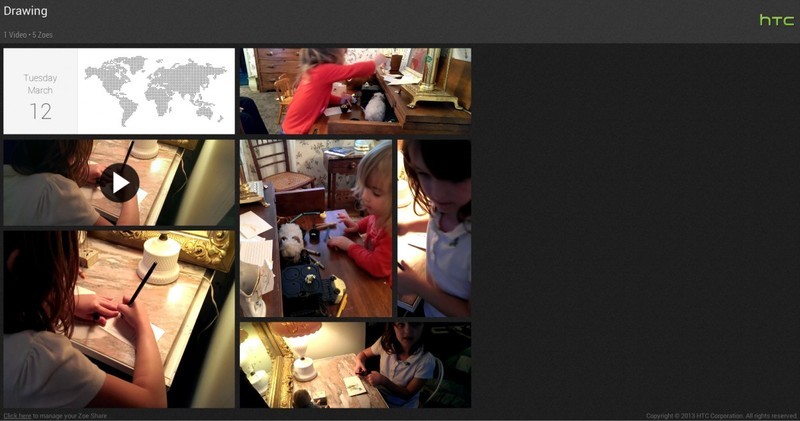
The HTC Zoe Share web service (click to view)
A little more useful is if you upload it to the HTC Zoe Share service. (Even more useful than that is when you upload more than one Zoe.) By doing that you get a public link that's good for 180 days that basically gives you a web gallery of your little 3-second pictures. Here's an example{.nofollow}.
Viewing a Zoe on your phone, you also can scrub through and select one of the 19 individual frames, then edit that single frame (cropping, filter, etc.) and share it the same way you would any other picture, be it with e-mail, Facebook, Google+ -- whatever. Standard stuff, actually.
For our money, where Zoes really add to the HTC One experience are in Highlight Videos
The HTC One Highlight video
[
](/sites/androidcentral.com/files/postimages/684/zoeshare-site.jpeg "Zoe Share")
This may be the coolest feature on the HTC One. The gist is that the HTC One will take a gander at the still pictures, Zoes and videos you've taken and automatically make a highlights video out of them, complete with background music and filter effects. The Highlight Videos are standard .mp4 files as well, so you can share them in any of the normal ways, including the new HTC Zoe Share. There's also a discrete option to save the Highlight Video if you want to transfer it off the phone some other way.
HTC's using some sort of black magic -- algorithm, they tell us -- to figure out which photos and videos go together for highlight purposes. Date and time come into play, as does location (if geotagging is turned on). It does pretty well with this, but it's also pretty aggressive in that there's no way to tell the HTC One not to make a Highlight Video. If you have a habit of taking a couple pictures of the same thing, just in case, they're going to get added. If you take a few shots with absolutely no intention of using them as a Highlight Video, well, too bad. You're getting a Highlight Video. We don't normally worry too much about storage space, but these things can start to add up over time.
It's a pretty awesome way to create a quick montage of people and places and things.
Pro tip: The more images and Zoes you use for a Highlight Video, the better it'll be. Unscientifically, we get the feeling that it defaults to repeating still images if there aren't enough Zoes to pull from, and that gets old pretty quick.
How to have more control over what's in a Highlight Video
We mentioned that there's (as of this writing) no real way to keep the HTC One from creating a Highlight Video. But do at least have a little control over what goes in one. There are a couple ways to do that.
Selecting content after a Highlight Video has been created
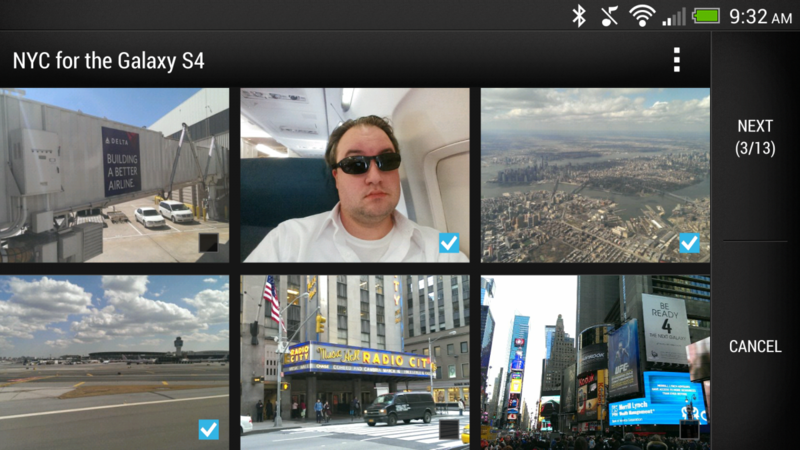
Once a Video Highlight has been created, you can go back and choose which clips you want to be a part of it. Tap on the Highlight Video as if you were going to watch it. Then hit the overflow menu button (the three dots) in the top right and choose "Select content." Then you can choose which clips from that event you want to have in the Highlight Video.
(Note: At the time of this writing, the "Select content" feature is a little buggy. HTC says it'll be addressed in an update.)
Copy images and Zoes to a new album
!(/sites/androidcentral.com/files/styles/w550h500/public/postimages/684/highlight-newalbum.png)
Another way to control what gets used in a Highlight Video is to copy pictures to a new album. You'll need to be in the "Album" view in the gallery (not the "Events" view). Choose the album you want to copy pictures from and tap it to open. (Most likely it'll be "Camera shots," but you can choose from any album.) Then hit the overflow menu (again, the three dots in the top right) and choose "Copy to." Now you'll select which images you want to copy. Do that, hit "Next", and then hit the plus sign in the top right to make a new album.
Now you'll get a Highlight Video with only the images you copied over.
The different Video Highlight themes
There currently are six themes -- background music and filter effects -- that you can use on a Video Highlight. (Hit the button in the bottom right to change the theme.)
The six themes are Polaris, Avalon, Vega, Eifel, Burbia and Islandia. Here's what each looks like:
[
](/sites/androidcentral.com/files/postimages/684/zoeshare-site.jpeg "Zoe Share")
The bottom line: Great features, but a little convoluted and a lot hidden
Zoes and Video Highlights are a lot of fun, and the principle is simple enough. Zoes are 3-second video clips. Moving pictures, even. Video Highlights are automatically made up of still pictures and Zoes and full video clips.
But the message itself is a little confusing. Zoe is part of the Holy Trinity of HTC One, alongside BoomSound and BlinkFeed. In our retail version of the HTC One, it's printed on the protective wrapping of the phone. BlinkFeed, BoomSound, Zoe. But a Zoe is just one part of the experience here. Video Highlights are a big deal. But a Video Highlight isn't a Zoe. We imagine conversations like the following:
"How do I make a Zoe?"Answer: "Tap the Zoe button, then the shutter button. Now you have a 3-second Zoe.""No, I don't mean that. I mean the thing with the music and the effects. That's not a Zoe?"
No. It's not a Zoe. It's a Video Highlight.
Our other issue is that there's absolutely no top-level experience for Zoe or Video Highlights. Zoes at least get mentioned in the Quick Tips you see the first time you launch a new big feature. You're left to your own devices to figure out Video Highlights. And that's too bad, as it's too good a feature to be buried like that.
Then there's HTC Zoe Share. Again, a cool new service from HTC, but it's very much a work in progress (which HTC itself will tell you). Uploading to Zoe Share is easy enough. But the links it creates are only good for 180 days. So wherever you link to it from will have dead links in six months. And dead links are bad. Moreover, there's currently no way to see all the Zoe Share posts from a single user. You have to know the link of the Zoe Share post to see it. That's poor discoverability. You can delete a Zoe Share post if you squint and hunt and find the "Click here to manage your Zoe Share" link at the bottom left of the page.
We'd also like to see more fine-tuning with geotagging. It works just fine, but maybe too well. We like being able to Geotag pictures, but we need more control. For instance: I had a Zoe Share post with four images from one location, and a single image from another location -- my home. Guess whose house suddenly was pointed out on the Zoe Share post? We'd love to see an option to remove geotagging from the Zoe Share side.
We're also not thrilled about having to shut off auto-upload services. A single Zoe produces one video and 19 or so still images, and they all will be uploaded automatically by Dropbox or Google+, and probably by other similar services. (Those are the two we use.)
But overall, HTC's done good with Zoe, and with Video Highlights. They're two great features on a phone full of great features. But (if the length of this post is any indication), they take some explaining, and smartphone users have notoriously short attention spans. HTC has a little work to do on the features, and we have no doubt Zoes and Video Highlights will only get better.