How to manage your Wi-Fi networks on the Samsung Galaxy S7

Whether you want to add a new Wi-Fi network or keep your battery usage to a minimum by turning Wi-Fi off while your phone is in sleep mode, managing your networks is a good idea. Let's take a look at some of the network settings on Samsung's latest Galaxy offering.
- How to add a Wi-Fi network on the Samsung Galaxy S7
- How to turn Smart network switch on or off on the Samsung Galaxy S7
- How to turn Network notification on or off on the Samsung Galaxy S7
- How to manage the settings for Keep Wi-Fi on during sleep
How to add a Wi-Fi network on the Samsung Galaxy S7
- Swipe down from the top of the screen to pull down the Notification Shade.
- Tap the Settings button in the top right corner of your screen. It looks like a gear.
- Tap Wi-Fi.
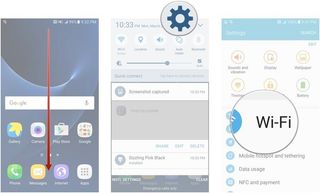
- Tap More in the upper right corner of your screen.
- Tap Add network.
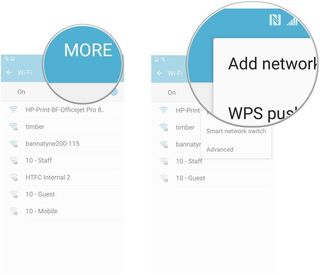
- Type the name of the network you wish to add.
- None
- WEP
- WPA/WPA2/FT PSK
- 802.1x EAP
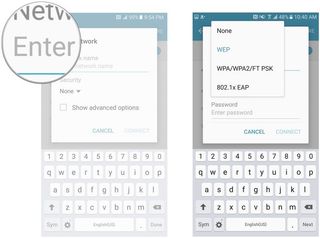
- Type your Wi-Fi password in the password field.
- Tap connect.
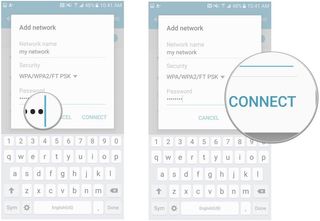
How to turn Smart network switch on or off on the Samsung Galaxy S7
Smart network switch lets you stay connected by switching to available cellular data sources whenever your Wi-Fi connection becomes unstable.
- Swipe down from the top of the screen to pull down the Notification Shade.
- Tap the Settings button in the top right corner of your screen.
- Tap Wi-Fi.
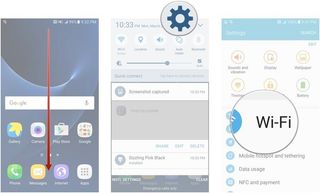
- Tap More in the upper right corner of your screen
- Tap Smart network switch.
- Tap on or off in the pop-up message box.
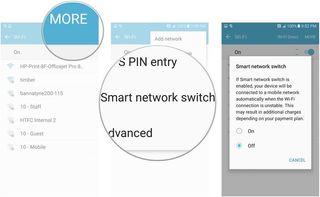
How to turn Network notification on or off on the Samsung Galaxy S7
Network notification is an alert the Galaxy S7 sends when it detects open Wi-Fi networks in the vicinity. This is useful if you want to connect to Wi-Fi when it is available in order to conserve your cellular data usage.
- Swipe down from the top of the screen to pull down the Notification Shade.
- Tap the Settings button in the top right corner of your screen.
- Tap Wi-Fi.
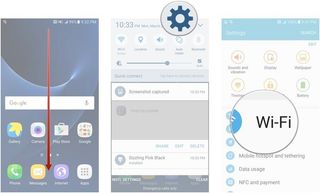
- Tap More in the upper right corner of your screen.
- Tap Advanced.
- Toggle Network notification on or off.
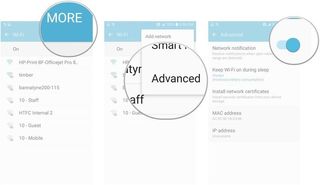
How to manage the settings for Keep Wi-Fi on during sleep on the Galaxy S7
You can conserve your battery by choosing whether or not Wi-Fi is on while the S7 is in sleep mode.
- Swipe down from the top of the screen to pull down the Notification Shade.
- Tap the Settings button in the top right corner of your screen. It looks like a gear.
- Tap Wi-Fi.
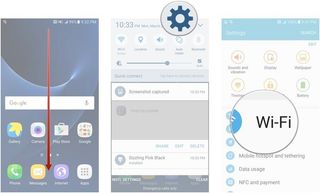
- Tap More in the upper right corner of your screen.
- Tap Advanced.
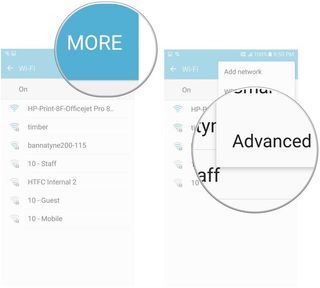
- Tap Keep Wi-Fi on During Sleep.
- Always: Wi-Fi is always on when the S7 is in sleep mode.
- While charging: Wi-Fi is only on during sleep mode while the S7 is charging.
- Never: Wi-Fi is never on while the S7 is in sleep mode
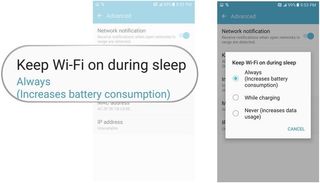
While using this setting may save you a little bit of battery over the course of the day, you may find that totally worth it in order to save on mobile data usage if you know your phone will be able to connect to a reliable Wi-Fi network.
Be an expert in 5 minutes
Get the latest news from Android Central, your trusted companion in the world of Android

