How to format the microSD card in the Galaxy Note 7

microSD cards are hardly new to Samsung phones, but after the feature was removed in Note 5 we wouldn't blame you if you'd forgotten the basics of using one in your phone. But Samsung has changed the software a bit in the Galaxy Note 7 as well, hiding a few basic features — chief among them being the ability to format the SD card after you insert it.
Want to know how to get it done? We have the steps right here.
How to format your Note 7's SD card
- Open your phone's Settings.
- Tap on Device maintenance.
- Tap on Storage at the bottom of the screen.
- Tap the Menu button in the top-right corner.
- Tap Storage settings.
- Tap on SD card in the middle of the screen.
- Tap Format and confirm by tapping Format again.
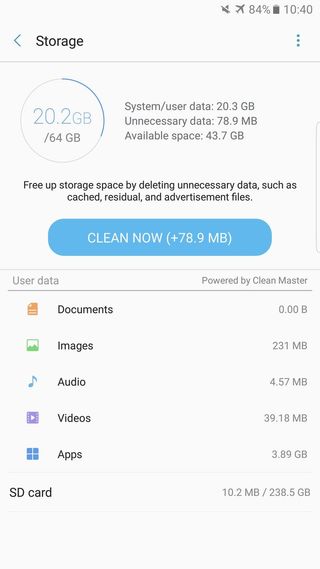
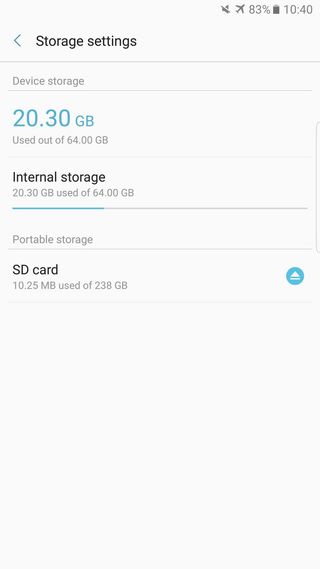
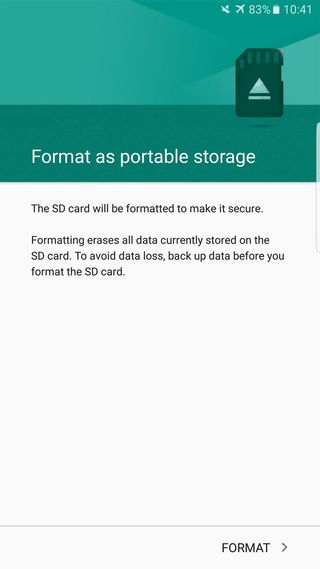
Formatting your SD card is important if you've ever used the card in a different device for an extended period, as it cleans out the card and makes sure that the Note 7 is starting with a clean slate. It can also be useful if you've filled up your SD card and would like to start fresh — just remember that there isn't going to be an automatic backup or recovery mechanism, so if you format your SD card, consider all of its data to be lost.
Be an expert in 5 minutes
Get the latest news from Android Central, your trusted companion in the world of Android
Andrew was an Executive Editor, U.S. at Android Central between 2012 and 2020.

