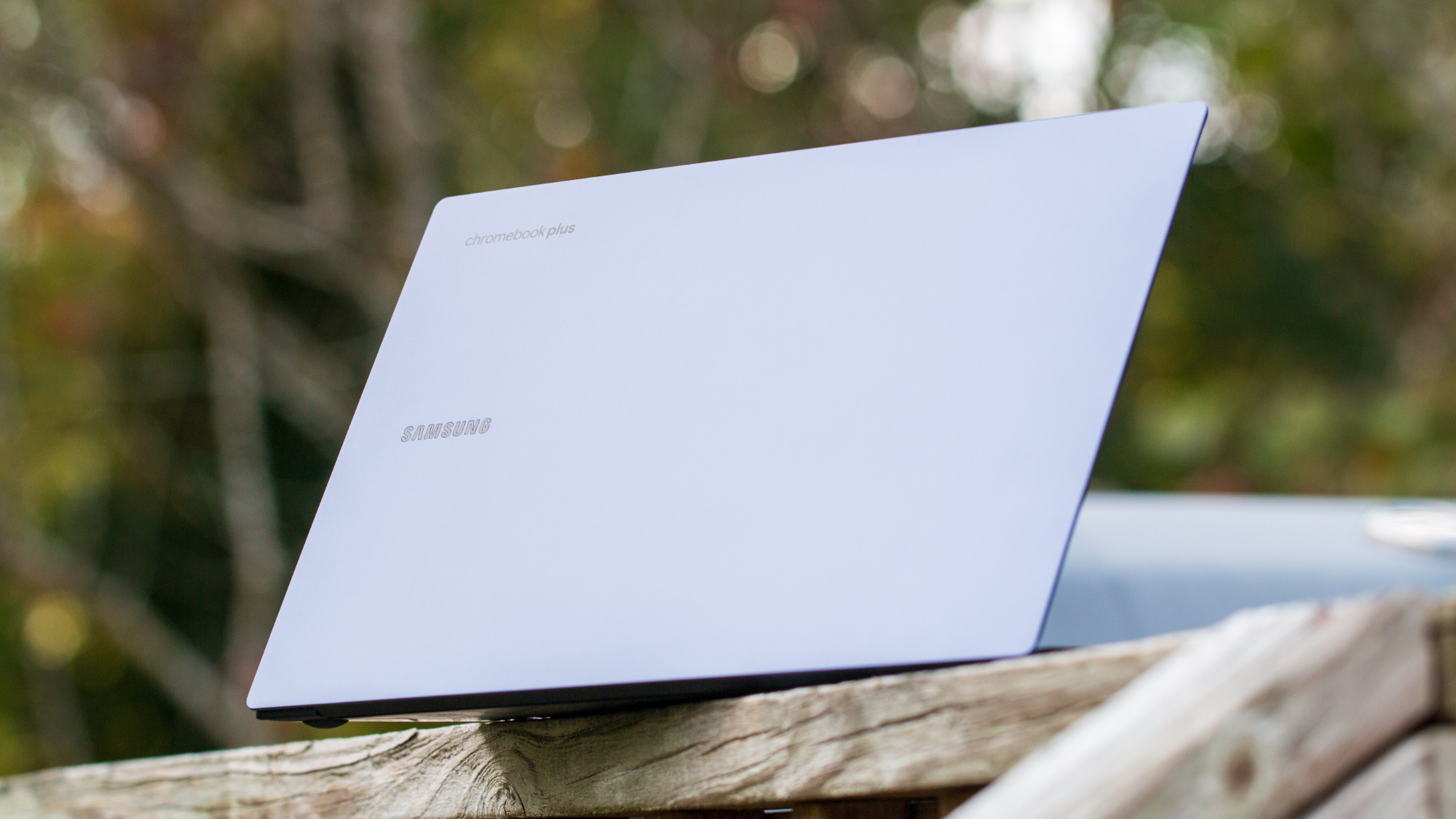Using Quick Memo for notes and annotations on the LG G2
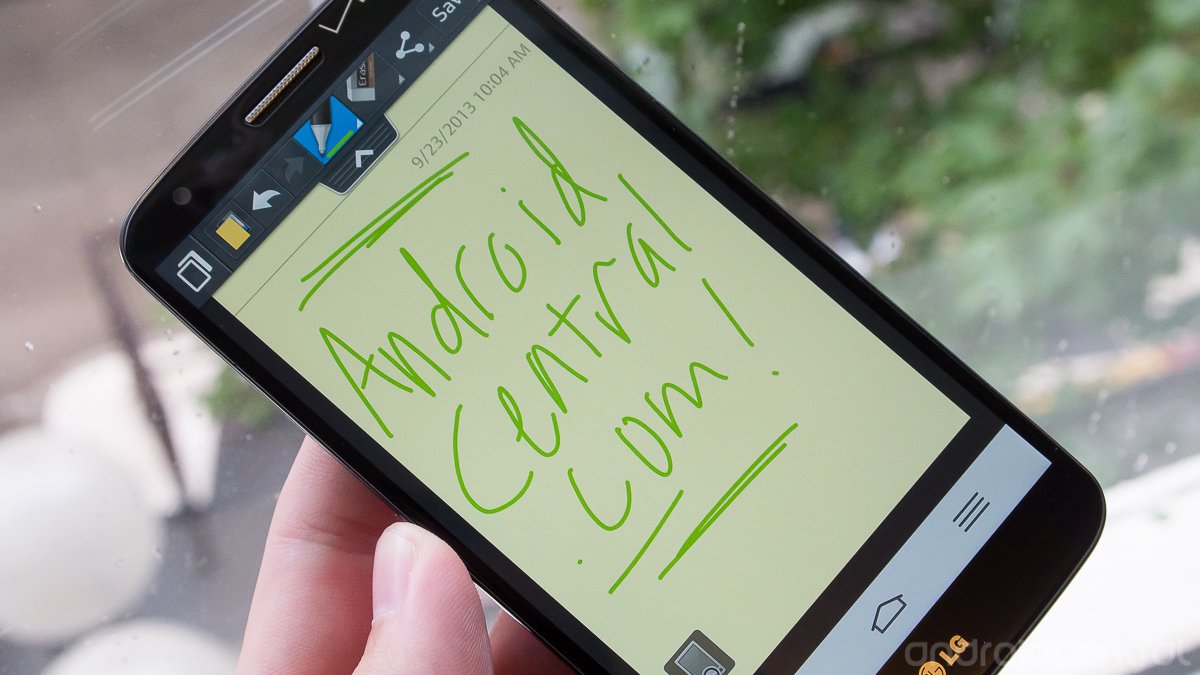
Along with other nifty software features like Slide Aside and QSlide, LG has included an app called Quick Memo on the G2 that makes it simple to annotate screenshots and write notes with just one tap. You can access Quick Memo simply from the notification bar quick settings menu, where by default it is in the leftmost position. Tap it and you'll be taken to a simple interface that lets you write on the screen with a variety of drawing tools.
By default Quick Memo takes a screenshot of whatever app or home screen you were on when launching it and lets you draw on top of it, but you can also toggle over to a plain old notepad if you'd prefer. You can select between four different pen tip styles or a snipping tool as well as 16 different colors for the pens. Of course you don't have access to a stylus for precise input like you would on a Galaxy Note 3, but for quick jots your finger does just fine.
Once you've drawn your next masterpiece or circled an interesting portion of a web page, you can instantly share the image out to any app in your sharing menu that can handle pictures. You can also choose to save the note to your Notebook app or into your Gallery for use later. Quick Memo is a simple tool that will be useful for those who think and remember things visually, and can easily be hidden for those who don't. Stick with us after the break for a quick video showing off Quick Memo on the LG G2.
Get the latest news from Android Central, your trusted companion in the world of Android

Andrew was an Executive Editor, U.S. at Android Central between 2012 and 2020.