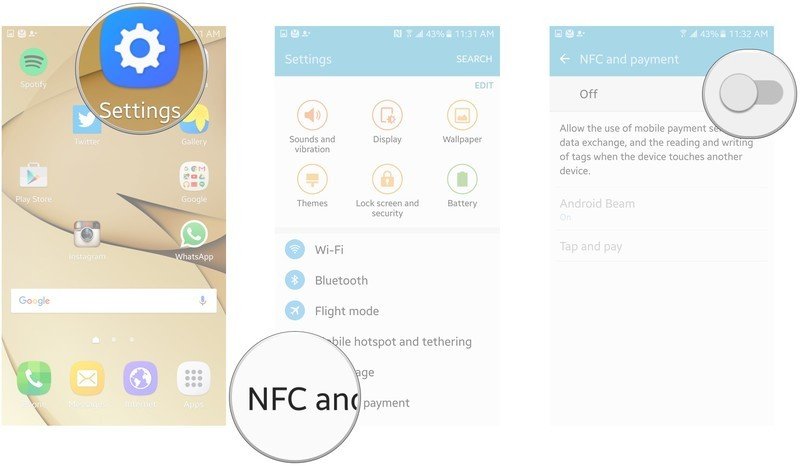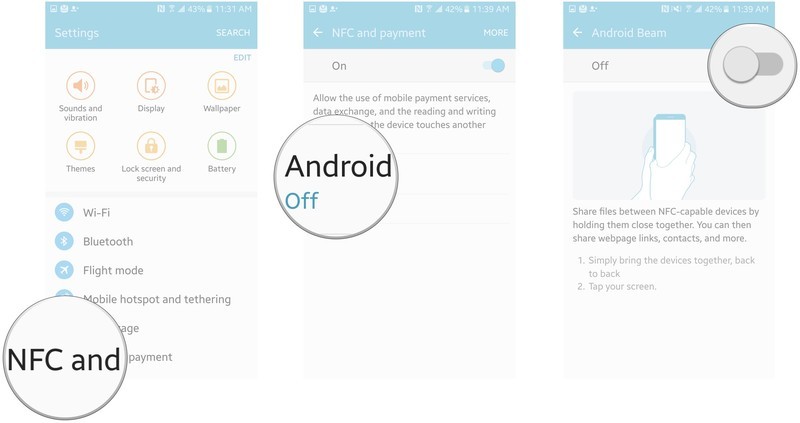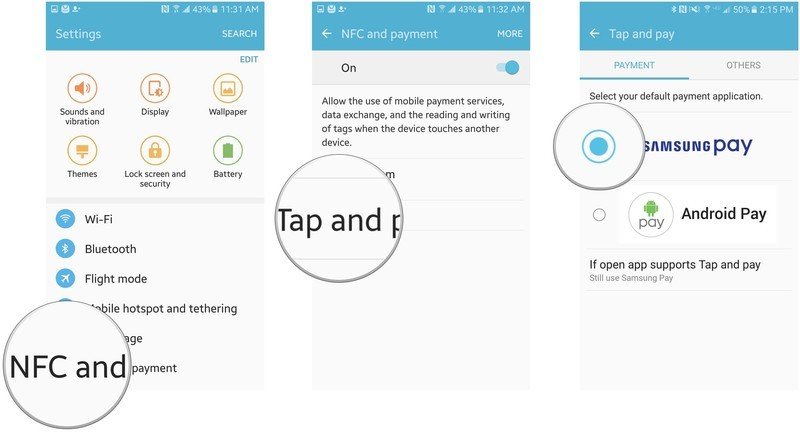Using NFC with the Samsung Galaxy S7

NFC stands for near field communication and it's a way of transferring data via electromagnetic induction. Basically, when two electronic devices (usually smartphones or a smartphone and another smart device) are within about two inches of one another, they can share data, like photos and files.
With Android Pay, for example, an NFC antenna (a secure chip that stores encrypted information) enables your Android phone to access your payment information and wirelessly transmit that to the store's pin pad, just like when you tap to pay with your debit or credit card.
NFC isn't limited to just sharing files and photos and paying for stuff; some airlines are experimenting with NFC boarding passes and some cars even have NFC-enabled keys.
Note: When transferring data between two devices via NFC, both devices must have NFC enabled or it just won't work.
- How to turn on NFC on the Samsung Galaxy S7
- How to share files via NFC with the Samsung Galaxy S7
- How to set Android Pay or Samsung Pay as your default on the Samsung Galaxy S7
How to turn on NFC on the Samsung Galaxy S7
NFC is usually turned on when you first start up your Galaxy S7, but here's how to turn it on if it isn't.
- Launch the Settings app from your Home screen or from the app drawer.
- Tap NFC and payment.
- Tap the toggle to enable NFC.
Now you're set to use apps like Android Pay or Samsung Pay and to share data between you and other NFC-enabled devices.
How to share files via NFC with the Samsung Galaxy S7
- Launch the Settings app from your Home screen or from the app drawer.
- Tap NFC and payment.
- Tap Android Beam.
- Tap the toggle to enable Android Beam.
Now that Android Beam is enabled, go and share photos or files just like you would normally and select Android Beam as a method. Then, you'll touch your phone to the back of another NFC-enabled phone or device and tap your screen.
Get the latest news from Android Central, your trusted companion in the world of Android
How to set Android Pay or Samsung Pay as your default on the Samsung Galaxy S7
As mentioned above, NFC is becoming rather widely used to allow payment by just tapping your smartphone. Android Pay and Samsung Pay are among the top payment apps for Android, but which one do you want to use all the time?
- Launch the Settings app from your Home screen or from the app drawer.
- Tap NFC and payment.
- Tap Tap and pay.
- Tap the circle next to the app you'd like to set as your default.
Note the additional dialogue at the bottom: "If the open app ..." This setting lets you have the option to use one app as your default for when you tap your phone to a payment terminal, but use another payment app if you first open the app before tapping. For example, you can have Samsung Pay set as your default for payments, but still allow your phone to pay with Android Pay when Android Pay is open. You can change this setting at any time.