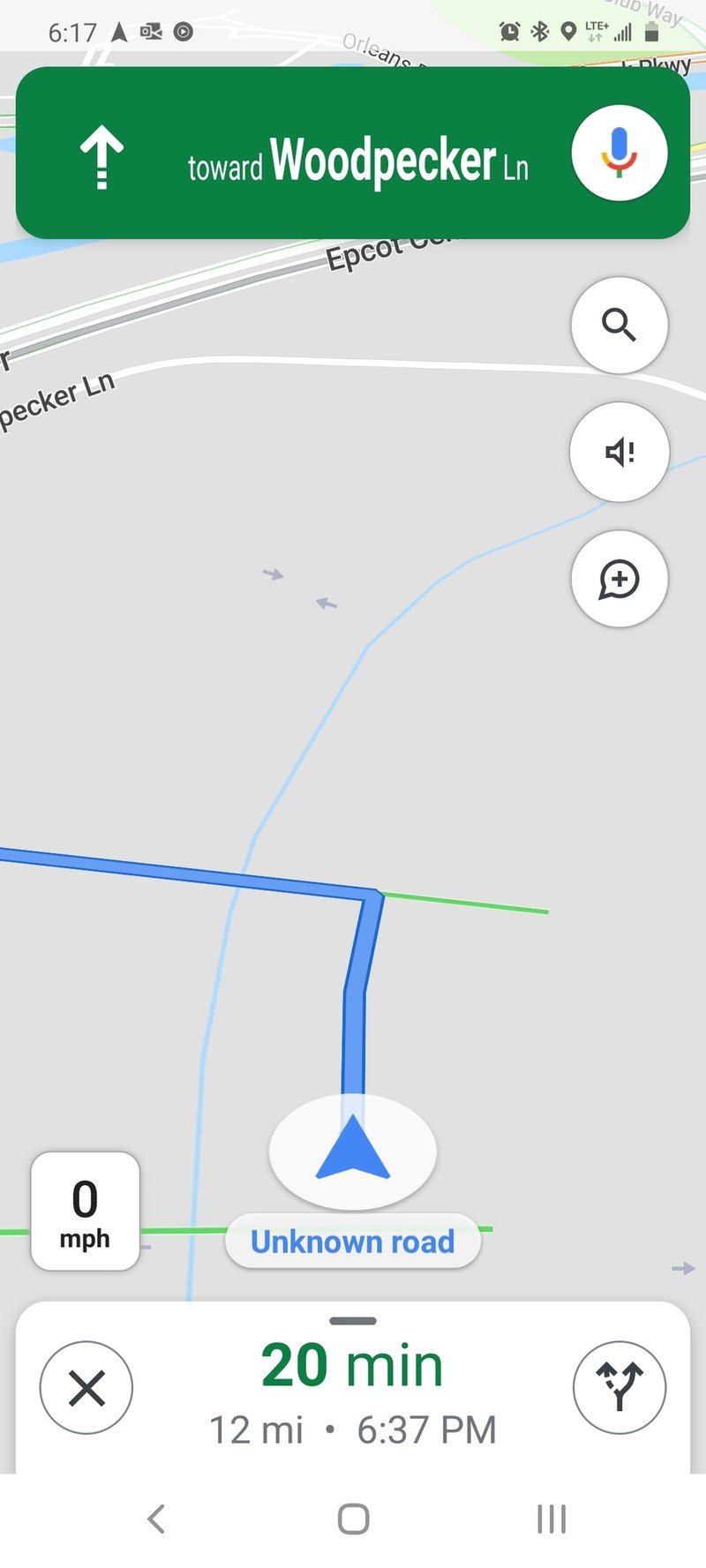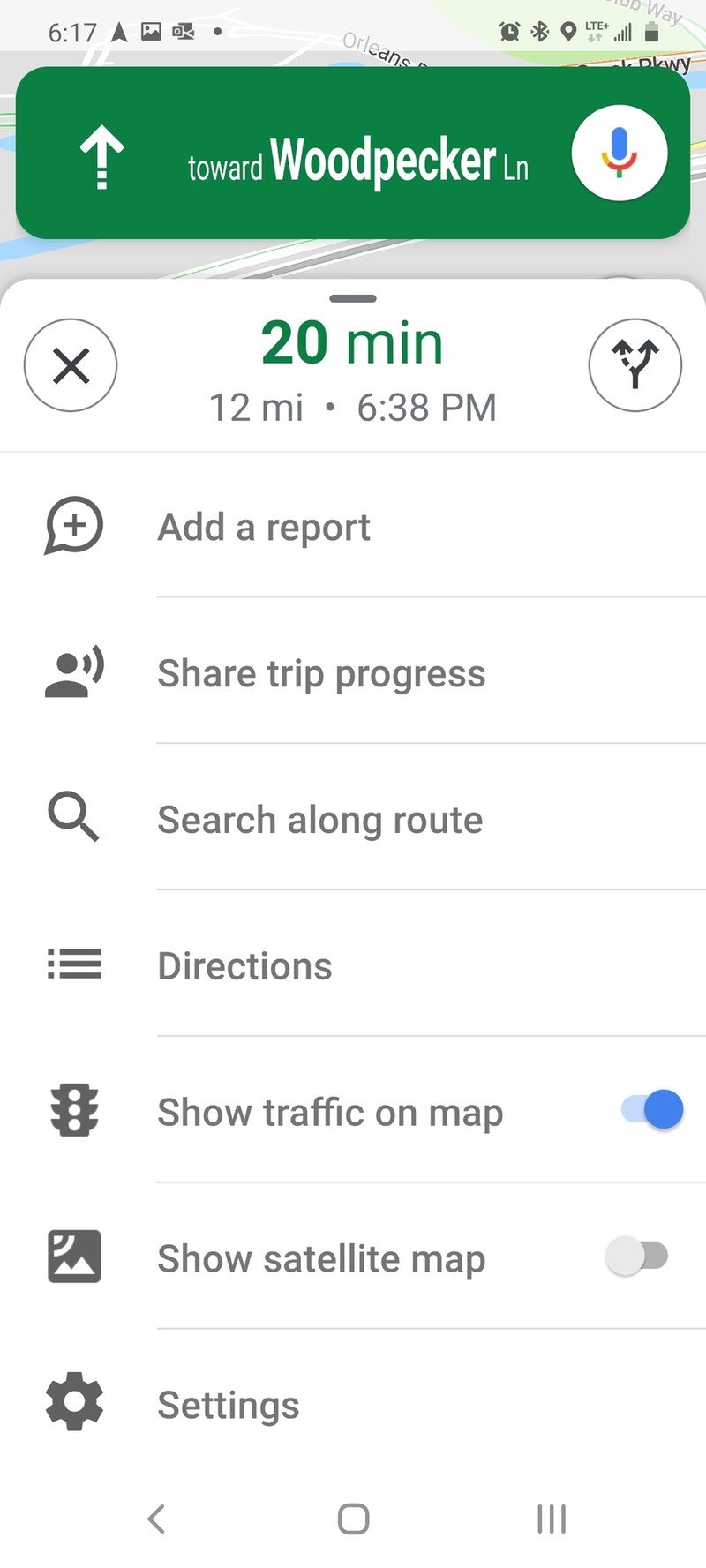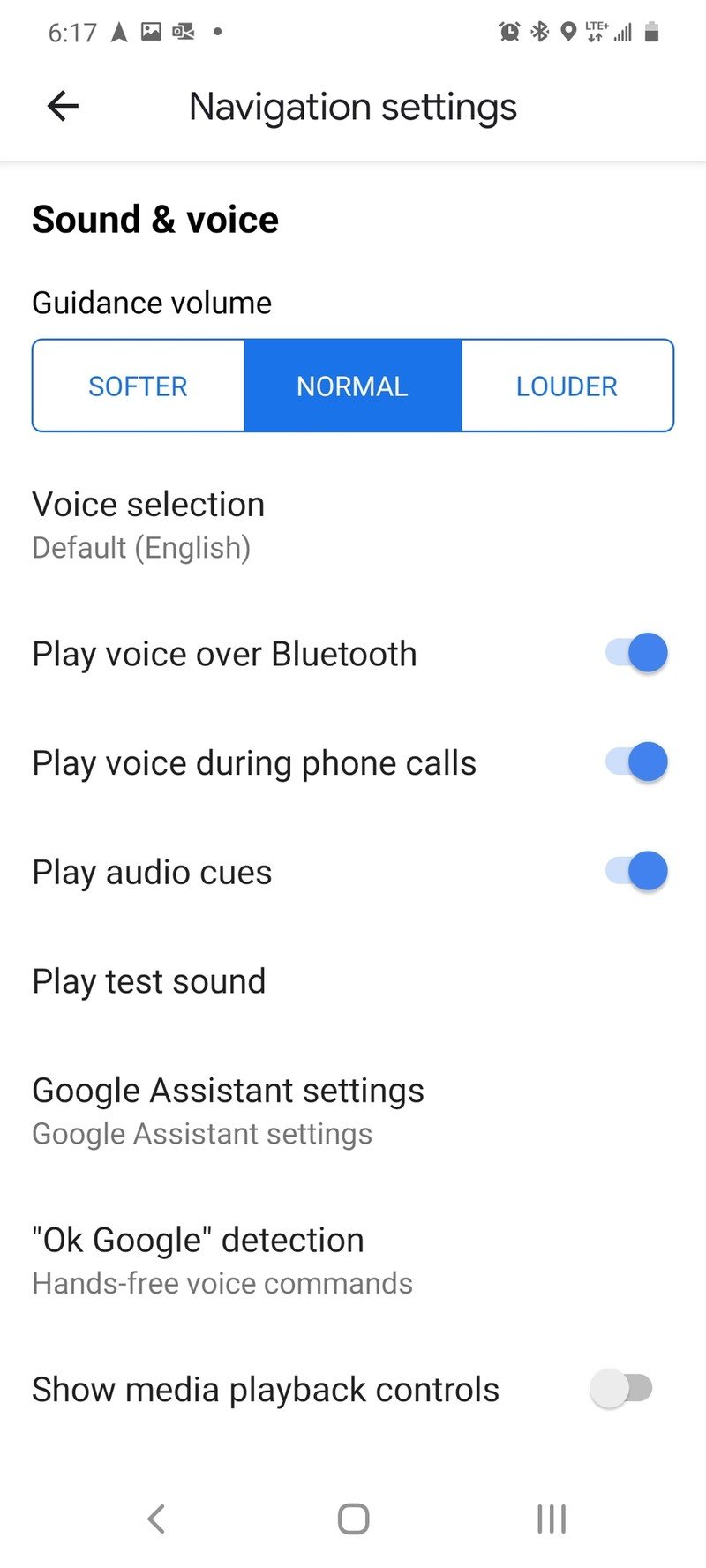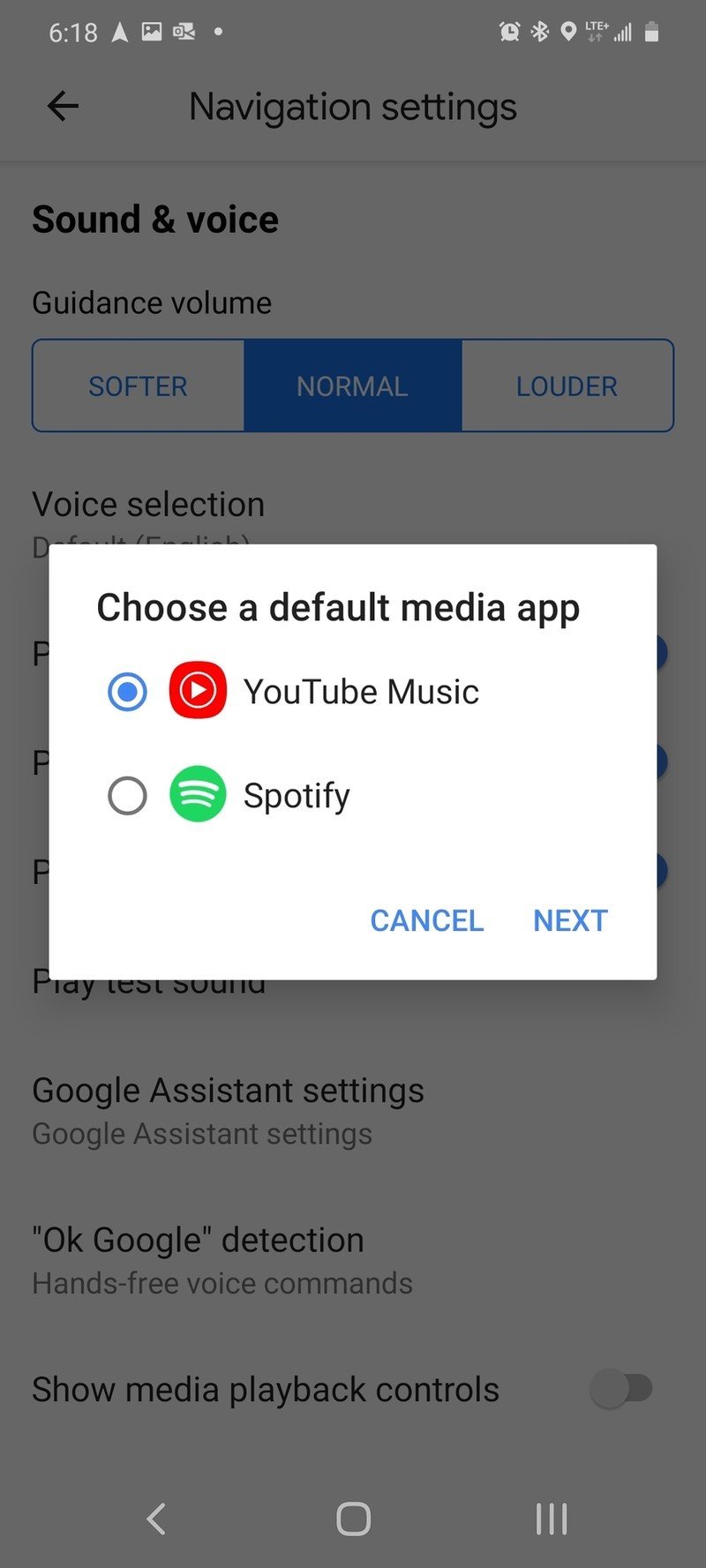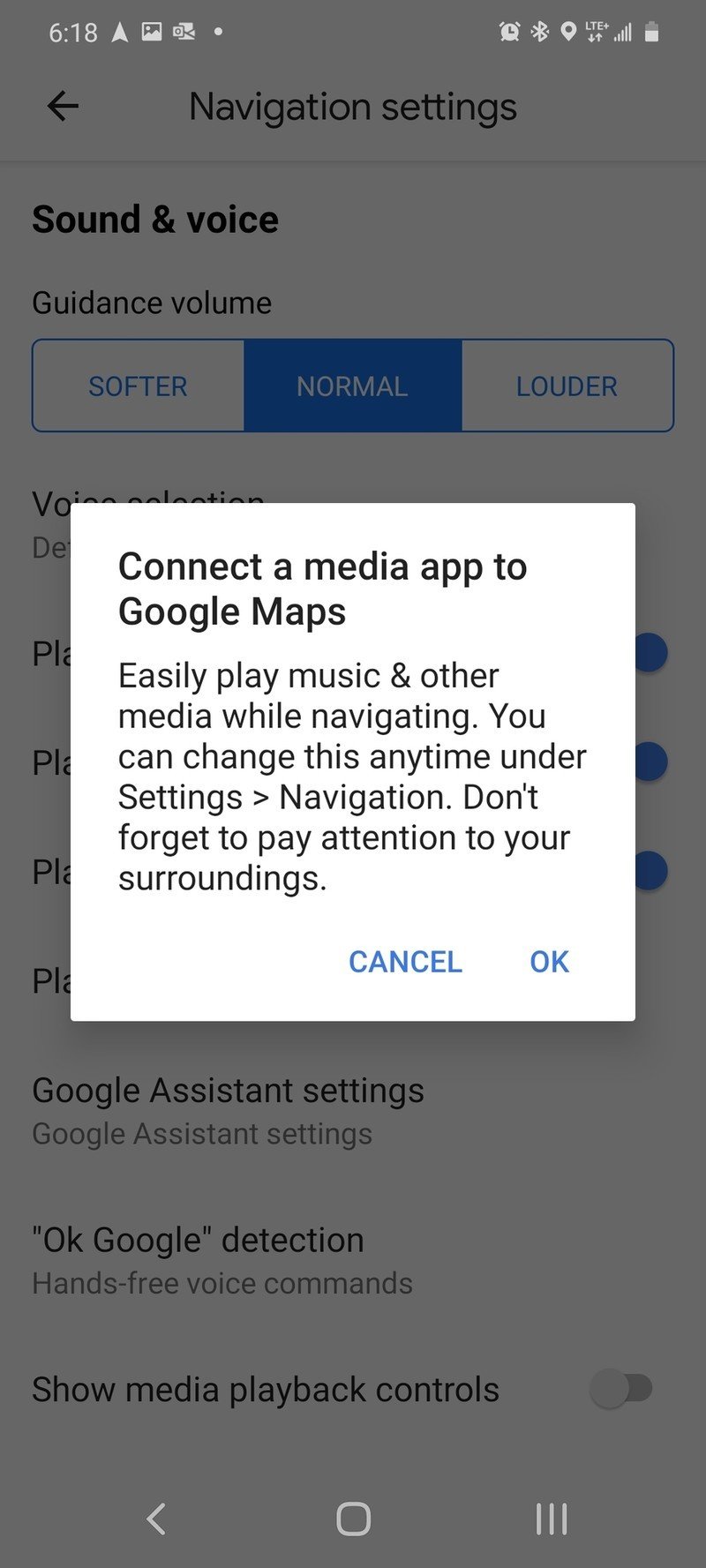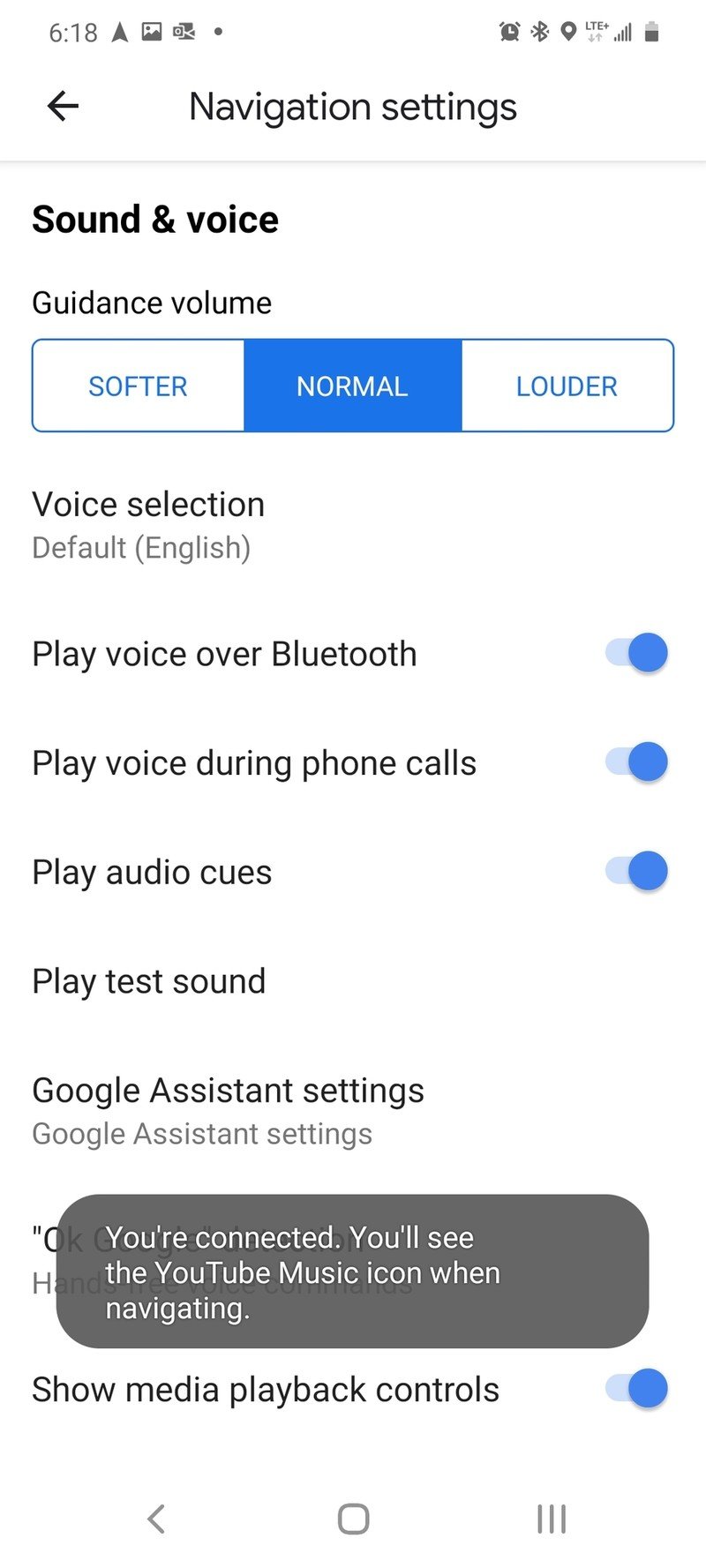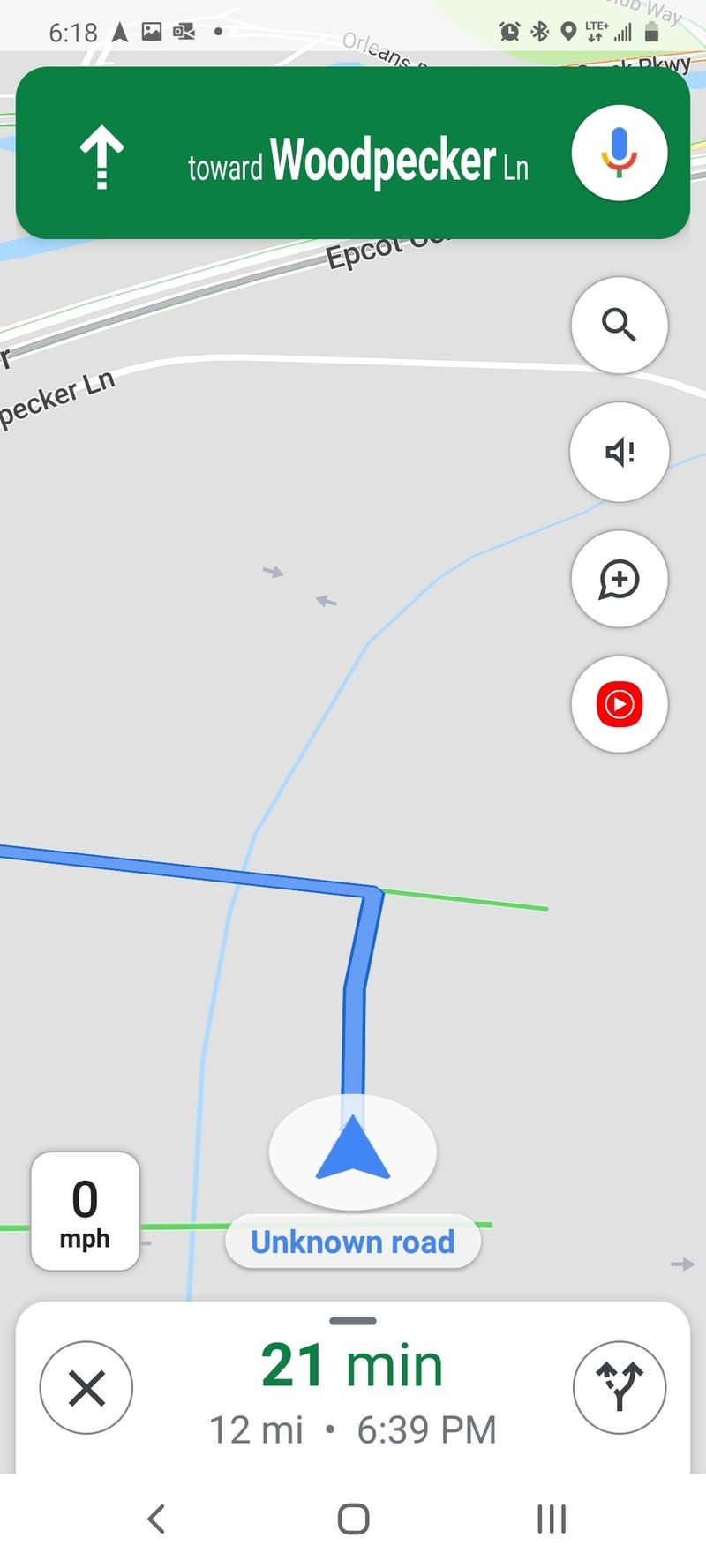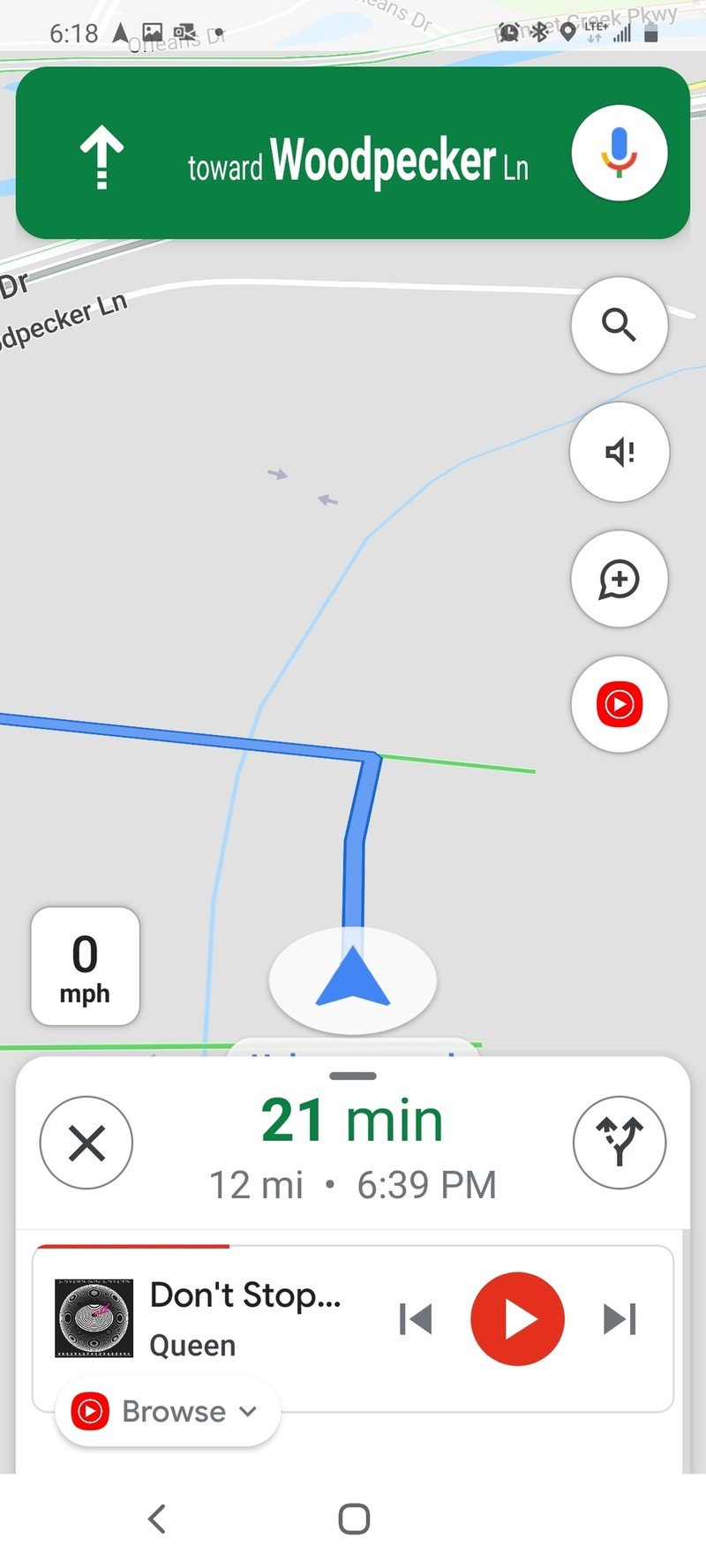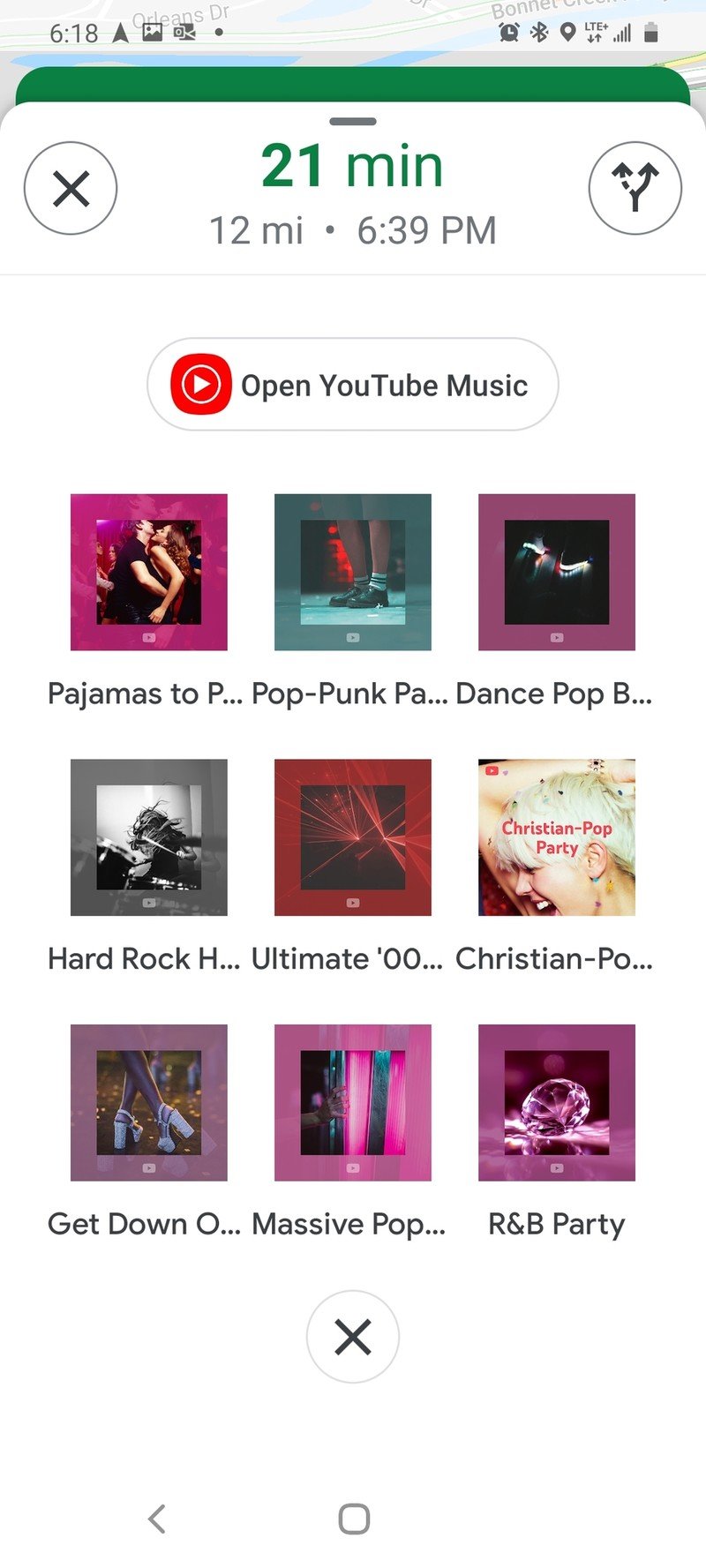How to use YouTube Music in Google Maps navigation mode
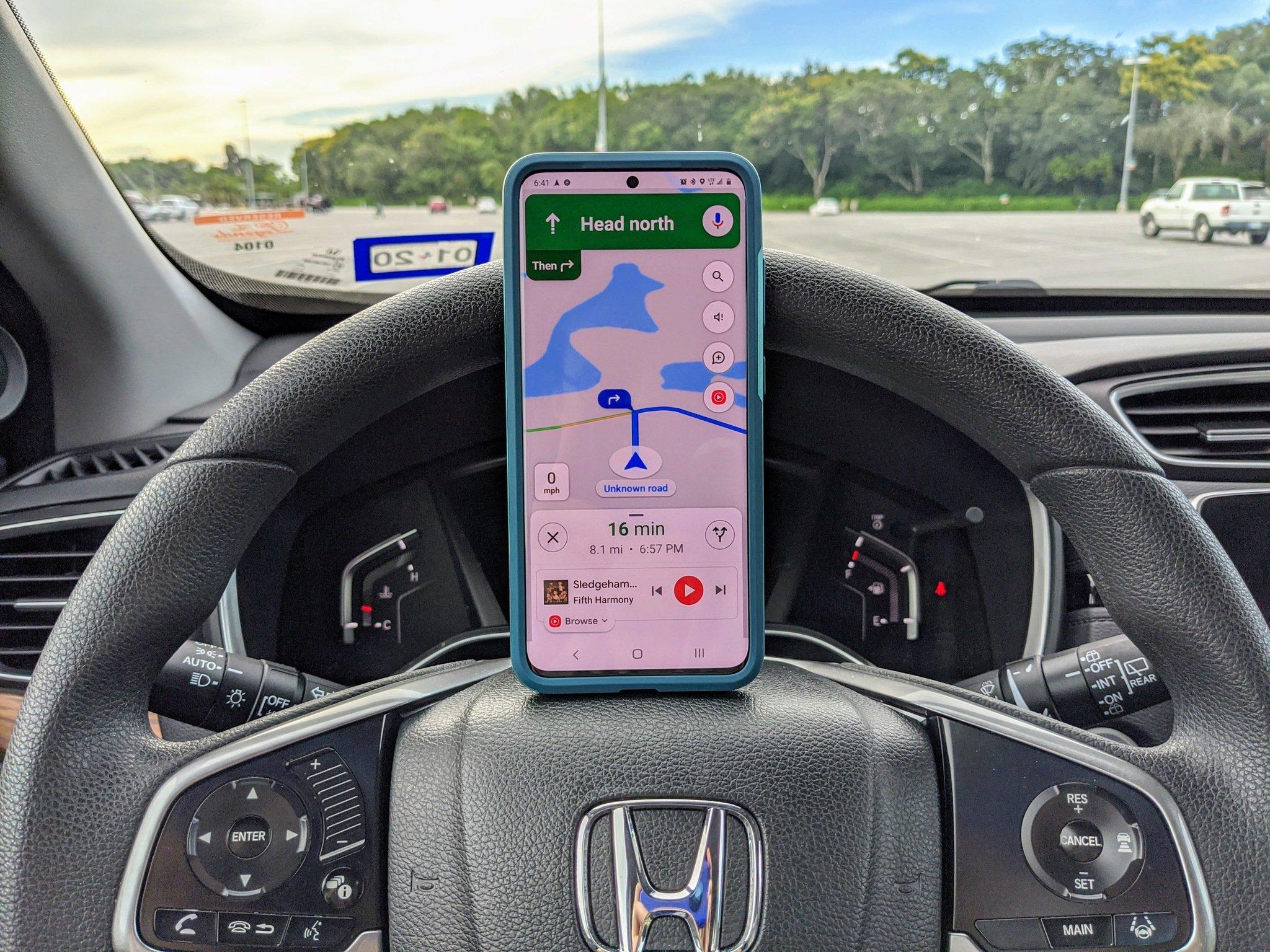
Let's face it: driving without music sucks. Road noise is annoying, and having to have actual conversation with the other people in your car? Nooooo, thank you! Ensure that you've got your tunes close at hand on the road by integrating YouTube Music directly into the navigation screen as you follow the blue line home after a grueling day.
Google Maps lets you control YouTube Music directly from the directions screen, but you have to turn it on first! Luckily, you can do it in the time you're stuck at a red light — but please, don't do this while the car is in motion unless you're a passenger.
How to enable YouTube Music in Google Maps navigation mode
- From the Google Maps navigation mode, swipe up on the bottom tab.
- Tap Settings.
- Tap Show media playback controls.Source: Android Central
- Tap YouTube Music.
- Tap Next.
- Read the disclaimer and remind yourself that you're driving a half-ton of metal, so be responsible about leaning over to change songs.
- Tap OK.Source: Android Central
A toast message will appear saying the controls have been activated, and now when we go back to the main navigation page you'll see the YouTube Music app icon below the "Report" button. Now that we have it enabled, here's how to actually use it.
How to use YouTube Music in Google Maps navigation mode
- Tap the YouTube Music icon.
- Basic playback controls will show up underneath your remaining distance and estimated arrival. Tap next track or previous track as desired.
- If you need to switch to something else, tap Browse.
- Nine playlists or mixes will auto-populate in a small grid. Tap your desired playlist or tap the X to close the menu. There's also an option to open the YouTube Music app, but I wouldn't want to do that while driving.Source: Android Central
The playlists and mixes will change over time, but just a quick close and re-open of the Browse button won't refresh them, so if you don't see what you want in those nine options, you'll have to just pick what's there or grin and bear it until the next traffic light. Google Assistant controls for YouTube Music don't currently allow you play a personal playlists via voice command, so your options for changing playlists are limited. You can, however, use voice commands to start a mix based on a specific artist or song.

Finally ready to step in for Play Music
YouTube Music was a bit of a mess when it first launched, but two years later, it's now (mostly) up to feature parity with Play Music. From millions of songs, a powerful search tool, official music videos, and a ton more, YouTube Music has a lot to offer.
Get the latest news from Android Central, your trusted companion in the world of Android
Ara Wagoner was a staff writer at Android Central. She themes phones and pokes YouTube Music with a stick. When she's not writing about cases, Chromebooks, or customization, she's wandering around Walt Disney World. If you see her without headphones, RUN. You can follow her on Twitter at @arawagco.