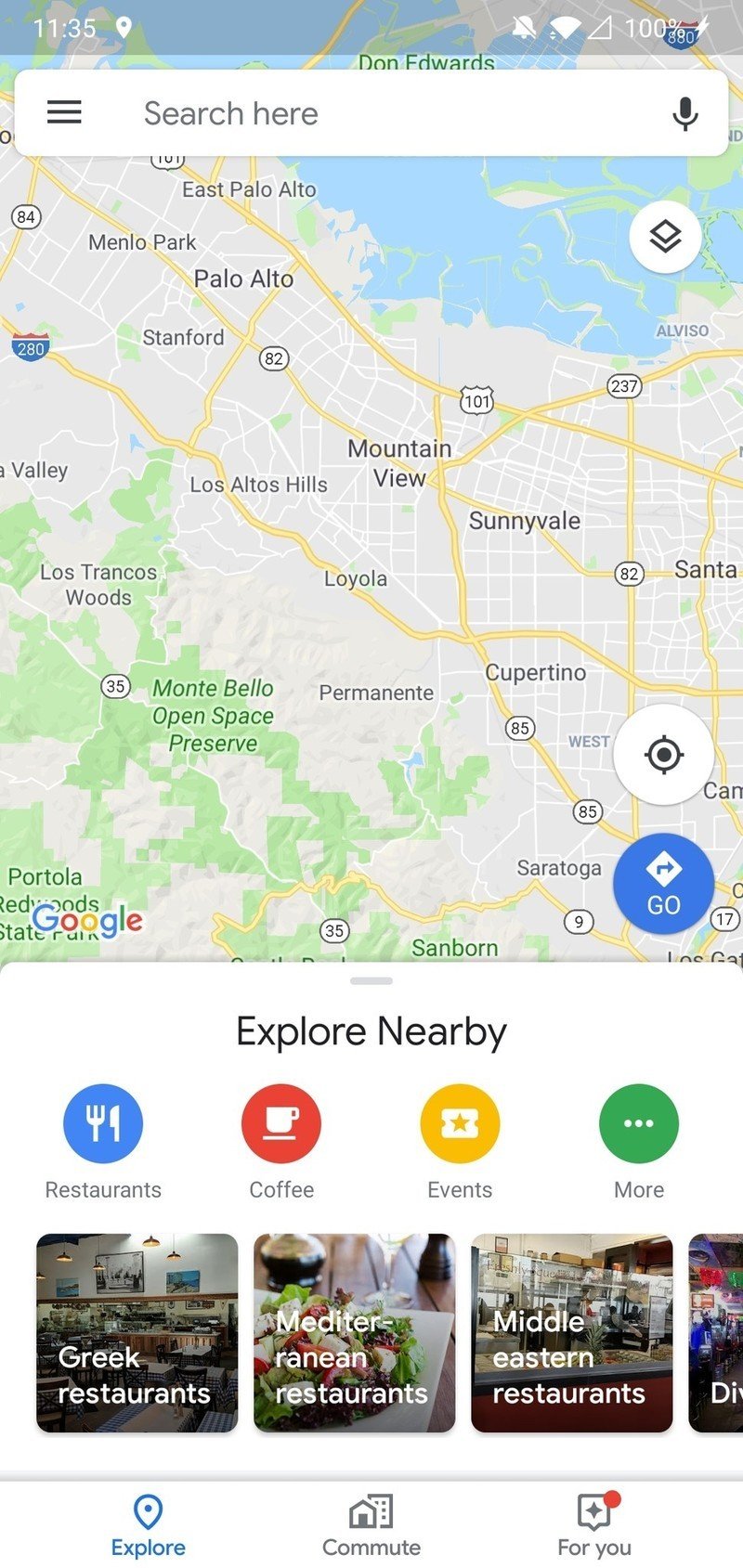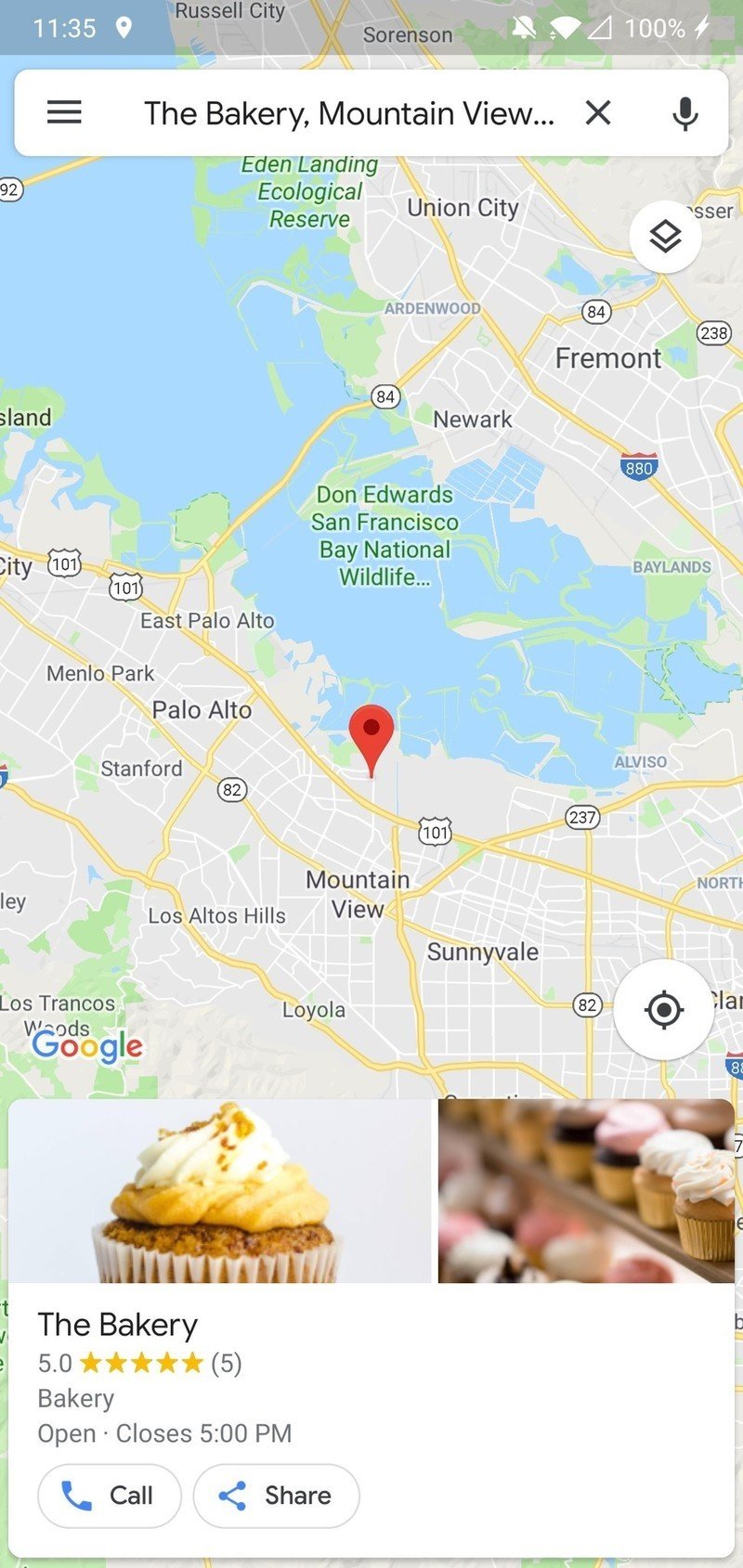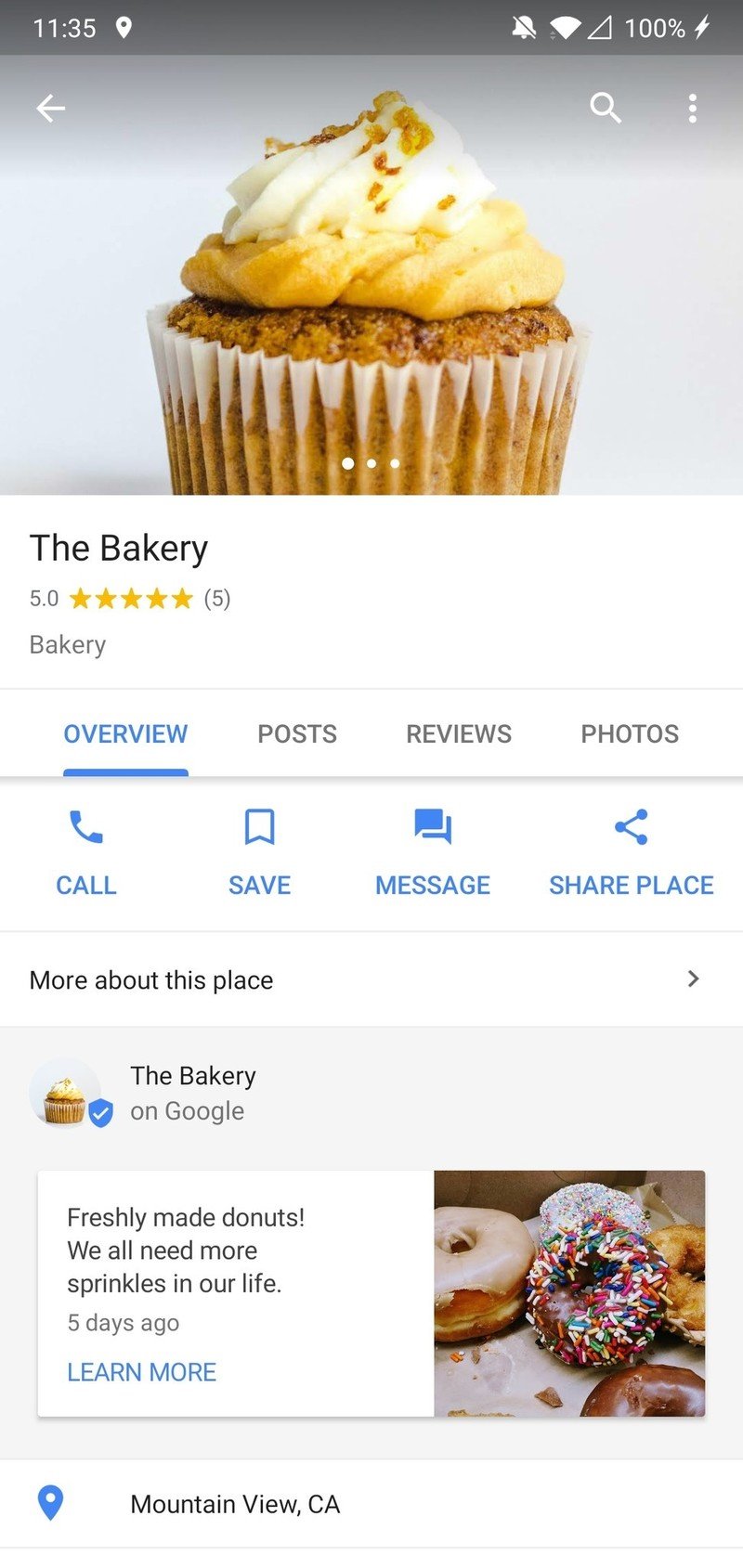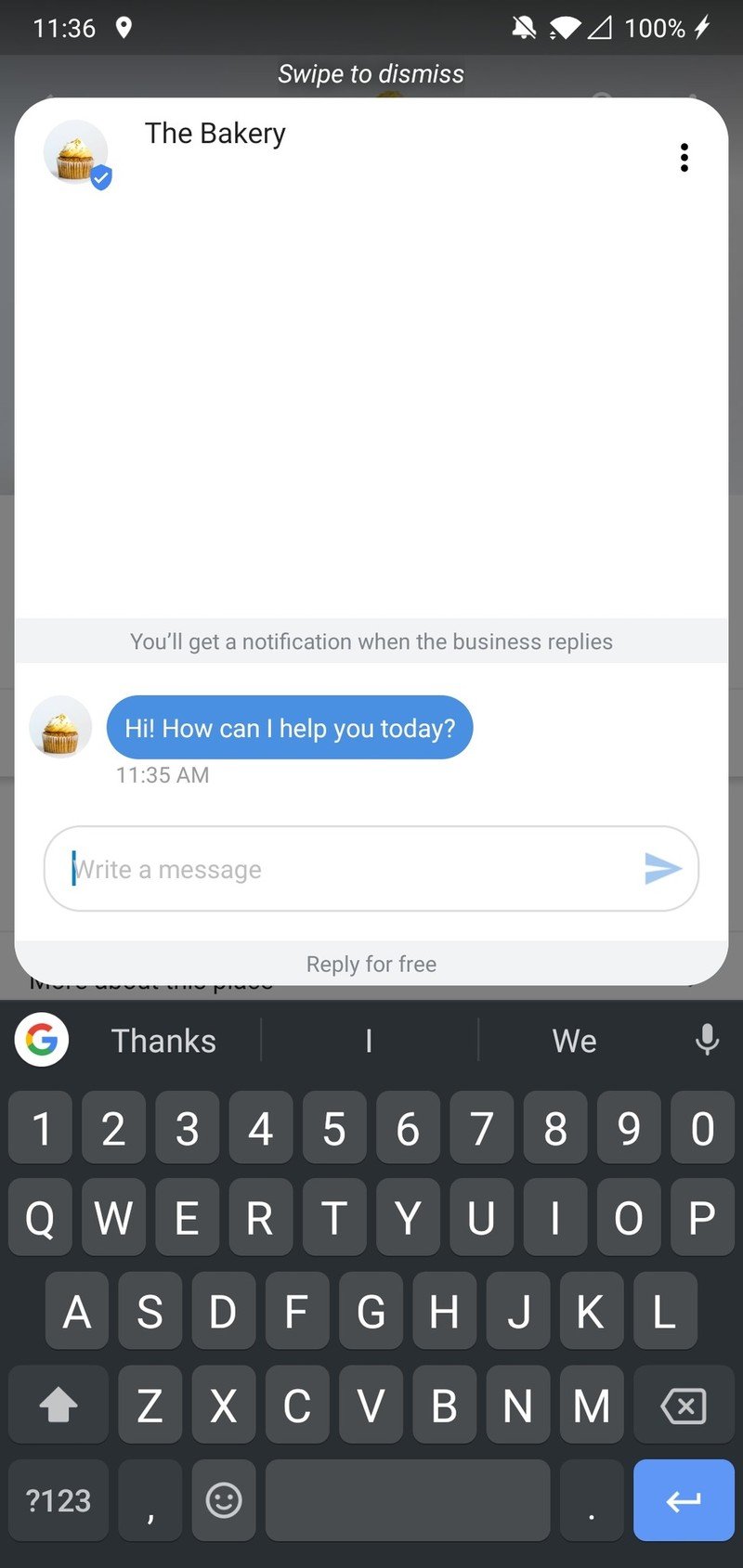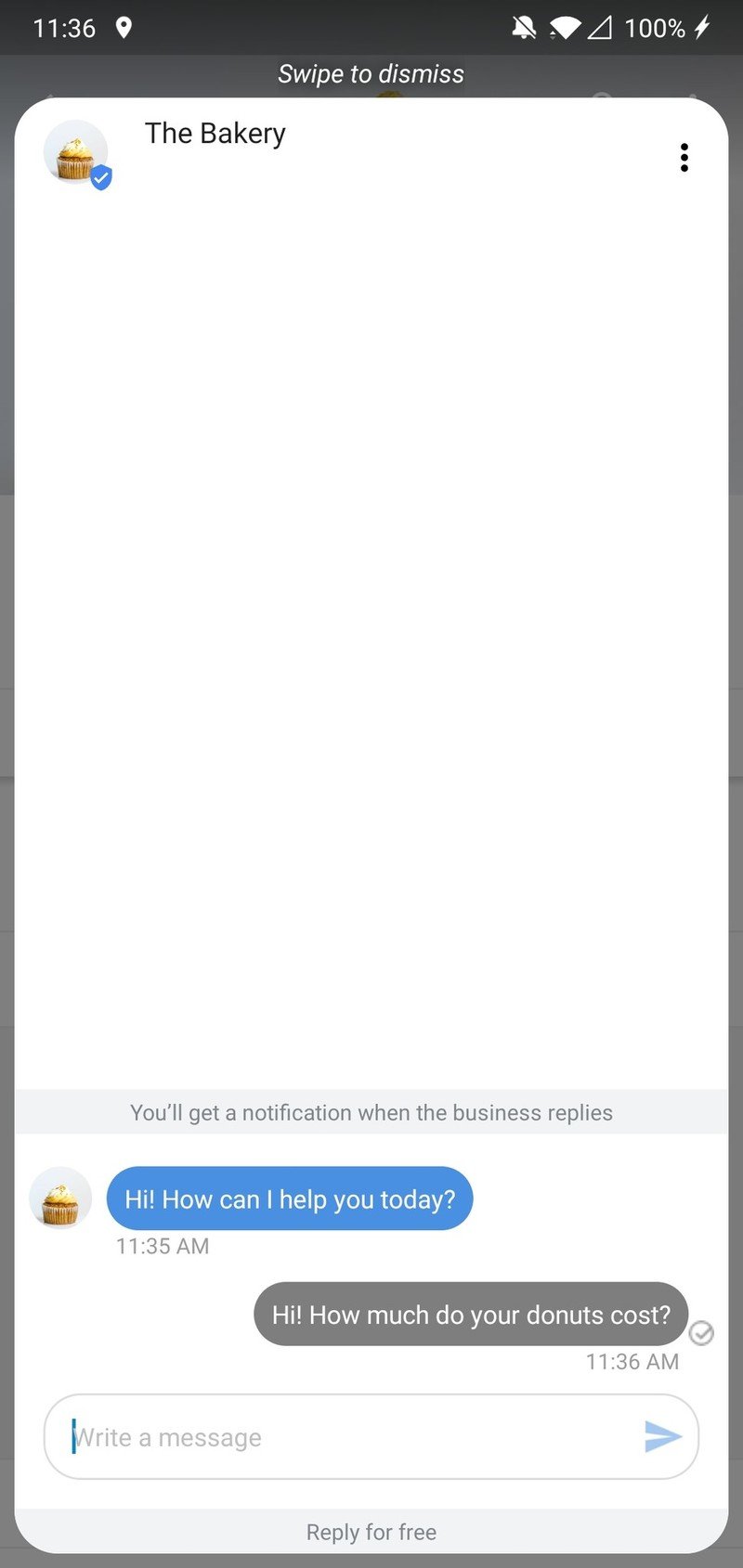How to use the messaging features in Google Maps
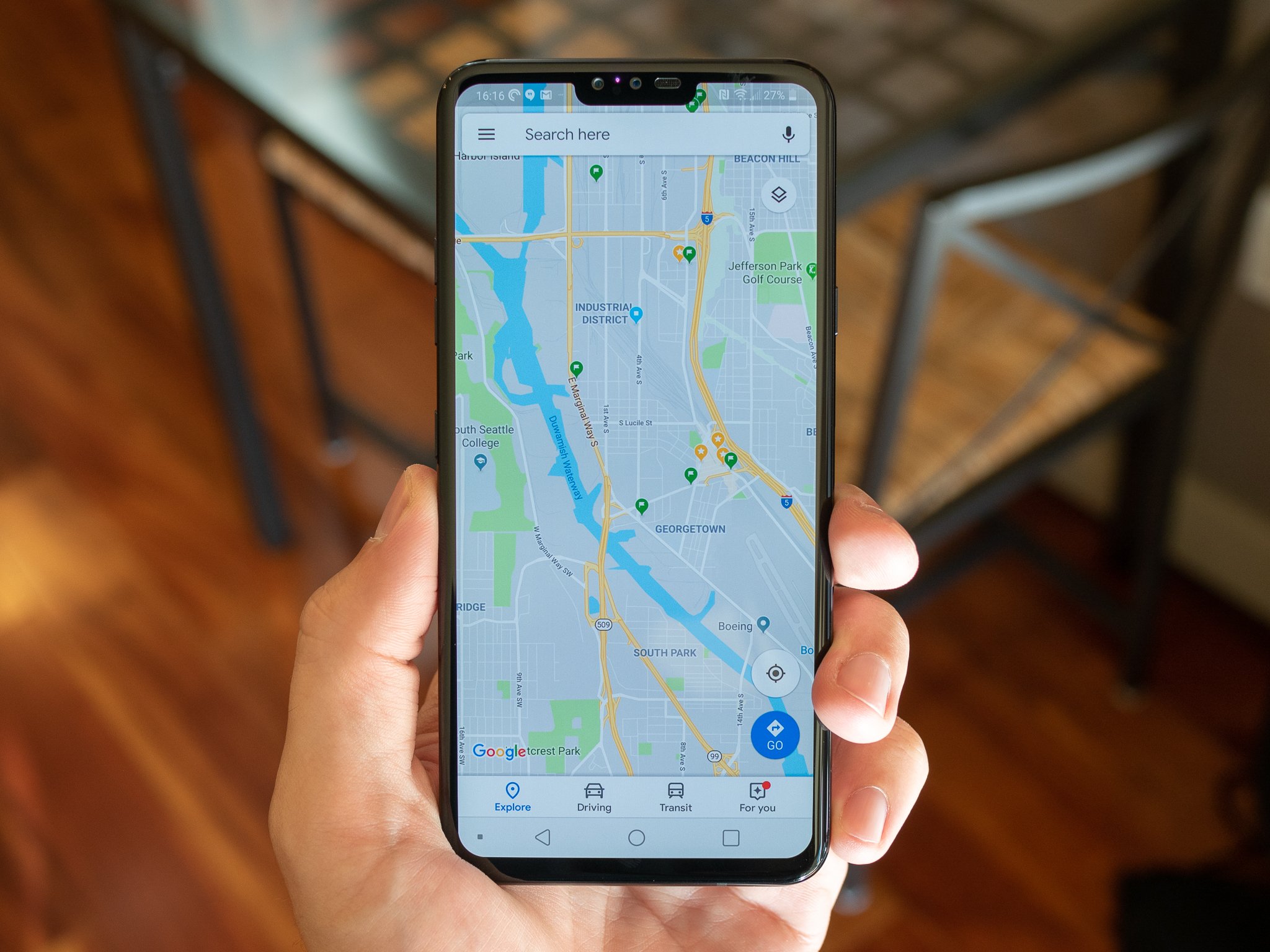
Google Maps has a new tool that allows you to instantly message all sorts of local businesses. Here's how to do it!
Products used in this guide
- Google Play: Google Maps (Free)
- OnePlus: OnePlus 6T ($550)
How to message businesses in Google Maps
- Open Google Maps.
- Find the business you want to message.
- Tap the Message icon.
- Type your message.
- Swipe the card away when you're done.
That's all there is to it! If you don't see the Message option next to any of your local businesses, be sure to give it some time. Google announced this feature on November 14, so it'll take a while for companies to actually adopt and start using it.
Our top equipment picks

One of the best smartphone values currently available.
You can use any Android phone to massage businesses on Google Maps, but if you're in the market for something new, we highly suggest the OnePlus 6T. It delivers flagship quality performance, display, and more for a fraction of what Google and Samsung will charge you.
Get the latest news from Android Central, your trusted companion in the world of Android

Joe Maring was a Senior Editor for Android Central between 2017 and 2021. You can reach him on Twitter at @JoeMaring1.