How to use an external keyboard with Google Daydream

Full disclosure; I tried to write this article in my Google Daydream using an external keyboard and failed miserably. It turns out that I can't actually touch type and from what I saw on the page, I can barely type at all. The fact that I did manage to type anything, however, does tell you that using an external keyboard is not only possible it's relatively easy.
There are two basic ways to set it up. You can use a wired USB keyboard, or you can use a Bluetooth keyboard.
Wired Keyboard

Using a wired keyboard is both easy and hard at the same time. It's easy because the chances are you own a wired keyboard already from a previous PC, when I went looking I found 3, and difficult for two reasons. The wired keyboard will need to have an adapter attached to connect to your phone, depending on the phone either a USB-a to Micro USB or USB-C which are extremely cheap and easy to pick up on Amazon and the wire will, unfortunately be hanging from your face while you use it.
Using the keyboard with the wire attached is cumbersome but you aren't likely to be moving your head around a lot while using it After all you are typing not playing crazy games, and you are likely at a desk so it is managable, if a little unwieldly, just remember it's there and you should be fine.
To connect the wired keyboard is simple, just plug in the adapter and plug the adapter into your phone. A small pop up may appear to ask you to conifrm the keyboard you want to use, I use Gboard, and you are good to go! Once you put your phone into your Daydream View you will still be able to use the keyboard to touch type.
More: How to make your own Daydream
Bluetooth Keyboard
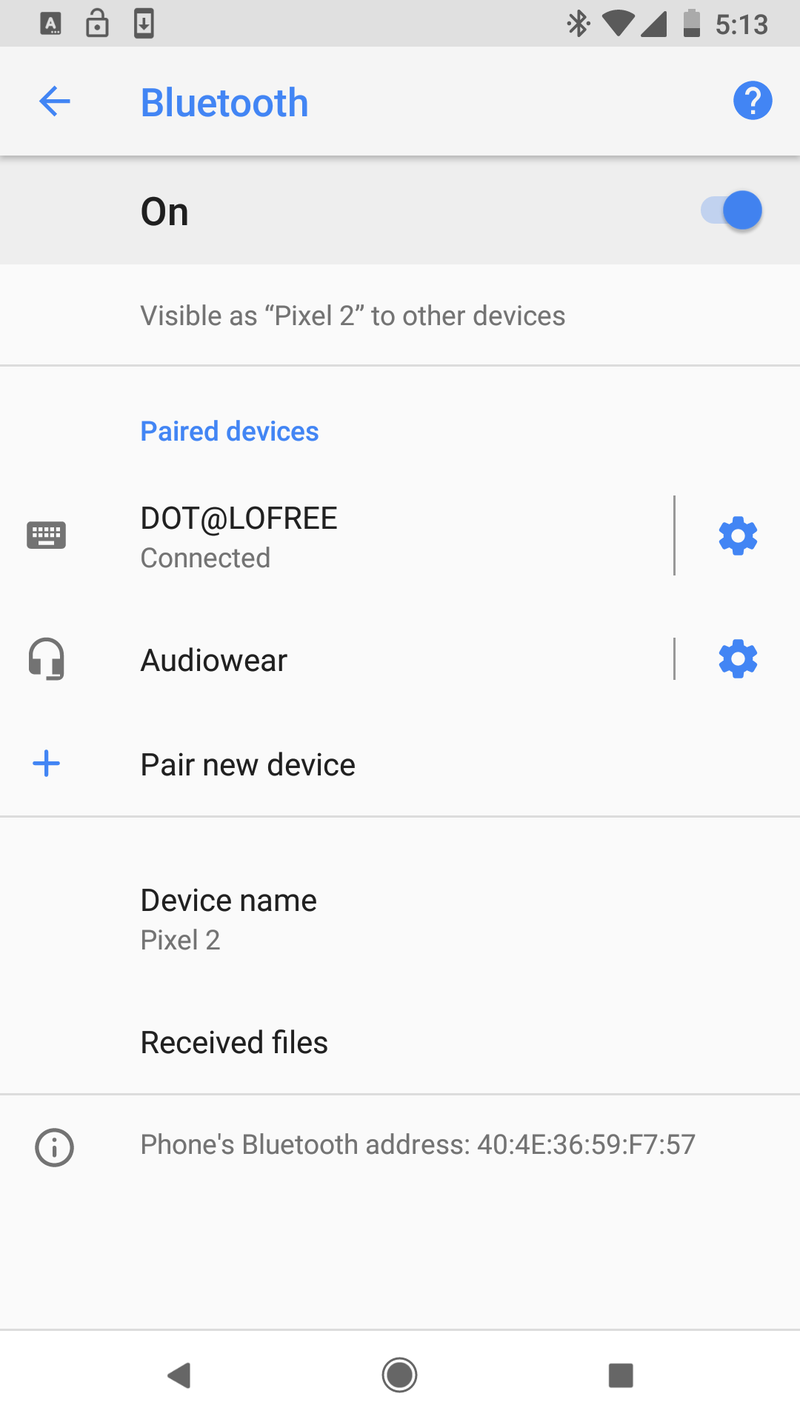
This really is the prefered method for using an external keyboard on a Daydream View. Not having a lead dangling of the side of your face makes it a much nicer experience and not having your charging your port, or if you use USB-C your headphone port, used is a big bonus. Sometimes only having one port on the Pixel 2 is just plain annoying.
Get the latest news from Android Central, your trusted companion in the world of Android
Connecting your Bluetooth keyboard is the same as any Bluetooth device, simple go to your Bluetooth connect screen and tap "search for new device". From there select your Bluetooth keyboard and tap pair, once it's paired it will ask you to confirm your keyboard and away you go, you can be touch typing in no time! Make sure however that you get a Bluetooth keyboard not just a wireless keyboard. The wireless keyboards usually come with a small reciever dongle that won't work with your phone and you'll be dissapointed when you have to send it back.
Is it worth it?
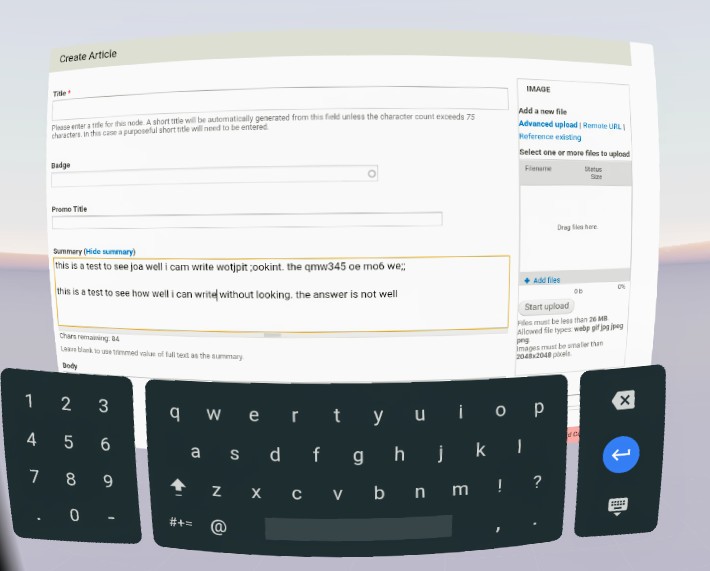
Unless you are a touch typist I don't think so no. Typing in VR is a pain, we all know that, but using an external keyboard to type feels so much more cumbersome than an onscreen one. It just isn't possible to type long sentences on a keyboard you can't see at all, not even peripherally. I tried and failed, maybe you can do better? Let us know in the comments.

